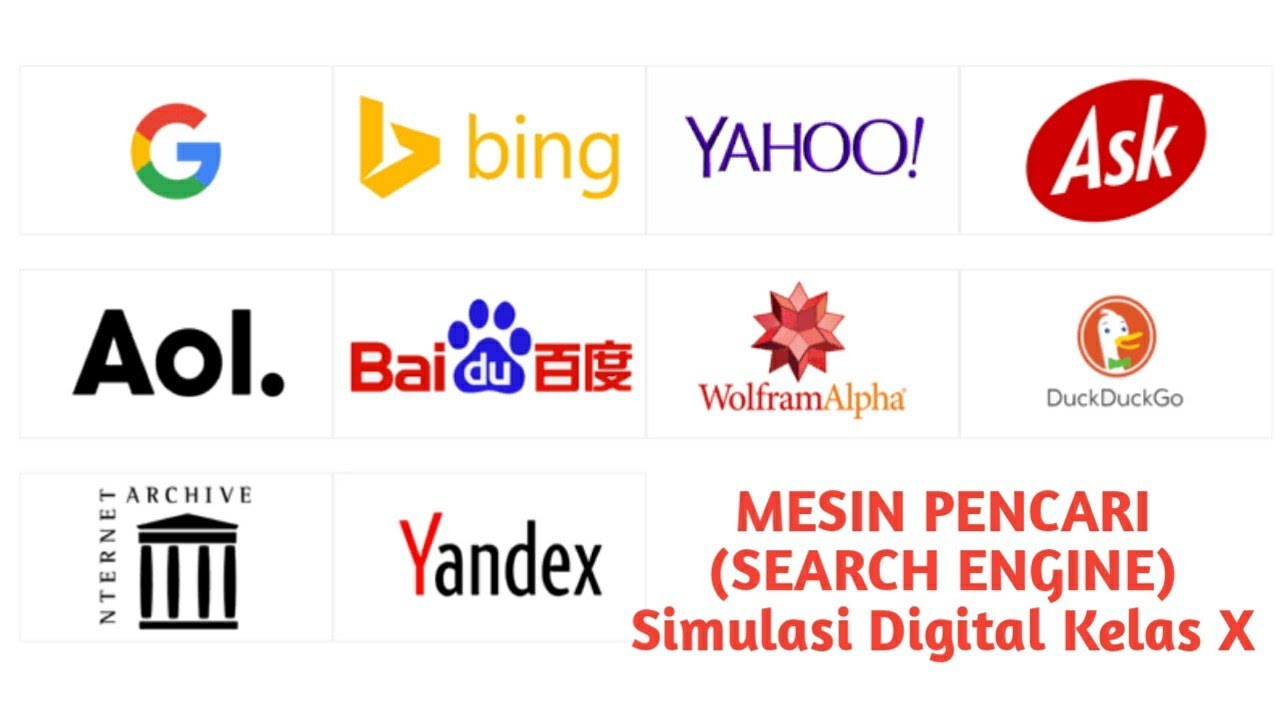218 - Sicuro di saper usare Google? (DAILY)
Summary
TLDRThe video script discusses various lesser-known features and search techniques on Google. It highlights the importance of utilizing Google's full potential by sharing tips such as using quotes for exact phrase searches, site-specific searches, and finding related sites. The script also introduces Google Advanced Search for more targeted results, mentions fun Easter Eggs, and explores tools like Google Scholar for academic research, Google Arts & Culture for immersive cultural experiences, and Google Alerts for monitoring mentions of specific words across the web. The video aims to educate viewers on how to enhance their online search experience and discover hidden gems within the Google ecosystem.
Takeaways
- 🌐 Google is widely used daily but its full potential is often underutilized.
- 🔍 For exact phrase searches, use quotation marks to get precise results.
- 🏢 To search within a specific site, use the 'site:' command followed by the site's URL.
- 🔗 Finding related content can be done with 'related:' followed by a website URL.
- 🌟 Use 'similar:' in a search to find alternatives or similar items to the Google result.
- 💡 The asterisk (*) can be used as a wildcard in searches to find objects based on characteristics.
- 📊 For price range searches, use 'AK' followed by the price range to get specific results.
- 🔍 You can search for a specific type of file by using 'filetype:' followed by the file extension.
- 🎯 Google Advanced Search allows for refined searches with various customizable parameters.
- 🎮 Google Easter Eggs are fun, hidden features such as games and trivia.
- 📚 Google Scholar is a tool for more structured and academic research.
- 🎨 Google Arts & Culture offers rich multimedia content on art and culture from around the world.
- 🚨 Google Alerts can notify you of new content or news related to specific search terms.
Q & A
How often do people use Google according to the transcript?
-According to the transcript, 84% of people use Google at least three times or more per day.
How many users does Google have worldwide?
-Google has 4.3 billion users worldwide, based on the transcript.
What is the market share of Google based on the number of internet users?
-Google has a market share of 92.24%, as mentioned in the transcript.
What was the most searched term on Google in the past?
-The most searched term on Google in the past was 'Facebook', as it was popular during the desktop era.
What is the current most searched term on Google?
-The current most searched term on Google is 'YouTube'.
How can you search for an exact phrase on Google?
-To search for an exact phrase on Google, you should put the phrase between quotation marks.
What is the purpose of using 'site:' in a Google search?
-Using 'site:' in a Google search allows you to search within a specific website.
How can you find related sites to a particular topic on Google?
-You can find related sites by using 'related:' followed by the website address and the topic you are interested in.
What does using an asterisk (*) in a Google search do?
-Using an asterisk (*) in a Google search allows you to search for all objects related to a specific characteristic or attribute, without specifying the object itself.
How can you search for a specific price range on Google?
-You can search for a specific price range by typing the item followed by '€' and the price range, for example, 'Tablet 100..€200'.
What is Google Advanced Search and how does it help users?
-Google Advanced Search is a feature that allows users to refine their search by choosing a range of variables, such as time range, to get more targeted results.
What are some Easter Eggs in Google and how do they work?
-Easter Eggs in Google are fun, hidden features or games that can be accessed by typing specific commands or phrases. For example, typing 'Atari Breakout' will start a game within the search results.
Outlines

This section is available to paid users only. Please upgrade to access this part.
Upgrade NowMindmap

This section is available to paid users only. Please upgrade to access this part.
Upgrade NowKeywords

This section is available to paid users only. Please upgrade to access this part.
Upgrade NowHighlights

This section is available to paid users only. Please upgrade to access this part.
Upgrade NowTranscripts

This section is available to paid users only. Please upgrade to access this part.
Upgrade NowBrowse More Related Video
5.0 / 5 (0 votes)