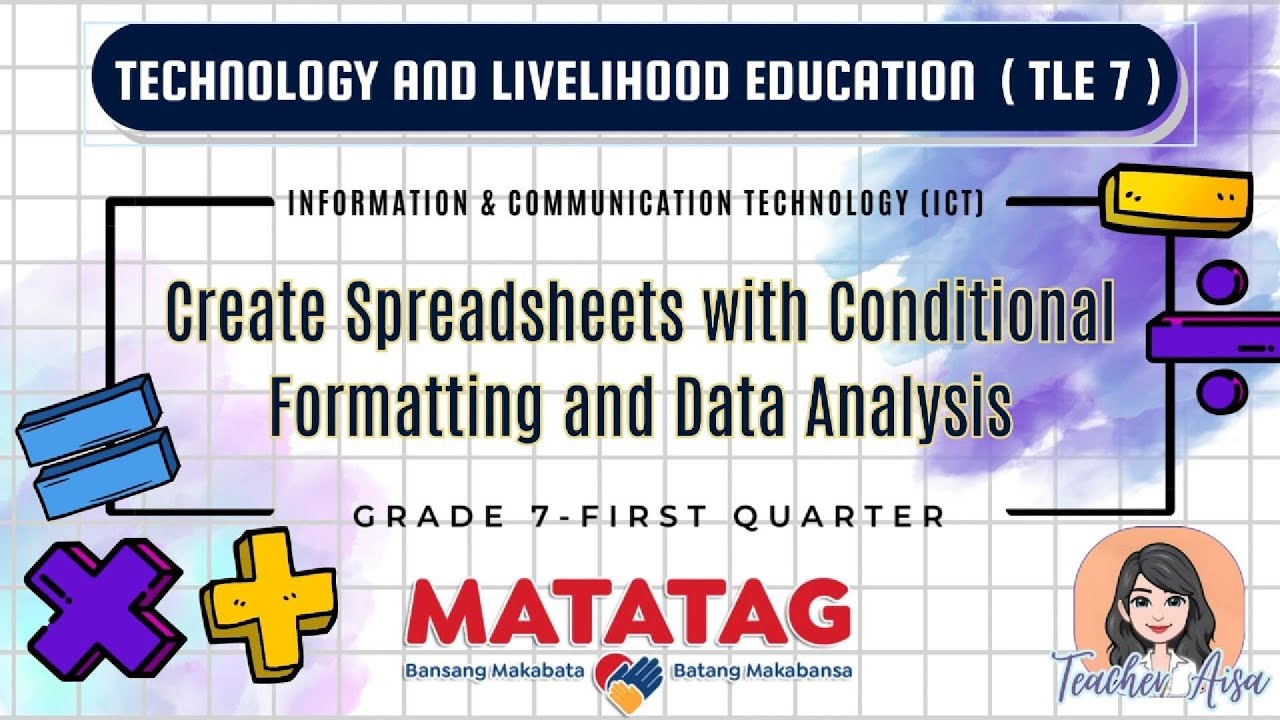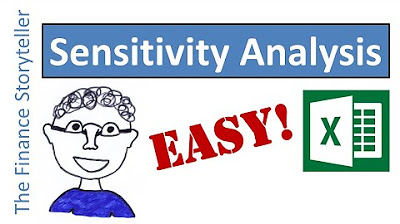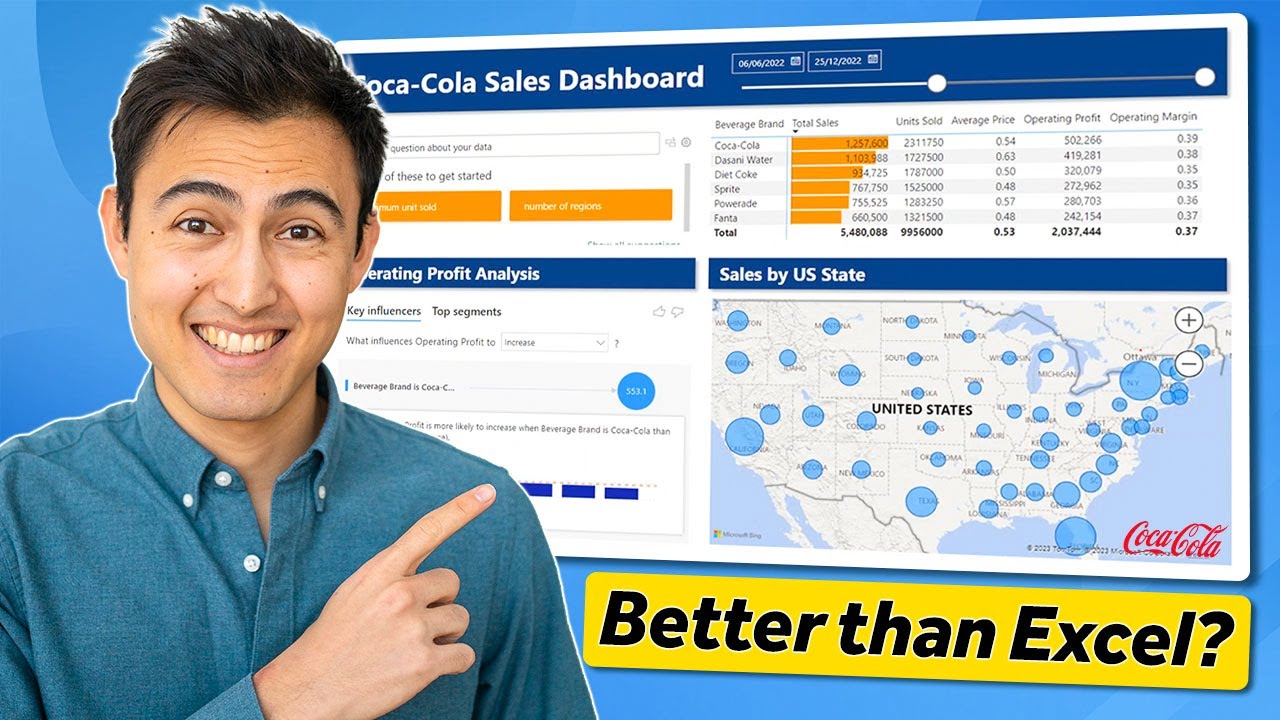MATATAG TLE7 ICT: WEEK 8 SPREADSHEET SOFTWARE(EXCEL) Conditional formatting and Analyze Data
Summary
TLDRIn this ICT 7 video, we explore Excel's powerful features: conditional formatting and data analysis. Conditional formatting alters cell appearance based on cell values, offering options like highlighting cells, top/bottom rules, data bars, color scales, and icon sets. The 'Analyze Data' tool simplifies data comprehension through natural language queries, enabling users to ask questions and receive insights without complex formulas. Methods include using PivotTables, charts, and suggested questions to uncover data insights.
Takeaways
- 📊 **Conditional Formatting Defined**: A feature in Excel that changes the appearance of cells based on certain conditions.
- 🖥️ **How to Apply**: Select cells, go to Home tab, find Conditional Formatting under Styles group.
- 🔑 **Highlight Cells Rules**: Format cells based on values like greater than, less than, equal to, etc.
- 🏆 **Top/Bottom Rules**: Format top or bottom percentage or number of data entries.
- 📊 **Data Bars**: Visual representation showing the relationship of values within a cell range.
- 🎨 **Color Scales**: Indicate the relationship of values through color gradients.
- 🏷️ **Icon Sets**: Use icons to represent different value thresholds in a cell range.
- 🛠️ **Custom Rules**: Create rules for specific conditions not covered by presets.
- 🔍 **Analyze Data Feature**: Allows understanding data through natural language queries without complex formulas.
- 📈 **Five Methods to Analyze**: Use PivotTables, charts, graphs, ask questions, and suggested questions for insights.
Q & A
What is conditional formatting in Excel?
-Conditional formatting is a feature in Excel that allows you to change the appearance of cells based on certain conditions.
How do you apply conditional formatting in Excel?
-To apply conditional formatting, select the cells, go to the Home tab, find the conditional formatting options under the Styles group, and choose from the available rules.
What are the different types of conditional formatting rules available in Excel?
-There are Highlight cells rules, Top/Bottom rules, Data bars, Color scales, and Icon sets.
What can you do with Highlight cells rules in Excel?
-With Highlight cells rules, you can format cells based on their values, such as making cells with certain values bold, italic, or changing their background color.
What does the Top/Bottom rules in conditional formatting allow you to do?
-Top/Bottom rules allow you to format cells that are in the top or bottom percentage or number in your data, such as top 10 items, top 10%, bottom 10 items, bottom 10%, above average, and below average.
How do data bars in Excel help in data analysis?
-Data bars show the relationship of values in a cell range, providing a visual representation of the data.
What is the purpose of color scales in conditional formatting?
-Color scales show the relationship of values in a cell range using color gradients, helping to visualize data trends.
What are icon sets and how do they work in Excel?
-Icon sets are used to represent cell ranges with three to five groups of values, each with its own threshold, using icons for easy visual identification.
Can you create custom rules in conditional formatting if the preset rules do not suit your needs?
-Yes, you can create custom rules to specify exactly what condition should trigger the formatting you want.
What is the 'Analyze Data' feature in Excel and how does it help?
-The 'Analyze Data' feature allows you to understand your data through natural language queries without having to write complicated formulas.
What are the five methods to use the 'Analyze Data' feature in Excel as mentioned in the script?
-The methods are: using PivotTables to analyze data, using Charts to analyze data, using graphs, asking questions for custom results, and using the suggested questions list.
Outlines

This section is available to paid users only. Please upgrade to access this part.
Upgrade NowMindmap

This section is available to paid users only. Please upgrade to access this part.
Upgrade NowKeywords

This section is available to paid users only. Please upgrade to access this part.
Upgrade NowHighlights

This section is available to paid users only. Please upgrade to access this part.
Upgrade NowTranscripts

This section is available to paid users only. Please upgrade to access this part.
Upgrade NowBrowse More Related Video
5.0 / 5 (0 votes)