How to organize your notes in Obsidian // The LATCH method
Summary
TLDRIn this informative video, Nicole van der Hoeven discusses the importance of taking and organizing notes effectively using digital tools like Obsidian. She shares her personal methods for note organization, including the use of folders, links, tags, and metadata, and introduces the LATCH system (Location, Alphabet, Time, Category, Hierarchy) for tracking and managing notes. Nicole emphasizes the value of finding a system that works for you and being open to maintenance and adjustments as your note-taking evolves.
Takeaways
- 📝 The essence of note-taking lies in the act of doing it, but an organizational structure is crucial as the number of notes grows.
- 🗂 When deciding where to store a note, consider how you plan to retrieve it in the future.
- 📂 Folders are a familiar method for organizing notes but limit a file to a single location, making it necessary to decide on a specific category.
- 🔗 Links in note-taking tools like Obsidian can connect notes with similar meanings, facilitating semantic connections.
- 🏷️ Tags are useful for system-related organization, allowing for flexible categorization of notes without semantic connections.
- 📊 Metadata can be used in combination with other organizational methods, aiding in visualizing and creating databases of your knowledge.
- 🔎 The LATCH system (Location, Alphabet, Time, Category, Hierarchy) offers a framework for organizing and finding notes effectively.
- 🌍 Location in LATCH can be used for notes tied to specific places, especially useful for role-playing games and fantasy worlds.
- 📅 Time-based organization can be achieved through links or metadata, with tools like calendars to track events or activities on specific dates.
- 📌 Categories can be established through links and metadata for semantic connections or with tags for system-related categorization.
- 🔄 Hierarchy within notes can be managed through metadata and ExcaliBrain plugin, helping to find notes by tracing up the chain of parent notes.
Q & A
What is the primary focus of Nicole van der Hoeven's video?
-The primary focus of Nicole van der Hoeven's video is to discuss the methods and strategies for organizing notes effectively using digital tools like Obsidian.
What are the main methods for organizing notes as discussed in the video?
-The main methods for organizing notes discussed in the video are using folders, links, tags, and metadata.
How does Nicole van der Hoeven differentiate between her own notes and notes from other people's work?
-Nicole van der Hoeven differentiates between her own notes and notes from other people's work by storing them in separate folders within Obsidian. She uses the Readwise folder for highlights from other people's works and the Book folder for her own interpretations and notes.
What is the significance of the LATCH system in note-taking?
-The LATCH system is a method for organizing and retrieving notes based on five criteria: Location, Alphabet, Time, Category, and Hierarchy. It helps users to keep track of important information and find their notes more efficiently.
How does Nicole use the Quick Switcher plugin in Obsidian?
-Nicole uses the Quick Switcher plugin to quickly find notes by typing the first few letters of the note's title. It's a core plugin in Obsidian that she finds useful for locating notes when she doesn't know the exact name.
What is the role of metadata in Nicole's note-taking process?
-Metadata plays a crucial role in Nicole's note-taking process as it allows her to add extra information to her notes, such as dates, categories, and hierarchical relationships. This makes it easier for her to find and organize her notes based on various parameters.
How does Nicole handle notes that don't fit neatly into a single category?
-For notes that don't fit neatly into a single category, Nicole uses tags to mark them for system-related processing. This allows her to group notes that may not have a direct semantic connection but still need to be processed in a specific way.
What is the benefit of using links in note-taking according to the video?
-Links are beneficial in note-taking as they create connections between notes with similar meanings or contexts. This helps in triggering memories and allows for the association of ideas across different notes, enhancing the overall understanding and recall of information.
How does Nicole utilize the ExcaliBrain plugin in Obsidian?
-Nicole uses the ExcaliBrain plugin to visualize the hierarchical relationships between her notes. It helps her find notes that she might have forgotten to link directly by showing her the parent notes and the broader context in which a note exists.
What advice does Nicole give for people who are overwhelmed by the task of organizing notes?
-Nicole advises people to pick a method that works for them and make sense at the time, accepting that some upkeep will be needed later. She also recommends using Obsidian's core plugins like Quick Switcher and Obsidian Search to find notes that may not have the correct metadata.
How does Nicole manage her notes for role-playing games in Obsidian?
-Nicole manages her role-playing game notes by using a combination of links and metadata. She creates separate pages for different locations and events within the game and uses Dataview queries to find notes related to specific places or dates.
Outlines

This section is available to paid users only. Please upgrade to access this part.
Upgrade NowMindmap

This section is available to paid users only. Please upgrade to access this part.
Upgrade NowKeywords

This section is available to paid users only. Please upgrade to access this part.
Upgrade NowHighlights

This section is available to paid users only. Please upgrade to access this part.
Upgrade NowTranscripts

This section is available to paid users only. Please upgrade to access this part.
Upgrade NowBrowse More Related Video
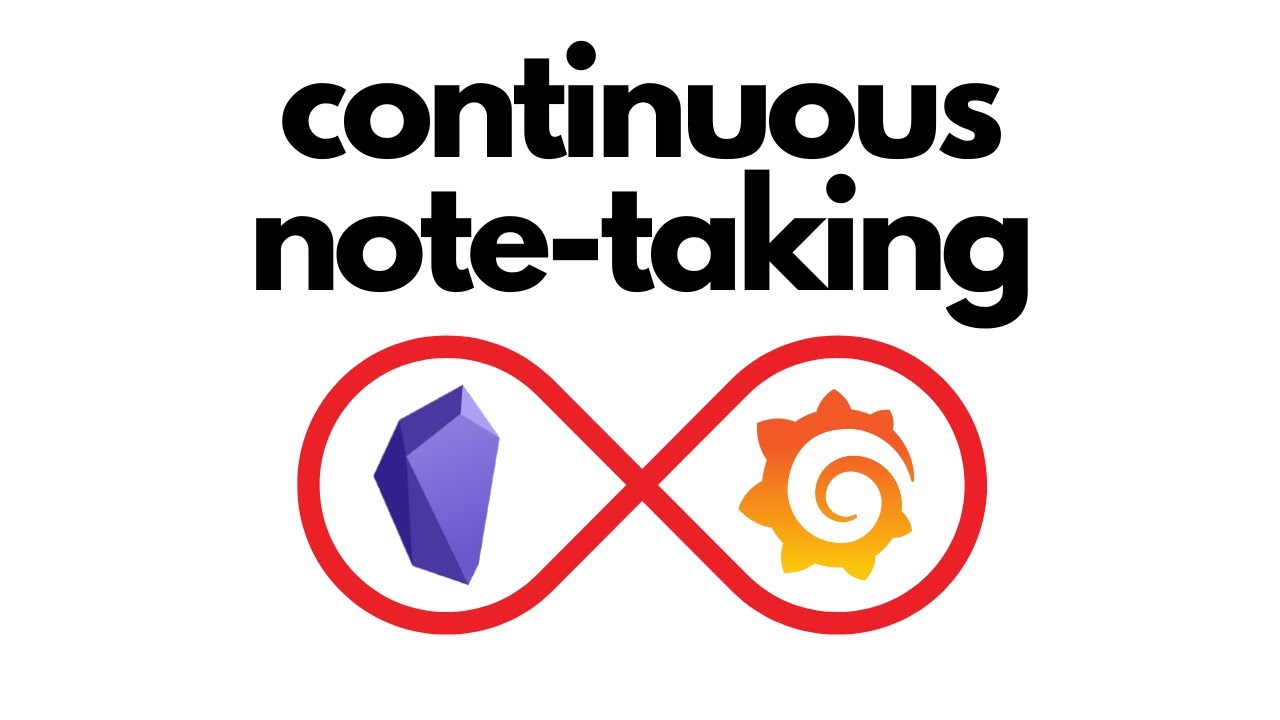
Taking notes for work with Obsidian
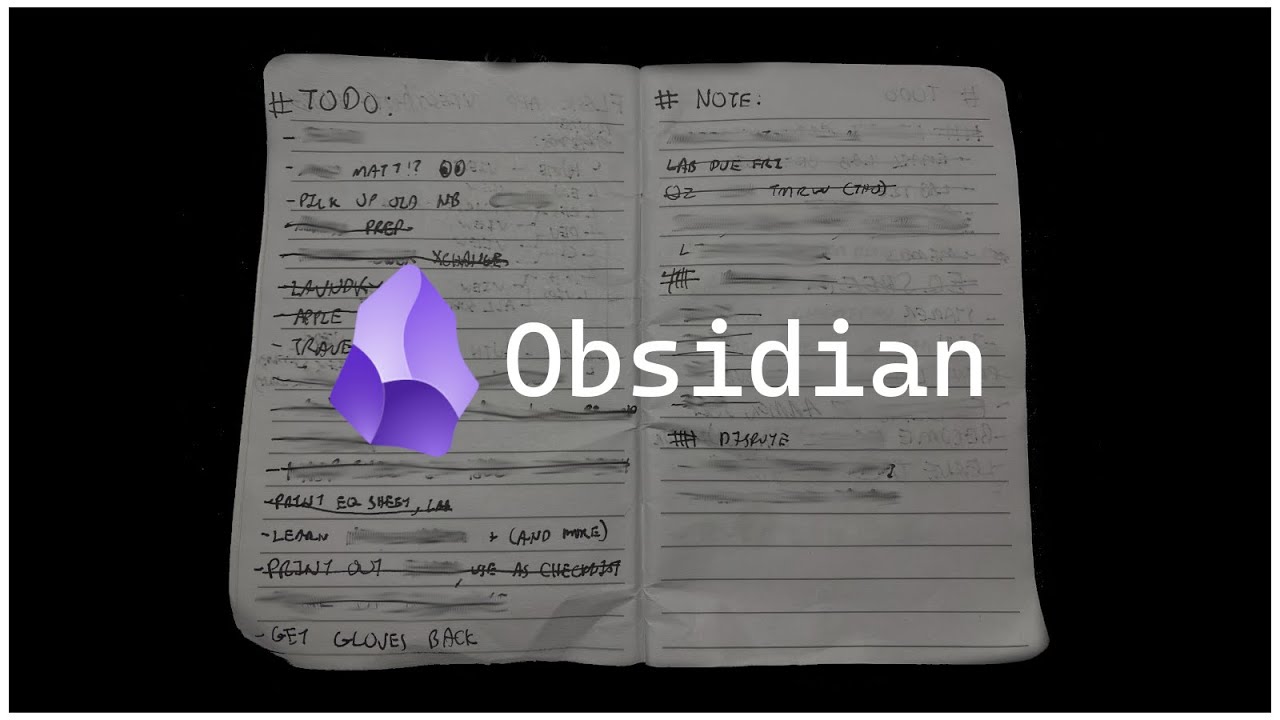
How HACKERS Take Notes!! (Obsidian & More)
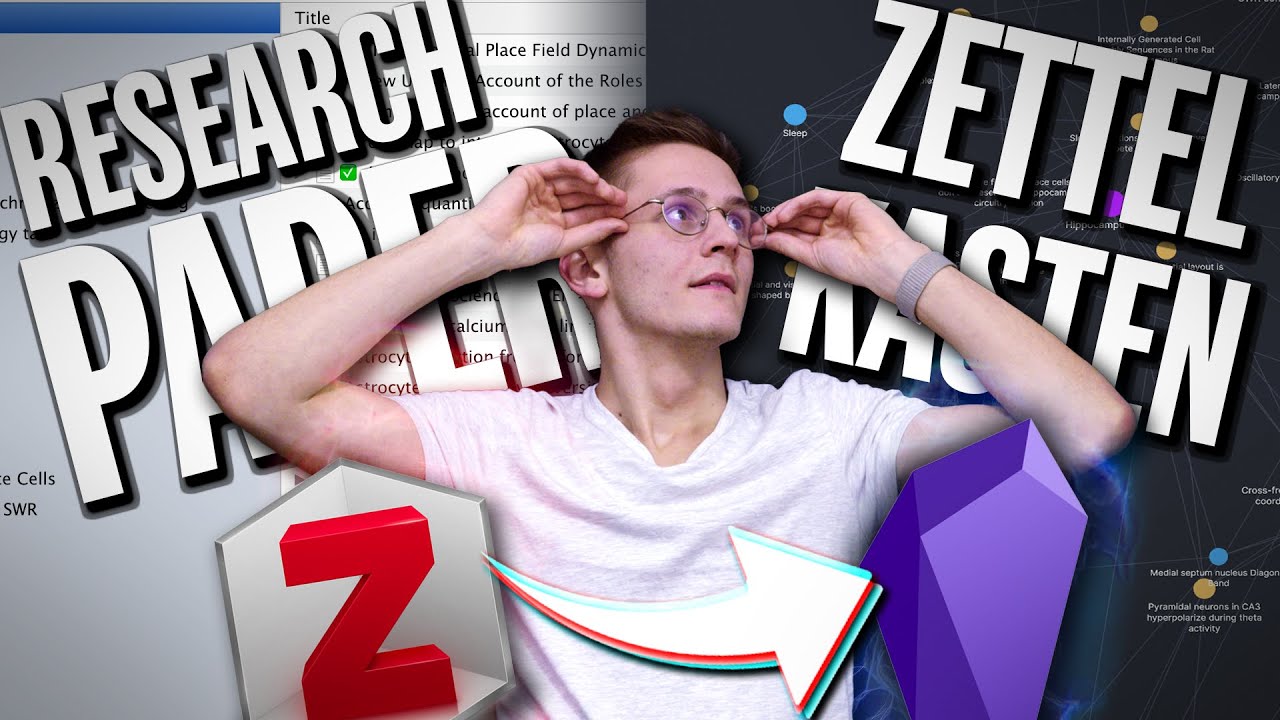
Zettelkasten workflow for research papers | Zotero & Obsidian link

the hybrid note-taking system I wish I learned earlier
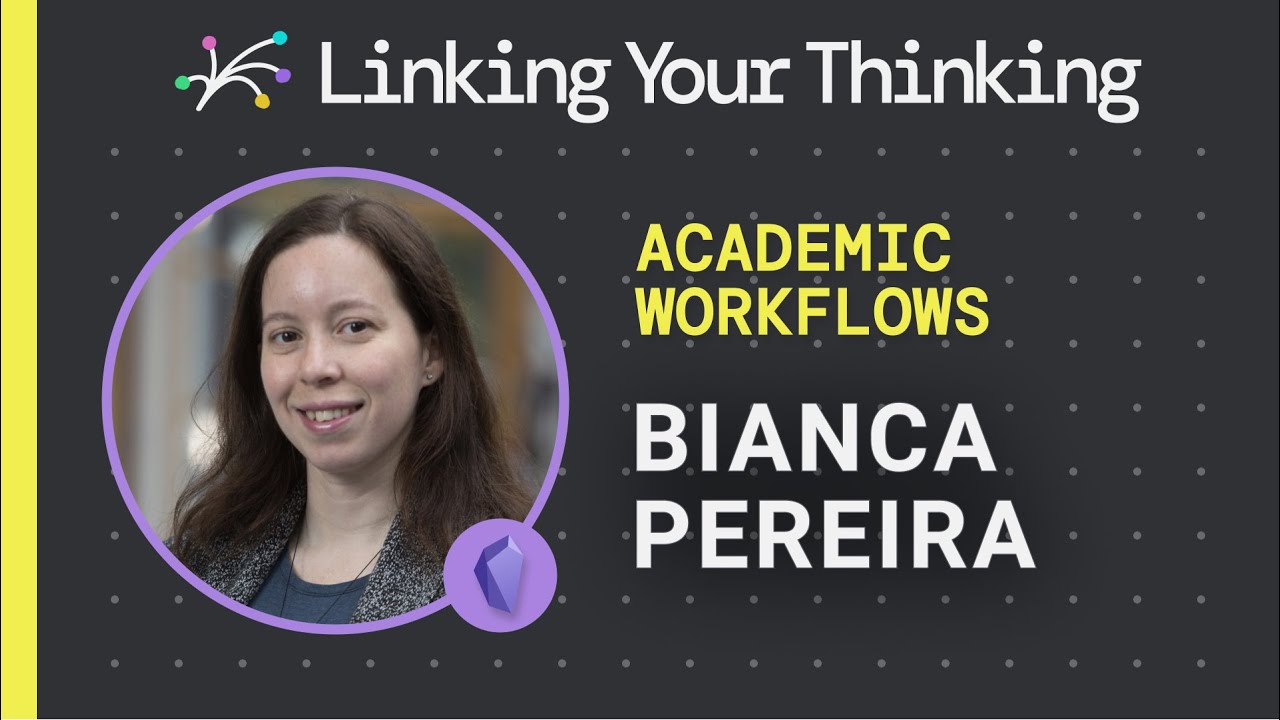
How to create a workflow to support your research and knowledge creation efforts (Obsidian app)

BEST of BOTH Worlds? Digitizing Field Notes inside Obsidian [Showcase]
5.0 / 5 (0 votes)