How HACKERS Take Notes!! (Obsidian & More)
Summary
TLDRIn this video, Blue Cosmo from CCS shares effective note-taking strategies, both physical and digital. He discusses using three types of notebooks for different purposes and introduces Obsidian, a powerful markdown-based note-taking app. Cosmo demonstrates how to use headers, lists, tables, code blocks, LaTeX, images, and wiki links in Obsidian, as well as organizing notes with folders and tags. He also covers the PARA system for note organization and recommends plugins to enhance the Obsidian experience, including Advanced Slides, Tables, and the Calendar plugin.
Takeaways
- 📝 Physical note-taking involves using three notebooks: a field notebook for quick ideas, a standard notebook for project planning, and a sketch pad for temporary notes.
- 📓 Obsidian is recommended as a powerful digital note-taking app that uses Markdown for organization and documentation.
- 🏷️ Tags in Obsidian allow for flexible and powerful note organization, providing an alternative to traditional folder structures.
- 📅 Obsidian's calendar plugin can be used to manage tasks and events, with the ability to link notes directly to calendar events.
- 📊 You can create tables, lists, and code blocks within Obsidian using simple Markdown syntax, making it versatile for various content types.
- 🔗 Obsidian supports embedding images, other files, and links to different notes, enhancing interconnectivity within your notes.
- 🧠 The PARA (Projects, Areas, Resources, Archive) method is recommended for organizing notes, helping users know where to store and access their notes efficiently.
- 🔍 Obsidian's search and tag functionalities make it easy to locate and categorize notes, even across large collections.
- 🎨 Customization is key in Obsidian, with various themes, plugins, and CSS styles available to tailor the app to individual preferences.
- 👍 Recommended plugins for Obsidian include Advanced Slides, Calendar, Tag Wrangler, and Templater, each enhancing different aspects of note-taking and organization.
Q & A
What are the three types of physical notebooks mentioned in the script for note-taking?
-The three types of physical notebooks mentioned are a field notebook, a notebook for general notes, and a sketch pad.
What is the primary purpose of the field notebook as described in the script?
-The primary purpose of the field notebook is to keep track of ideas that come up on the fly and to have a general to-do list on hand.
What is the main function of the notebook in the creator's note-taking strategy?
-The main function of the notebook is to serve as a larger surface for planning projects, drawing flowcharts, designing UI, and other creative tasks.
What is the scratch pad used for in the script?
-The scratch pad is used for temporary notes, writing out math equations, and drafting ideas.
Why does the creator recommend using graph paper for note-taking?
-The creator recommends using graph paper because it's great for making diagrams and flowcharts, especially for those with poor handwriting.
What digital note-taking app does the creator use and why is it preferred?
-The creator uses Obsidian because it is a powerful note-taking app that organizes notes written in Markdown, a simple markup language used for documentation.
What is Markdown and how is it used in Obsidian according to the script?
-Markdown is a simple markup language used for documentation and note-taking. In Obsidian, it is used to organize and format notes with various elements like headers, lists, tables, and code blocks.
How does the creator describe the use of the calendar feature in Obsidian?
-The creator describes the calendar feature as a mini-calendar that shows a condensed version of events and allows users to add different events, such as homework due dates or personal events like a pool party.
What is the purpose of the Pomodoro Timer plugin in Obsidian as mentioned in the script?
-The Pomodoro Timer plugin helps the creator stay on track with work by setting intervals of 25 minutes for work and 5 minutes for breaks, preventing distractions and promoting healthy breaks.
How does the creator explain the use of tags in Obsidian for organizing notes?
-The creator explains that tags in Obsidian allow users to connect multiple topics to one note, similar to hashtags on social media, making it easier to search and organize notes by topics.
What is the PARA system mentioned in the script and how does it help in organizing notes?
-The PARA system stands for Projects, Area, Resources, and Archive. It guides users on how to store and access their notes by categorizing them into short-term tasks (Projects), areas of responsibility (Area), easily referenceable notes (Resources), and notes that are no longer needed but kept for potential future use (Archive).
Outlines

This section is available to paid users only. Please upgrade to access this part.
Upgrade NowMindmap

This section is available to paid users only. Please upgrade to access this part.
Upgrade NowKeywords

This section is available to paid users only. Please upgrade to access this part.
Upgrade NowHighlights

This section is available to paid users only. Please upgrade to access this part.
Upgrade NowTranscripts

This section is available to paid users only. Please upgrade to access this part.
Upgrade NowBrowse More Related Video

Stationery vs. Digital Note-taking (Which is better?)

annotating books will end your doomscrolling 📜

BEST NOTES in DSA | Make EFFECTIVE Notes For CODING | Data Structures and Algorithms | Parikh Jain
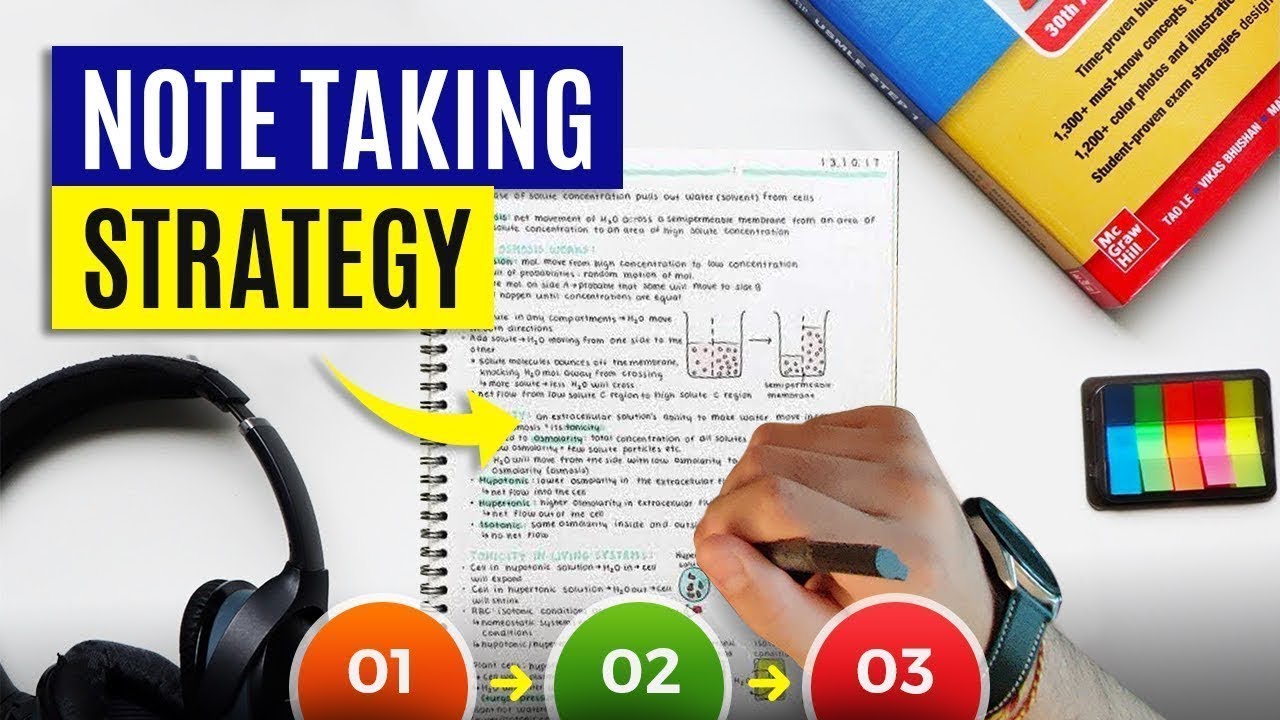
EASIEST Way To Take Notes From A Textbook [Step-By-Step]

How To ACTUALLY Take A+ Notes on Laptop (99% Do It WRONG ❌)

how to take notes DEPENDING ON THE SUBJECT *study tips from a HARVARD student* | PART 1
5.0 / 5 (0 votes)