Why I love Obsidian for writing novels and fiction worldbuilding
Summary
TLDRIn this video, the speaker introduces Obsidian, a versatile and free tool for writers to organize and brainstorm their novels. They share their personal setup for world-building, character development, and scene planning, highlighting features like mood boards, note-taking, and linking documents akin to a wiki. The script also touches on the use of community plugins and the integration of AI for a brainstorming companion, showcasing how Obsidian can enhance creativity and productivity in novel writing.
Takeaways
- 📚 The speaker discovered and recommends 'Obsidian' as a powerful tool for novel writing and world-building.
- 💡 Obsidian offers a free and flexible alternative to paid tools, which is beneficial for writers with limited budgets.
- 🌐 It functions like a personal Wiki, allowing users to create interlinked documents and notes.
- 🎨 The tool supports the creation of mood boards and canvases for visual inspiration and organization.
- 📝 Users can easily convert notes into documents when they become too lengthy or need more detailed development.
- 🔍 Obsidian provides a 'scenes' feature, which acts like a kanban board for organizing novel chapters and scenes.
- 🖼️ The tool allows for the incorporation of images, AI-generated art, and even music or video links into the workspace.
- 📐 It enables writers to create visual connections between elements, such as characters, locations, and plot points.
- 📚 The speaker emphasizes the simplicity and ease of use of Obsidian, which requires minimal setup and can be personalized.
- 🔄 Obsidian supports community plugins to extend functionality, such as file explorer, iconizer, image converter, and typewriter mode.
- 🤖 The tool integrates with AI like Chat GPT for a co-writing experience, providing ideas and solving creative blocks.
Q & A
What tools were initially used by the speaker and their friends for world-building and brainstorming?
-The speaker and their friends initially used tools like Google Docs, Word documents, and text files for world-building and brainstorming.
What tool did the speaker discover and start using for their novels?
-The speaker discovered and started using Obsidian for their novels.
What features of Obsidian does the speaker highlight as beneficial for their writing process?
-The speaker highlights features like creating mood boards, Kanban boards, linking notes, organizing pictures, and integrating different types of media as beneficial in Obsidian.
Why did the speaker prefer a free tool over paid tools for their writing process?
-The speaker preferred a free tool because they had periods when they weren't writing consistently, making it impractical to pay for tools they were not using regularly.
What does the speaker use mood boards for in Obsidian?
-The speaker uses mood boards in Obsidian to gather and organize visual inspirations, such as pictures from Google, AI-generated art, and Pinterest boards, to inspire their writing.
How does the speaker use the Kanban board feature in Obsidian?
-The speaker uses the Kanban board feature to organize their novel into different columns for acts or sections, allowing them to drag and drop cards representing scenes or elements and maintain a structured overview of their work.
What are some examples of items the speaker adds to their canvases in Obsidian?
-The speaker adds items like character notes, creature descriptions, location details, and elements of their magic system to their canvases in Obsidian.
How does the speaker integrate external media into their Obsidian notes?
-The speaker integrates external media by embedding pictures, YouTube videos, Pinterest boards, and other types of content directly into their Obsidian notes and canvases.
What feature does the speaker use to keep their cursor centered while writing in Obsidian?
-The speaker uses the typewriter mode feature in Obsidian, which keeps the cursor centered on the screen while writing.
How does the speaker utilize ChatGPT within Obsidian?
-The speaker utilizes ChatGPT within Obsidian as a brainstorming buddy and co-writer, asking it for ideas, suggestions, and solutions to specific writing-related queries.
Outlines

This section is available to paid users only. Please upgrade to access this part.
Upgrade NowMindmap

This section is available to paid users only. Please upgrade to access this part.
Upgrade NowKeywords

This section is available to paid users only. Please upgrade to access this part.
Upgrade NowHighlights

This section is available to paid users only. Please upgrade to access this part.
Upgrade NowTranscripts

This section is available to paid users only. Please upgrade to access this part.
Upgrade NowBrowse More Related Video
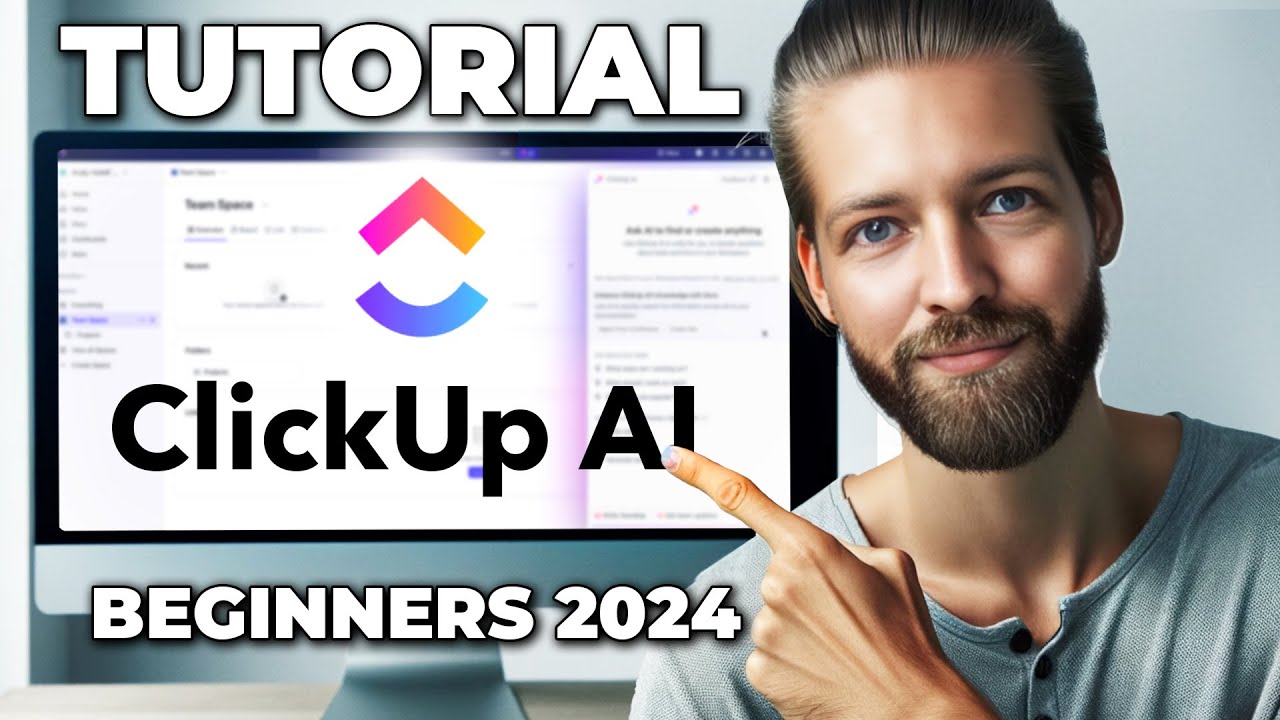
ClickUp AI Tutorial - How To Use ClickUp for Beginners in 2024
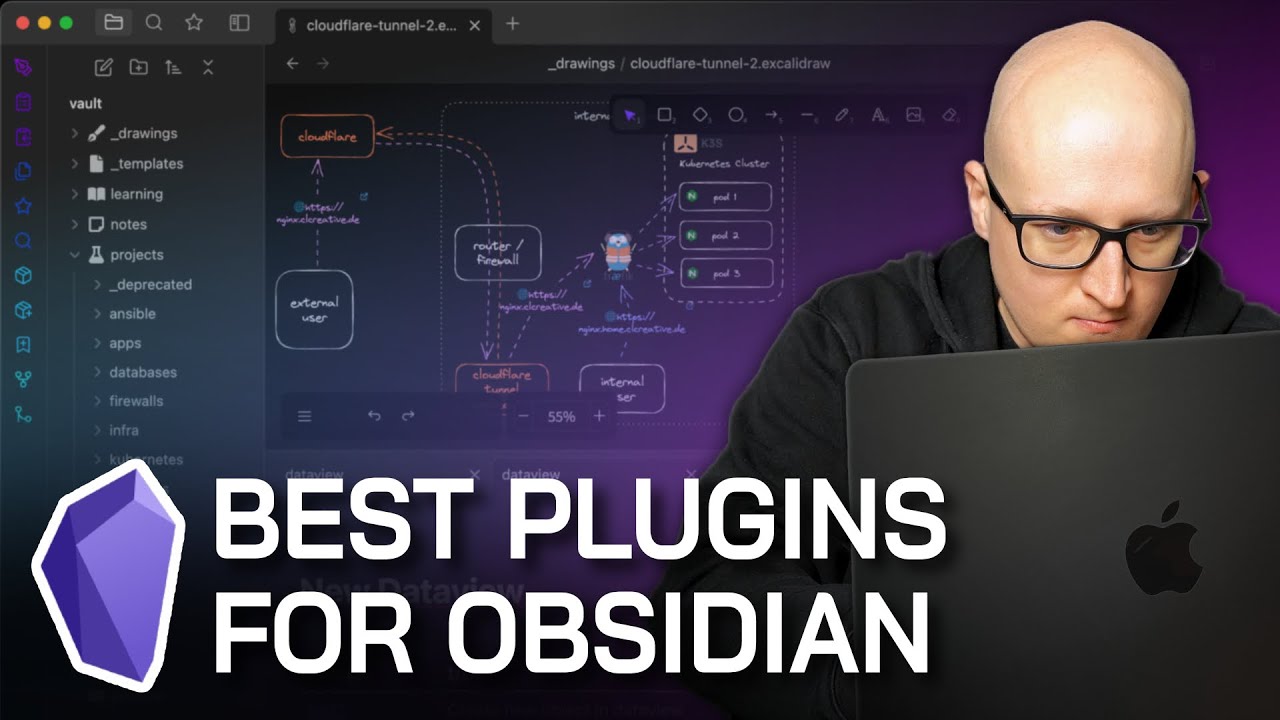
You all NEED these Obsidian community plugins
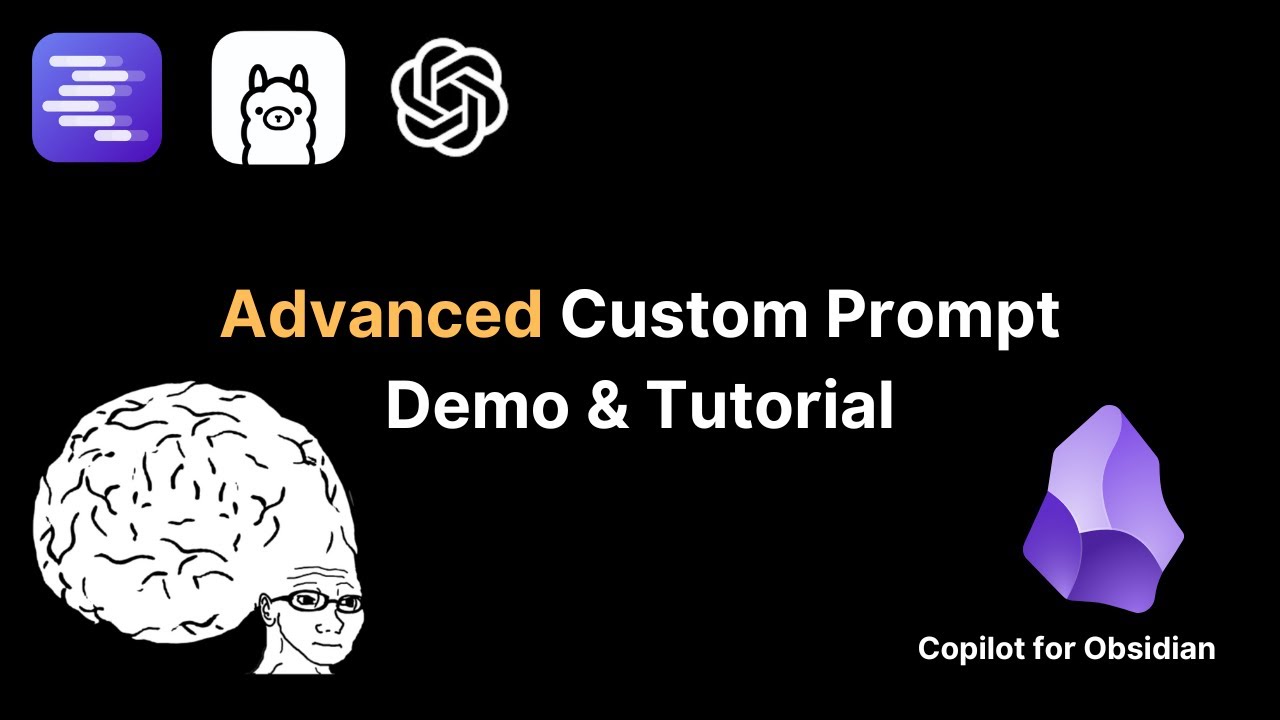
Compose Complex Prompts using Your Obsidian Notes - Copilot for Obsidian Tutorial
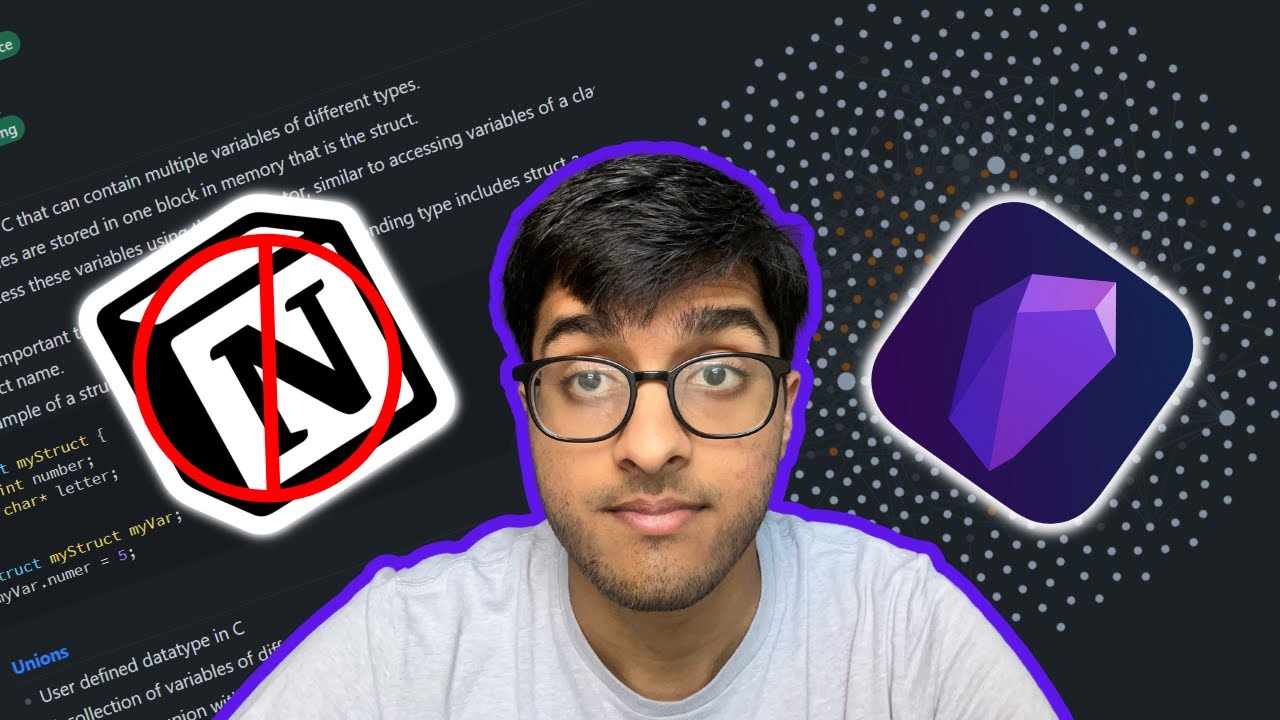
How I Take Notes For Computer Science With Obsidian: A Deep Dive and Tutorial

How to get Japanese light novels FREE and legally. 1000s easily available.
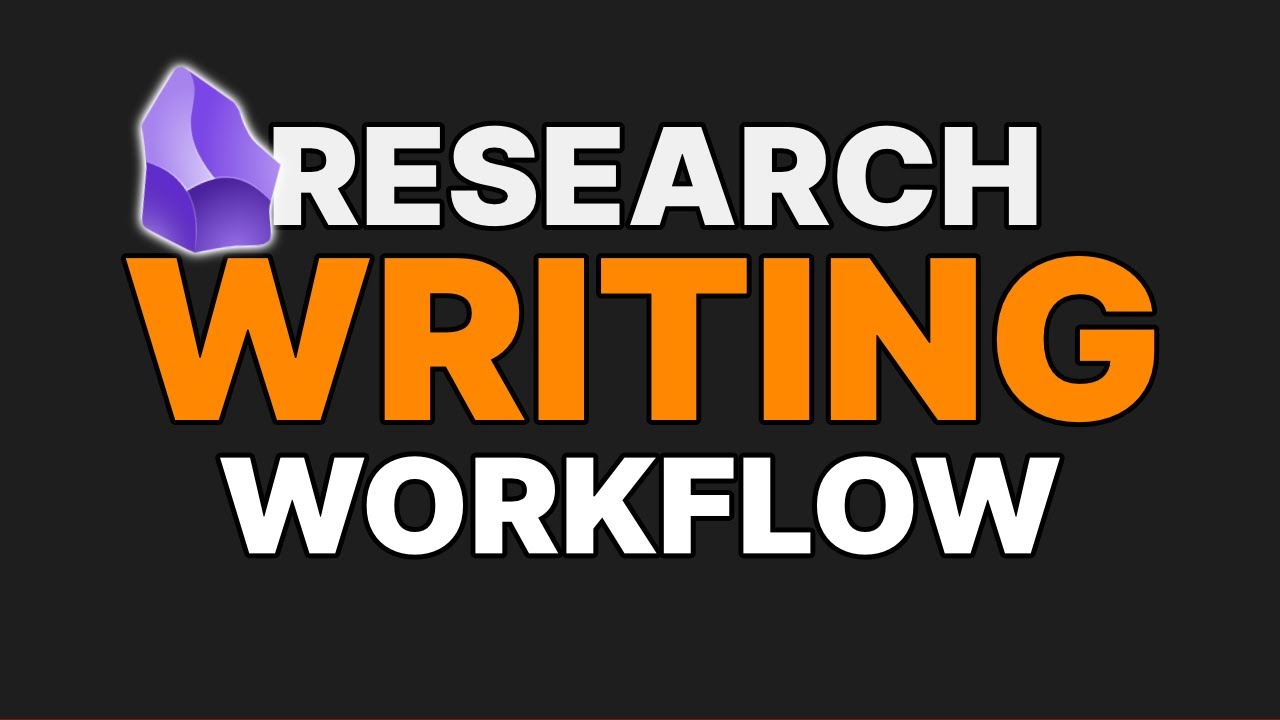
How I research and write in Obsidian
5.0 / 5 (0 votes)