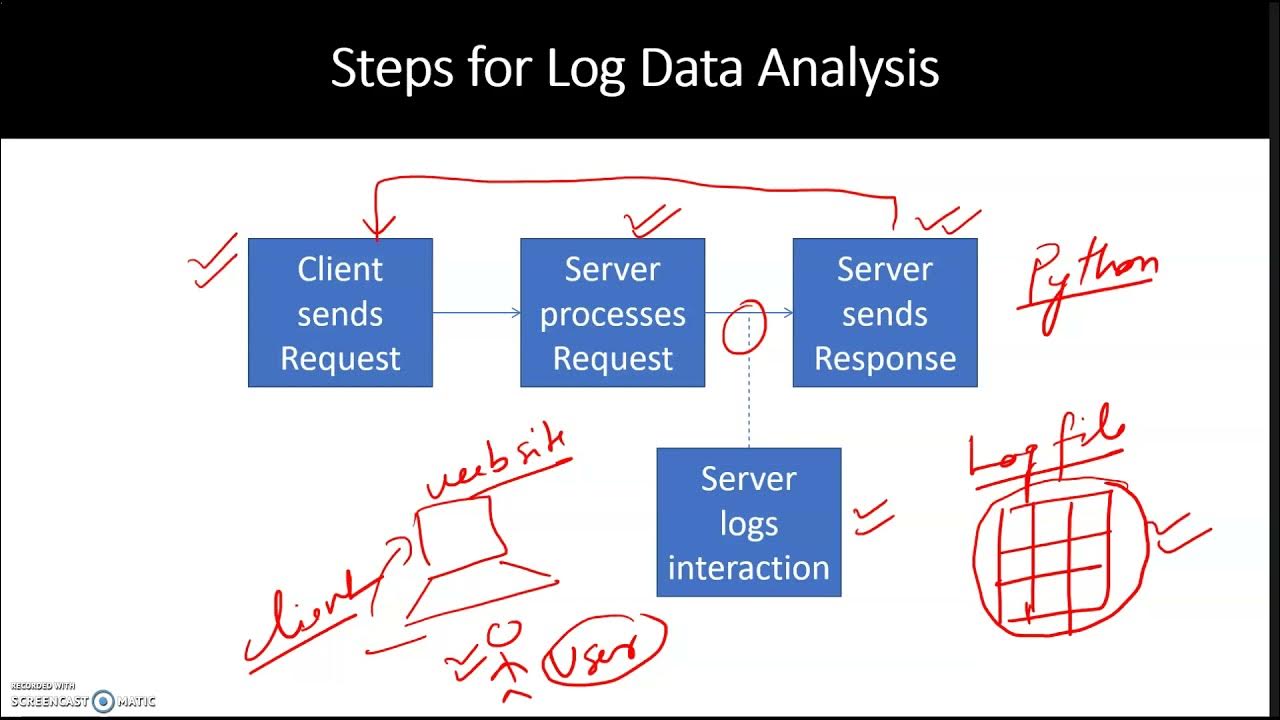Canvas Feature Series - Data Log (Historian Feature)
Summary
TLDRThe video script outlines a method for capturing and analyzing data using an HMI's data log feature. It introduces the NXT EXT panel and demonstrates configuring data logging within the canvas software. Users can initiate logs at runtime, manually, or based on conditions. Tags are assigned for data capture, and logs can be displayed on a table or exported as CSV files via FTP, USB, or SD card. The script guides viewers through creating data log models, adding tags, and generating CSV files, offering a comprehensive tutorial on HMI data logging.
Takeaways
- 📈 The script discusses capturing data through an HMI's data log feature for later analysis or auditing.
- 🔧 The data log feature is configured within the canvas software of Simon's HMI NXT EXT panel.
- ➕ A data log model is created by pressing a plus sign in the data log editor.
- 📅 Data log models can be initiated at various times, including at runtime start, manually, or when a condition is met.
- 🏷️ Tags are assigned to the data log model through the 'tag list' tab.
- 📊 Data can be presented on a data log table, which is accessible from the menu bar or toolbar.
- 🗓️ Users can customize the data log table's date time format, leading zeros, and column widths.
- 🔗 The data log model must be selected when using the data log table.
- 💾 Data can also be saved as a CSV file through FTP or to an external device like a USB or SD card.
- 🔑 A command is attached to an object to generate a CSV file, which can be done by selecting 'save data log CSV' from the command dropdown.
- 📝 The script recommends choosing FTP, USB, or SD card as storage types for the CSV files.
Q & A
What is the purpose of the HMI's data log feature?
-The HMI's data log feature helps capture data during the runtime process of the HMI, which can then be exported through FTP, USB, or SD card for later analysis or auditing.
How is the data log model created in the Simon's HMI NXT EXT panel?
-The data log model is created in the data log editor, found in the tools dropdown or toolbar. Users press the plus sign at the top left of the data log editor window to create a new data log model.
What are some options available when formatting the data log model?
-Options include initiating the model at the start of runtime, manually through scripts and commands, or when a specific condition is met.
How can users add tags to the data log model?
-Users can add tags by navigating to the tag list tab, clicking the add tags icon, selecting the desired tags, and finalizing the choice with the OK button.
What are the two methods for utilizing data log information?
-The two methods are presenting the data in a data log table, or generating a CSV file through FTP, USB, or SD card.
How can users insert a data log table into the HMI interface?
-Users can insert a data log table by selecting it from the insert dropdown in the menu bar or toolbar and dragging the object into the interface.
What customization options are available for the data log table?
-Users can change the date-time format, include leading zeros, or adjust the width of internal columns, but they must remember to select the Data Logger model.
How is a CSV generated from the data log information?
-A CSV is generated by attaching a command to an object, such as a button. When pressed, it executes the 'save data log CSV' command, allowing the data to be saved to FTP, USB, or SD card.
What steps are required to assign the 'save data log CSV' command to an object?
-First, draw a rectangle or another object. Then, in the actions pane, create a new command for 'onpress' and select 'save data log CSV' from the command dropdown field.
How can users test the data log table and CSV functionality?
-Users can run the simulator to observe the behavior of the data log table and ensure the CSV generation process works as expected.
Outlines

This section is available to paid users only. Please upgrade to access this part.
Upgrade NowMindmap

This section is available to paid users only. Please upgrade to access this part.
Upgrade NowKeywords

This section is available to paid users only. Please upgrade to access this part.
Upgrade NowHighlights

This section is available to paid users only. Please upgrade to access this part.
Upgrade NowTranscripts

This section is available to paid users only. Please upgrade to access this part.
Upgrade Now5.0 / 5 (0 votes)