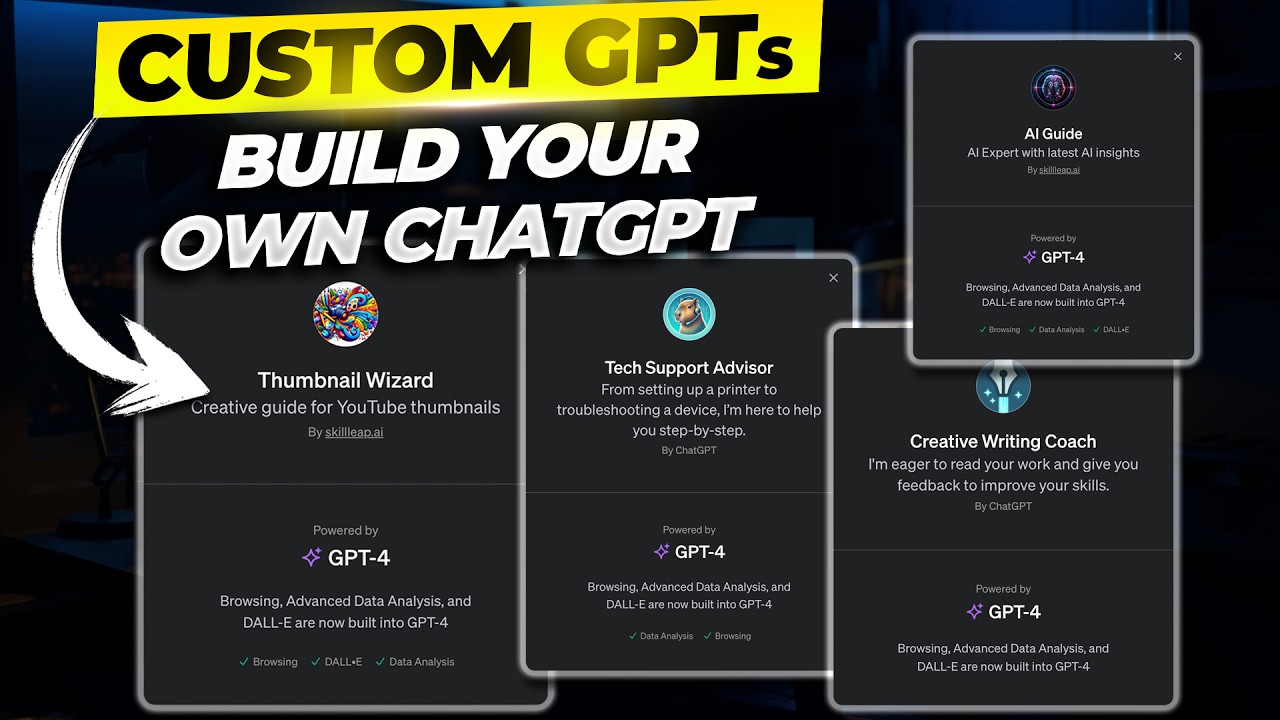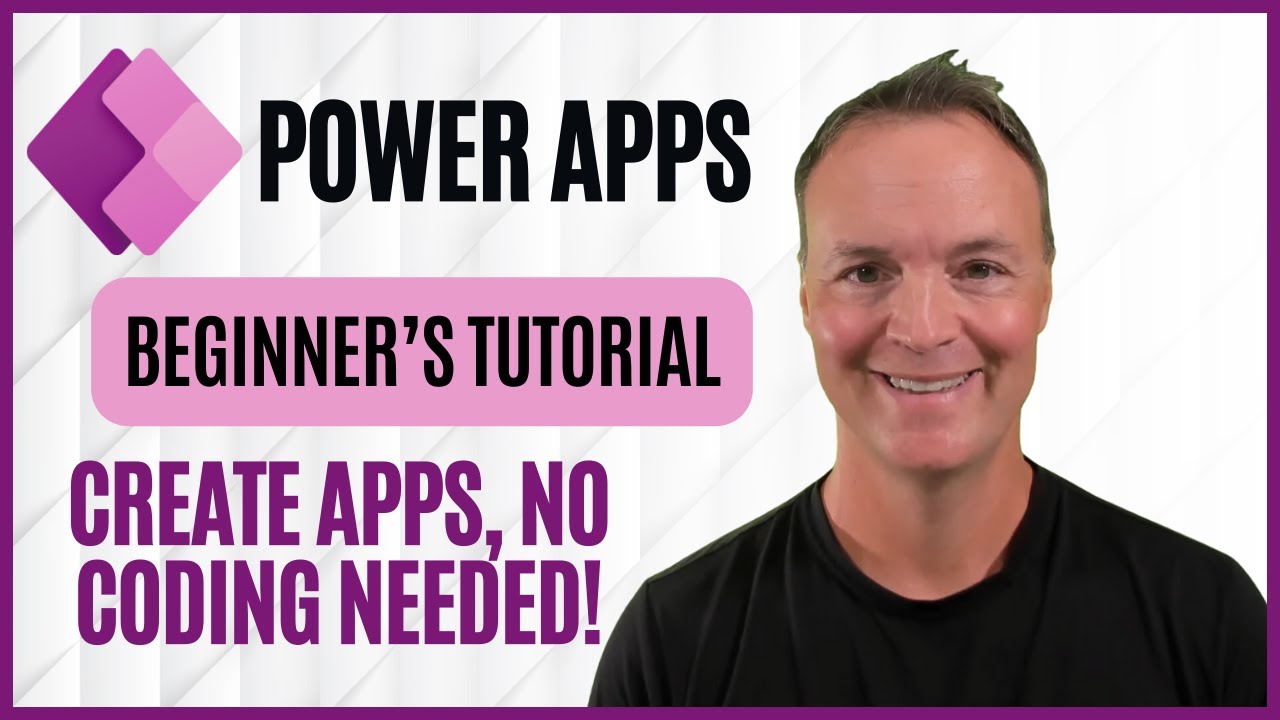Glide Apps Tutorial for Beginners | How to Use glideapps.com (2024)
Summary
TLDRThis video tutorial introduces beginners to Glide Apps, a platform that allows users to create custom applications for personal or business use without coding knowledge. It guides viewers through the sign-up process, profile setup, and exploring the user interface. The tutorial covers basic app creation, adding actions and AI functionalities, and customizing the app layout. It emphasizes the ease of use and the ability to integrate various features to build a tailored application experience.
Takeaways
- 🚀 Start by visiting Glide's website (GlideApps.com) and click 'Start for Free' to begin using the platform.
- 📝 During sign-up, you can either enter your email address manually or sign up with your Google account.
- 🎨 After signing up, customize your profile by providing your name, occupation, and company information.
- 🔍 Glide allows you to build your own application tailored to your specific needs or business requirements.
- 🖥️ The platform's user interface (UI) is divided into sections: Data, Actions, and Layout, each serving a distinct purpose in app development.
- 🔧 You can add new actions to your app, such as opening links or integrating AI functionalities like text to Boolean or text to date.
- 🌐 The layout section lets you design how your app will look and feel, with options to add various components like images, chat, and custom elements.
- 📊 Add navigation items like 'Dashboard' to your app for better organization and user experience.
- 🔑 Manage your team by inviting members through their email addresses and organizing them under a specific team name.
- 💡 Glide offers different plans including Maker, Team, and Business, each with its own set of features and capabilities.
- 📈 The platform enables easy app creation without coding, letting you focus on inputting data and assigning actions to your application.
Q & A
What is the main topic of the video?
-The main topic of the video is a tutorial on how to use Glide Apps for beginners, including how to create and customize your own application.
How can one begin using Glide Apps platform?
-To start using Glide Apps, you can visit their website at Glideapps.com and click on the 'Start for Free' button to begin the account setup process.
What are the steps to set up an account on Glide Apps?
-After clicking 'Start for Free', you need to enter your email address and choose to sign up with email or Google. Following this, you'll set up your profile by providing your name, specifying whether you're a freelancer, contractor, student, or teacher, and answering questions about your company and role.
What features does the free plan of Glide Apps offer?
-The free plan allows you to create a basic app without coding, assign data, and integrate actions into the application. It is suitable for individual use or small teams.
How can you add members to your team on Glide Apps?
-You can add members to your team by entering their email addresses in the 'Members' section and clicking on 'Send Invite'. The invited individuals will need to accept the invitation to join the team.
What types of applications can you create with Glide Apps?
-With Glide Apps, you can create a variety of applications, such as basic apps, apps with data from sources like Google Sheets, Airtable, Excel, and more. You can also choose from templates for specific application types.
What are some of the actions you can assign to your app through Glide Apps?
-Glide Apps allows you to assign actions like opening links or image URLs, using AI to process text, sending emails or SMS, playing sounds, showing notifications, and integrating with other applications like Google Cloud, Gmail, and GitHub.
How does the layout section in Glide Apps work?
-The layout section in Glide Apps is where you design the user interface of your application. You can add and customize components like chat boxes, comments, custom locations, and images. It also includes navigation items and a menu for better user experience.
What is the purpose of the 'data' section in Glide Apps?
-The 'data' section serves as your application's database. It is where you can add new rows of data, import or export data, and manage your data's structure for use within your app.
How can users switch between different views of their app in Glide Apps?
-Users can switch between desktop preview and mobile preview views to see how their application will look on different devices. This feature is found in the layout section of the app builder.
What are the benefits of using Glide Apps for creating applications?
-Glide Apps enables users to build applications quickly without any coding knowledge. It offers a user-friendly interface for designing app layouts, managing data, and integrating various actions and features.
Outlines

This section is available to paid users only. Please upgrade to access this part.
Upgrade NowMindmap

This section is available to paid users only. Please upgrade to access this part.
Upgrade NowKeywords

This section is available to paid users only. Please upgrade to access this part.
Upgrade NowHighlights

This section is available to paid users only. Please upgrade to access this part.
Upgrade NowTranscripts

This section is available to paid users only. Please upgrade to access this part.
Upgrade NowBrowse More Related Video
5.0 / 5 (0 votes)