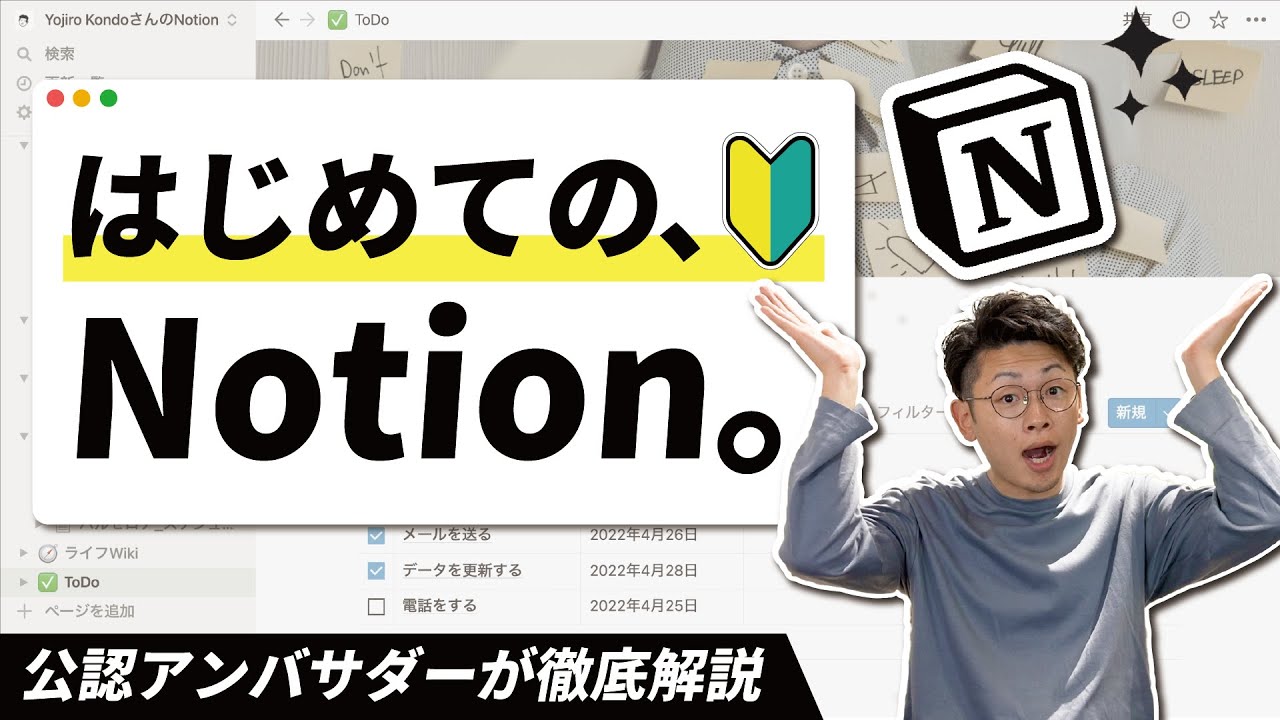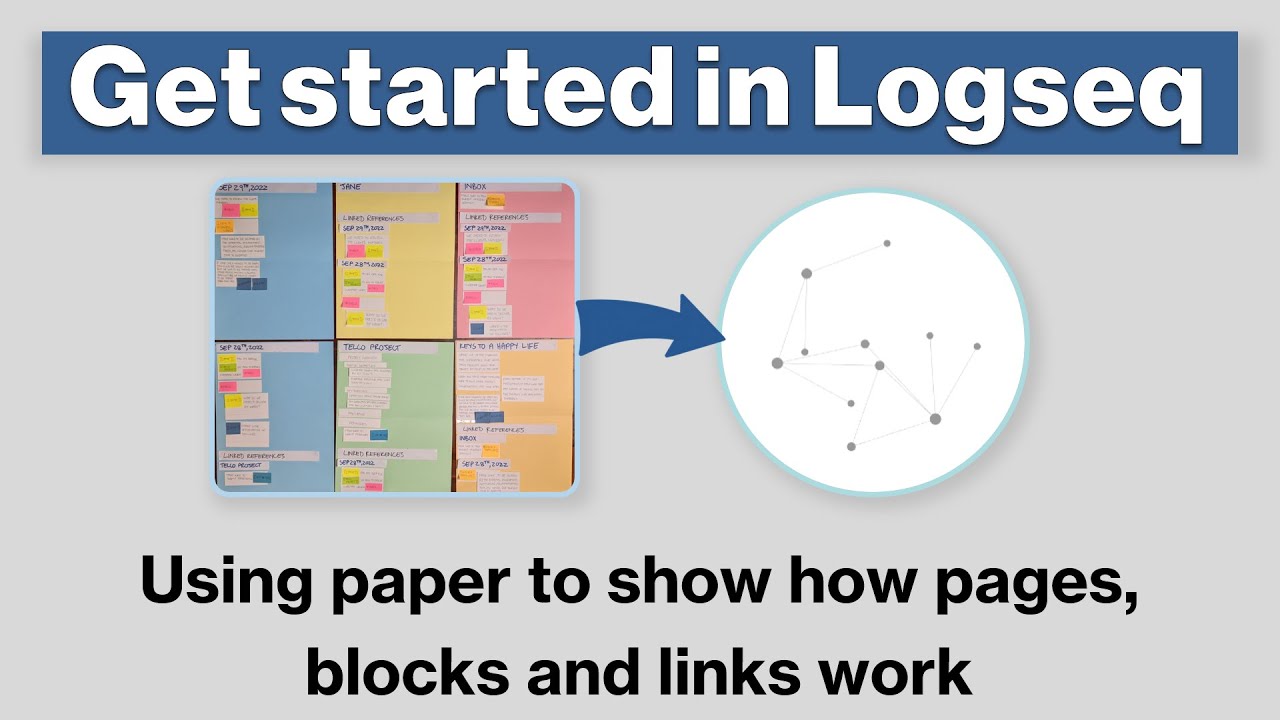How to Organize your Notion using PARA Method (Part 2)
Summary
TLDRこの動画では、Notionを使って人生を整理するための基本的なPAR(Projects-Areas-Resources)システムをさらに効率的に行う方法が紹介されています。新しいタスクデータベースを作成し、プロジェクトデータベースにリンクさせることで始めます。プロジェクトテンプレートにタスクデータベースを含め、フィルタリングとソーティングで整理し、一つのページにすべての作業を把握できる「オールインワン」ビューを作成します。最後に、未処理のタスクやプロジェクト、リソースを整理する「インボックス」ページを追加し、効率的な情報管理システムを構築します。
Takeaways
- 📌 基本的なNotionのPAR(Personal Analogue Rhythm)システムを設定し、生活を整理する方法を改善します。
- 📝 新しいタスクデータベースを作成し、プロジェクトデータベースにリンクします。
- 🔗 タスクデータベースとプロジェクトデータベースを関連付け、作業の進捗を追跡できるようにします。
- 🛠 プロジェクトテンプレートを作成し、それぞれのプロジェクトページにタスクデータベースを含めます。
- 🎯 特定のプロジェクトに関連するタスクだけを表示するフィルターを追加し、プロジェクトページをカスタマイズします。
- 🗂 タスクページで完了済みと未完了のタスクを分離し、それぞれに別々のビューを作成します。
- 📊 全体の PAR システムの概要を一つのページで確認できるオールインワンビューを作成します。
- 🗓 今日や週のタスクを効果的に管理できるように、タスクデータベースに「今日」と「週次」のビューを追加します。
- 🔍 異なる生活領域のプロジェクトを整理し、関連するリソースを一箇所で確認できるようにします。
- 📥 未処理のタスク、プロジェクト、リソースを整理するためのインボックスページを作成し、作業を効率化します。
- 📚 動画の最後に紹介されるNotionコースをチェックして、Notionを使用した生産性向上、知識管理、パーソナル開発について学びます。
Q & A
ビデオで説明されている基本的なPARシステムとは何ですか?
-PARシステムとは、Personal Action Repositoryの略で、Notionを使って人生を組織化する方法です。
新しいタスクデータベースを作成する際に削除すべきプロパティは何ですか?
-新しいタスクデータベースを作成する際には、「タグ」のプロパティを削除します。
タスクデータベースに追加するプロパティにはどのようなものがありますか?
-タスクデータベースに追加するプロパティには、「チェックボックス」プロパティがプロジェクトの完了状況を示し、「日付」プロパティが期限を示します。また、「関係」プロパティを使ってプロジェクトのデータベースにリンクします。
プロジェクトとタスクデータベースをリンクするにはどうすればいいですか?
-プロジェクトとタスクデータベースをリンクするには、「関係」プロパティを使ってプロジェクトのデータベースを参照します。
プロジェクトテンプレートに含めるべきタスクデータベースはどのように作成しますか?
-プロジェクトテンプレートにタスクデータベースを含めるには、まずタスクデータベースのリンクをコピーし、プロジェクトデータベースに新しいテンプレートを作成します。次に、ページボディにタスクデータベースのリンクを貼り付けます。
特定のプロジェクトに関連するタスクだけを表示するにはどうすればいいですか?
-特定のプロジェクトに関連するタスクだけを表示するには、フィルターを追加し、テンプレートのページ名に設定します。
未完了と完了したタスクを区別して表示するにはどうすればいいですか?
-未完了と完了したタスクを区別して表示するには、ビューを複製し、未完了のビューは未チェックのタスクのみを表示するフィルターを追加し、完了したビューはチェックされたタスクのみを表示するフィルターを変更します。
PARセットアップのオールインワンビューを作成する目的は何ですか?
-オールインワンビューを作成する目的は、タスク、プロジェクト、リソースを一つのページにまとめて、異なるページに移動せずにアクセスできるようにすることです。
Notionで新しいプロジェクトページにテンプレートを適用する方法はどのように行いますか?
-Notionで新しいプロジェクトページにテンプレートを適用するには、プロジェクトテンプレートのページに移動し、そのページの「テンプレートとして使用」ボタンをクリックして、新しいページを作成します。
インボックスページとは何ですか?
-インボックスページは、未処理のタスク、プロジェクト、リソースをまとめて表示するページです。ここには、新しいデータアイテムを即座に記録し、後で処理する前に頭をクリアしてタスクに集中する場所です。
Notionのサイドバーを使用してページにアクセスする方法はどのように行いますか?
-Notionのサイドバーを使用してページにアクセスするには、サイドバーから目的のページをクリックします。また、データベースビューには名前とアイコンを設定して、特にモバイルでアクセスを簡単にすることができます。
Outlines

This section is available to paid users only. Please upgrade to access this part.
Upgrade NowMindmap

This section is available to paid users only. Please upgrade to access this part.
Upgrade NowKeywords

This section is available to paid users only. Please upgrade to access this part.
Upgrade NowHighlights

This section is available to paid users only. Please upgrade to access this part.
Upgrade NowTranscripts

This section is available to paid users only. Please upgrade to access this part.
Upgrade Now5.0 / 5 (0 votes)