10 Cool and Free Portable Programs (You Need to See)
Summary
TLDRDiscover 11 cool free portable programs for Windows that require no installation. These include Logitech Onboard Memory Manager for mouse settings, Bulk Rename Utility for file renaming, OBS Studio for streaming, WizTree for disk space visualization, ValiDrive for checking USB drive authenticity, OpenRGB for RGB lighting control, HxD for hex editing, OpenSpeedTest for local network speed testing, Visual Studio Code Portable for coding on the go, HWMonitor for hardware monitoring, and a collection of tools from Microsoft Sysinternals and Nirsoft for various system tasks. Portable programs are ideal for occasional use or when setting up a new computer, offering convenience and minimizing system bloat.
Takeaways
- 🌟 Portable programs are lightweight and don't require installation, offering convenience and ease of use.
- 🖱️ Logitech Onboard Memory Manager is a portable tool for managing Logitech mouse settings without installing any software.
- 🔄 Bulk Rename Utility is a powerful tool for renaming multiple files with various options, despite its initially overwhelming interface.
- 🔌 Ugreen Nexode Pro chargers are compact, high-powered devices with features like Airpyra Tech and GaNInfinity chips for efficient charging.
- 🎥 OBS Studio has a portable version for streaming that can be accessed through a 'Download Zip' option on its website.
- 🌳 WizTree provides a visual representation of storage usage, quickly identifying large files and folders.
- 💽 ValiDrive is a tool for verifying the true capacity of USB flash drives and detecting fake or misrepresented storage sizes.
- 🌈 OpenRGB allows control of RGB lighting for your computer and devices without the bloat of manufacturer-specific software.
- 🔧 HxD is a hex editor for advanced users, useful for examining and fixing raw data issues in files.
- 🏎️ OpenSpeedTest is an open-source tool for testing local network speeds without the need for installation on multiple devices.
- 📊 Visual Studio Code Portable Mode and HWMonitor are examples of popular software with portable versions that offer functionality without permanent installation.
- 🛠️ The Microsoft Sysinternals suite and Nirsoft tools provide a vast array of specialized utilities for advanced system troubleshooting and management.
Q & A
What makes portable programs preferable over installed ones in certain situations?
-Portable programs are beneficial because they do not require installation, can be run directly from a file, and are convenient for situations where you only occasionally use the software or want to avoid cluttering your computer with too many installations.
What is Logitech Onboard Memory Manager and how does it benefit users with Logitech mice?
-Logitech Onboard Memory Manager is a portable tool that allows users to configure their Logitech mouse settings and button bindings without installing any software. It saves the settings directly onto the mouse, providing a convenient and efficient way to customize the device without the need for ongoing software management.
How does Bulk Rename Utility assist with file management?
-Bulk Rename Utility is a powerful tool that enables users to rename multiple files in various ways, such as replacing text, removing characters, adding prefixes/suffixes, and numbering. Despite its complex interface, it offers flexibility and efficiency for batch file renaming tasks.
What are the key features of Ugreen Nexode Pro chargers mentioned in the script?
-The Ugreen Nexode Pro chargers, specifically the 100W and 160W models, feature multiple USB ports, compact design得益于Airpyra Tech and GaNInfinity chips, and the ability to deliver high wattage for fast charging of various devices, including MacBook Pros.
How does OBS Studio offer a portable version for users?
-OBS Studio's portable version can be downloaded by selecting the 'Download Zip' option on the download page. After extraction, users can run the program directly from the 'bin' folder without installation. To save settings in the same folder, a 'portable_mode.txt' file must be created within the directory.
What is WizTree and how does it help with disk space management?
-WizTree is a program that visually displays which files and folders are occupying space on your storage drives, allowing for quick identification of large files or folders that may need to be managed or removed to free up space.
How does ValiDrive help users determine the true capacity of their USB flash drives?
-ValiDrive tests various sectors throughout a USB drive to verify its actual capacity and compares it to the claimed capacity. This helps users identify if their drive is fake or has been misrepresented, which can prevent potential data loss.
What are some of the basic effects that OpenRGB can control for your computer's RGB lighting?
-OpenRGB allows users to control the RGB lighting within their computer case and attached devices like mice. While it may not offer as many fancy effects as the software provided by motherboard manufacturers, it is sufficient for basic lighting control needs without the bloat of additional features.
What is HxD and how can it be useful for advanced users?
-HxD is a free hex editor tool primarily for advanced users. It allows users to view the raw data of files, which can be helpful for diagnosing issues such as corrupted headers or understanding the structure of files for debugging purposes.
How does OpenSpeedTest facilitate local network speed testing?
-OpenSpeedTest is an open-source program that enables users to test local network speeds between devices within a home network. It operates through a web interface, requiring no installation on the testing device, and provides the necessary address for local devices to connect and perform speed tests.
What information does HWMonitor provide about a computer's hardware?
-HWMonitor provides detailed information from the computer's hardware sensors, including CPU and other device core temperatures, current clock speeds, GPU, CPU, and memory utilization. This can be useful for monitoring system health and performance.
What are the Microsoft Sysinternals and Nirsoft suites, and how do they benefit users?
-The Microsoft Sysinternals suite consists of advanced troubleshooting tools published by Microsoft, while Nirsoft offers a collection of specialized utilities for specific Windows tasks. Both suites provide a wide range of tools that can be invaluable for system diagnostics, monitoring, and optimization.
Outlines

This section is available to paid users only. Please upgrade to access this part.
Upgrade NowMindmap

This section is available to paid users only. Please upgrade to access this part.
Upgrade NowKeywords

This section is available to paid users only. Please upgrade to access this part.
Upgrade NowHighlights

This section is available to paid users only. Please upgrade to access this part.
Upgrade NowTranscripts

This section is available to paid users only. Please upgrade to access this part.
Upgrade NowBrowse More Related Video
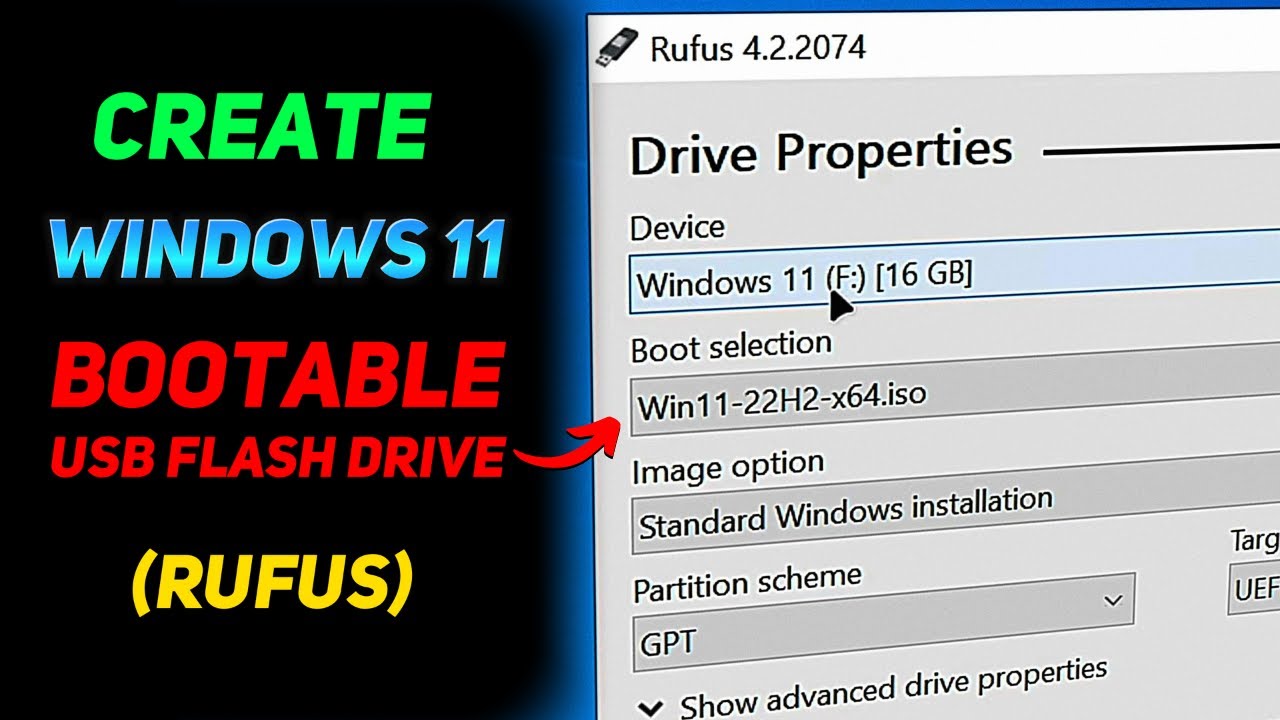
How to Create a Windows 11 Installation USB (Rufus Beginners Guide)

How to Dual Boot Arch Linux and Windows 11 (2024) // BRAND NEW INSTALL GUIDE

Windows 11. Легкая установка на все платформы.
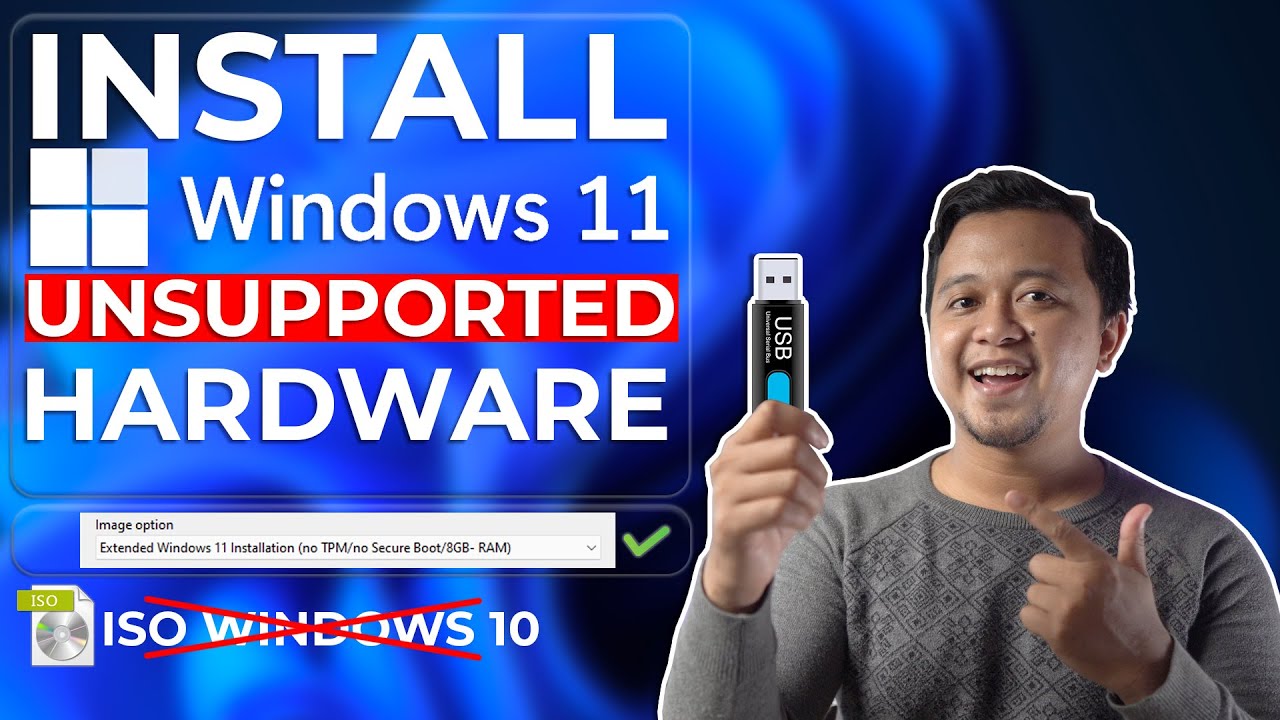
Cara Install Windows 11 Di Unsupported Hardware & Tanpa TPM 2.0 Dengan Mudah - LENGKAP !

How to Install Windows 11 on a New PC - Complete Step-by-Step Guide

Bazzite - 'SteamOS' For Windows PC Handhelds - Is It A Game-Changer?
5.0 / 5 (0 votes)