How To Check Plagiarism in Turnitin
Summary
TLDRThis video provides a step-by-step guide on how to check the plagiarism of your academic papers, including project reports, research papers, and theses, using Turnitin. The video walks you through the process of logging into Turnitin, enrolling in a class, and submitting your document for a plagiarism report. It also covers how to interpret the similarity results and download the report. The tutorial emphasizes the importance of following each step carefully to ensure accurate plagiarism checking. The video concludes with a promise of future tutorials on related topics.
Takeaways
- 🖥️ Turnitin can be used to check plagiarism in projects, research papers, and theses for various academic levels.
- 📧 You must log into Turnitin using your email ID and password or create a new account if you don't have one.
- 🎓 To submit a project, you need to enroll in a class by providing the class ID and enrollment key from your instructor.
- ❗ If you don't have the correct class ID, avoid entering random numbers; contact your instructor instead.
- 📄 After enrolling, submit your project for plagiarism check by clicking the submit button on the class homepage.
- 📁 You will need to upload your file, confirm that it's the correct file, and then proceed with the submission.
- ⏳ Turnitin will analyze the file and show the similarity percentage in the plagiarism report.
- ✅ The report will display how much of your project is plagiarized, shown as a percentage (e.g., 0%, 10%, 20%).
- 📥 If needed, you can download the plagiarism report by pressing the download icon and selecting 'current view.'
- 👋 The video concludes with a goodbye message and a promise to return with a new topic in future videos.
Q & A
What is the main purpose of the video?
-The main purpose of the video is to demonstrate how to check the plagiarism of projects, research papers, theses, and other academic documents using Turnitin.
What steps should you follow to start using Turnitin?
-To start using Turnitin, you need to open the Turnitin website, log in with your email and password, or sign up if you don't have an account. After logging in, you must enroll in a class using a class ID and enrollment key provided by your institution or teacher.
What should you do if you don't have a class ID for Turnitin?
-If you don't have a class ID, you should contact your instructor or institution. You should not enter random numbers as the class ID.
How do you submit a project for plagiarism checking on Turnitin?
-To submit a project, navigate to the class homepage, click on the 'Submit' button, enter the student's name, select the file to be uploaded, and then confirm the file to proceed with the analysis.
What does Turnitin do after a file is uploaded for plagiarism checking?
-After the file is uploaded, Turnitin analyzes the document and generates a similarity report indicating the percentage of plagiarism.
How can you view the plagiarism report on Turnitin?
-You can view the plagiarism report by clicking on the 'Return to Assignment List' button, then clicking the 'View' button, which opens a new window displaying the plagiarism percentage.
What does a 0% plagiarism result mean in Turnitin?
-A 0% plagiarism result means that Turnitin did not detect any text in the document that matches other sources in its database.
How can you download the plagiarism report from Turnitin?
-To download the plagiarism report, click on the download icon and select 'Current View'. The report will then begin downloading.
Why is it important not to skip any part of the video?
-It is important not to skip any part of the video to ensure you understand all the steps and information provided for using Turnitin effectively.
What should you do if you need further clarification or help while using Turnitin?
-If you need further clarification or help, you can contact your instructor or refer to the Turnitin help resources for guidance.
Outlines

This section is available to paid users only. Please upgrade to access this part.
Upgrade NowMindmap

This section is available to paid users only. Please upgrade to access this part.
Upgrade NowKeywords

This section is available to paid users only. Please upgrade to access this part.
Upgrade NowHighlights

This section is available to paid users only. Please upgrade to access this part.
Upgrade NowTranscripts

This section is available to paid users only. Please upgrade to access this part.
Upgrade NowBrowse More Related Video

BELAJAR BAHASA INDONESIA - SIFAT, TAHAPAN, DAN TIPS MENULIS KARANGAN ILMIAH

[Tips&Tutorial]: Menulis Karya Ilmiah Bagi Pemula

Rahasia Proposal Skripsi CEPAT ACC! 10 Menit Hunting Jurnal Ilmiah Terbaru (2025)

Cara Membuat Literature Review Tiga Tips Mudah | Tirta Mursitama
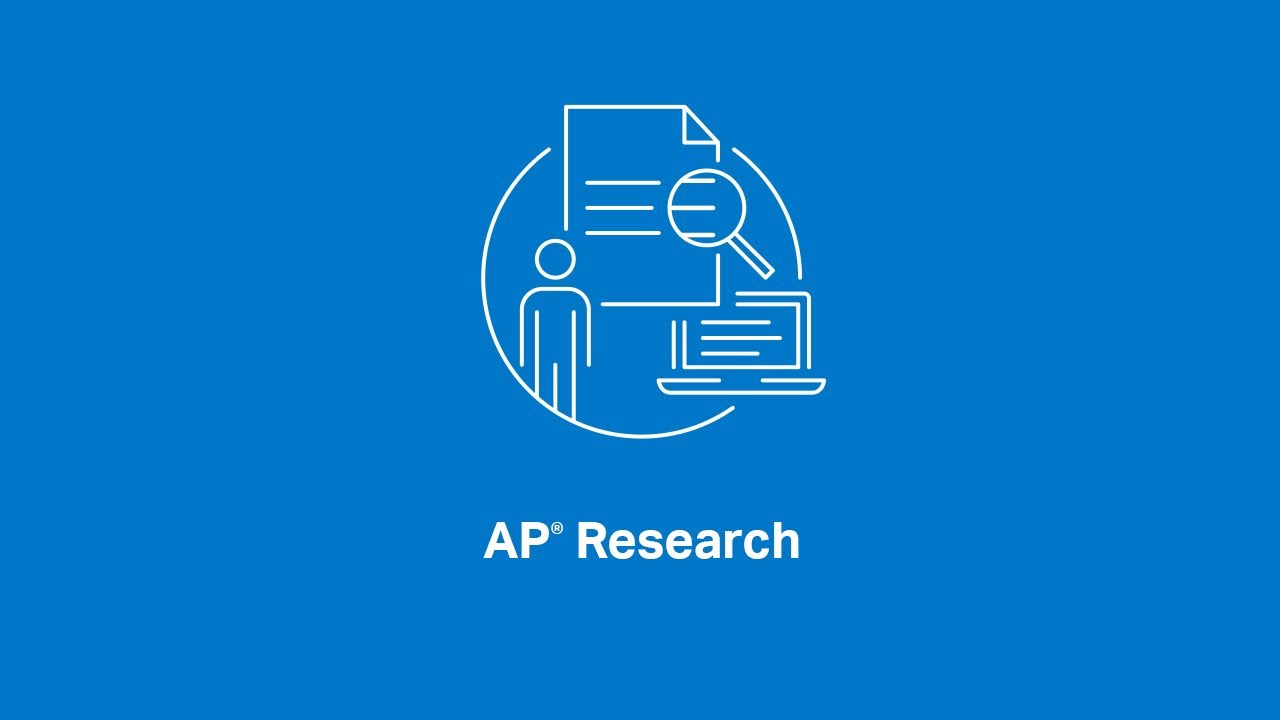
AP Research: Avoiding Plagiarism – Citations and Checks with Turnitin

Lecture (19) Scopus Account & Scopus as a research engineسكوبس
5.0 / 5 (0 votes)