How to Mask in Davinci Resolve 18 | Introductory Tutorial
Summary
TLDRIn this tutorial, Dan from 'Dan Vinci' teaches viewers how to enhance their video editing skills using DaVinci Resolve's masking tools. He demonstrates three key techniques: creating a custom mask around a car logo, tracking the mask to maintain its position, and adjusting the masked area's color and effects. Dan also covers advanced masking for time-lapse videos and using Fusion for complex masking scenarios. The video is a practical guide for editors looking to add a professional touch to their projects.
Takeaways
- 🎥 Dan introduces three key masking techniques in DaVinci Resolve to enhance video editing.
- 🚗 The first technique involves creating a custom mask around a car logo and tracking it.
- 🌟 A mask can be used to adjust the color or apply effects, like making the object brighter or black and white.
- 🔍 Mask tracking is showcased, demonstrating how to follow an object's movement frame by frame.
- 🎨 Effects like Gaussian blur can be applied within the masked area for creative editing, such as blurring number plates.
- 🏙️ Time-lapse videos can be made more dramatic with the use of masking and effects like Zoom blur.
- 📹 Infusion is introduced as a tool for advanced masking, with a demonstration of placing an emoji behind a waffle.
- 🖼️ Polygon masks are used in Fusion to hide parts of the video, such as hiding an emoji behind an object.
- ⏱️ Keyframing is essential for masking, allowing for dynamic changes in the mask's position over time.
- 🚀 For those with DaVinci Resolve Studio, the 'Magic Mask' feature can simplify and speed up the masking process.
Q & A
What is the main focus of the video by Dan Vinci?
-The main focus of the video is to teach viewers how to use masking in DaVinci Resolve to enhance their video editing skills.
How does the video begin?
-The video begins with the host, Dan, expressing gratitude for reaching 3,000 subscribers and then jumps into teaching DaVinci Resolve editing techniques.
What is the first step in creating a mask in DaVinci Resolve as shown in the video?
-The first step in creating a mask is to go to the node tree area and create a new node using the Alt + S shortcut.
How does one draw a custom mask around an object in the video?
-To draw a custom mask, one should click on the pen tool and draw around the object they want to mask out.
What feature in DaVinci Resolve is used to track the mask?
-The 'Track' feature in the mask window is used to track the mask.
How does the video demonstrate the effectiveness of the tracking feature?
-The video demonstrates the effectiveness of the tracking feature by showing how it quickly and accurately tracks the movement of an object from the start to the end of a video.
What can be done to the masked object to alter its appearance in the video?
-The masked object can have its color changed, be made brighter, or be turned into black and white.
How does the video suggest adding effects to the masked area?
-The video suggests adding effects like Gaussian blur or blocky blur to the masked area by dragging the desired effect onto the node with the mask applied.
What technique is used in the video to enhance time-lapse videos?
-The video uses the 'Zoom Blur' effect applied within a mask to enhance time-lapse videos and make them look more dramatic.
How does the video guide viewers to use Fusion for masking?
-The video guides viewers through using Fusion by creating a polygon mask around an object, inverting it, and keyframing the mask to reveal an object behind it.
What is the 'Magic Mask' feature mentioned in the video and why is it suggested for use?
-The 'Magic Mask' is a feature in DaVinci Resolve Studio that simplifies the masking process by skipping manual keyframing, making it more advanced and quicker. It is suggested for those looking to speed up their editing workflow.
Outlines

This section is available to paid users only. Please upgrade to access this part.
Upgrade NowMindmap

This section is available to paid users only. Please upgrade to access this part.
Upgrade NowKeywords

This section is available to paid users only. Please upgrade to access this part.
Upgrade NowHighlights

This section is available to paid users only. Please upgrade to access this part.
Upgrade NowTranscripts

This section is available to paid users only. Please upgrade to access this part.
Upgrade NowBrowse More Related Video
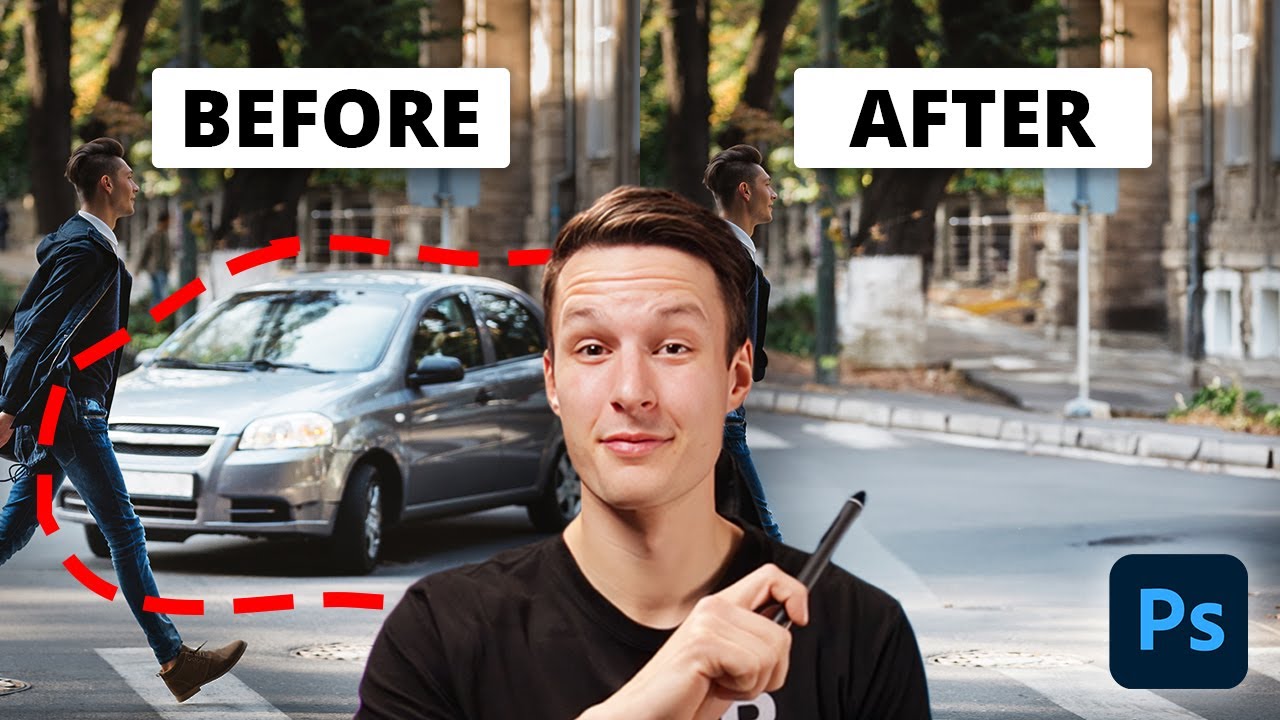
The EASIEST Way To Remove Objects In Photoshop
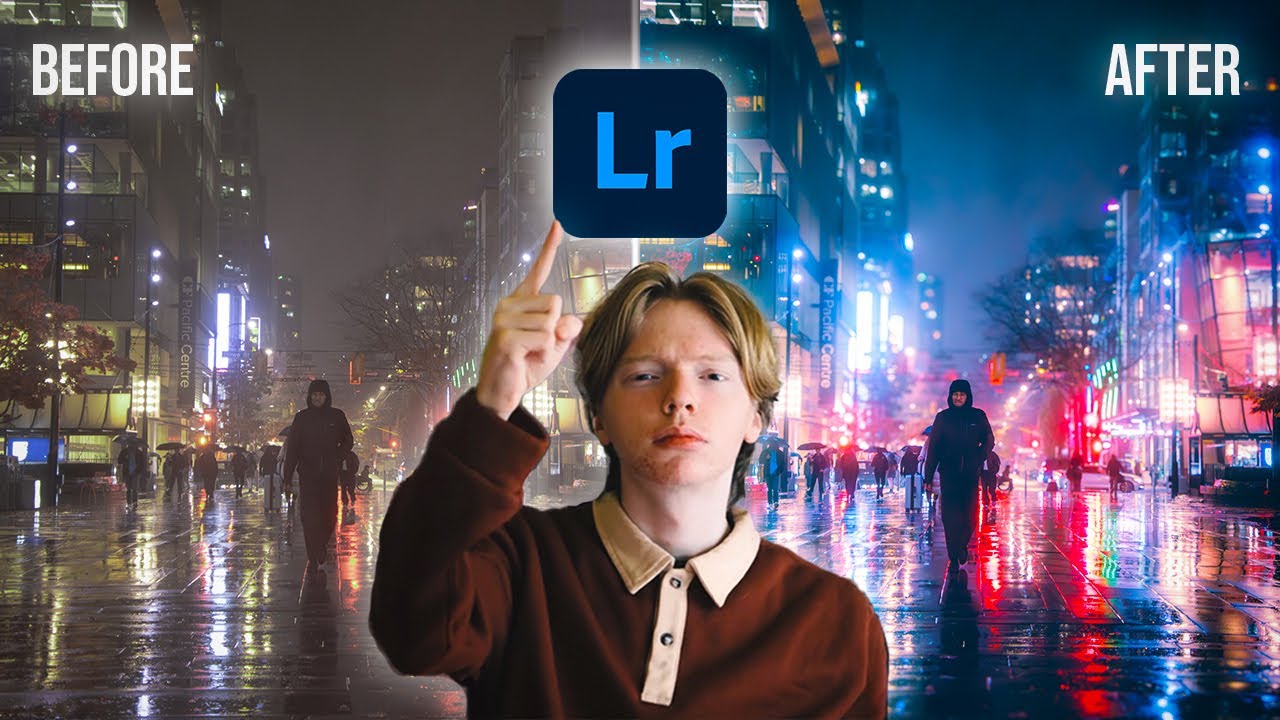
Adobe Lightroom Full Tutorial for Beginners 2024 | Under 20 MINUTES!

DaVinci Resolve para Iniciantes - Como Editar Vídeos - Completo 2024
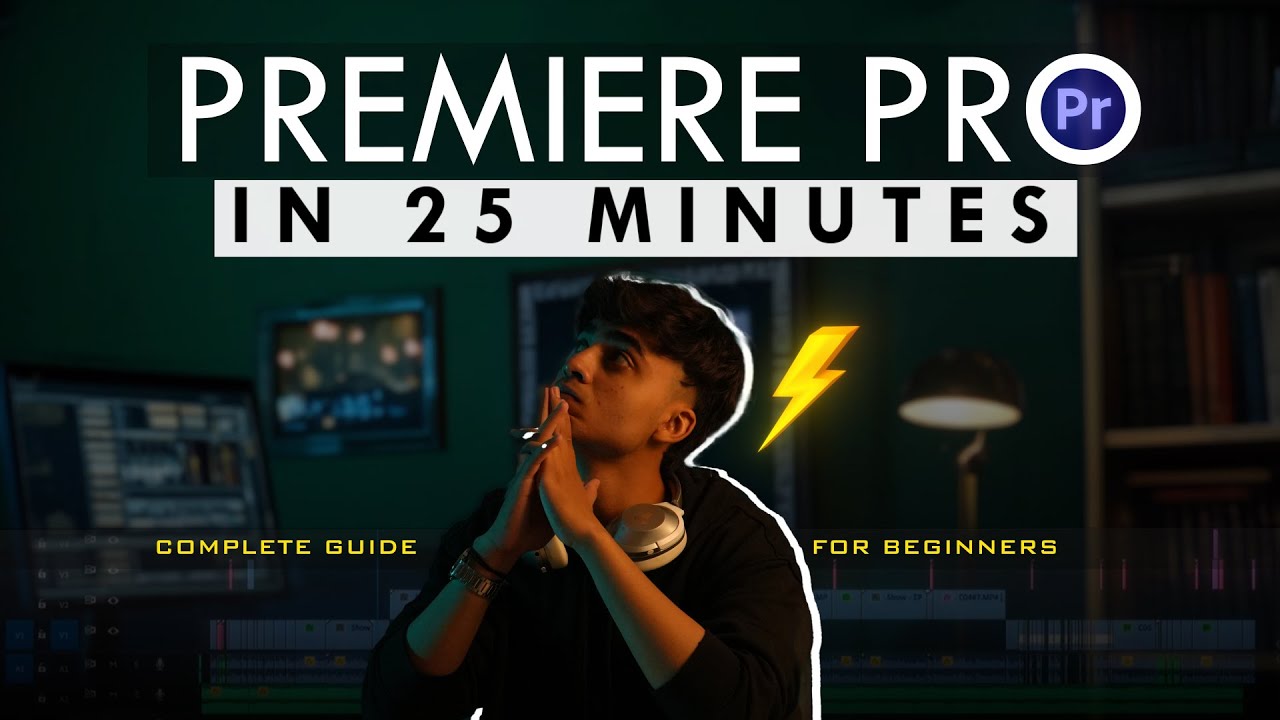
Premiere Pro for Beginners🔥| Quick 25-Minute Tutorial!
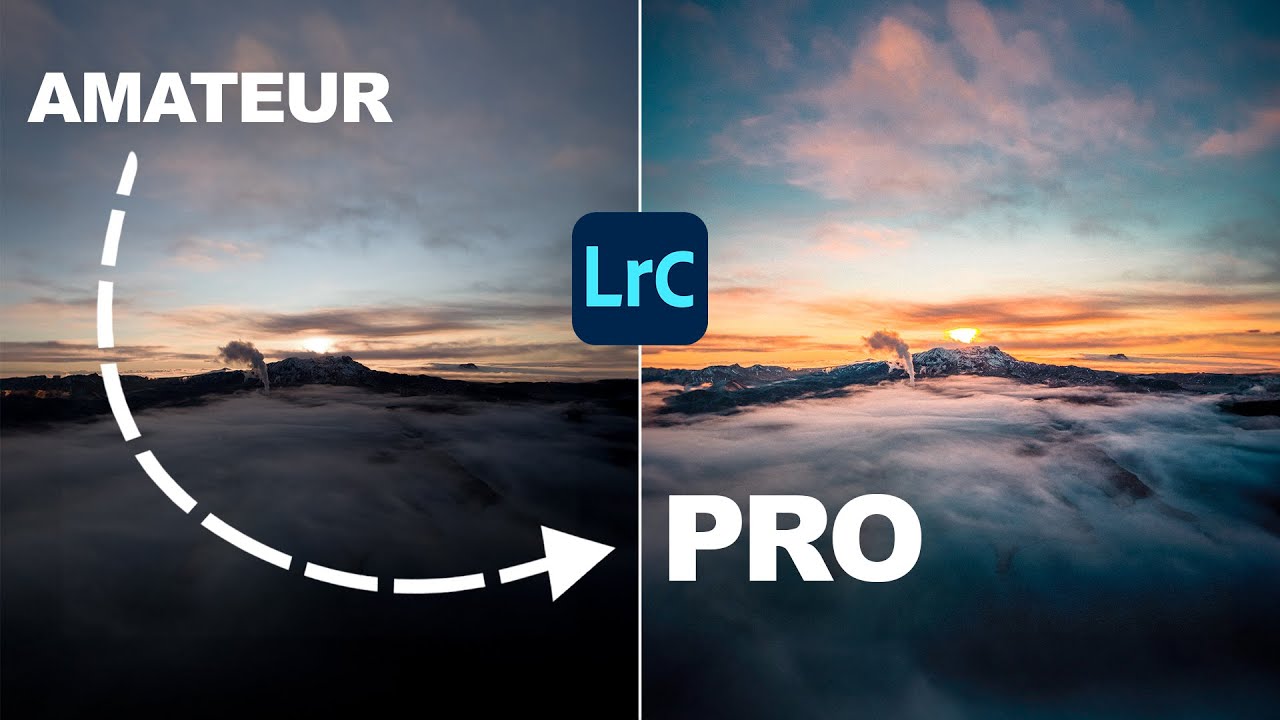
This Simple Technique Improves Your Lightroom Skills by 99%

Mengenal Fungsi Tools Di Dalam Adobe Premiere Pro Part 1| Tutorial Adobe Premiere Pro UNTUK PEMULA
5.0 / 5 (0 votes)