Adobe Lightroom Full Tutorial for Beginners 2024 | Under 20 MINUTES!
Summary
TLDRIn this comprehensive Lightroom tutorial, the creator walks viewers through the essential tools and settings for editing photos in Lightroom Classic. From importing photos to advanced editing techniques, the video covers key features like exposure, contrast, white balance, tone curves, and color grading. Special emphasis is placed on subtle use of clarity, texture, vibrance, and saturation to enhance photos. The tutorial also introduces helpful AI-driven tools like noise reduction and masking, and demonstrates how to use presets to save time and apply consistent edits. Whether you're a beginner or looking to refine your skills, this video provides a complete guide to mastering Lightroom.
Takeaways
- 😀 Lightroom is an essential tool for photo editing, offering powerful features that improve your images and streamline your editing workflow.
- 😀 The 'Basic' panel in Lightroom allows for quick adjustments such as exposure, contrast, white balance, and color temperature to enhance your photos.
- 😀 The Tone Curve tool offers precise control over the image's brightness and contrast, allowing for creative and detailed edits.
- 😀 Lightroom's color grading tools, like the HSL/Color Mixer, let you fine-tune specific colors in your image, enabling a customized look.
- 😀 Masking tools, including Subject and Sky masks, allow for targeted edits on specific areas, making it easier to adjust light, color, or sharpness without affecting the whole image.
- 😀 The 'Details' section includes powerful tools for sharpening and reducing noise, helping you maintain clarity, especially in low-light images.
- 😀 The use of Presets allows you to save editing styles and apply them to multiple photos, making your editing process faster and more consistent.
- 😀 The Vignette effect can add intensity to your images by darkening the edges, focusing attention on the subject in the center.
- 😀 Lens Corrections in Lightroom automatically fix common lens distortions such as barrel distortion and chromatic aberration.
- 😀 Exporting your images in the appropriate format and quality settings is key for ensuring your photos look great when shared on social media or printed.
- 😀 Lightroom’s mobile app is a free and powerful alternative for on-the-go editing, providing access to professional-grade tools even on your smartphone.
Q & A
What is the most common question people ask about Lightroom?
-The most common question is about which app is being used for the tutorials and how to replicate the effects in Lightroom. People often want to know how to use Lightroom for their photos.
What is the main difference between Lightroom Classic and Lightroom mobile?
-The main difference is the interface and accessibility. Lightroom Classic is a desktop version, offering more detailed settings, while Lightroom mobile is optimized for mobile devices. However, the editing functions remain largely the same across all platforms.
Why is shooting RAW important in Lightroom editing?
-Shooting RAW is important because it provides the most data and flexibility when editing. RAW files allow you to adjust highlights, shadows, and other aspects of an image without losing quality, which is crucial for detailed editing in Lightroom.
What does the White Balance tool in Lightroom do?
-The White Balance tool in Lightroom adjusts the color temperature of your image. It helps correct color casts, making an image warmer (yellow/orange) or cooler (blue), and is useful for achieving a more natural or artistic look.
How does the Exposure slider affect an image?
-The Exposure slider adjusts the overall brightness of an image. Moving it to the right brightens the image, while moving it to the left darkens it. It affects the entire image evenly without differentiating between highlights and shadows.
What is the difference between Clarity, Texture, and Dehaze in Lightroom?
-Clarity increases midtone contrast, making details sharper and more pronounced, but can sometimes appear unnatural if overused. Texture enhances fine details in the image without affecting the overall sharpness. Dehaze removes or adds haze to an image, creating a more clear or atmospheric look.
What is the Vibrance tool and how does it differ from Saturation?
-Vibrance adjusts the intensity of less saturated colors, preventing oversaturation of skin tones, while Saturation increases or decreases the intensity of all colors in the image. Vibrance is more subtle and selective in its effect, focusing on boosting colors that are not already very vivid.
What is the Tone Curve used for in Lightroom?
-The Tone Curve is used to adjust the overall brightness and contrast of an image more precisely. It allows you to control the distribution of shadows, midtones, and highlights by directly manipulating the curve on a graph.
What are Presets in Lightroom and how are they useful?
-Presets are saved settings that can be applied to multiple photos. They allow you to quickly apply your preferred edits to new images, ensuring consistency across your work and speeding up the editing process.
How can masking be used effectively in Lightroom?
-Masking in Lightroom allows you to apply edits to specific parts of an image, such as the sky, a subject, or the background. You can use AI tools like subject selection, sky masking, and brush tools to make precise adjustments to targeted areas, enhancing your photos more dynamically.
Outlines

This section is available to paid users only. Please upgrade to access this part.
Upgrade NowMindmap

This section is available to paid users only. Please upgrade to access this part.
Upgrade NowKeywords

This section is available to paid users only. Please upgrade to access this part.
Upgrade NowHighlights

This section is available to paid users only. Please upgrade to access this part.
Upgrade NowTranscripts

This section is available to paid users only. Please upgrade to access this part.
Upgrade NowBrowse More Related Video

Editing Food Photos in Lightroom - Day 18
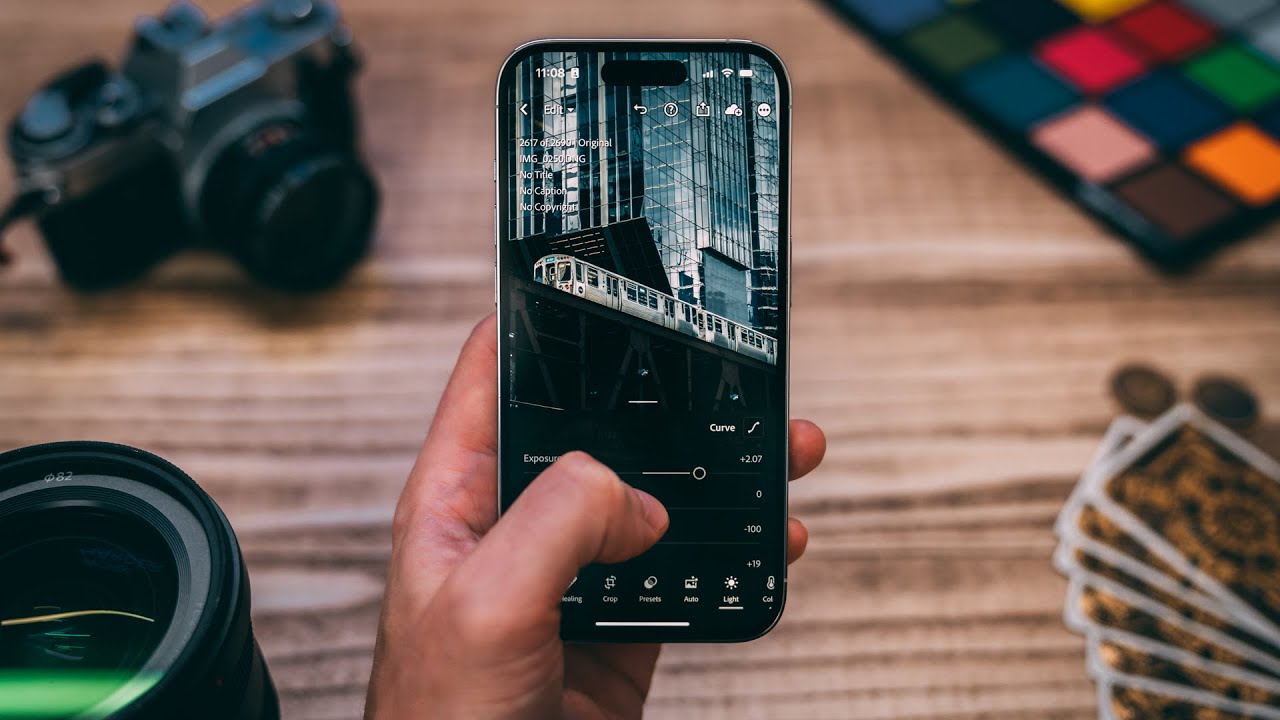
Use Your iPhone Like A Professional Photographer (Full Camera Guide)

Adobe Photoshop vs Lightroom Classic | What One Is Right For You?

The iPad Apps That Actually Improve My Life
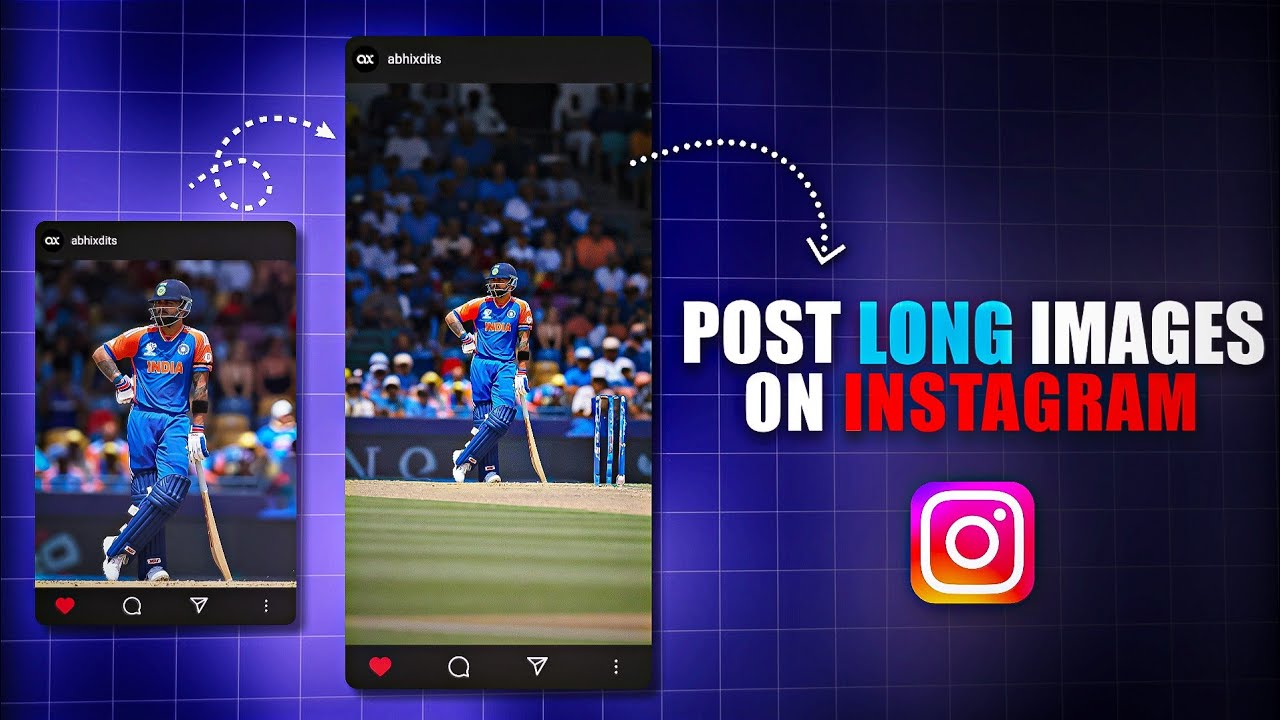
How to upload long photos on Instagram with Music || Post full Pictures on Instagram Telugu

COLOR GRADE in Lightroom Like a PRO // Cinematic Color Grading
5.0 / 5 (0 votes)