Meet the NetGotchi: A New Firmware for ESP32 boards Packed with Defensive Tools
Summary
TLDRThis video tutorial guides viewers through installing the NetGOI firmware on an ESP32 project, focusing on its defensive capabilities like network intrusion detection. It simplifies the setup by eliminating the need for a micro USB cable, offering a complete package for under a dollar. The video demonstrates downloading the source from GitHub, installing necessary libraries in Arduino IDE, and flashing the firmware. It also covers configuring the device through the WiFi Manager dashboard, scanning for network vulnerabilities, and setting up an FTP server. The presenter expresses enthusiasm for the project's potential as a compact, user-friendly network scanner and honeypot.
Takeaways
- 🌐 The video demonstrates installing the NetGuard firmware on an ESP32 project, which is designed for network monitoring and defense.
- 🔧 The NetGuard project offers features like network intrusion detection and the capability to act as a honeypot.
- 💻 The setup process begins with downloading the latest source code from GitHub and then proceeding to the Arduino IDE for flashing the board.
- 📚 Before flashing, it's necessary to install all the required dependencies and libraries in the Arduino IDE.
- 📁 The script instructs viewers to copy specific library folders for the ADF, LCD, and FTP server, depending on the ESP model used.
- 🖥️ For each library, the video mentions the need to use the Arduino Library Manager to search and install them if not already installed.
- 🔄 The script describes the process of uploading the NetGuard sketch to the ESP device, which involves compiling and then uploading the firmware.
- 📡 After uploading, the device is wired with a screen, and the video shows the initial setup screen inviting users to configure NetGuard.
- 🛠️ The video showcases the use of the WiFi Manager dashboard for configuring the device's network settings.
- 🔎 The script details the process of scanning for network vulnerabilities and demonstrates the detection of an open SSH server.
- 📊 The video concludes with the presenter expressing satisfaction with the project's ease of use and installation, and a call for constructive feedback.
Q & A
What is the main purpose of the NetGOI project discussed in the video?
-The NetGOI project is primarily on the defensive side, offering intrusion detection features and the ability to act as a honeypot.
What are the advantages of using NetGOI according to the video?
-NetGOI is advantageous because it doesn't require a micro USB cable for programming, and it includes everything needed for less than one dollar.
Where does one need to go to download the latest source for NetGOI?
-The latest source for NetGOI can be downloaded from its GitHub page.
What software is used to flash the NetGOI firmware onto the board?
-Arduino IDE is used to flash the NetGOI firmware onto the board.
What are the necessary steps before flashing the NetGOI firmware?
-Before flashing, one needs to install all the dependencies and ensure the correct libraries are installed in the Arduino IDE.
How does one install the required libraries for NetGOI in Arduino IDE?
-One needs to copy the library names from the NetGOI GitHub page and install them using the library manager in Arduino IDE.
What additional hardware is needed to use NetGOI besides the ESP board?
-An additional requirement is a screen, which is connected to the board to display the NetGOI interface.
How does the video demonstrate the configuration of NetGOI?
-The video demonstrates the configuration by connecting the board to the WiFi Manager dashboard and setting up the actual test Wi-Fi.
What features can be tested using NetGOI as shown in the video?
-Features that can be tested include scanning for vulnerable hosts, running a ping test, and checking the time synchronization.
What issues were encountered while testing the FTP server functionality of NetGOI?
-The FTP server that was started was not detected during the scan, and the video creator was unsure if anything was done wrong or if the scan happened infrequently.
What feedback does the video creator seek at the end of the demonstration?
-The video creator seeks constructive feedback, as they find the NetGOI project promising for its honeypot or network scanner capabilities in a small form factor.
Outlines

This section is available to paid users only. Please upgrade to access this part.
Upgrade NowMindmap

This section is available to paid users only. Please upgrade to access this part.
Upgrade NowKeywords

This section is available to paid users only. Please upgrade to access this part.
Upgrade NowHighlights

This section is available to paid users only. Please upgrade to access this part.
Upgrade NowTranscripts

This section is available to paid users only. Please upgrade to access this part.
Upgrade NowBrowse More Related Video

Introduction to ESP32 Board - Getting Started ( Step by Step)

IDS Using Cisco Packet trainer
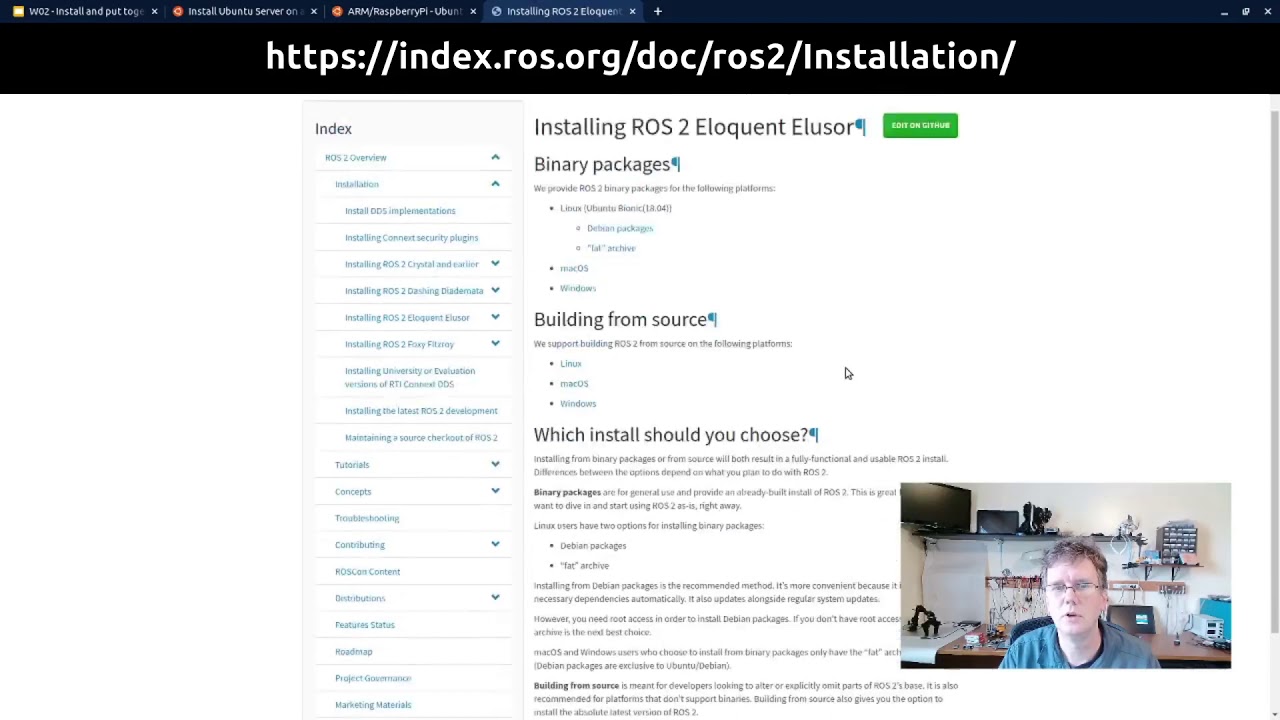
An Introduction to ROS, the Robot Operating System: Install and put together (3/6)
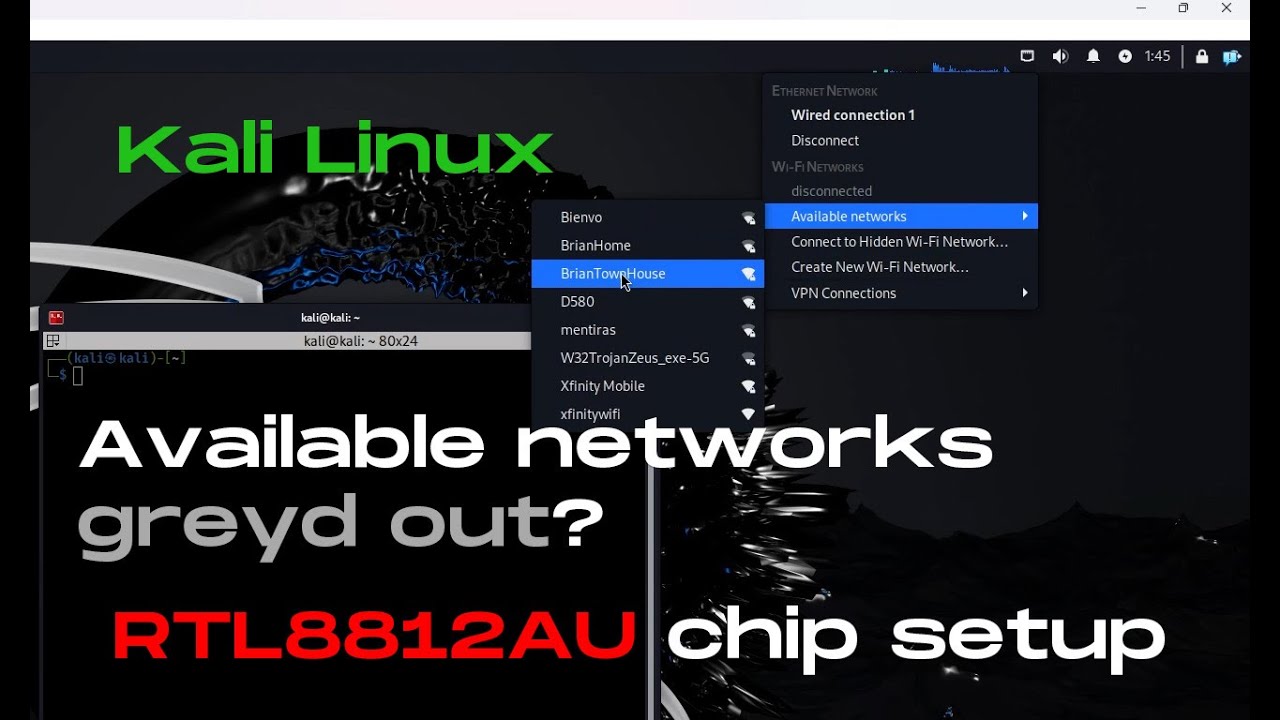
[Solved] RTL8812AU wireless network interface cannot find available networks on Kali Linux

Xiaomi Global Firmware Install Tutorial - How To - Mi Flash - English
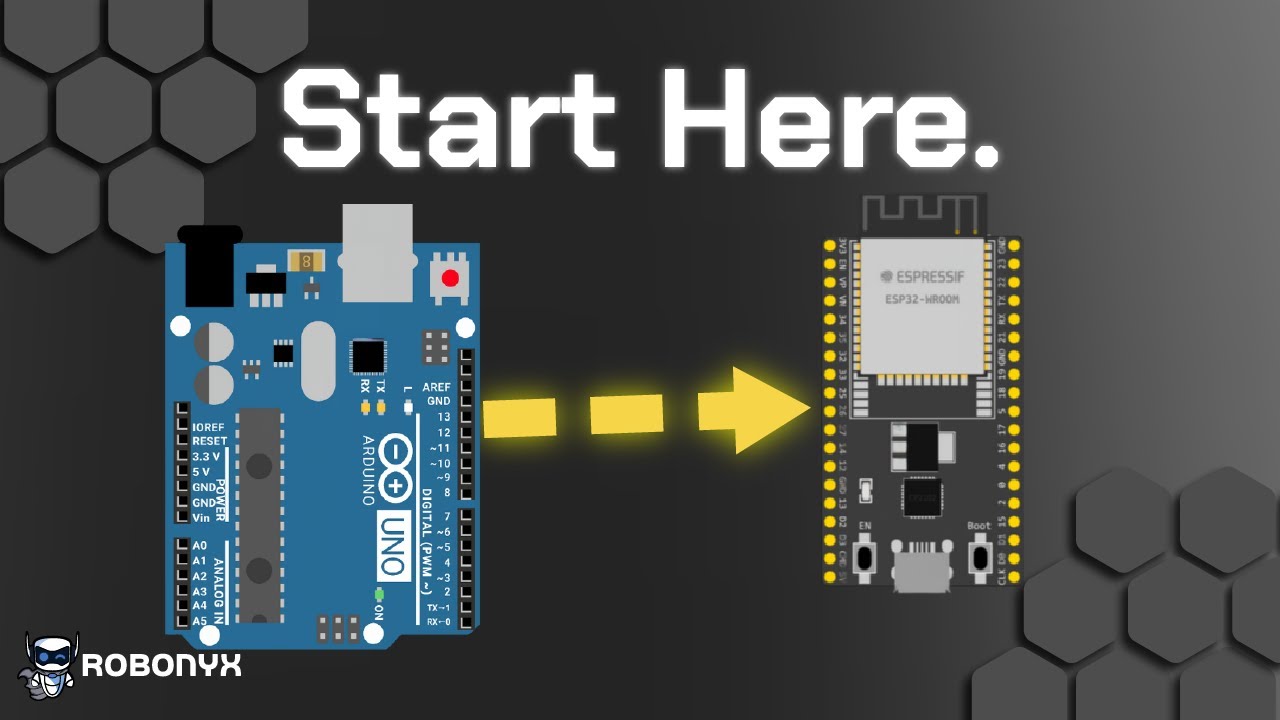
Arduino To ESP32: How to Get Started!
5.0 / 5 (0 votes)