Array objects along the curve without distortion Like a Boss in Blender 3.1
Summary
TLDRIn this tutorial, viewers are guided on how to disable instancing for an object in both viewport and render without distortion, using a Busy Circle, Plane, and Cube setup. The process involves parenting the cube to the plane, applying an Array and Curve modifier, and adjusting instance sync settings. This method allows objects to align along a path while keeping the instancer object invisible in viewport and render, offering a clean and undistorted visualization.
Takeaways
- 🔄 How to turn off the instancing object in both the viewport and render for an arrayed object.
- 📐 Using a Bezier circle, plane, and cube to create an undistorted array along a curve.
- 🖱️ Parent the cube to the plane by selecting the cube first, then the plane, and pressing Ctrl+P to set the parent to Object.
- 🔧 Apply the array modifier to the plane and then the curve modifier to array the object along the curve.
- 🔄 Choose the Bezier circle as the curve object for the plane’s curve modifier.
- 👁️🗨️ In the plane’s object properties, find 'Instancing' and set it to Faces for proper instancing.
- 👁️ Turn off the visibility of the instancer object in both the viewport and render by unchecking those options.
- ⚙️ This method ensures that objects are arrayed along a curve without distortion, while keeping the instancer hidden.
- 💻 Digital Monkey School offers tutorials and Zoom classes for learning more about 3D modeling.
- 🎥 Don't forget to like, subscribe, and sign up for more tutorials from the channel!
Q & A
What is the main topic of the tutorial?
-The tutorial focuses on demonstrating how to turn off instancing for an object in the viewport and render while still being able to array an object along a curve without distortion.
Which software tools are mentioned in the script for the tutorial?
-The script mentions using a 'Busy Circle' and a 'Plane' in a 3D software, likely Blender, to demonstrate the instancing technique.
What is the purpose of using a 'Busy Circle' in the tutorial?
-The 'Busy Circle' is used as a curve object to which the array modifier is applied, allowing the cube to be instanced along its path.
How do you parent a cube to a plane in the tutorial?
-You select the cube first, then the plane, and press Ctrl+P to set the parent to the object, which in this case is the plane.
What is an 'Array Modifier' and how is it used in the tutorial?
-An 'Array Modifier' is a tool used to duplicate objects along a specified path or axis. In the tutorial, it is used to array a cube along the 'Busy Circle' curve.
What does 'Instance Sync' do in the context of the tutorial?
-In the tutorial, 'Instance Sync' is set to 'Faces' to control how the instances are synchronized with the original object, allowing for the arraying of objects without distortion.
Why is it important to check off 'Viewport' and 'Render' in the 'Show in Sensor' section?
-Checking off 'Viewport' and 'Render' in the 'Show in Sensor' section allows the user to see the instances in the viewport and render, but not have them appear as a single, distorted object.
What is the significance of turning off the instancer object in the viewport and render?
-Turning off the instancer object in the viewport and render allows for a cleaner view and better performance in the 3D software while still maintaining the functionality of the array modifier.
How does the tutorial ensure that the object is not distorted while being instanced along the curve?
-The tutorial ensures no distortion by setting the 'Instance Sync' to 'Faces' and unchecking 'Viewport' and 'Render' for the instancer object.
What is the name of the school mentioned in the script, and what do they offer?
-The script mentions 'Digital Monkey School', which offers tutorials and zoom classes for learning 3D modeling and related skills.
Outlines

This section is available to paid users only. Please upgrade to access this part.
Upgrade NowMindmap

This section is available to paid users only. Please upgrade to access this part.
Upgrade NowKeywords

This section is available to paid users only. Please upgrade to access this part.
Upgrade NowHighlights

This section is available to paid users only. Please upgrade to access this part.
Upgrade NowTranscripts

This section is available to paid users only. Please upgrade to access this part.
Upgrade NowBrowse More Related Video
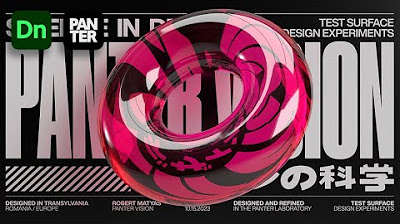
How to Add Background Image and Glass Materials in Adobe Dimension

this 3D text cube interaction shouldn't be possible in framer...

Add A Texture to An Object - Blender Tutorial
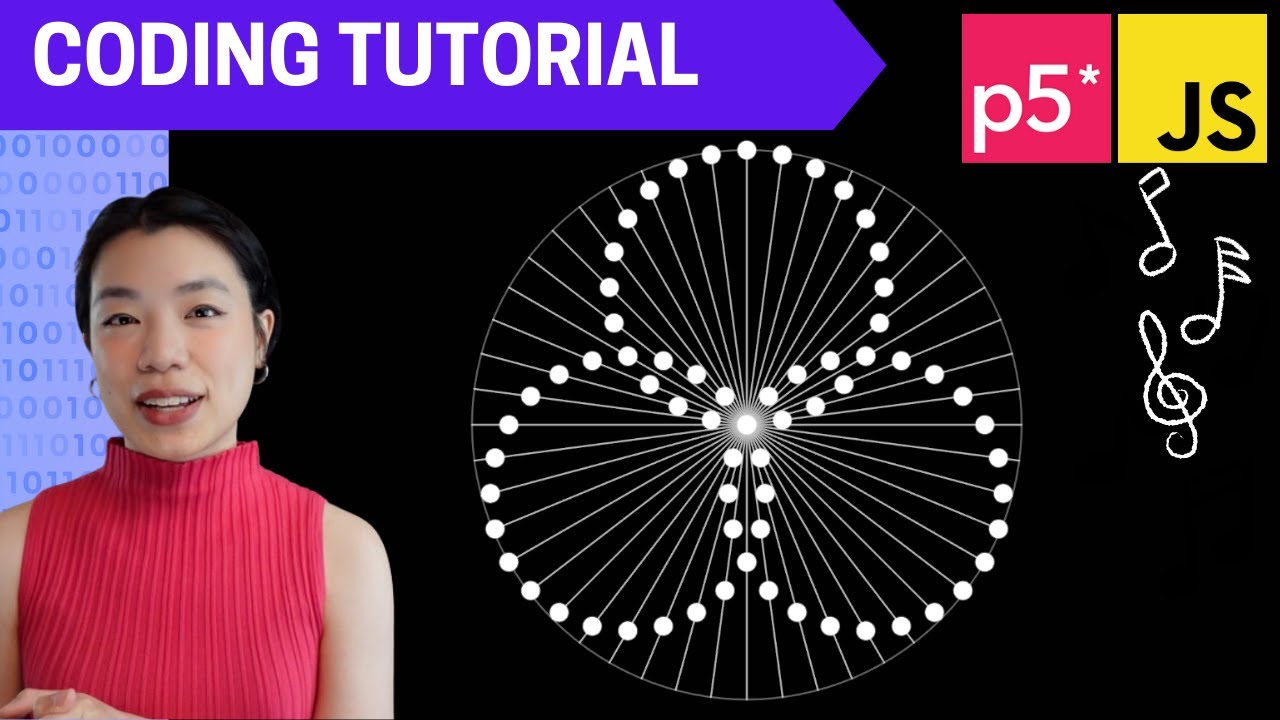
p5.js Coding Tutorial | Optical Illusion with Sound 🎵

Secções em sólidos produzidas por planos oblíquos

Flowise AI Tutorial #5 - Deploying to Render
5.0 / 5 (0 votes)