How to create Flowcharts and Diagrams with ChatGPT
Summary
TLDR本视频向观众展示了如何使用Chat GPT快速创建流程图,以用于展示演讲或研究论文中的想法。通过免费的Chat GPT服务,观众可以获取系统性文献综述的详细步骤,并将这些步骤转化为流程图。视频还介绍了如何使用draw.io网站进一步编辑和定制流程图,最终导出为图像文件,以便插入到演示文稿或论文中。
Takeaways
- 📝 使用Chat GPT可以轻松创建流程图,用于展示想法并添加到演示文稿或研究论文中。
- 🆓 整个过程完全免费,无需支付任何费用。
- 🔍 首先需要向Chat GPT询问创建系统性文献综述的步骤。
- 📋 根据Chat GPT提供的详细步骤,包括定义研究问题、开发纳入标准等。
- 🖼️ 接着要求Chat GPT根据这些步骤创建一个流程图。
- 🗂️ 确保在流程图中将相关步骤(如文献搜索和筛选、选择)并排放置。
- 💻 获得Chat GPT提供的代码后,需要复制该代码。
- 🌐 访问draw.io网站,这是一个免费的在线绘图工具。
- 🎨 在draw.io中选择使用Mermaid语法,删除原有代码,粘贴Chat GPT提供的代码,生成流程图。
- 🔧 可以自由调整流程图的样式,包括颜色、箭头形状等。
- 📄 完成流程图编辑后,可以选择导出为不同格式的文件,如JPEG。
- 💡 提醒:Chat GPT有时可能只提供基本的垂直步骤图,需要通过调整提示来获得理想的流程图代码。
Q & A
如何使用Chat GPT创建流程图?
-首先,向Chat GPT提出创建系统性文献综述的步骤请求,然后将这些步骤整合到一个流程图中。接下来,将流程图的代码复制到draw.io网站上,根据需要调整样式和布局,最后导出为所需的图像格式。
为什么要创建流程图?
-流程图可以帮助清晰地展示和传达复杂的过程或系统,例如在演示文稿或研究论文中,流程图可以有效地表示想法和步骤。
系统性文献综述的第一步是什么?
-系统性文献综述的第一步是定义研究问题。
在创建流程图时,如何处理相关步骤?
-在创建流程图时,应确保将相关步骤(如进行文献搜索和筛选、选择等)放置在一起,以便直观地展示它们之间的关系。
draw.io网站如何使用?
-draw.io是一个免费的在线绘图工具,用户可以通过复制Chat GPT提供的代码,然后在draw.io中创建和编辑流程图。用户可以选择不同的样式、颜色和箭头类型来定制流程图。
如何导出draw.io中的流程图?
-在draw.io中编辑完成后,可以通过文件菜单选择导出,然后选择所需的文件格式(如JPEG、PNG等)进行导出。
在创建流程图时可能遇到哪些挑战?
-可能遇到的挑战包括需要对Chat GPT的提示进行微调以获得理想的流程图布局,以及在draw.io中可能需要一些时间来熟悉各种定制选项。
如何确保流程图中的步骤清晰有序?
-在向Chat GPT提出请求时,应明确指出哪些步骤是相关的并应放置在一起,这样可以确保流程图的清晰性和逻辑性。
流程图在学术研究中的作用是什么?
-流程图在学术研究中可以帮助研究者和读者更好地理解和跟踪研究过程,提高研究的透明度和可复制性。
Chat GPT在创建流程图过程中扮演什么角色?
-Chat GPT在创建流程图过程中负责生成流程图的初始代码和步骤列表,为后续在draw.io中的编辑和定制提供基础。
draw.io提供了哪些定制流程图的功能?
-draw.io提供了多种定制功能,包括更改流程图的颜色、形状、箭头类型,以及调整布局和样式等。
在制作流程图时,如何优化步骤的展示?
-可以通过实验不同的提示和指令来优化步骤的展示,例如指定某些步骤使用矩形框,或者调整步骤之间的连接方式。
Outlines

This section is available to paid users only. Please upgrade to access this part.
Upgrade NowMindmap

This section is available to paid users only. Please upgrade to access this part.
Upgrade NowKeywords

This section is available to paid users only. Please upgrade to access this part.
Upgrade NowHighlights

This section is available to paid users only. Please upgrade to access this part.
Upgrade NowTranscripts

This section is available to paid users only. Please upgrade to access this part.
Upgrade NowBrowse More Related Video
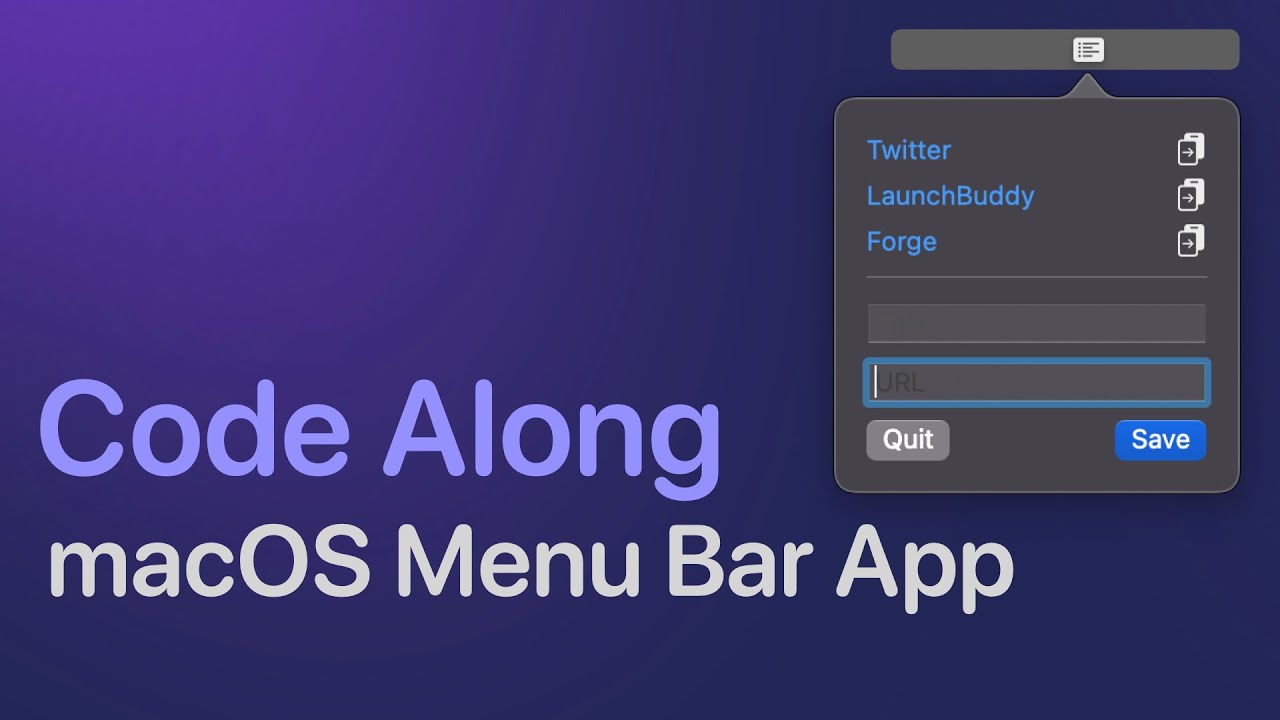
macOS Menu Bar App (Code Along) | SwiftUI, Xcode

How to Make Money in 3 Mins with ChatGPT FREE (Make Money Online 2024)
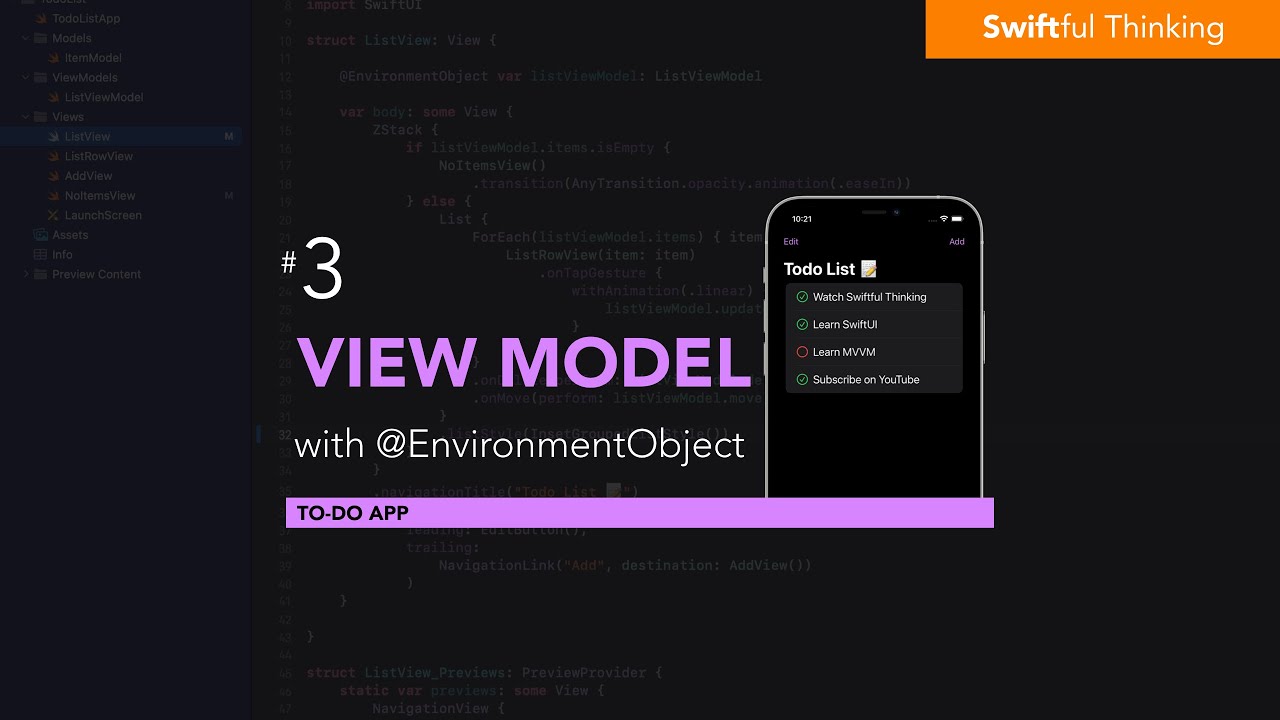
Add a ViewModel with @EnvironmentObject in SwiftUI | Todo List #3
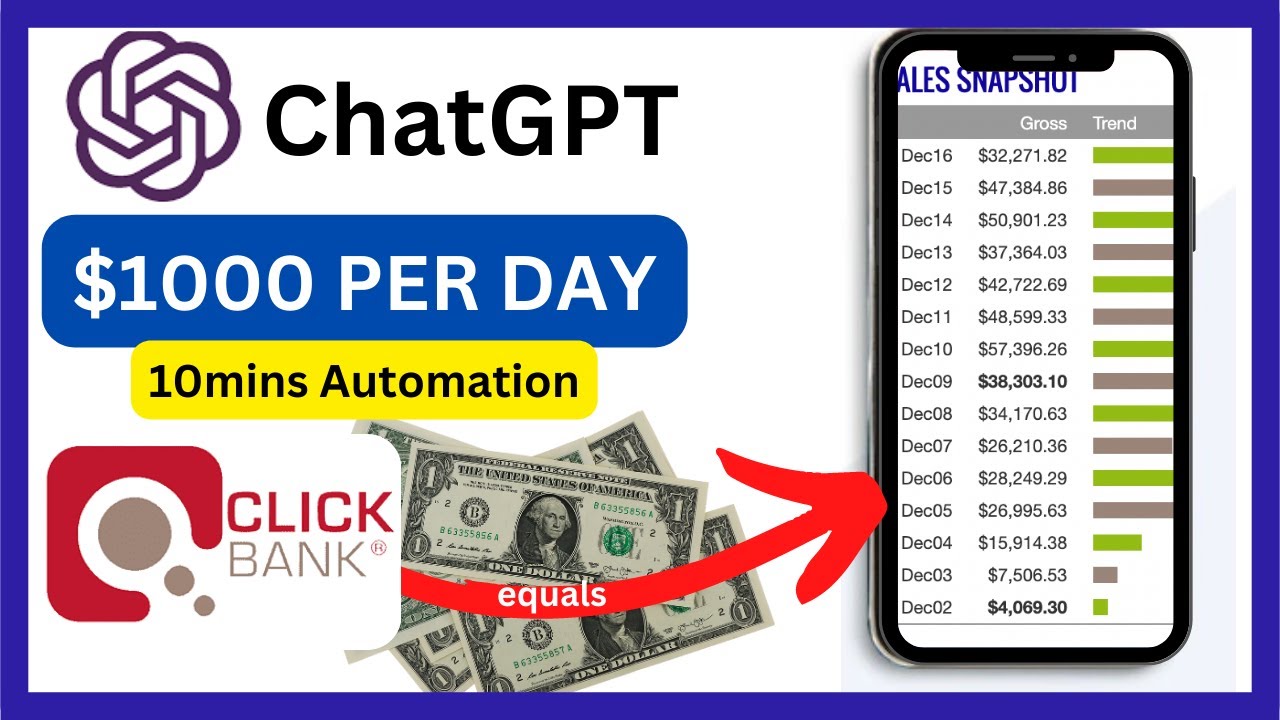
How to use Chat GPT to make money with ClickBank Affiliate Marketing using Free Traffic.
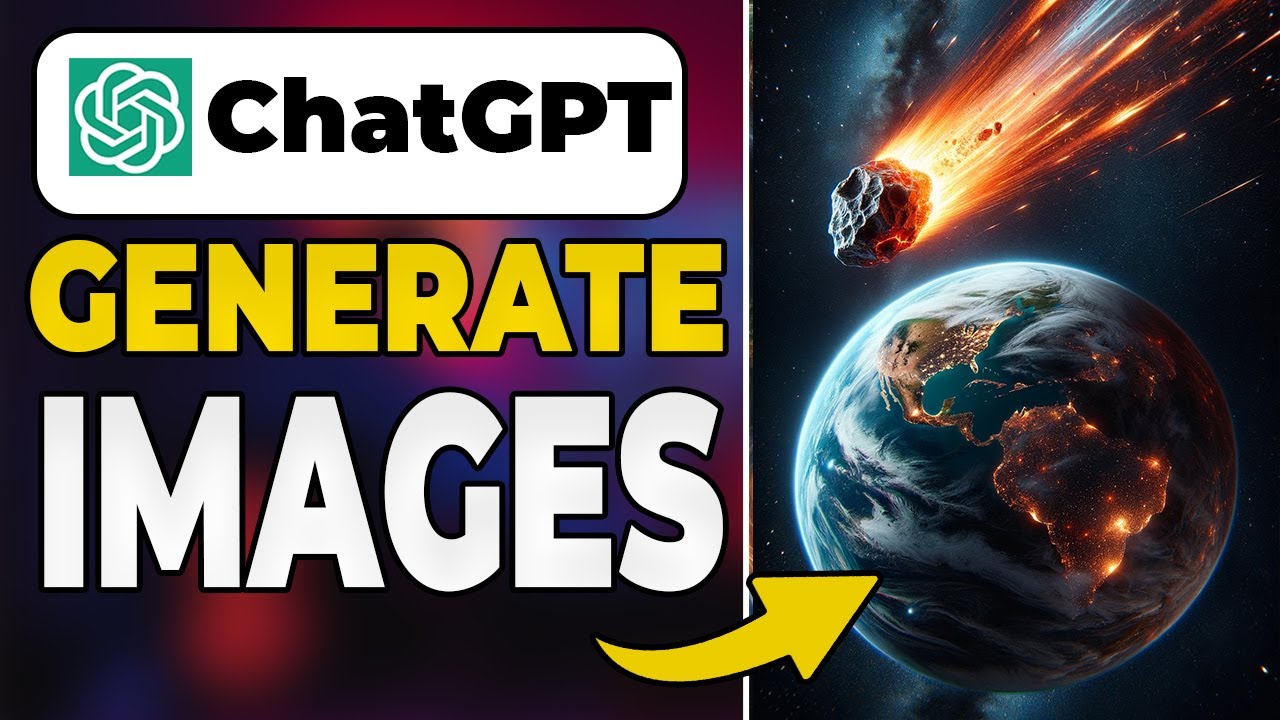
How To Generate Images With ChatGPT (Create AI Art with Chat GPT)

ExcaliAI Enhanced: More Visual Thinking Power
5.0 / 5 (0 votes)
