Azure Service Fabric - Tutorial 17 - Data Packages, Config and Environment Variables
Summary
TLDRThis video tutorial delves into using data packages, config packages, and environment variables in Service Fabric. It demonstrates how to package and deploy various file types, such as JSON, XML, and CSV, with a Service Fabric deployment. The video also covers registering data packages in the service manifest, accessing data within the service, and using configuration to adapt settings based on deployment scenarios. Additionally, it explains the process of setting environment variables and accessing them within the application code for different types of services in Service Fabric.
Takeaways
- 📦 Data packages in Service Fabric allow for packaging files like JSON, XML, CSV as part of the deployment.
- 📂 To include a data file, create a 'data' folder in the service package route and add the file there.
- 🔄 Change the file's properties to 'Copy to Output Directory if newer' to ensure it's included in the deployment.
- 🌐 Register the data package in the service manifest with a name and version number.
- 🔍 Access the data file in the service by using the `this.ActorService.Context.CodePackageActivationContext.GetDataPackageObject` method.
- 📋 Configuration packages enable different settings based on deployment, using application parameters files.
- 🔧 Add configuration values to the application parameters files and register them in the application manifest.
- 🔄 Use configuration overrides in the service manifest import to set different values for different environments.
- 🎯 Access configuration values in the service code via the `this.ActorService.Context.CodePackageActivationContext.GetConfigurationPackageObject` method.
- 🏗️ Environment variables can be set in the application manifest's service manifest import section for service-specific settings.
- 🔑 Use environment variables in the service by accessing them with `Environment.GetEnvironmentVariable` in C#.
- 🔄 Actor services and stateful/stateless services differ slightly in how they access configuration and data files, but the process is largely the same.
Q & A
What are the three main components of Service Fabric services?
-The three main components of Service Fabric services are code, configuration, and data.
How do data packages work in Service Fabric?
-Data packages in Service Fabric allow you to package up a file, such as JSON, XML, or CSV, as part of your deployment. They are added to the service and registered in the service manifest with a version number.
How can you add a data file to a Service Fabric service?
-To add a data file, you create a 'data' folder in the service package route, add the data file there, set the 'Copy to Output Directory' property to 'Copy if newer', and then register the data package in the service manifest with a name and version.
How do you access data files within a Service Fabric actor service?
-In the actor service class, you can access the data file by using the `this.ActorService.Context.CodePackageActivationContext.GetDataPackageObject` method, specifying the name of the data package, and then combining the data package path with the file name to read the contents.
What is the purpose of configuration in Service Fabric services?
-Configuration in Service Fabric services allows you to set different values for parameters based on the deployment environment, enabling flexible and adaptable service behavior across different cluster configurations.
How do you set up different configurations for different deployment environments?
-You can set up different configurations by adding parameters in the application parameters files for each environment, such as 'Local.OneNode' and 'Local.FiveNode', and then referencing these parameters in the application and service manifests.
How do you override configuration settings for a specific service in Service Fabric?
-You override configuration settings by adding a 'Config Overrides' section in the service manifest import for the specific service, defining the settings and parameters that should be used for that service.
What are environment variables in the context of Service Fabric applications?
-Environment variables in Service Fabric applications provide a way to configure services with external settings that can be changed without modifying the application code, allowing for灵活的配置管理.
How do you add environment variables to a Service Fabric service?
-You add environment variables by defining them in the 'EnvironmentOverrides' section of the service manifest import in the application manifest, and then referencing them in the service manifest under the 'EnvironmentVariables' section for the specific service.
How can you access environment variables within a Service Fabric actor service?
-You can access environment variables in an actor service by using the `Environment.GetEnvironmentVariable` method, providing the name of the environment variable as a string.
What is the difference between accessing configuration and data files in actor services versus stateful and stateless services?
-The main difference is that in actor services, you access configuration and data files through the `this.ActorService.Context` object, whereas in stateful and stateless services, you use the `this.Context` object from the service's context.
How can you verify that your Service Fabric service is correctly accessing configuration and environment variables?
-You can verify access by deploying the service in different configurations, triggering calls to the service's APIs, and observing the output for the configuration and environment variable values, ensuring they match the expected settings for the given environment.
Outlines

This section is available to paid users only. Please upgrade to access this part.
Upgrade NowMindmap

This section is available to paid users only. Please upgrade to access this part.
Upgrade NowKeywords

This section is available to paid users only. Please upgrade to access this part.
Upgrade NowHighlights

This section is available to paid users only. Please upgrade to access this part.
Upgrade NowTranscripts

This section is available to paid users only. Please upgrade to access this part.
Upgrade NowBrowse More Related Video
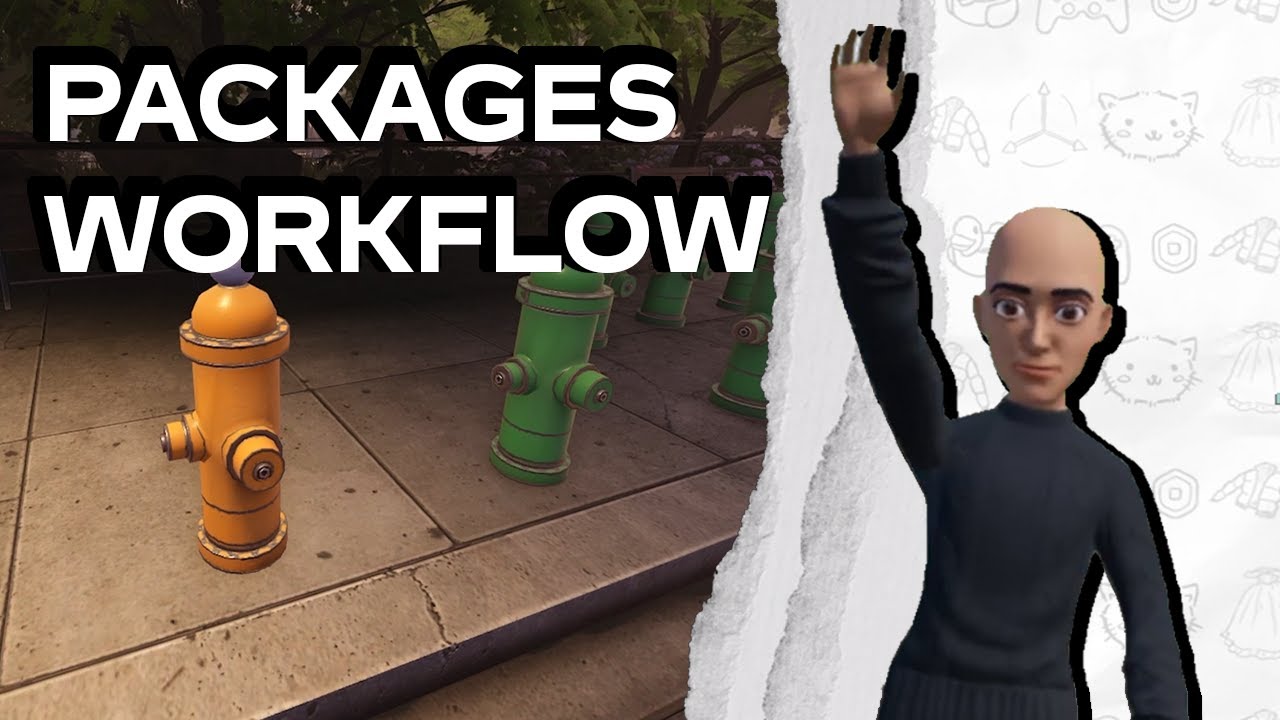
Understanding the Roblox Packages Workflow: Roblox Staff Videos
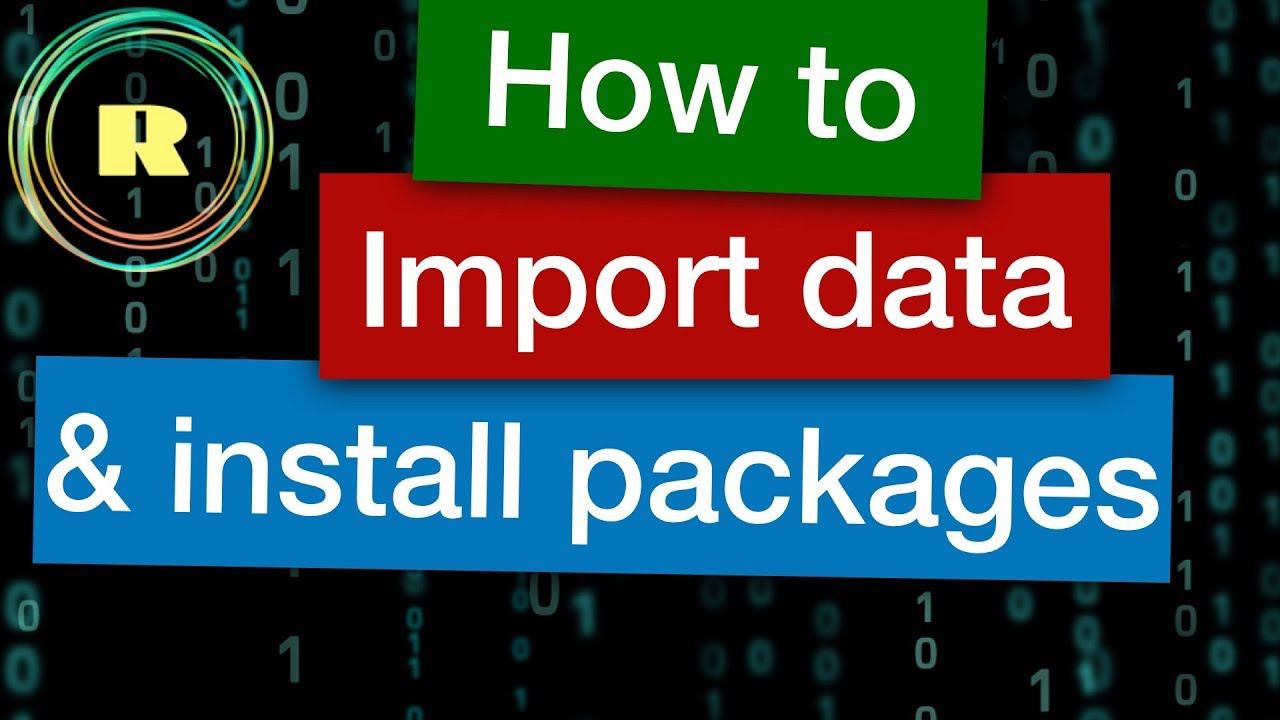
How to import data and install packages. R programming for beginners.

Nuxt's runtimeConfig - The most common mistake

R programming for ABSOLUTE beginners
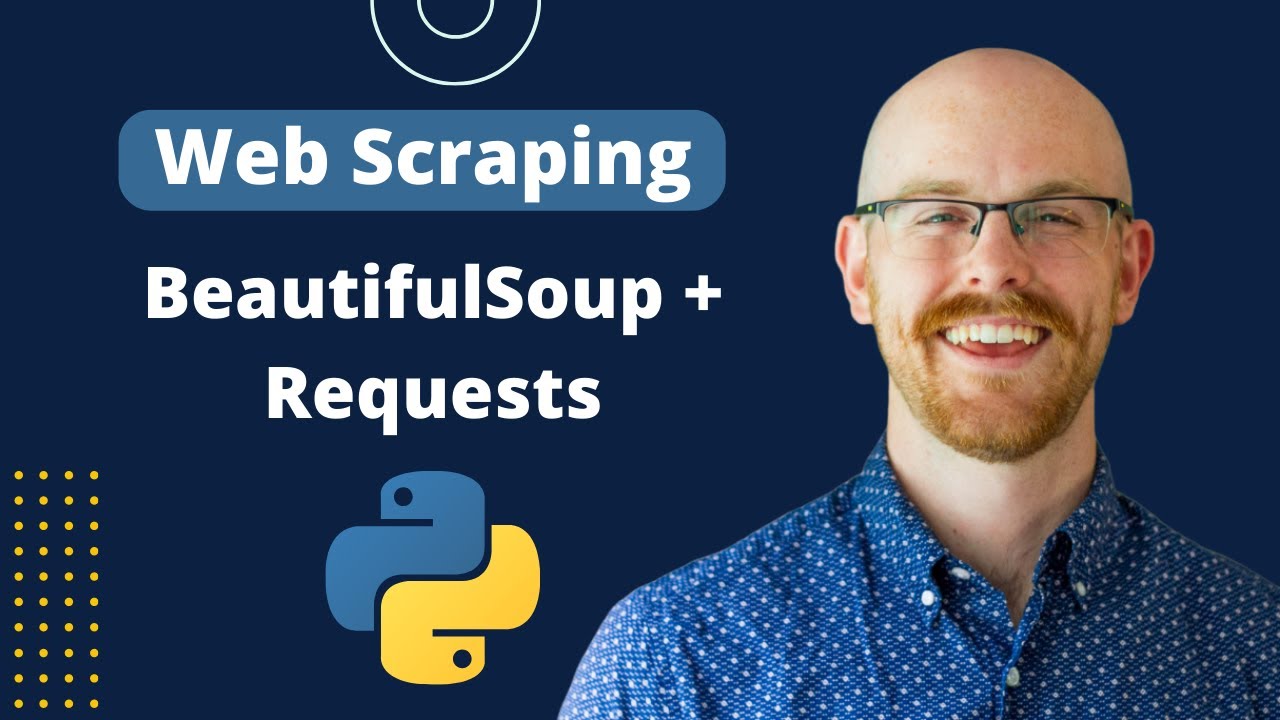
BeautifulSoup + Requests | Web Scraping in Python
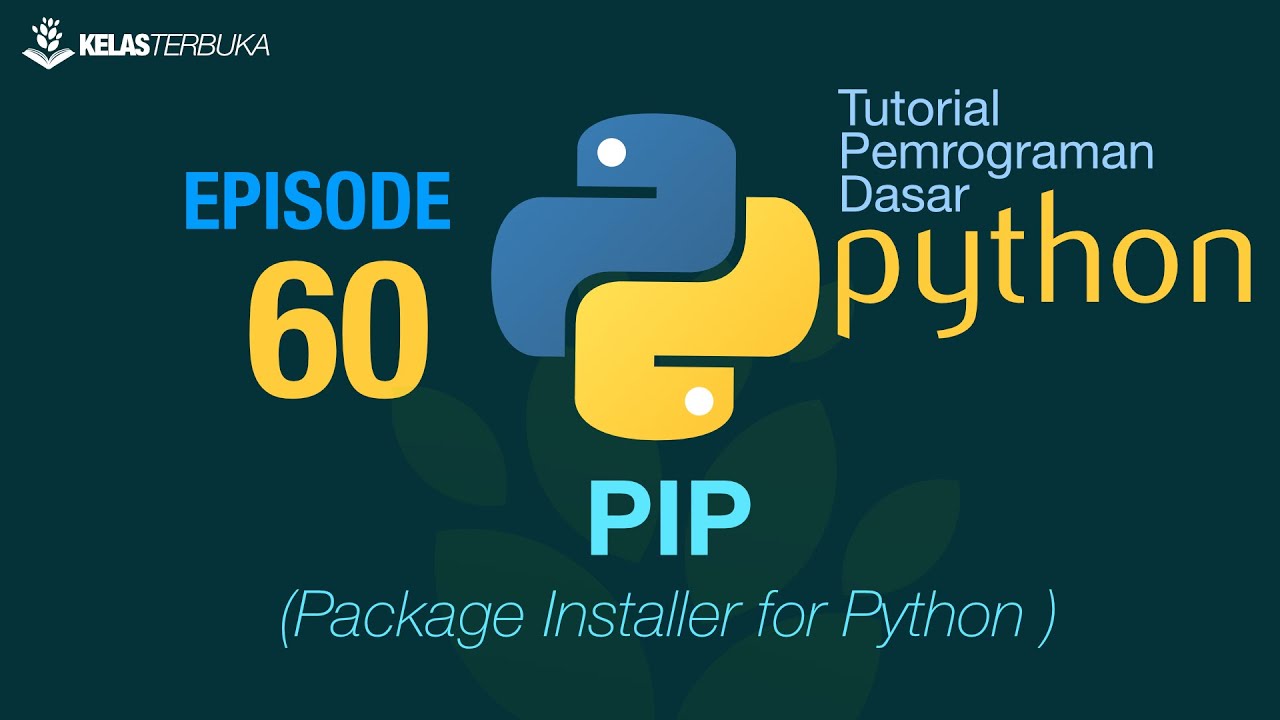
Belajar Python [Dasar] - 60 - Mengenal PIP
5.0 / 5 (0 votes)