Matriz de riesgos en excel (hojas de cálculo de google) GRATIS
Summary
TLDRIn this video, Jorge from the Pirán team teaches how to create a risk matrix in Google Sheets, an accessible and free tool. He walks through how to customize the matrix by defining risk variables such as probability and impact levels, adjusting titles, and providing descriptions. Jorge also explains how the system automatically calculates risk levels based on frequency and impact, categorizing them into low, medium, or high risks. The tutorial covers adding and updating risks, linking them to specific processes, and how to manage the matrix effectively for risk management, making it suitable for both beginners and more advanced users.
Takeaways
- 😀 The video teaches how to create a risk matrix in Excel using Google Sheets, which is free to access with a Gmail account.
- 😀 The risk matrix uses five levels of probability and five levels of impact to assess risks based on their likelihood and potential consequences.
- 😀 The matrix visually categorizes risks into three levels: low (green), medium (yellow), and high (red) based on their intersection of probability and impact.
- 😀 Users can customize the probability and impact variables to better suit their company's specific needs, such as defining how often a risk might occur.
- 😀 It’s essential not to modify cells with a yellow lock symbol in the spreadsheet as it contains critical formulas that keep the matrix working.
- 😀 The matrix helps quantify risk levels by calculating values based on user-defined inputs for probability and impact, automatically updating the risk level.
- 😀 The risk matrix also includes a section to define different processes (e.g., HR management, quality development) where risks might occur.
- 😀 The 'risks' section allows users to register specific risks, link them to processes, and define their frequency and potential impact in monetary terms.
- 😀 Risk levels (low, medium, high) are automatically calculated in the matrix once the user inputs the relevant information about each risk.
- 😀 Changing the probability or impact parameters in the 'variables' tab will automatically update the risk matrix and risk levels across the system, ensuring consistency.
- 😀 For more advanced risk management, users can opt for a paid software solution from Pirán, which integrates additional features like assigning responsibilities and managing controls.
Q & A
What is the primary tool used for creating a risk matrix in the video?
-The primary tool used for creating a risk matrix in the video is Google Sheets, which functions similarly to Excel but is free to use and accessible with a Google account.
Can I modify the titles of the probability and impact levels in the risk matrix?
-Yes, you can modify the titles and descriptions of the probability and impact levels in the 'Variables' tab to suit your company's needs. However, you should not modify the elements with a yellow lock, as it will disrupt the formulas.
How does the matrix categorize risks based on their impact and probability?
-The matrix categorizes risks by cross-referencing the levels of probability (improbable, possible, occasional, probable, and frequent) and impact (insignificant, minor, moderate, major, and severe). This results in different levels of risk: low (green), medium (yellow), and high (red).
What should not be modified in the Google Sheets risk matrix file?
-You should not modify the numbers related to the probability, impact, and the risk level intersections, as well as the titles of the risk levels, as these elements are essential for the matrix to function properly.
Can the frequency and impact descriptions be personalized for different companies?
-Yes, the frequency and impact descriptions can be customized to reflect your company's context. For example, you can define 'improbable' as occurring once every five years or every five months, depending on your needs.
How are risks automatically calculated and categorized in the matrix?
-Risks are categorized automatically based on the probability and impact values you enter. When you provide these values (such as how often a risk could occur and its potential impact), the system calculates the risk level and places it in the appropriate quadrant (low, medium, or high).
What is the role of the 'Processes' tab in the risk matrix?
-The 'Processes' tab allows you to define different company processes (like human talent management, quality development, etc.) to which the risks are related. This helps in identifying which areas of the business are most at risk.
How do you create and classify a new risk in the risk matrix?
-To create a new risk, you enter the risk's name, associated process, frequency, and potential impact. The matrix then automatically calculates the risk's probability, impact, and overall risk level (low, medium, high) based on the values you input.
What happens when you change the probability or impact descriptions in the 'Variables' tab?
-When you change the probability or impact descriptions in the 'Variables' tab, the corresponding risk values in the 'Risks' tab will update automatically. It's important to update existing risk entries to reflect these changes, or the risk classification might not be accurate.
What is the purpose of the yellow lock icons in the Google Sheets matrix?
-The yellow lock icons in the matrix signify cells that cannot be modified, as they contain formulas essential for the functioning of the risk calculations. Modifying these cells would break the system's functionality.
Outlines

This section is available to paid users only. Please upgrade to access this part.
Upgrade NowMindmap

This section is available to paid users only. Please upgrade to access this part.
Upgrade NowKeywords

This section is available to paid users only. Please upgrade to access this part.
Upgrade NowHighlights

This section is available to paid users only. Please upgrade to access this part.
Upgrade NowTranscripts

This section is available to paid users only. Please upgrade to access this part.
Upgrade NowBrowse More Related Video
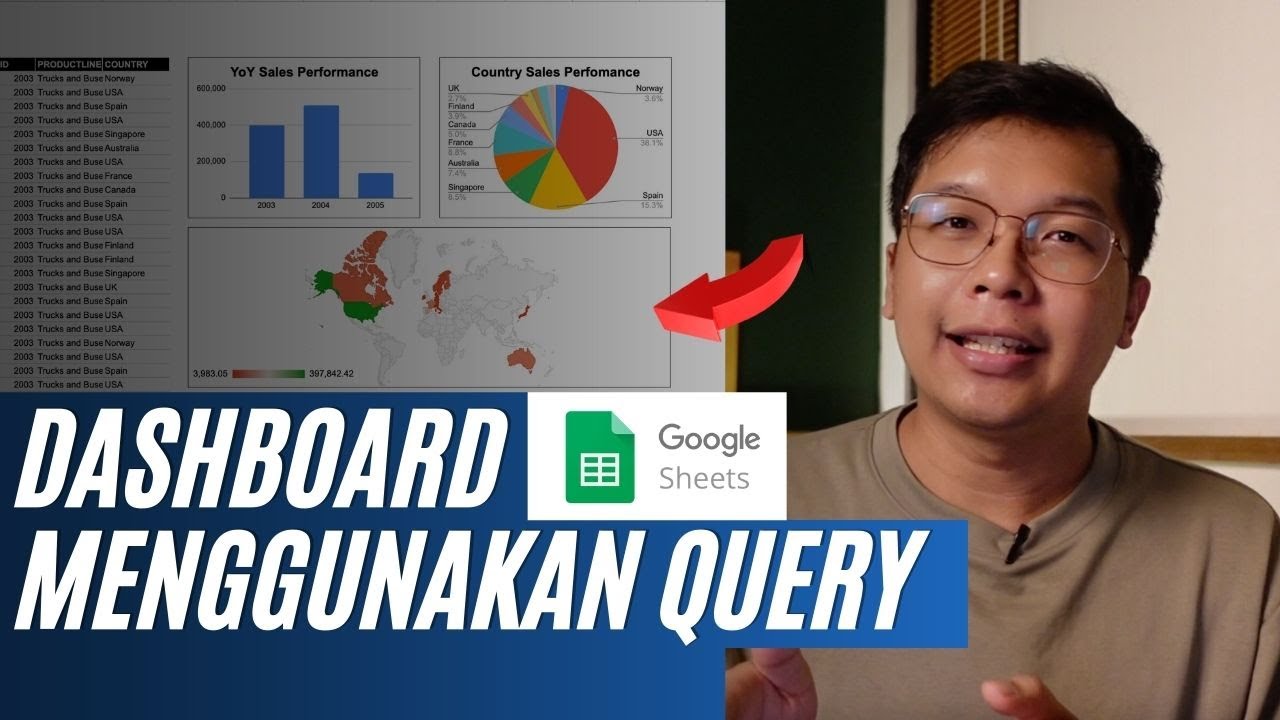
Membuat Dashboard di Google Sheet | Belajar Fungsi Query | Indonesia

Tutorial Lengkap Membuat Diagram Batang Keren di Canva
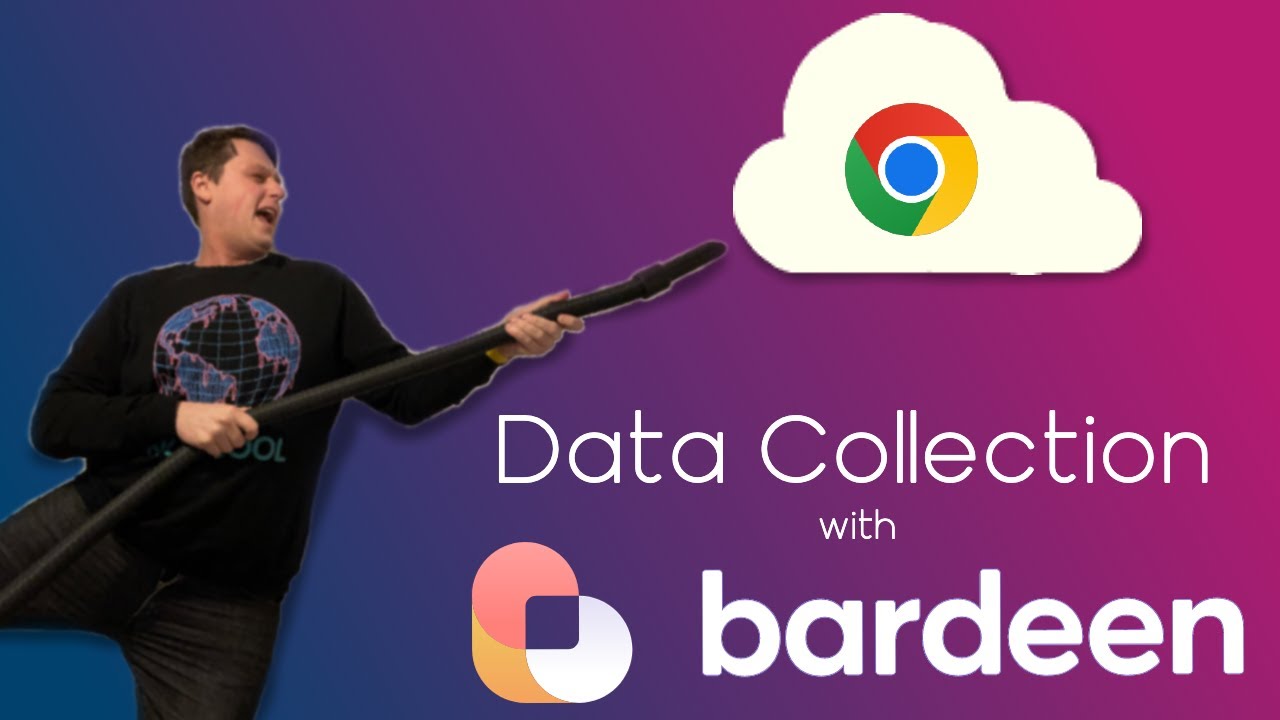
Scrape website data without code using Bardeen

How to Make Free E-Notes Without Typing? | Note Making for Exams || Save Your Time | Access Anywhere

How to Build Online Form - Tally Forms Tutorial
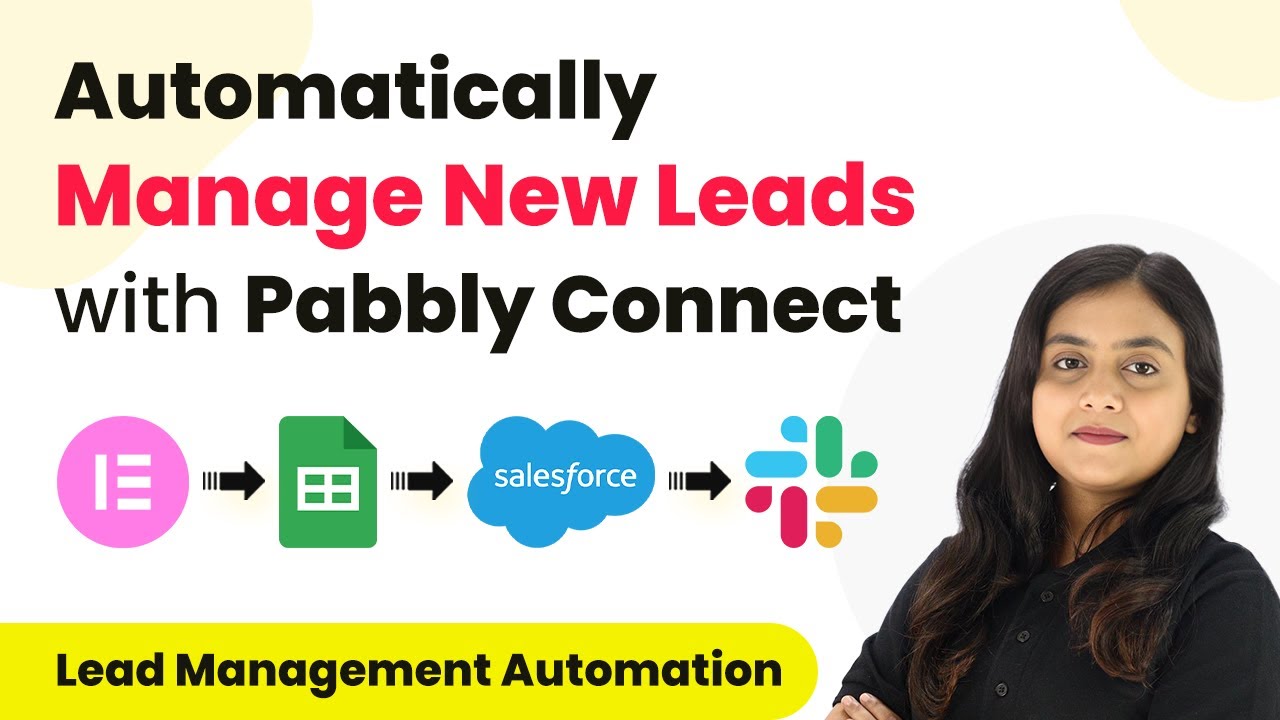
How to Automatically Manage New Leads with Pabbly Connect
5.0 / 5 (0 votes)