Scrape website data without code using Bardeen
Summary
TLDRIn this informative tutorial, the speaker introduces Bardeen, a powerful and free Chrome extension designed to automate repetitive tasks, particularly useful for data scraping. The tool is highlighted for its ability to streamline workflows by copying and pasting or triggering automated processes. The demonstration showcases how Bardeen can extract data from a property search website, Rightmove, to create a spreadsheet without needing to build an integration. The step-by-step guide covers setting up a scraper, creating an auto book for right-click triggers, and finally, integrating the scraped data into Google Sheets. The video concludes by encouraging viewers to explore Bardeen's potential for market research and data analysis.
Takeaways
- 🕵️ The speaker spends a lot of time scraping data from websites and prefers using APIs or other methods when available.
- 🔧 Bardeen is a free Chrome extension that automates repetitive tasks and is particularly useful for data scraping and workflow setups.
- 🏠 The speaker uses Bardeen to scrape data from e-commerce platforms and courier services to streamline order creation and shipment tracking.
- 🔗 Bardeen can extract specific data from a webpage, such as property details, by identifying HTML elements and creating a scraper template.
- 📈 The speaker demonstrates using Bardeen on Rightmove, a property search website, to extract information from property listings.
- 📝 Bardeen allows users to create an 'auto book' with triggers and actions, enabling automated data scraping when certain conditions are met.
- 🔗 The auto book can be set to scrape data in the background when a user right-clicks on a link, without loading the page.
- 📋 Data scraped by Bardeen can be saved directly to Google Sheets, streamlining the process of data collection and analysis.
- 🛠 The speaker emphasizes the flexibility of Bardeen, suggesting it can be used for various tasks beyond the examples provided.
- 📊 Bardeen is recommended for those conducting market research or needing to pull large datasets into a spreadsheet for analysis.
Q & A
What is the main purpose of the tool Bardeen mentioned in the script?
-Bardeen is a free Chrome extension designed to automate repetitive manual tasks, particularly useful for data scraping and setting up triggered workflows on websites.
Why might someone prefer using an API over scraping data from websites?
-Using an API is often preferred because it provides a more structured and reliable way to access data from websites, avoiding the need for manual scraping which can be time-consuming and less efficient.
How does Bardeen help with scraping data from e-commerce platforms?
-Bardeen can be used to scrape data from e-commerce platforms to create orders in one's system without the need to build a custom integration, streamlining the process.
What is an example of a website where Bardeen can be used to extract information?
-The script mentions using Bardeen on Rightmove, a property search website, to extract information from standard property pages.
What specific data points can Bardeen help extract from a webpage?
-Bardeen can help extract specific data points such as address, price, property type, number of bedrooms, number of bathrooms, property size, and tenure.
How does Bardeen identify specific HTML elements to scrape?
-Bardeen identifies specific HTML elements by allowing the user to click on them and assign a title, which helps in customizing the data extraction process.
What additional feature did the speaker find useful to add to Bardeen's data extraction?
-The speaker found it useful to add the URL and timestamp to the data extraction, providing a direct link to the property and indicating when the data was scraped.
How can Bardeen's auto book feature be triggered?
-The auto book feature in Bardeen can be triggered by a user action, such as a right-click on a link, which initiates the scraping process.
What is the process of saving scraped data to Google Sheets using Bardeen?
-After setting up the scraper and auto book in Bardeen, the user can add an action to save the scraped data to a Google Sheet by specifying the sheet and how the data should be added.
How can Bardeen help in analyzing large datasets for market research?
-Bardeen can help by automating the process of pulling data into a spreadsheet, allowing for quicker analysis of large datasets, which is particularly useful for market research.
Outlines

This section is available to paid users only. Please upgrade to access this part.
Upgrade NowMindmap

This section is available to paid users only. Please upgrade to access this part.
Upgrade NowKeywords

This section is available to paid users only. Please upgrade to access this part.
Upgrade NowHighlights

This section is available to paid users only. Please upgrade to access this part.
Upgrade NowTranscripts

This section is available to paid users only. Please upgrade to access this part.
Upgrade NowBrowse More Related Video

Scrape ANY Website With AI For Free - Best AI Web Scraper
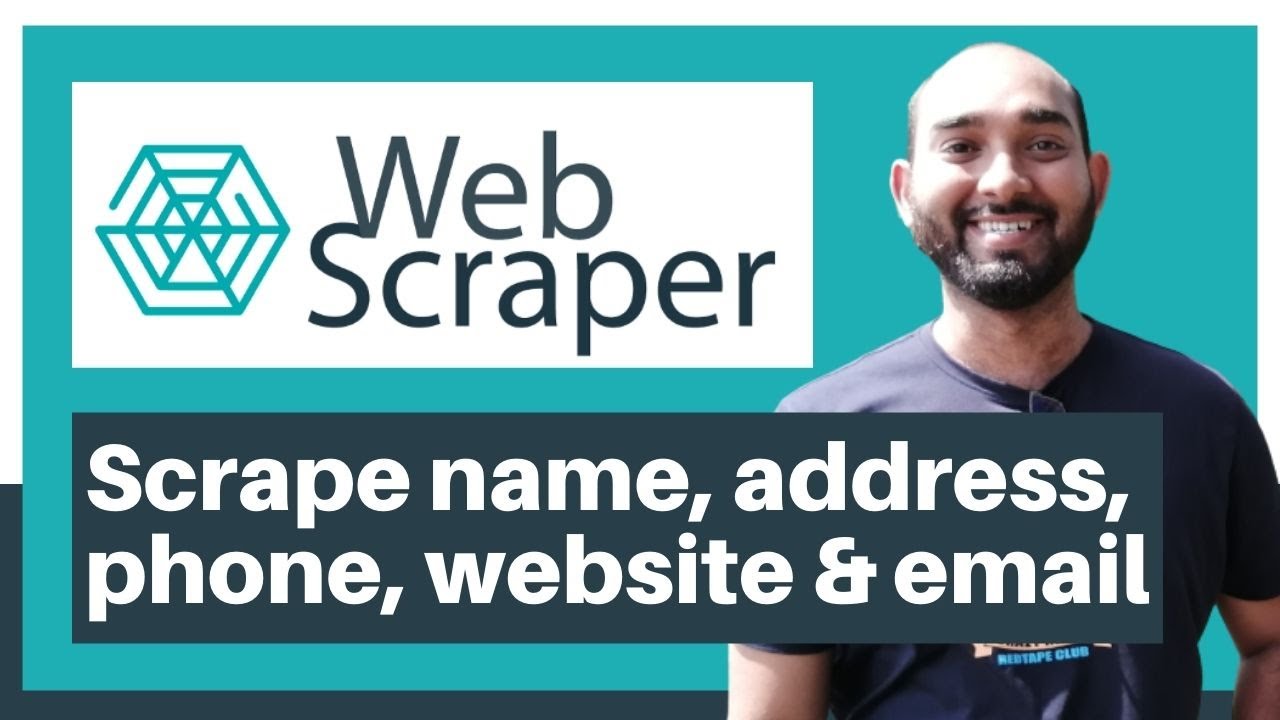
Web Scraping Tutorial | Data Scraping from Websites to Excel | Web Scraper Chorme Extension

This is How I Steal STARTUP IDEAS From Reddit (n8n + No-code)
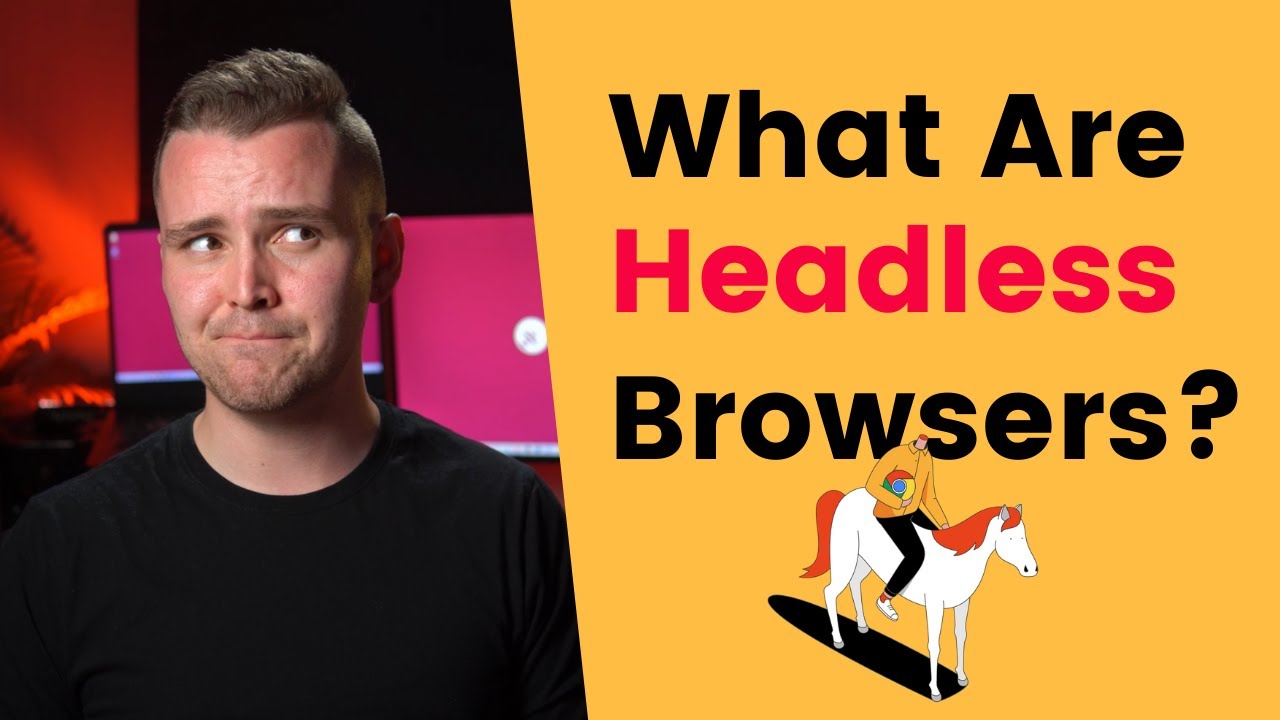
What Is a Headless Browser and How to Use It?
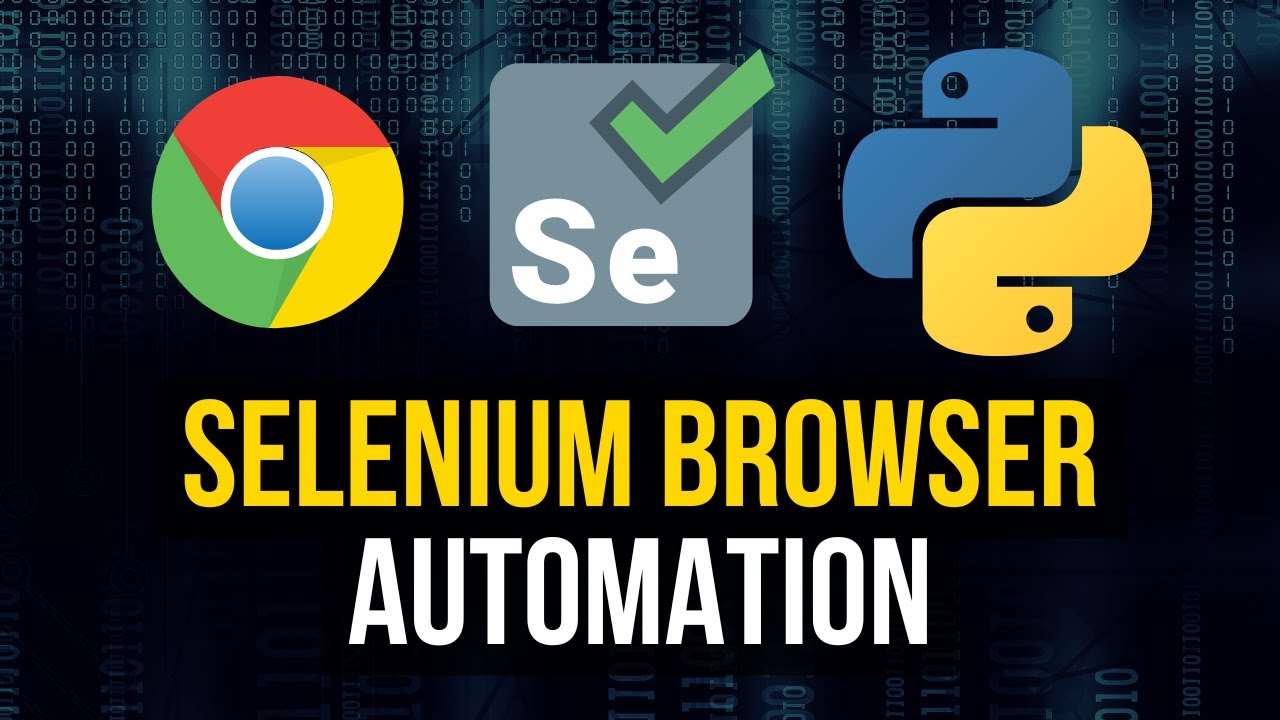
Selenium Browser Automation in Python

Simple and Effective tool for .NET developers
5.0 / 5 (0 votes)