Unir un cliente Windows 10 a un dominio en Windows Server 2019
Summary
TLDRThis tutorial walks through the process of joining a Windows client to a Windows Server 2019 domain. It starts with ensuring both machines are on the same network and can ping each other. If not, a firewall rule is created to allow pinging. Next, the client's IP is configured to match the server's network. After successful pinging, the client is joined to the domain by changing its computer name and entering the domain details. The video concludes with a demonstration of logging in with an Active Directory user, highlighting the importance of using the server's administrator credentials.
Takeaways
- 🔧 Ensure both the client and server are on the same network to facilitate communication.
- 💻 Verify network connectivity by pinging between the server and client machines.
- 🛠️ If pinging fails, create a firewall rule to allow ICMP (ping) requests on both machines.
- ⌨️ Configure the client's IP address to match the server's subnet to ensure they are on the same network.
- 🌐 Set the client's default gateway to the server's IP address for proper routing.
- 🔄 Refresh the client's network settings after making IP configuration changes.
- 🔒 Never disable the firewall as it is crucial for network security in a corporate environment.
- 🖥️ Join the client to the domain by changing its computer name and specifying the domain during the process.
- 🔑 Provide domain administrator credentials when prompted to authenticate the domain join process.
- 🔄 Restart the client computer after joining it to the domain to finalize the changes.
Q & A
What is the main topic of the video?
-The main topic of the video is how to join a Windows client to a Windows Server 2019 domain.
What are the two machines required for this process?
-The process requires one machine with Windows Server configured as a domain controller and another machine with Windows that has not yet joined the domain.
Why is it important to ensure both machines are on the same network?
-It is important to ensure both machines are on the same network to allow them to communicate with each other, which is necessary for the client to join the domain.
What is the first step to verify if the client and server are on the same network?
-The first step is to configure the IP address of the client to match the server's network and then perform a ping test between the two machines.
How can you check if the client and server can communicate with each other?
-You can check if the client and server can communicate by performing a ping from the server to the client and vice versa.
What should you do if the ping test fails between the client and the server?
-If the ping test fails, you should create a firewall rule to allow ping requests on both the client and the server.
Why is it recommended not to disable the firewall completely?
-It is recommended not to disable the firewall completely because it is a security measure in a corporate environment, and disabling it could lead to dismissal for violating security policies.
What information is required to join the client to the domain?
-To join the client to the domain, you need the domain name and the credentials of an account with administrative privileges on the domain, such as the domain administrator.
What happens after the client is successfully joined to the domain?
-After the client is successfully joined to the domain, it may require a restart, and then you can log in using an Active Directory account.
How can you verify if the client has successfully joined the domain?
-You can verify if the client has successfully joined the domain by attempting to log in with a domain account and checking if the client can access domain resources.
What is the next topic the video will cover after joining a Windows client to the domain?
-The next topic the video will cover is how to join a Linux client, such as Ubuntu Server or Ubuntu Desktop, to the domain.
Outlines

This section is available to paid users only. Please upgrade to access this part.
Upgrade NowMindmap

This section is available to paid users only. Please upgrade to access this part.
Upgrade NowKeywords

This section is available to paid users only. Please upgrade to access this part.
Upgrade NowHighlights

This section is available to paid users only. Please upgrade to access this part.
Upgrade NowTranscripts

This section is available to paid users only. Please upgrade to access this part.
Upgrade NowBrowse More Related Video
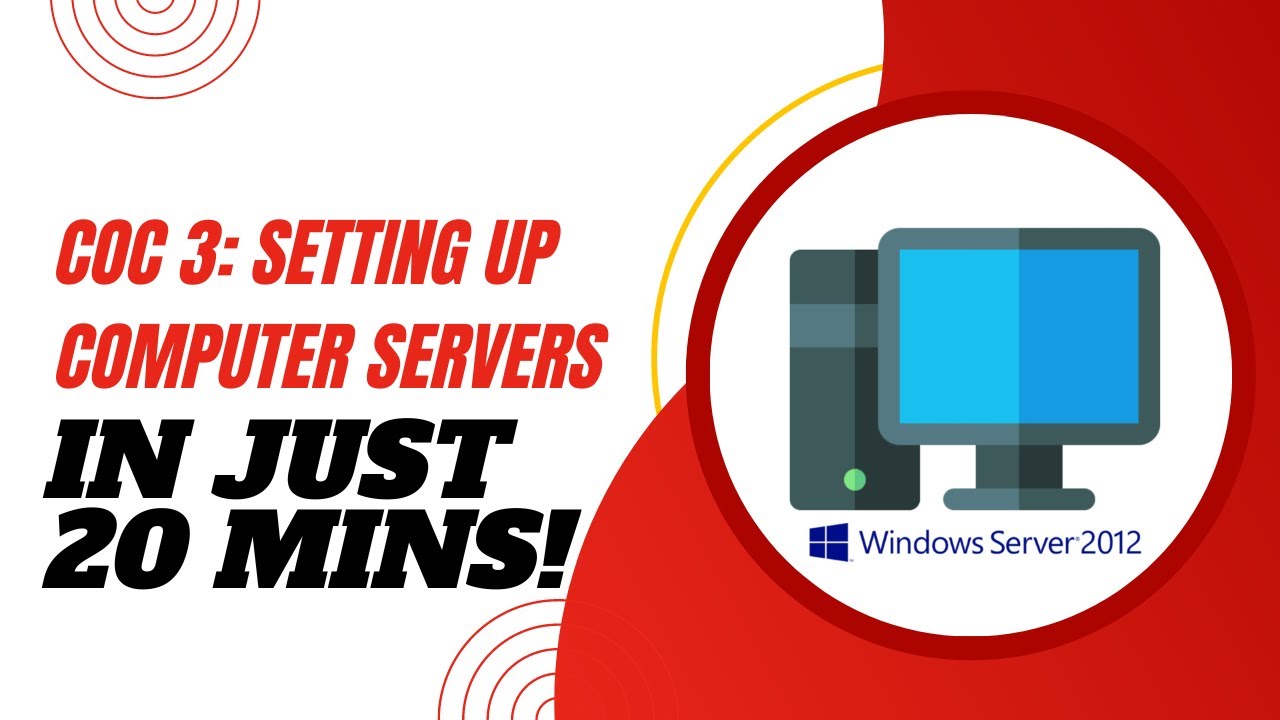
COC3 | SETTING UP COMPUTER SERVERS TESDA - TAGALOG
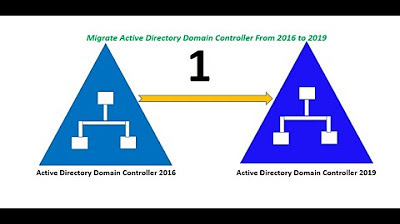
Migrate Active Directory Domain Controller From Server 2016 to Server 2019. (Part 1 of 2)
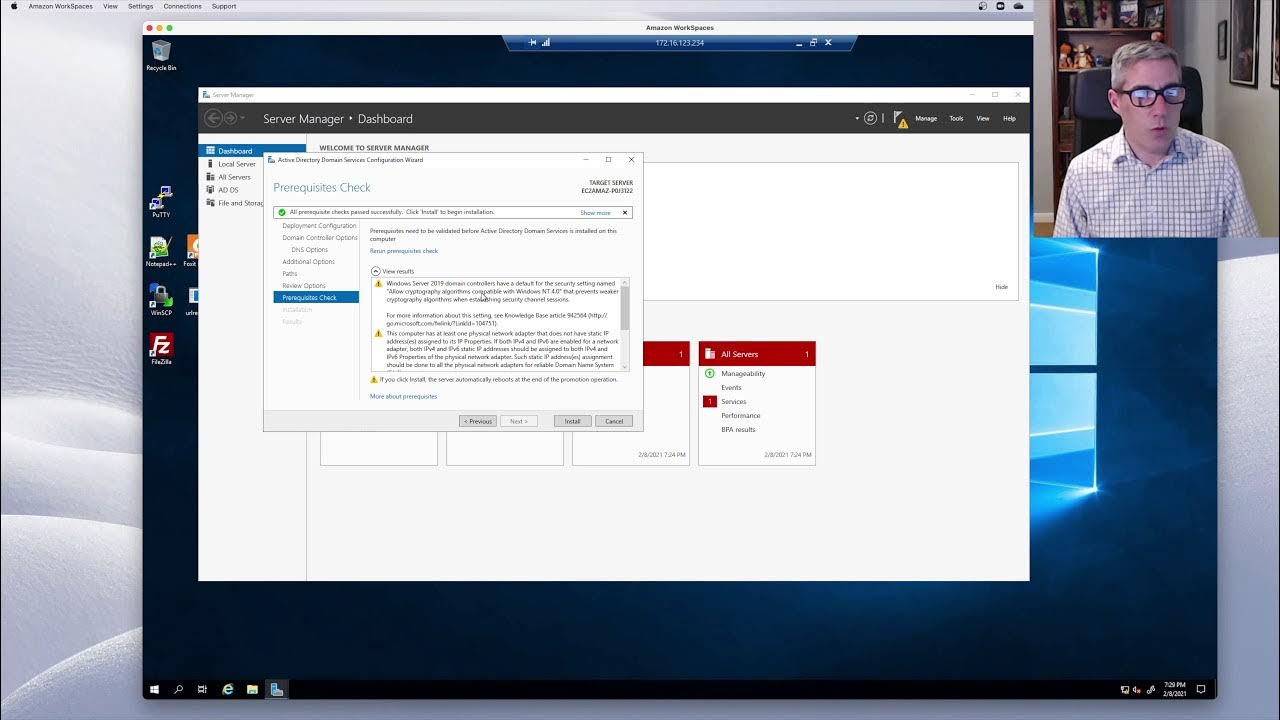
Active Directory: Episode1 - Installing a first Domain Controller in Server 2019
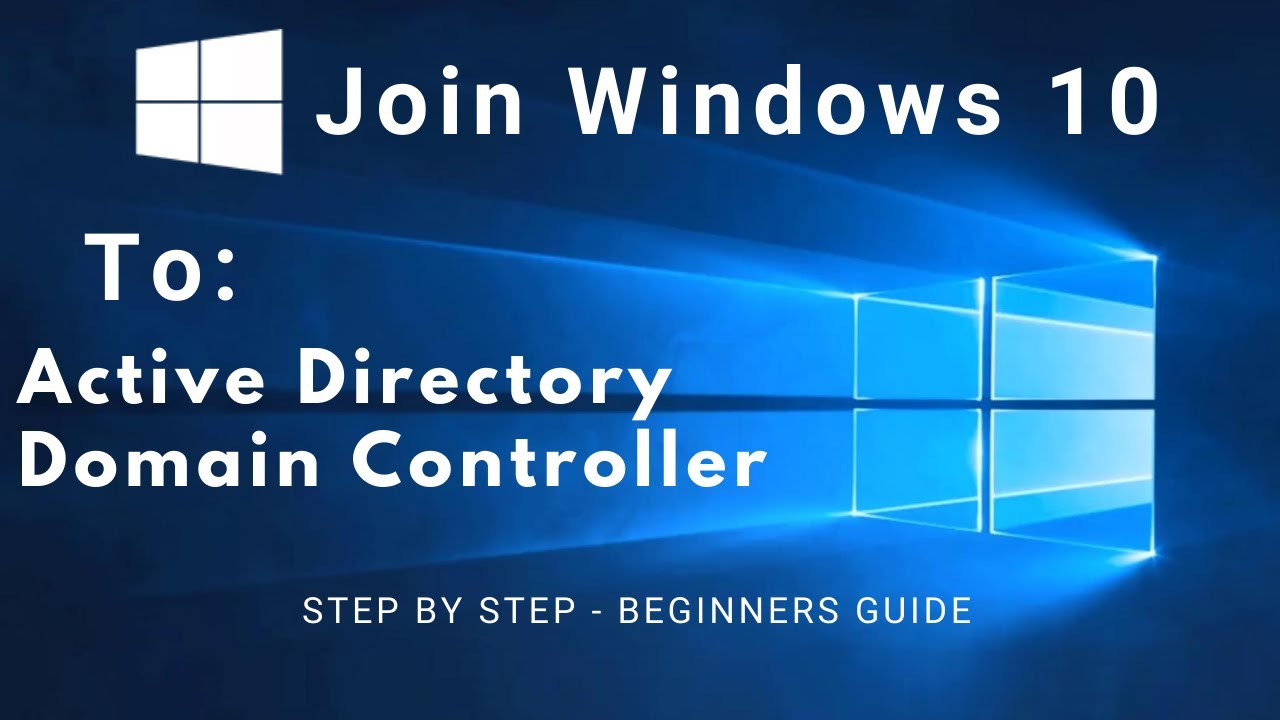
How to Join a Client PC (Windows 10) to an Active Directory Domain Controller (Windows Server 2019)
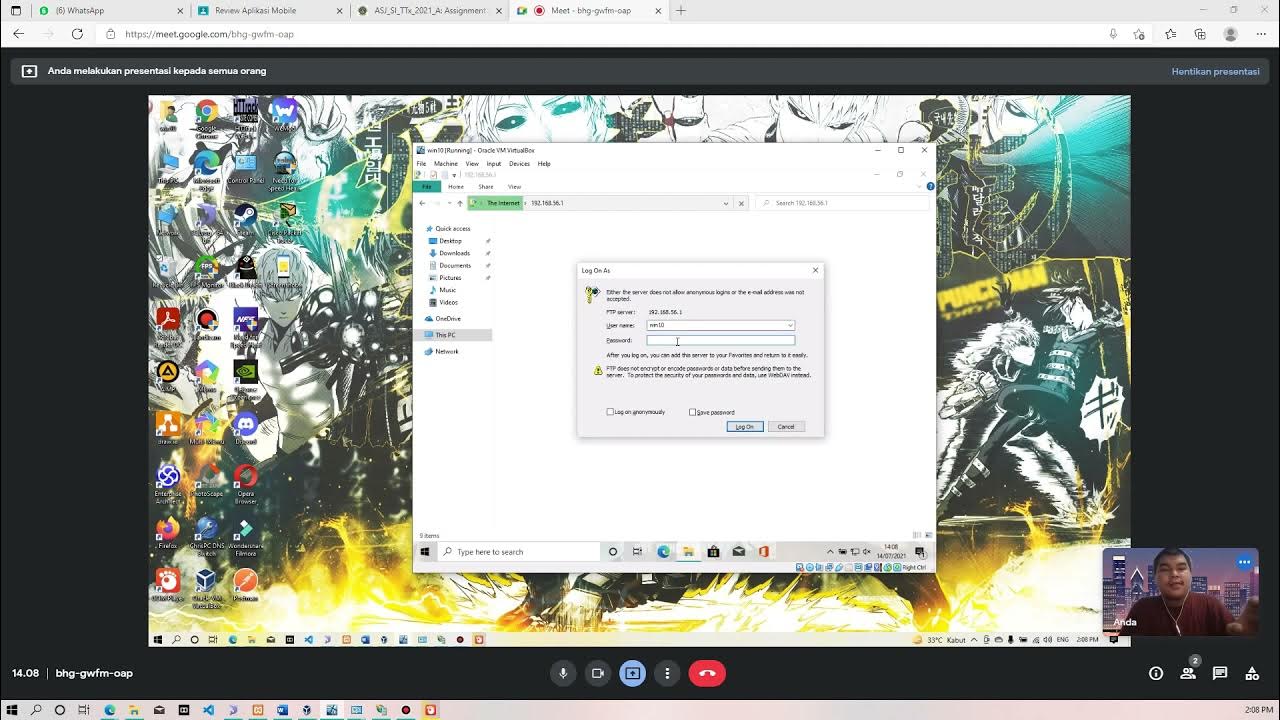
Membuat FTP Server dan FTP Client pada Windows 10
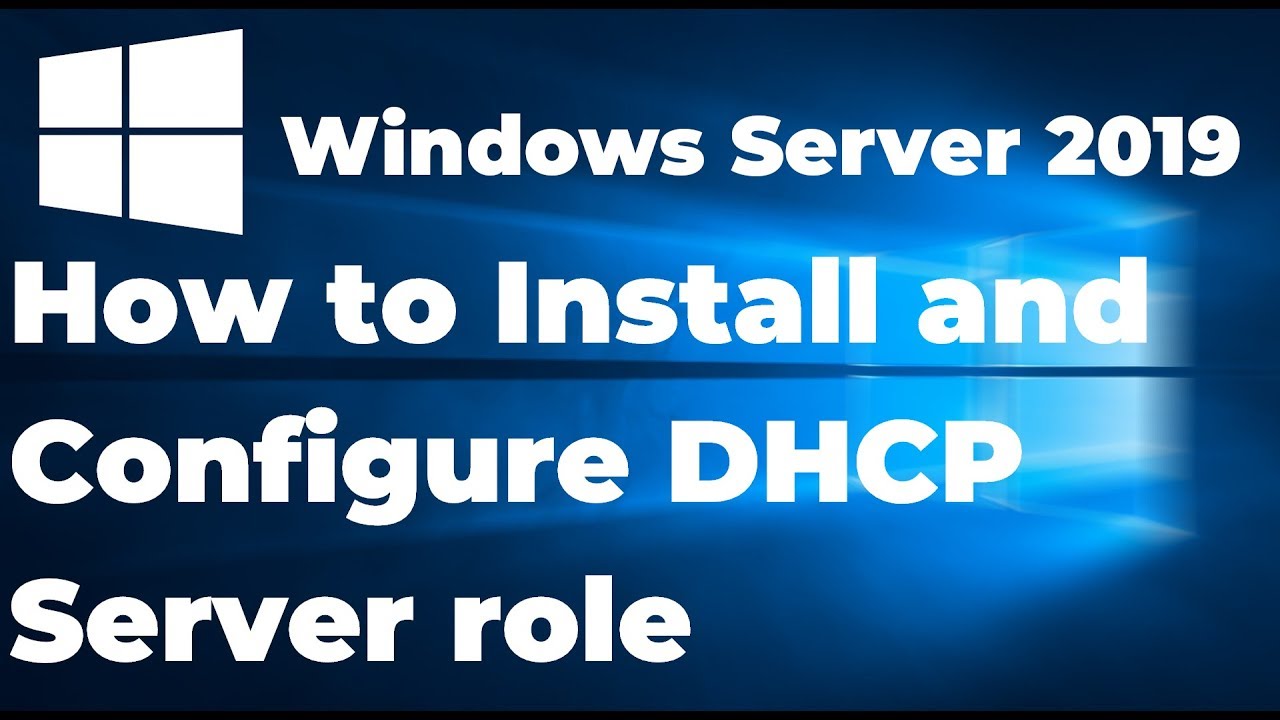
Install and Configure DHCP Server in Windows Server 2019 Step By Step Guide
5.0 / 5 (0 votes)