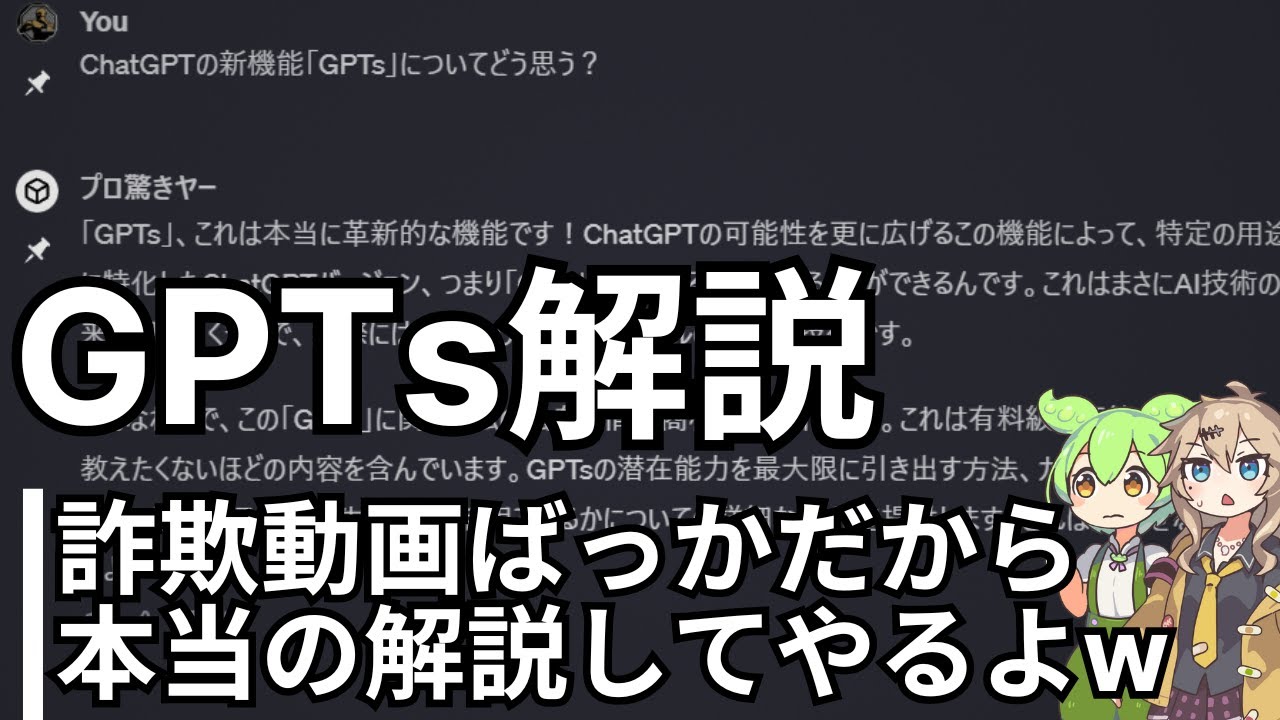Logseq Tutorial: 5 Tips to Improve Your Logseq Database
Summary
TLDRこのビデオでは、データベースの複雑さを解決するための秘伝の知識を提供するとは限りませんが、ロギークシークの機能を最大限に活用するためのいくつかのヒントが紹介されています。Markdownのバックティックを使用してリンク参照をクリーンアップする方法、Code Mirrorでコードブロックを扱い、ページアイコンを挿入する方法、デイリージャーナルページに高度なクエリを追加する方法、そしてVS Codeを使用して一括編集を行う方法が含まれています。これらのテクニックは、ユーザーがロギークシークをより効率的に使用できるように設計されています。
Takeaways
- 🔧 動画では、データベースの複雑さを解決するヒントとコツをいくつか紹介しますが、全ての課題を解決するとは限りません。
- 🎤 ビデオの音声品質を改善するためにマイクセットをテストしています。フィードバックは動画コメントでお願いします。
- 📝 5つのヒントは、最も単純なものから最も複雑なものまで順に紹介され、それぞれがデータベースの操作を効率化する方法を示しています。
- 💻 「バックティック」を使用して、リンク参照をクリーンアップする方法が説明されています。
- 🖥️ Code mirrorを使用してコードブロックを挿入し、カスタムCSSを通じてタグの見た目をカスタマイズする方法が紹介されています。
- 📁 ページアイコンを挿入する方法が説明されており、これはサイドバーでのページの視認性を高めるのに役立ちます。
- 🗓️ ログシークの「高度なクエリ」を使用して、毎日のジャーナルページで重要なタスクを追跡する方法が提案されています。
- 💡 VS Codeを使用して、複数のファイルに対して一括編集を行う方法が紹介されており、これは繰り返し出現するテキストを効率的に管理するのに役立ちます。
- 🗂️ ログシークの「ページプロパティ」機能を使用して、ページの最初のブロックにプロパティを設定する方法が説明されています。
- 📚 ログシークの使い方を学ぶためのコース「ログシーク マスターシップ」が存在し、初心者から上級者まで幅広くサポートしています。
Q & A
バックティック(`)を使用することによる利点は何ですか?
-バックティックを使用すると、リンク参照ではなくインラインコードを示すことができます。これにより、リンク参照をきれいに整理したり、チュートリアルを作成する際にリンクを避けたい場合に便利です。
Code Mirrorはどのようにしてコードブロックを作成するのですか?
-Code Mirrorを使用してコードブロックを作成するには、新しいブロックを開始してから3つのバックティックを入力し、Enterキーを押します。その後、コード言語を指定したい場合はEscキーを押して言語を入力します。
ページアイコンを挿入するにはどのような手順が必要ですか?
-ページアイコンを挿入するには、ページの最初のブロックにプロパティを入力します。例えば、`:::`を入力してから`icon`プロパティを指定し、適切なアイコンを選択します。
日報ページで高度なクエリを使用する目的は何ですか?
-高度なクエリを使用すると、特定の期間内にスケジュールされたタスクや期限切れのタスクを見つけやすくなり、重要なタスクを逃さないようにすることができます。
VS Codeを使用して一括編集を行う利点は何ですか?
-VS Codeを使用して一括編集を行うと、複数のファイルにわたる同じテキストのブロックを簡単に置き換えたり削除したりできます。これにより、効率的に多くの変更を加えることができます。
オーディオ設定をテストするためにビデオクリエイターは何をしていますか?
-オーディオ設定をテストするために、ビデオクリエイターはマイクセットアップを試行錯誤し、フィードバックに基づいて必要に応じて別のマイクへの投資を検討しています。
カスタムCSSを使用してタグをどのようにカスタマイズできますか?
-カスタムCSSを使用してタグをカスタマイズするには、特定のCSSコードを自分のCSSファイルに追加します。ビデオクリエイターは、LogseqのタグをObsidianのように見せるCSSコードのリンクを提供しています。
デフォルトクエリを設定ファイルに追加する方法は何ですか?
-デフォルトクエリを設定ファイルに追加するには、設定からグローバル設定を編集し、`default queries`セクションにクエリコードを追加します。
VS Codeで一括編集を行う際に注意すべきことは何ですか?
-VS Codeで一括編集を行う際には、変更を加えるファイルが正しいものであることを確認し、変更が加えられる前にバックアップを取ることをおすすめします。
ビデオクリエイターが提供するLogseqマスターコースの内容は何ですか?
-Logseqマスターコースでは、初心者から上級者までLogseqの使い方を教え、ユーザーが自分のワークスペースでLogseqを実装する方法を学ぶことができます。
Outlines

This section is available to paid users only. Please upgrade to access this part.
Upgrade NowMindmap

This section is available to paid users only. Please upgrade to access this part.
Upgrade NowKeywords

This section is available to paid users only. Please upgrade to access this part.
Upgrade NowHighlights

This section is available to paid users only. Please upgrade to access this part.
Upgrade NowTranscripts

This section is available to paid users only. Please upgrade to access this part.
Upgrade NowBrowse More Related Video
5.0 / 5 (0 votes)