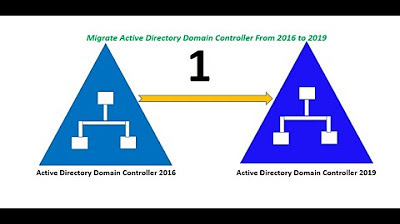009b What is a PAC? Using the GSV instruction, Get System Variable in the conveyor logic.
Summary
TLDRThis instructional video lab discussion focuses on using the GS V (Get System Variable) instruction in a lab project to retrieve the date and time from a controller data object. It guides viewers through creating tags for year, month, day, hour, minute, second, and microsecond, and demonstrates how to populate these tags with the retrieved data. The video also introduces the concept of user-defined data types for cleaner and more organized code, and concludes with setting the correct date and time in the controller, emphasizing the importance of accurate time synchronization for industrial controls.
Takeaways
- 📘 The video is part of a lab discussion in the 'complete PhD learn series', focusing on the use of the GS V (Get System Variable) instruction in a specific lab project.
- 🔍 The GS V instruction is used to retrieve system variables such as date and time from the controller data object, which is detailed in the manual between pages 80 to 112.
- 📚 The lab manual specifically covers pages 95 to 96 for the GS V instruction usage, emphasizing its role in accessing attributes of the 'wall clock time' class of objects.
- ⏰ The primary attribute of interest in this lab is the 'date time' from the 'wall clock time', which is used for tracking production based on time of the day or shifts.
- 🔧 In older systems like the RS500 family, system information was easily accessible from the S2 file, but in the Logics engine, tags must be created to retrieve and populate data using GS V.
- 🏗️ The process involves creating tags for 'year', 'month', 'day', 'hour', 'minute', 'seconds', and 'microseconds', and then using the GS V instruction to populate these tags with the current date and time from the controller.
- 🔄 The video demonstrates how to use the GS V instruction by selecting the 'wall clock time' class and the 'date time' attribute, then assigning it to a destination tag array.
- 📝 The script includes a step-by-step guide on creating tags, using the GS V instruction, and monitoring the retrieved data through the controller tags.
- 🔄 An alternative method introduced is creating a user-defined data type (UDT) to simplify the organization and retrieval of date and time data from the controller.
- 🕒 The video also discusses the importance of synchronizing the controller's date and time with the current system time, and adjusting for daylight savings time if necessary.
- 🔑 The final takeaway is the preference for using UDTs for cleaner and more organized logic, and an invitation to explore more advanced topics in subsequent manuals.
Q & A
What is the main focus of the video lab discussion?
-The main focus of the video lab discussion is to demonstrate the use of the GS V (Get System Variable) instruction in a lab project to retrieve the date and time from the controller data object.
Where can the GS V instruction be found in the manual?
-The GS V instruction is discussed in the manual between pages 80 and 112, with the lab project specifically covered on pages 95 through 96.
What is the purpose of the GS V instruction in industrial controls?
-In industrial controls, the GS V instruction is used to retrieve system variables such as wall clock time, which can be used for day and shift differentiation in logic for tracking production based on time of the day.
How is the system information accessed in older RS500 products?
-In older RS500 products, system information was easily accessible from the S2 file, and memory locations could be directly used in logic.
What is the difference in accessing system information in the Logics engine compared to older products?
-In the Logics engine, system information is not directly accessible like in the S2 file of older products. Instead, a tag must be created and then populated with data using the GS V instruction.
What is the purpose of creating tags in the lab project?
-Tags are created to store the retrieved system variables such as year, month, day, hour, minute, seconds, and microseconds, allowing for their use in the logic of the industrial control system.
How many elements are in the 'control time' array tag created in the lab project?
-The 'control time' array tag has seven elements, each storing a different part of the date and time information.
What is the significance of using a user-defined data type (UDT) in the lab project?
-Using a UDT simplifies the organization and retrieval of the date and time information by providing a structured format with logical names for each element, making the code cleaner and more maintainable.
How does the video demonstrate updating the controller's date and time?
-The video shows updating the controller's date and time by manually setting it through the controller's date/time settings, illustrating how the retrieved data can be monitored and adjusted as needed.
What is the SSB instruction mentioned in the video, and what is its purpose?
-The SSB (Set System Variable) instruction is used to alter the controller data object, as well as I/O modules and bridge modules. It is mentioned for its capability to change system variables, but its detailed use is discussed in advanced manuals.
How can the retrieved date and time information be used in the logic of an industrial control system?
-The retrieved date and time information can be used to record production values by shift, trigger events based on specific times, or differentiate logic based on the time of day, enhancing the control and monitoring of industrial processes.
Outlines

This section is available to paid users only. Please upgrade to access this part.
Upgrade NowMindmap

This section is available to paid users only. Please upgrade to access this part.
Upgrade NowKeywords

This section is available to paid users only. Please upgrade to access this part.
Upgrade NowHighlights

This section is available to paid users only. Please upgrade to access this part.
Upgrade NowTranscripts

This section is available to paid users only. Please upgrade to access this part.
Upgrade Now5.0 / 5 (0 votes)