Lab5 Page 2 Video
Summary
TLDRIn this tutorial, the process of setting up and debugging a microcontroller project in Kyle Studio Cloud is demonstrated. The user clones the Lab 5B project, sets the target to Freedom K64, and connects the hardware. Key debugging techniques such as using volatile variables, breakpoints, and stepping through the code are discussed. The project involves reading analog data from a potentiometer and displaying the resulting voltage on an LCD, formatted to three decimal places. The step-by-step debugging process allows users to observe how variables change in real-time and how data is presented on the display.
Takeaways
- 😀 Cloning the lab project and setting the build target to Freedom K64 are essential initial steps for the microcontroller setup.
- 😀 Connecting the hardware to the Freedom K64 is necessary for debugging and testing the program.
- 😀 Debugging the project involves setting breakpoints to observe variable behavior during runtime.
- 😀 The 'volatile' keyword is used for variables to ensure proper debugging and prevent the compiler from optimizing them incorrectly.
- 😀 Variables in embedded systems (like RAM and registers) can show random values before initialization, requiring debugging step-by-step.
- 😀 The program reads analog input (from a potentiometer) and converts it into a floating-point value between 0 and 1.
- 😀 The raw floating-point value is then scaled to a range of 0 to 3.3V, which corresponds to the voltage range for the LCD display.
- 😀 LCD updates are done by clearing the screen and positioning the cursor, followed by printing the formatted voltage reading.
- 😀 If debug mode shows experimental issues, logging out and back into the tool typically resolves 99.99% of the problems.
- 😀 Proper variable initialization ensures that garbage or random values are cleared from the LCD, and the correct readings are displayed.
- 😀 By the end of the debug process, the program shows the formatted voltage value on the LCD, demonstrating real-time data from the potentiometer.
Q & A
What is the first step in the lab procedure described in the transcript?
-The first step is to right-click and copy the link, then go to Kyle Studio Cloud and clone the project by pasting the link.
What hardware is being used in this lab?
-The hardware used in the lab is the Freedom K64 microcontroller.
Why is it important to set the build target to Freedom K64?
-Setting the build target to Freedom K64 ensures that the project is correctly configured to work with the specific hardware, ensuring proper functionality.
What issue might arise during debugging, and how can it be resolved?
-Since the debug feature is experimental, users might face issues. A potential solution is to log out of Kyle Studio Cloud and log back in, which should resolve most debugging problems.
How is raw data from the potentiometer (pot) being processed in the script?
-The raw data from the potentiometer is read using the 'read' function for analog input, which returns a value between 0 and 1.0 as a floating-point number. This value is then multiplied by 3.3 to represent the voltage range from 0 to 3.3 volts.
What is the purpose of the 'volatile' keyword in the script?
-The 'volatile' keyword ensures that variables are not optimized by the compiler and are accessed directly from memory, which is important for debugging in embedded systems like microcontrollers.
What does the program do once the variables are set as 'volatile'?
-Once the variables are set as 'volatile', the program can then step through the code during debugging, allowing for accurate tracking of changes in variables such as buffer and voltage.
What is the significance of the breakpoints in the debugging process?
-Breakpoints are used to pause the program at specific lines, allowing the user to inspect and monitor variable values and program flow. This helps in troubleshooting and verifying the behavior of the code.
What does the LCD display on the Freedom K64 show after the breakpoints are reached?
-After reaching the breakpoints, the LCD shows the message 'reading voltage' followed by the actual voltage value (e.g., 0.983), formatted with a 5.3 floating-point precision.
Why is the LCD color changed to blue during debugging?
-The LCD color is changed to blue during debugging to visually indicate a different state or phase in the program, helping users differentiate between different stages of the process.
Outlines

This section is available to paid users only. Please upgrade to access this part.
Upgrade NowMindmap

This section is available to paid users only. Please upgrade to access this part.
Upgrade NowKeywords

This section is available to paid users only. Please upgrade to access this part.
Upgrade NowHighlights

This section is available to paid users only. Please upgrade to access this part.
Upgrade NowTranscripts

This section is available to paid users only. Please upgrade to access this part.
Upgrade NowBrowse More Related Video
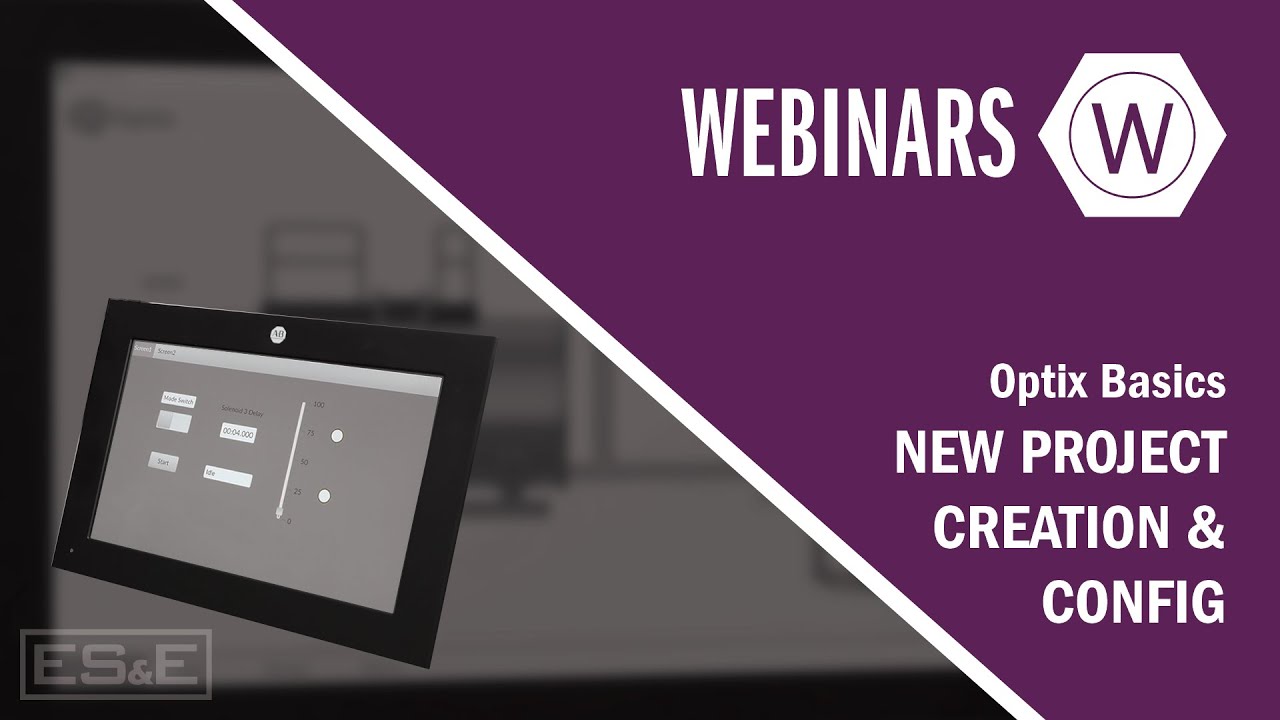
Optix Basics: New Project Creation & Configuration

Up and running with OpenGL on Windows // OpenGL Beginners Series

Build HA VPN connections between GCP and AWS [Hybrid Cloud] Easy step-step, latest 2024 -Dreametive
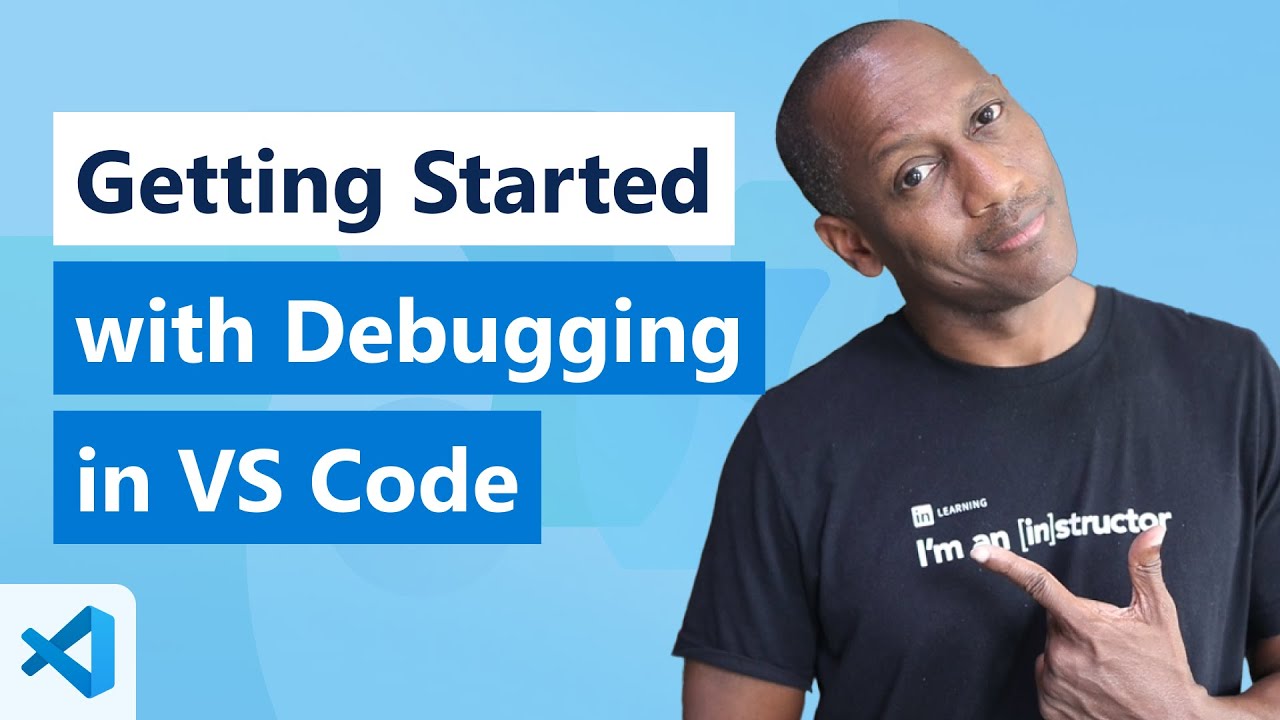
Getting Started with Debugging in VS Code (Official Beginner Guide)

Labtest1 review
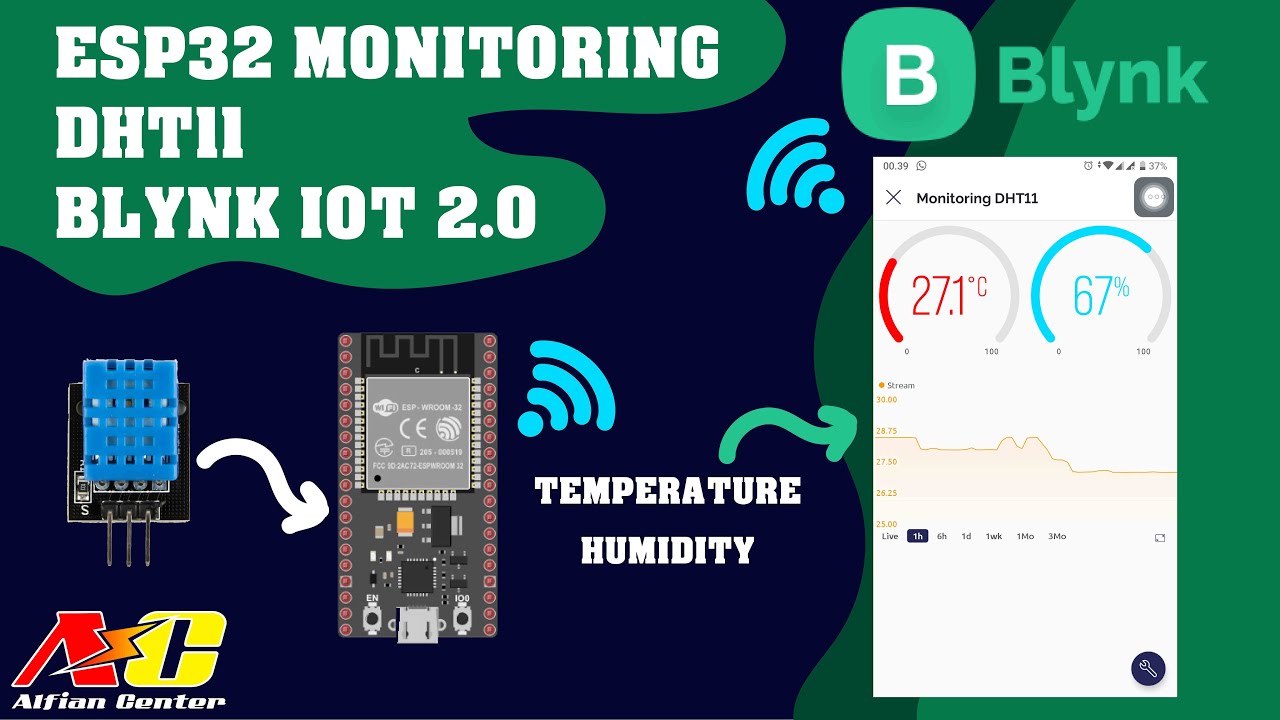
Monitoring Data Suhu dan Kelembapan Sensor DHT11 Menggunakan ESP32 dan BLYNK IOT 2.0
5.0 / 5 (0 votes)