Understanding Protocols, Ports and Sockets | Intro to Computer Networks Course Preview
Summary
TLDRThis video delves into the fundamentals of network protocols, ports, and sockets, essential for data exchange between computers. It explains how protocols like FTP, HTTP, and DNS operate on specific port numbers to ensure proper communication. The presenter uses a Windows Server 2016 environment to demonstrate identifying active protocols and services, such as IIS, DHCP, and DNS, and clarifies the concept of sockets by combining IP addresses with port numbers. The video also touches on the types of ports, including well-known, registered, and dynamic ports, and their roles in differentiating multiple services running on a single server.
Takeaways
- 📜 Protocols are the rules that govern how data is exchanged between computers in a network, ensuring effective communication.
- 🔍 Network protocols are often implemented as processes or services on operating systems, such as DNS, DHCP, and web servers.
- 🔑 Ports are logical constructs associated with protocols, each with a specific number, to differentiate the services running on a computer.
- 🔌 Sockets combine an IP address with a port number, forming a communication endpoint for network services.
- 🖥️ A computer can run multiple protocols simultaneously, and ports help to distinguish between them, like FTP on port 21, HTTP on port 80, and DNS on port 53.
- 📈 There are three types of ports: well-known ports (0-1023), registered ports (1024-49151), and dynamic ports (49152-65535).
- 🌐 Well-known ports are assigned to widely recognized protocols, while registered ports can be requested for less common protocols.
- 🔄 Dynamic ports are used for temporary communication needs when connecting to servers to request information or data.
- 💻 The Windows Server 2016 operating system was used in the video to demonstrate how to identify running protocols, ports, and services.
- 🛠️ Tools like Task Manager, netstat, and netstart can be used to view active network services and their associated ports and processes on Windows Server.
- 🔗 The demonstration showed how to use a web browser to access services running on specific ports, highlighting the role of sockets in network communication.
Q & A
What are protocols in the context of computer networking?
-Protocols are rules that dictate how data is exchanged between machines in a computer network, allowing them to communicate effectively using networking protocols.
How can you identify protocols running on a Windows Server 2016?
-You can identify protocols running on Windows Server 2016 by looking at the processes and services tab in Task Manager or by using command line tools like 'netstat' and 'netstart'.
What is the difference between a physical port and a logical port?
-A physical port, like a USB or RJ45 port, is a hardware interface on a device. A logical port, on the other hand, is a number associated with a protocol to facilitate communication between networked devices.
What is a socket in computer networking?
-A socket is a combination of an IP address and a port number that identifies a specific process or service on a network, allowing for communication between networked devices.
Why are port numbers necessary in network communication?
-Port numbers are necessary to differentiate between multiple protocols running on the same computer, allowing the system to identify and route data to the correct service or application.
What are the three types of port numbers?
-The three types of port numbers are well-known ports (0-1023), registered ports (1024-49151), and dynamic ports (49152-65535).
What is the default port number for HTTP?
-The default port number for HTTP is 80.
What is the purpose of DHCP in a network?
-DHCP (Dynamic Host Configuration Protocol) is used to automatically assign IP addresses and other network configuration information to devices on a network.
What is the purpose of DNS in a network?
-DNS (Domain Name System) is used to translate domain names into IP addresses, allowing users to access websites using human-readable names instead of numerical IP addresses.
How can you demonstrate a socket in action using a web browser?
-You can demonstrate a socket in action by entering the IP address of a web server followed by a port number (e.g., http://192.168.1.1:80) in a web browser, which will attempt to connect to the server on that specific port.
What does the 'netstat' command show in Windows Server 2016?
-The 'netstat' command shows the status of active connections, including the IP address, port number, and the associated Windows process ID for each connection.
Outlines

This section is available to paid users only. Please upgrade to access this part.
Upgrade NowMindmap

This section is available to paid users only. Please upgrade to access this part.
Upgrade NowKeywords

This section is available to paid users only. Please upgrade to access this part.
Upgrade NowHighlights

This section is available to paid users only. Please upgrade to access this part.
Upgrade NowTranscripts

This section is available to paid users only. Please upgrade to access this part.
Upgrade NowBrowse More Related Video
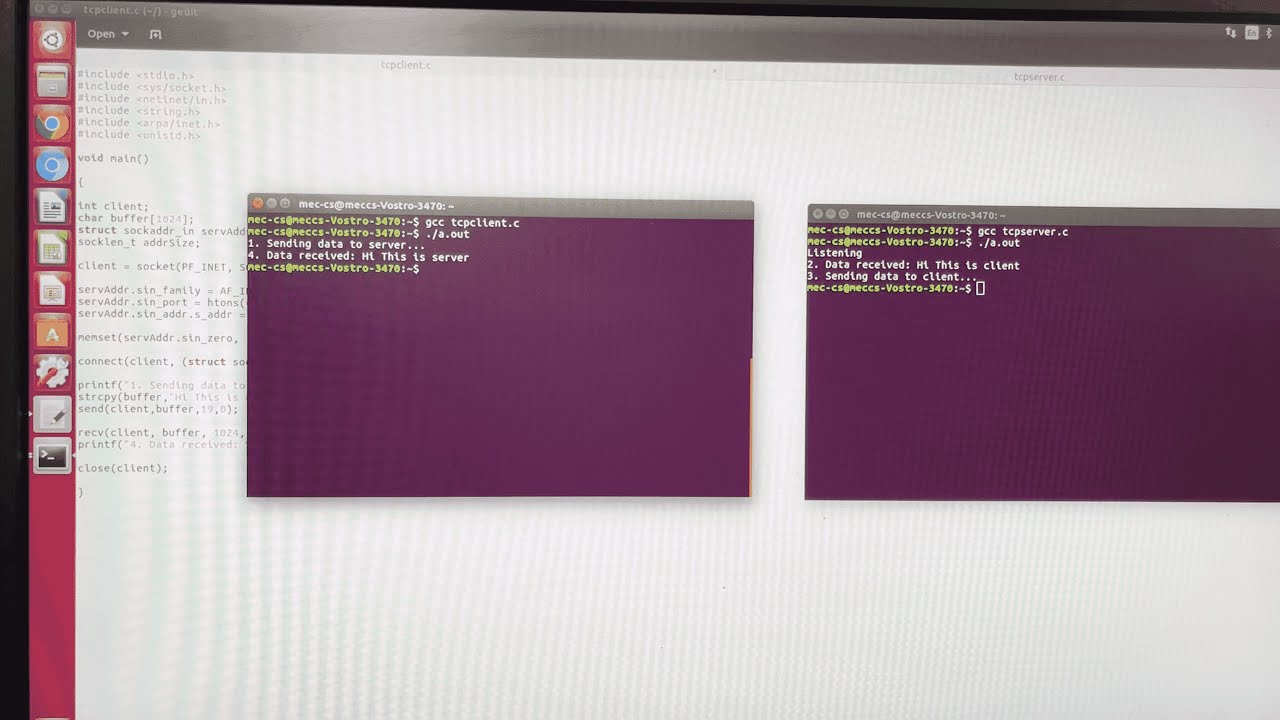
NW LAB 1. Basics of Socket Programming in C : TCP and UDP - Program Demo

Network Application, Client-Server & Peer-to-Peer P2P Architecture, Socket, Transport layer services

Physical Design of IoT: Basics, Key Components, and Protocols

TCP IP Model Explained | TCP IP Model Animation | TCP IP Protocol Suite | TCP IP Layers | TechTerms

Reti Lan-#1.Definizione di rete Informatica (LAN , MAN , WAN ,GAN)

(KomDat) 1 - Pengantar Komunikasi Data
5.0 / 5 (0 votes)