How to Update AirPods/Airpods Pro Firmware: 3 Ways
Summary
TLDRThis tutorial offers a step-by-step guide on updating AirPods firmware across all generations, including Pro and Max models. It explains the process of connecting AirPods to an iPhone or iPad, ensuring they are charged above 75%, and leaving them close to the device for an average of 5 minutes for the update to occur. If the wireless method fails, a wired connection to a Mac can be used. The video also suggests using Apple TV or Apple Music to play audio for troubleshooting and confirms the update by checking the latest firmware version on a public page.
Takeaways
- 🎧 To update AirPods, ensure they are connected to an Apple device like an iPhone or iPad.
- 💡 Once connected, wait for the green indicator light on the AirPods to disappear, indicating they are ready for the update process.
- ⏲️ Allow about 5 minutes for the firmware update to install when the AirPods are in close proximity to the connected device.
- 🔋 Check the battery percentage of both the AirPods and the case to ensure they are above 75% for a smooth update process.
- 🔌 If the AirPods battery is low, connect them to a charger using the provided cable to expedite the update.
- 🔍 To verify the firmware version, go to the device settings under the AirPod ID and check the version listed there.
- 🌐 There's a publicly available webpage that lists the latest firmware versions for all types of AirPods, which can be used for reference.
- 🖥️ For Mac or iPad, the AirPods can also update via a wired connection by plugging them directly into the device.
- 🎵 If the automatic update doesn't work, playing music or other audio for a short duration can sometimes trigger the update process.
- 🔄 In case of issues, listening to audio through third-party apps like Spotify can help confirm if the AirPods are updating correctly.
- 🤔 The speaker wishes Apple would provide a manual update option in settings for more direct control over firmware updates.
Q & A
How can you update the firmware of your AirPods?
-To update the firmware of your AirPods, you should first ensure they are connected to your iPhone or iPad. Open the AirPods case near your device, wait for the LED indicator to disappear, and then leave them close to the device for about 5 minutes to allow the update to install.
What should you do if the LED indicator on your AirPods doesn't disappear?
-If the LED indicator on your AirPods doesn't disappear, close any popup screens that might be open and then leave your AirPods close to your iPhone or iPad for a few more minutes to see if the indicator eventually turns off.
How can you check the firmware version of your AirPods?
-You can check the firmware version of your AirPods by connecting them to your iPhone, going to Settings, finding your AirPods under the Bluetooth section, and checking the version listed there. Alternatively, you can visit a publicly available page online that lists the latest firmware versions for all AirPods models.
What is the minimum battery percentage required for your AirPods to update successfully?
-For a successful update, your AirPods should have at least 75% battery charge, and the case should also be charged above 75%.
Can you update your AirPods using a wired connection?
-Yes, you can update your AirPods using a wired connection by connecting them to your Mac or iPad using the charging cable and leaving them connected for a few minutes.
What should you do if the wireless update method doesn't work for your AirPods?
-If the wireless update method doesn't work, try using a wired connection by connecting your AirPods to your Mac or iPad. If that also fails, consider playing music or audio through your device for a minute with each AirPod to trigger the update.
Why might your AirPods not update to the latest firmware version?
-Your AirPods might not update if they have a low battery, are not properly connected to your device, or if there are issues with the connection between your AirPods and the device.
How long does it usually take for the AirPods to update to the latest firmware version?
-It typically takes about 5 minutes for the AirPods to update to the latest firmware version when left connected to your device.
Can you force an update for your AirPods through the settings on your iPhone or iPad?
-Currently, there is no direct manual option to force an update for AirPods through the settings on your iPhone or iPad. The update process usually happens automatically when connected to your device.
What can you do if you're having issues updating your AirPods and need further assistance?
-If you're experiencing issues updating your AirPods, you can look for additional help by searching online, checking forums, or reaching out to Apple support for more personalized assistance.
Outlines

This section is available to paid users only. Please upgrade to access this part.
Upgrade NowMindmap

This section is available to paid users only. Please upgrade to access this part.
Upgrade NowKeywords

This section is available to paid users only. Please upgrade to access this part.
Upgrade NowHighlights

This section is available to paid users only. Please upgrade to access this part.
Upgrade NowTranscripts

This section is available to paid users only. Please upgrade to access this part.
Upgrade NowBrowse More Related Video

¡Hazlo Ahora! Downgrade Switch 18.0.0 ¡Facilísimo!
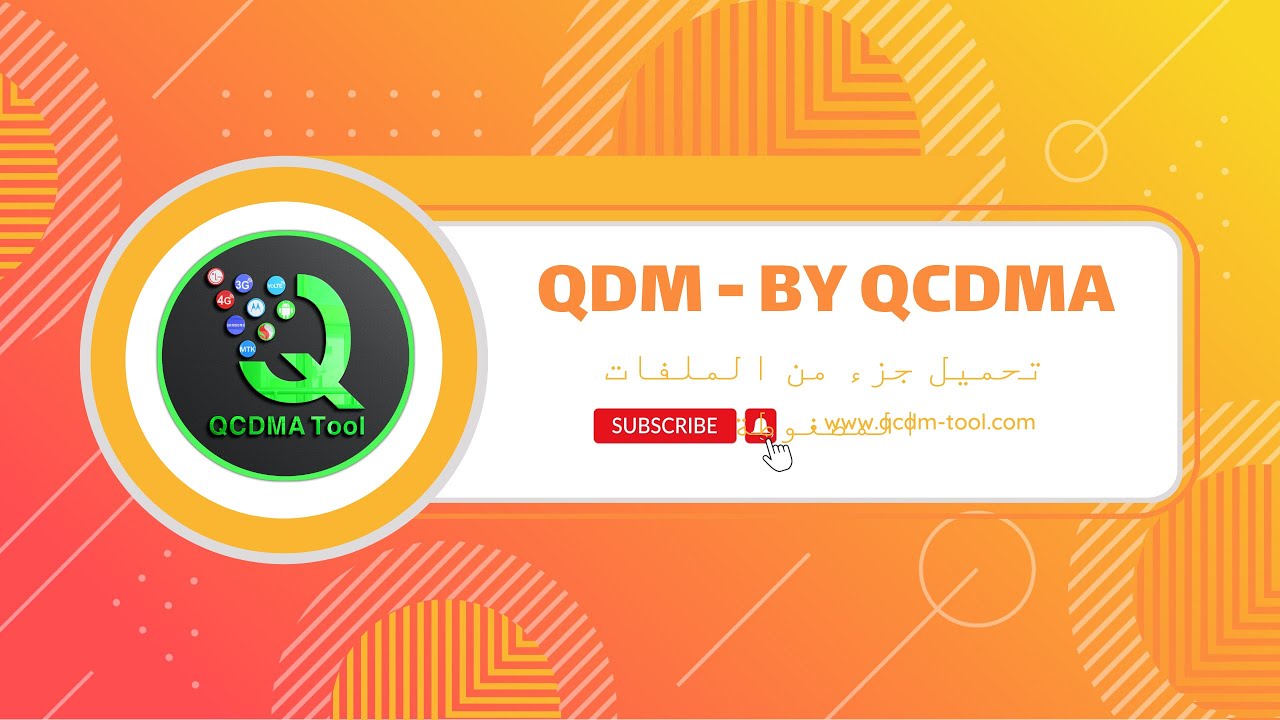
طريقة استخدام ميزة QDM وتنزيل ملفات الراديو لتفعيل الفولتي لهواتف موترلا || VoLTE Moto BY QCDMA
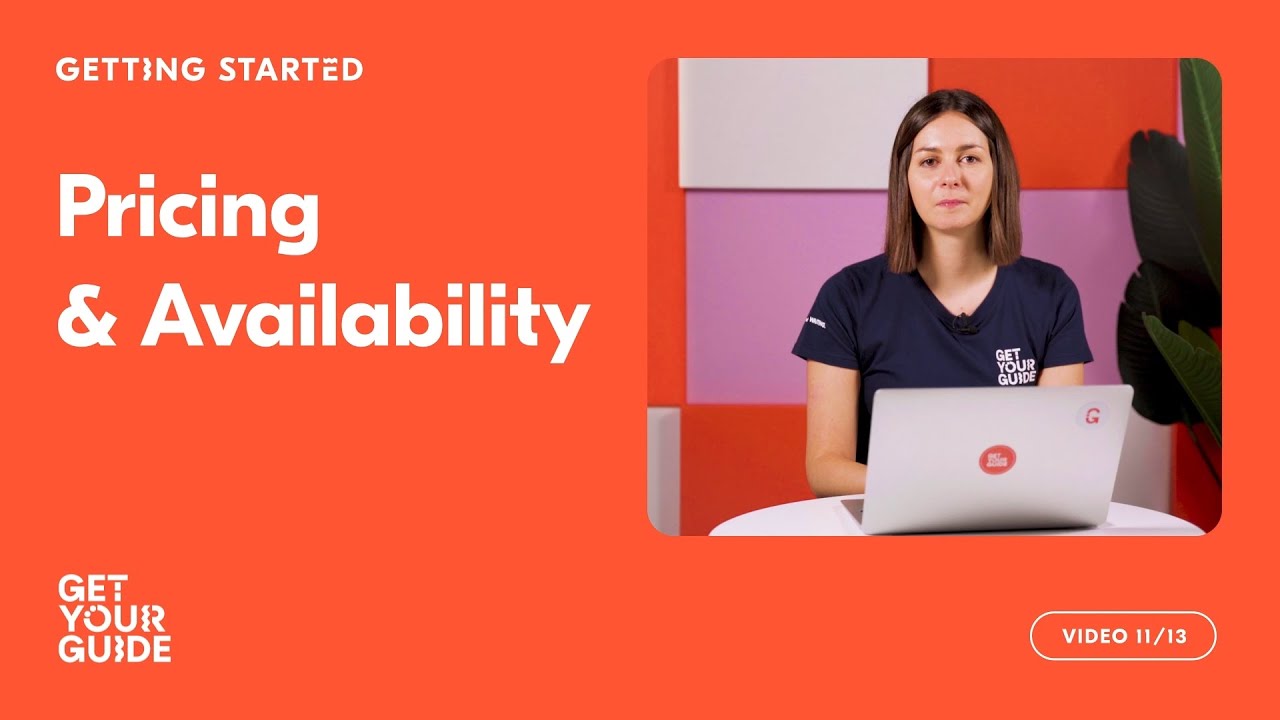
Updating Pricing and Availability | Getting Started on GetYourGuide

New AirPods LEAK! AirPods 4, AirPods Pro 3, & AirPods Max 2! Launching Soon?!
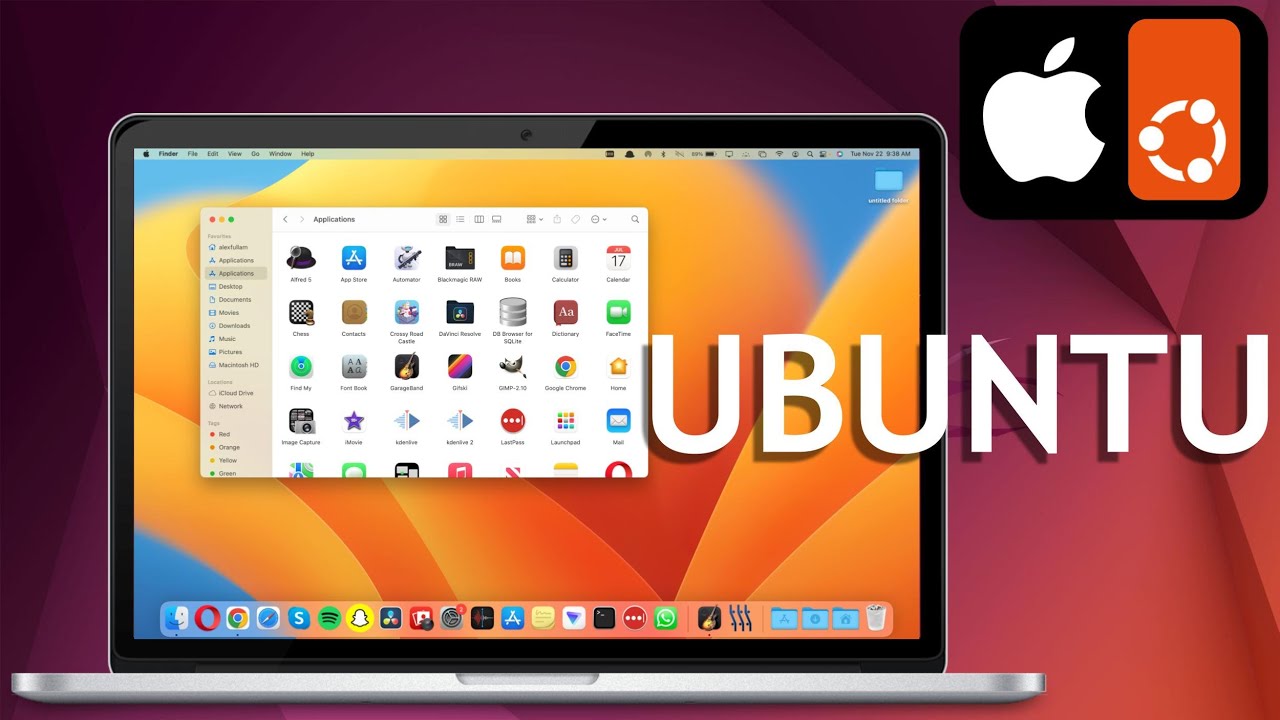
How to Make Ubuntu Look Like Mac OS | 22.04 GNOME 43 / 42

edit file bin buat pemula
5.0 / 5 (0 votes)