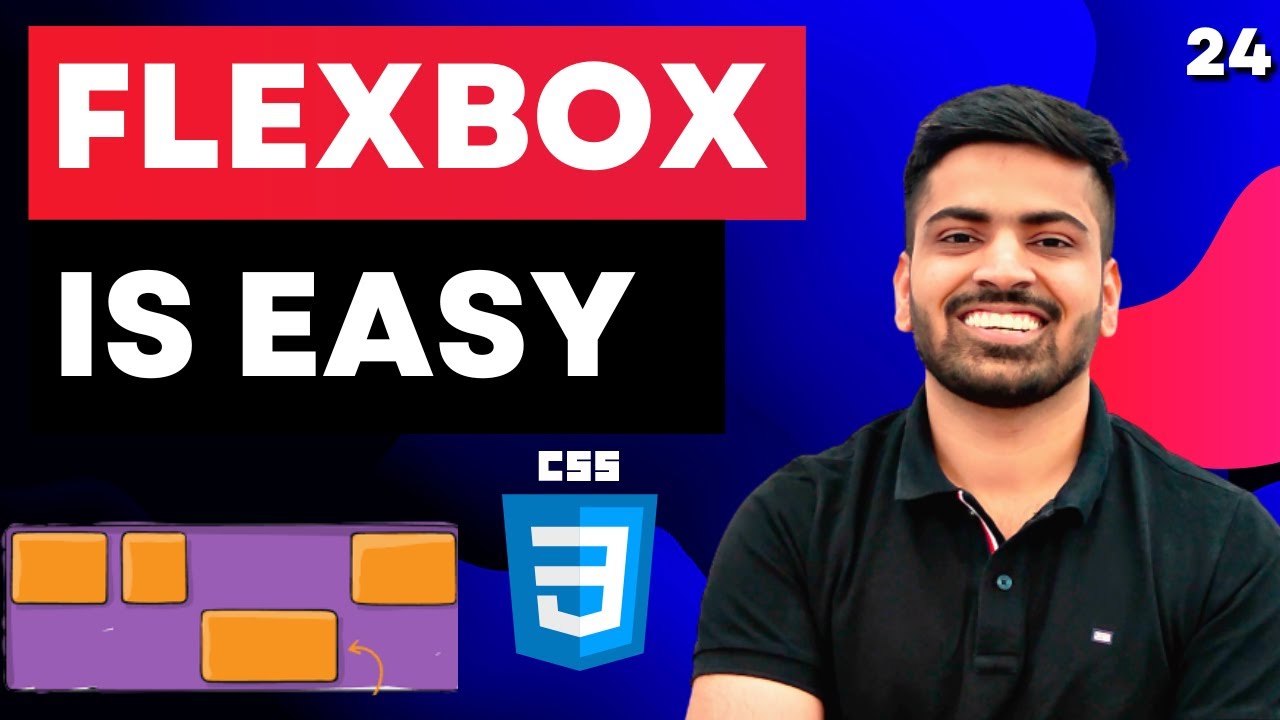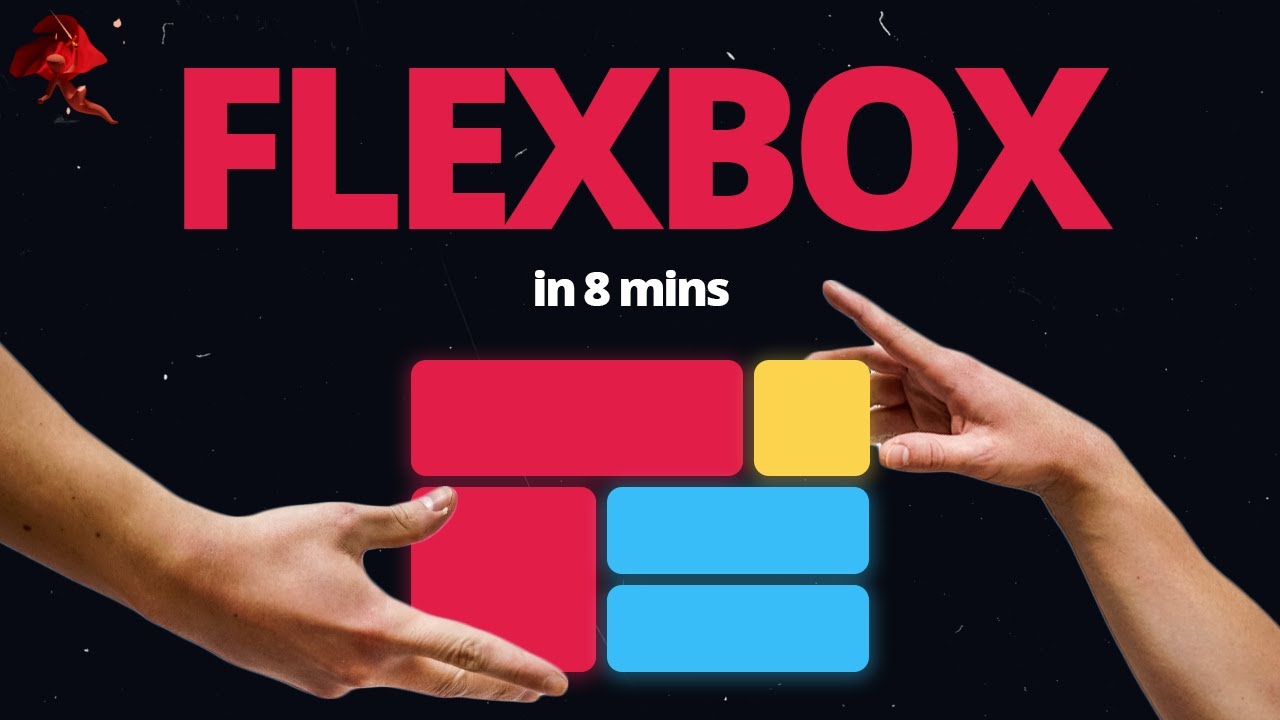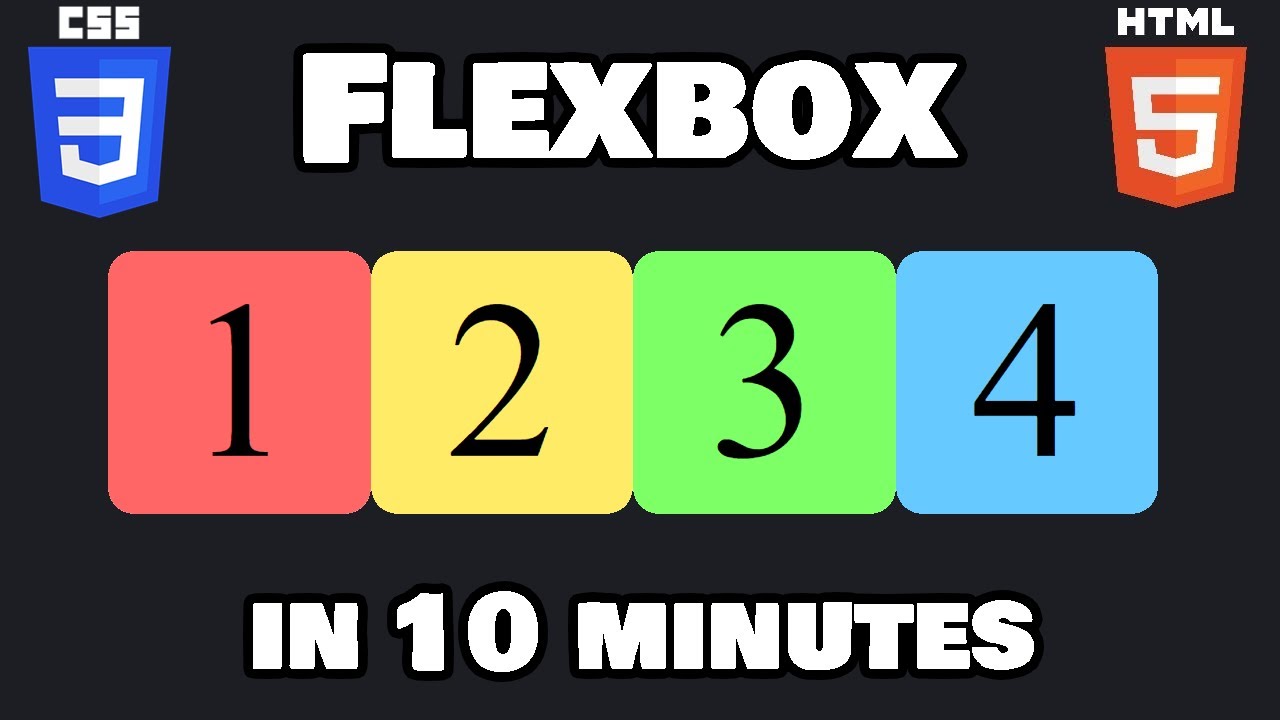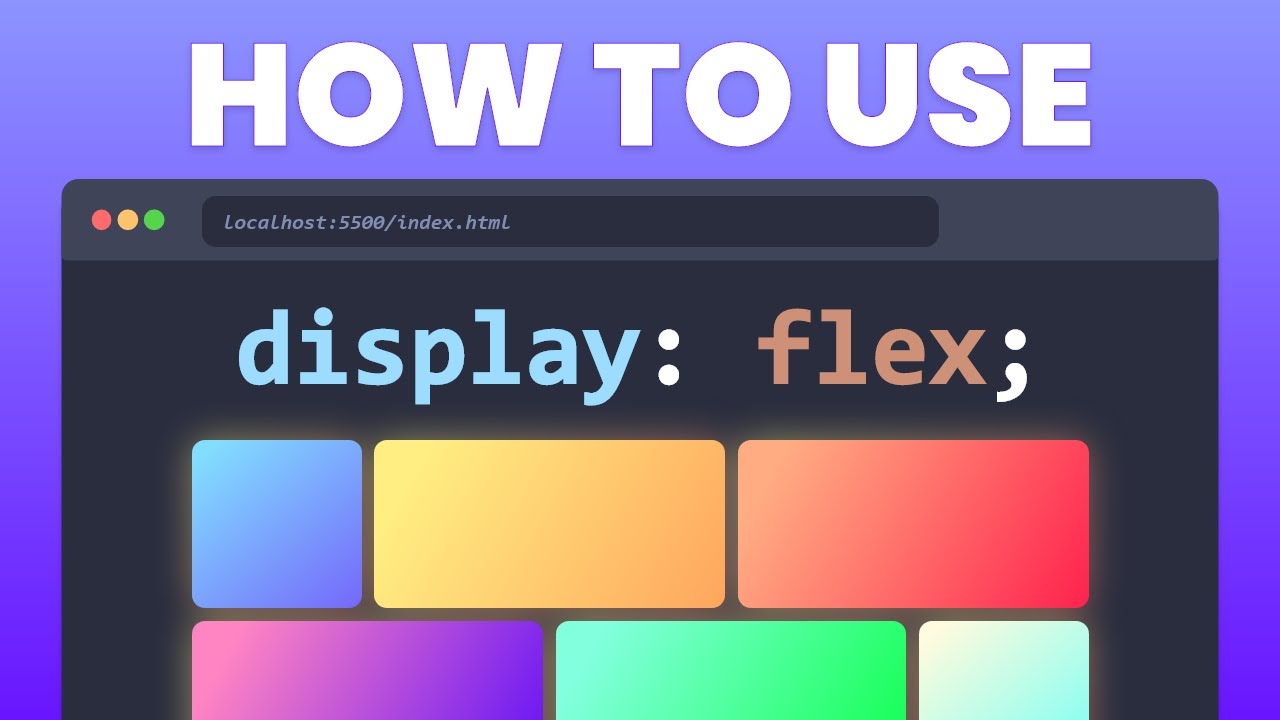Flexbox Tutorial - 6 - Flex wrap
Summary
TLDRThe video script explains the 'Flex wrap' property in CSS Flexbox layout. By default, Flex items try to fit in a single line, but with 'Flex wrap', they can wrap into multiple lines or columns when space is insufficient. The property accepts three values: 'nowrap', 'wrap', and 'wrap-reverse', controlling how items wrap within the container. The script demonstrates horizontal and vertical wrapping, showing how items adjust to fit the container's size.
Takeaways
- 📐 The 'Flex wrap' property in CSS is used to control how flex items behave when there is not enough space in the container.
- 🔄 By default, flex items will try to fit into a single line and overflow if necessary, which is the 'nowrap' value.
- 🔄 'wrap' value allows flex items to wrap within the container, creating new rows or columns as needed.
- 🔄 'wrap-reverse' value makes flex items wrap in the opposite direction, moving items to the previous row or column instead of the next.
- 👀 When the browser width is reduced, the 'wrap' property allows items to adjust and fit within the container by moving to new rows or columns.
- 🔄 The 'wrap-reverse' property can be particularly useful for creating layouts where items should move up instead of down when space is limited.
- 📏 The 'Flex wrap' property works in conjunction with the 'display: flex' property, which should remain on the container.
- 🔄 Horizontal wrapping is the default behavior, but vertical wrapping can be achieved by changing the 'flex-direction' to 'column' and setting a height on the container.
- 📏 The 'flex-direction' property determines the direction in which items are laid out and wrapped, either as rows or columns.
- 📏 The height of the flex container affects how vertical wrapping occurs, creating new columns when there is not enough vertical space.
- 🔄 Understanding the 'Flex wrap' property is crucial for responsive design, allowing developers to create layouts that adapt to different screen sizes.
Q & A
What is the default behavior of Flex items in a container?
-By default, Flex items in a container try to fit into a single line. If there is not enough space, the items will overflow.
How can you change the default behavior of Flex items when there is not enough space?
-You can change the behavior using the Flex wrap property.
What are the three possible values for the Flex wrap property?
-The three possible values for the Flex wrap property are 'nowrap', 'wrap', and 'wrap-reverse'.
What happens when the Flex wrap property is set to 'nowrap'?
-When set to 'nowrap', Flex items will try to fit in a single line, and there will be no wrapping.
What is the effect of setting the Flex wrap property to 'wrap'?
-Setting the Flex wrap property to 'wrap' allows items to wrap within the container when there is not enough space.
How does 'wrap-reverse' differ from 'wrap' in the Flex wrap property?
-'wrap-reverse' pushes items into the previous row or column instead of the next, unlike 'wrap' which moves items to the next row or column.
What happens when you reduce the browser width with the Flex wrap property set to 'wrap'?
-When the browser width is reduced and the Flex wrap property is set to 'wrap', items will wrap into the next row or column as needed.
Can vertical wrapping be achieved with the Flex wrap property?
-Yes, vertical wrapping can be achieved by changing the Flex direction to 'column' and adding a height to the Flex container.
What is the effect of setting the Flex direction to 'column'?
-Setting the Flex direction to 'column' changes the layout from horizontal to vertical, affecting how items wrap within the container.
How does the 'wrap-reverse' value behave in a vertical layout?
-In a vertical layout, 'wrap-reverse' places items in a new column to the left of the existing column, instead of the right.
What is the purpose of the Flex wrap property in Flexbox?
-The Flex wrap property is used to control the wrapping of Flex items within the container, allowing items to wrap into the next row or column when there is not enough space.
Outlines

Этот раздел доступен только подписчикам платных тарифов. Пожалуйста, перейдите на платный тариф для доступа.
Перейти на платный тарифMindmap

Этот раздел доступен только подписчикам платных тарифов. Пожалуйста, перейдите на платный тариф для доступа.
Перейти на платный тарифKeywords

Этот раздел доступен только подписчикам платных тарифов. Пожалуйста, перейдите на платный тариф для доступа.
Перейти на платный тарифHighlights

Этот раздел доступен только подписчикам платных тарифов. Пожалуйста, перейдите на платный тариф для доступа.
Перейти на платный тарифTranscripts

Этот раздел доступен только подписчикам платных тарифов. Пожалуйста, перейдите на платный тариф для доступа.
Перейти на платный тарифПосмотреть больше похожих видео
5.0 / 5 (0 votes)