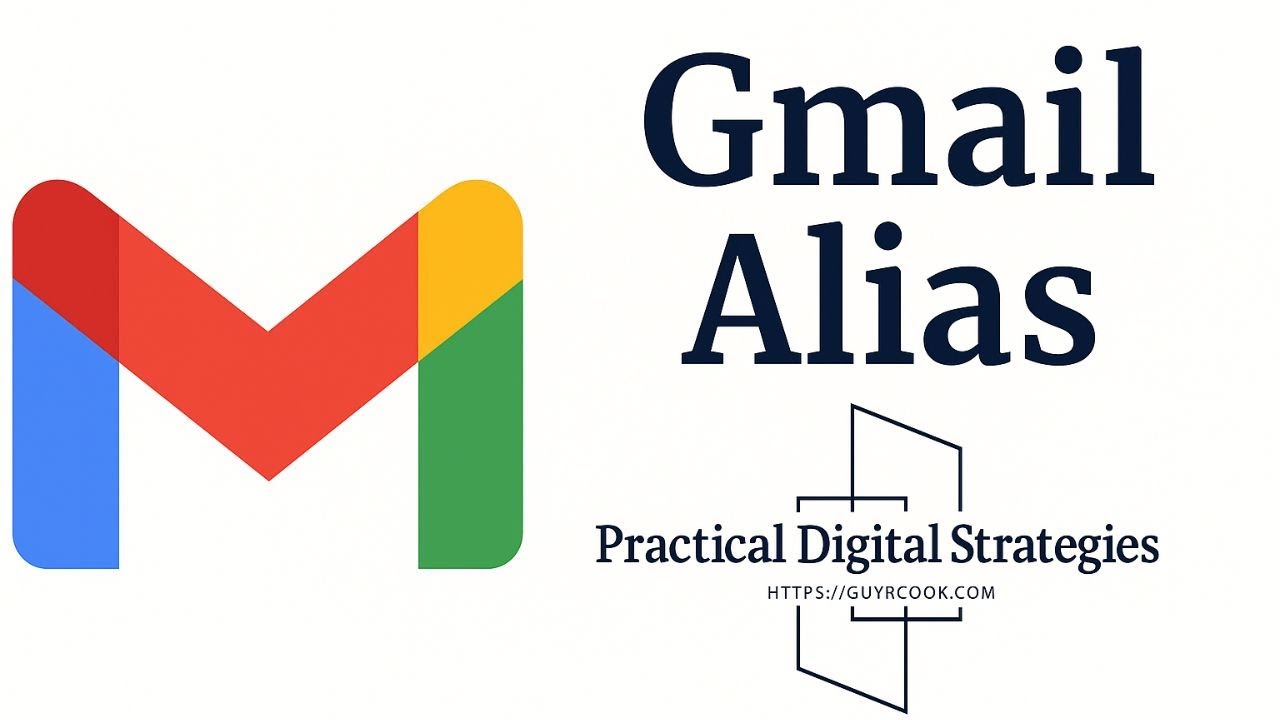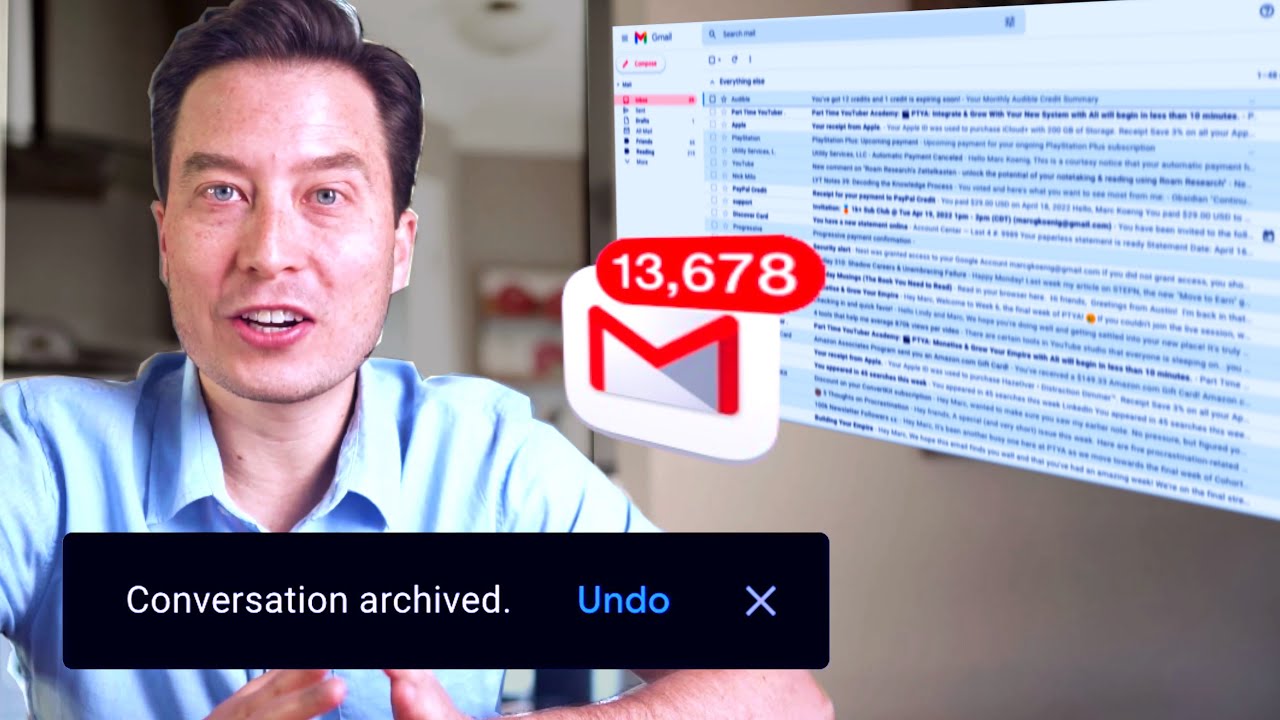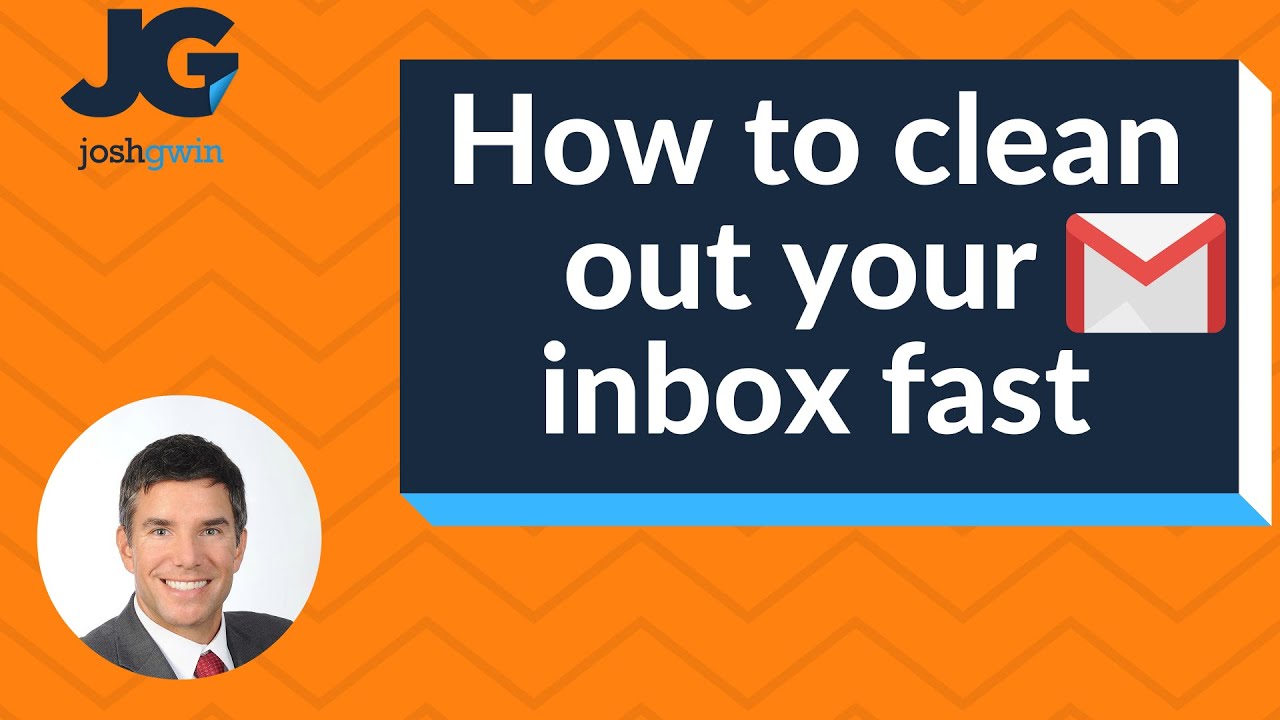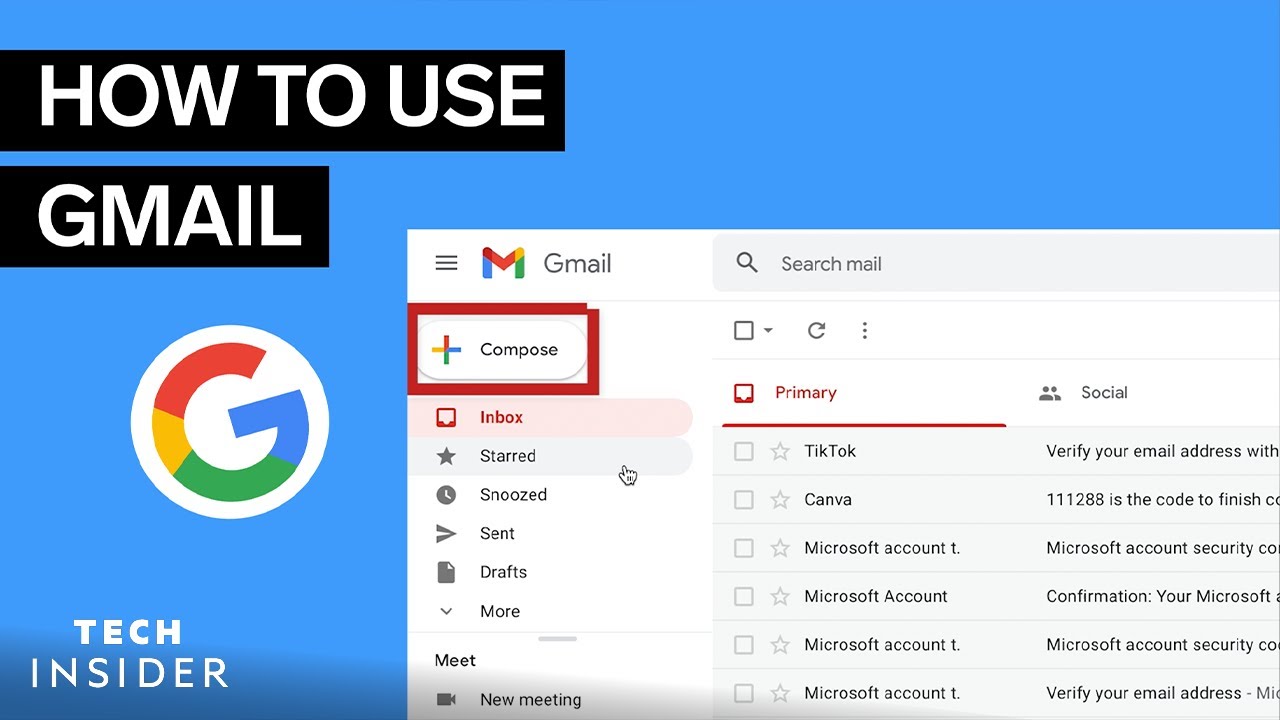BEST Way to Organize Gmail Inbox
Summary
TLDRIn this video, Michael shares a step-by-step guide to organizing your Gmail inbox and achieving 'Inbox Zero.' Drawing from his experience at Google, he introduces a system using labels and multiple inboxes to efficiently manage emails. The process involves creating labels for 'Follow-up,' 'Awaiting Response,' and 'To Read,' and customizing Gmail’s settings to display emails in organized sections. With practical tips for labeling, color-coding, and archiving emails, Michael demonstrates how to streamline your inbox and improve productivity. The video encourages users to implement the system and share additional tips in the comments.
Takeaways
- 😀 Create labels in Gmail to categorize emails into three groups: Follow-up, Awaiting Response, and To Read.
- 😀 Use brackets around labels to keep them at the top of the list, preventing them from being alphabetized.
- 😀 Add colors to your labels for better visual organization and easy identification.
- 😀 Set up Multiple Inboxes in Gmail to split your inbox into sections based on the labels you've created.
- 😀 Position your Multiple Inboxes on the right side of your screen for easier processing and quick access.
- 😀 Label emails as 'Follow-up', 'Awaiting Response', or 'To Read' to organize your workflow effectively.
- 😀 Archive emails in bulk after processing them into their respective categories to achieve inbox zero.
- 😀 Use the 'X' to remove labels when no longer needed, keeping your inbox clean and up-to-date.
- 😀 Use the star icon within Multiple Inboxes to prioritize important emails within a section.
- 😀 Collapse or expand sections in Multiple Inboxes to declutter your view and focus on the most important tasks.
Q & A
What is the main topic of the video?
-The main topic of the video is how to organize Gmail effectively and achieve 'Inbox Zero,' a system for managing emails efficiently.
Why is the concept of 'Inbox Zero' important?
-'Inbox Zero' is important because it helps reduce email overload, allowing individuals to stay on top of their emails and avoid missing follow-ups while maintaining a clear mental space.
How many categories are suggested for organizing emails in Gmail?
-The script suggests organizing emails into three categories: Follow-up, Awaiting Response, and To Read.
What is the purpose of creating labels in Gmail?
-Creating labels in Gmail helps categorize emails into the desired sections (Follow-up, Awaiting Response, To Read) for better organization and easier tracking.
What special technique is used when naming Gmail labels?
-The script recommends using brackets in label names to ensure Gmail always keeps the labels at the top of the list, even when the labels are alphabetized.
How does coloring the labels help with organization?
-Coloring the labels makes them stand out, making it easier to visually distinguish between different categories (e.g., orange for Awaiting Response, yellow for Follow-up, and light blue for To Read).
What are 'Multiple Inboxes' in Gmail and how do they improve email management?
-Multiple Inboxes in Gmail allow users to divide their inbox into separate sections based on specific labels, making it easier to focus on different categories of emails at a glance.
How can the 'Multiple Inboxes' section be customized?
-The 'Multiple Inboxes' section can be customized by adding specific labels (such as Awaiting Response, Follow-up, and To Read) to create distinct sections in the inbox. Users can also choose the position of the multiple inbox sections (e.g., above, below, or to the right of the main inbox).
What is the purpose of the Follow-up label?
-The Follow-up label is used to track emails that require an action or a response from the user, ensuring that important tasks or follow-ups are not overlooked.
How do users handle emails that they want to read later?
-Users can move emails they want to read later into the 'To Read' section by applying the To Read label, which helps keep them organized and prioritized for future reading.
What is the process for archiving emails to achieve Inbox Zero?
-To achieve Inbox Zero, users can select all emails in the inbox and archive them. This removes the emails from the main inbox while retaining them in the system, leaving only important tasks in the Follow-up section.
How can Gmail users prioritize certain emails within a section?
-Gmail users can prioritize emails within a section by using the star icon to mark important messages, making it easier to identify high-priority items.
What is one of the final steps mentioned in the video to maintain a clean inbox?
-One of the final steps is to clear out the Follow-up section by removing labels from emails that no longer require attention, ensuring the inbox remains organized and manageable.
Outlines

Этот раздел доступен только подписчикам платных тарифов. Пожалуйста, перейдите на платный тариф для доступа.
Перейти на платный тарифMindmap

Этот раздел доступен только подписчикам платных тарифов. Пожалуйста, перейдите на платный тариф для доступа.
Перейти на платный тарифKeywords

Этот раздел доступен только подписчикам платных тарифов. Пожалуйста, перейдите на платный тариф для доступа.
Перейти на платный тарифHighlights

Этот раздел доступен только подписчикам платных тарифов. Пожалуйста, перейдите на платный тариф для доступа.
Перейти на платный тарифTranscripts

Этот раздел доступен только подписчикам платных тарифов. Пожалуйста, перейдите на платный тариф для доступа.
Перейти на платный тарифПосмотреть больше похожих видео
5.0 / 5 (0 votes)