How to Clean Out Your Gmail Inbox Fast - Gmail Hack
Summary
TLDRIn this video, Josh Gwen shares effective strategies to clean up a cluttered Gmail inbox. He demonstrates how to quickly delete unwanted emails using simple commands, archive older emails, and organize the inbox by eliminating promotions and social notifications. With the help of a few useful apps, Josh emphasizes how these techniques reduce stress and boost productivity. He also introduces a free 30-day home business checklist available on his website. The video aims to provide practical tips for managing email overload and optimizing Gmail for better organization.
Takeaways
- 😀 Use Gmail's search bar with the 'older_than' command (e.g., 'older_than:3d') to filter emails older than a specific number of days and clean up your inbox.
- 😀 You can easily delete or archive emails by selecting them in bulk, which helps in managing large quantities of emails more efficiently.
- 😀 Archiving emails moves them out of your inbox without deleting them, similar to filing them away in a virtual filing cabinet.
- 😀 Deleting emails from a specific sender or category, like notifications, helps keep your inbox free from clutter.
- 😀 To reduce stress from a crowded inbox, clearing out promotional or social emails can significantly lower the email count.
- 😀 The 'select all' feature allows you to delete or archive all emails matching your filter at once, rather than deleting them in smaller batches.
- 😀 Regularly cleaning your inbox and organizing it can help maintain a sense of order and reduce digital stress.
- 😀 Gmail's built-in folders and labeling system can help you sort and organize emails for better long-term management.
- 😀 Use the 'older_than' command with different timeframes, like '1d' or '7d', to archive emails that are older and make your inbox less overwhelming.
- 😀 Regular management of your inbox by archiving and deleting unneeded emails ensures that your inbox remains at a manageable level, making it easier to stay focused on important tasks.
- 😀 By using these strategies, you can achieve a cleaner inbox without deleting important emails, allowing you to revisit or review them later as needed.
Q & A
Why did Josh Gwen decide to create a video on cleaning up Gmail?
-Josh created the video because his Gmail inbox had accumulated 682 emails, which caused him stress, and he wanted to share tips on how to reduce email clutter effectively.
What is the first method Josh recommends for cleaning up Gmail?
-The first method Josh recommends is selecting and deleting unwanted emails from specific senders or services, such as notifications or emails from clients, to quickly reduce inbox clutter.
How can you select all emails from a particular sender or service in Gmail?
-You can select all emails from a specific sender or service by choosing the 'Select All' option to select 50 emails on the page, and then using the 'Select all conversations' option to select every email from that sender or service.
What is the 'Older than' search trick Josh uses to clean up old emails?
-Josh uses the 'Older than' search trick by typing 'older_than:3d' into the Gmail search bar. This filters emails that are older than three days, allowing you to manage and archive or delete them.
What does archiving emails in Gmail do?
-Archiving emails in Gmail removes them from the inbox but keeps them in the 'All Mail' tab. This is like storing them in a virtual filing cabinet rather than deleting them permanently.
Why does Josh prefer archiving emails over marking them as read?
-Josh prefers archiving emails because it cleans up the inbox without deleting them. Marking them as read doesn't reduce the clutter in the inbox, while archiving moves them out of sight.
How does Josh manage his promotions and social tabs in Gmail?
-Josh clears out emails from the 'Promotions' and 'Social' tabs by deleting or archiving them. These emails often consist of notifications and ads, which don't require immediate attention.
Is the goal of Josh's method to achieve inbox zero?
-No, Josh’s goal is not necessarily inbox zero but to significantly reduce the clutter in the inbox. He aims to make the inbox more manageable rather than focusing on complete emptiness.
How can you use the 'older than' command for emails older than one day?
-You can use the 'older_than:1d' command in the search bar to filter emails that are older than one day. This allows for quicker sorting or archiving of recent, unimportant emails.
What is Josh's suggestion for organizing emails long-term?
-Josh suggests creating folders to organize emails long-term. Although his method helps clear clutter, he emphasizes the importance of sorting emails into folders for better organization.
Outlines

This section is available to paid users only. Please upgrade to access this part.
Upgrade NowMindmap

This section is available to paid users only. Please upgrade to access this part.
Upgrade NowKeywords

This section is available to paid users only. Please upgrade to access this part.
Upgrade NowHighlights

This section is available to paid users only. Please upgrade to access this part.
Upgrade NowTranscripts

This section is available to paid users only. Please upgrade to access this part.
Upgrade NowBrowse More Related Video
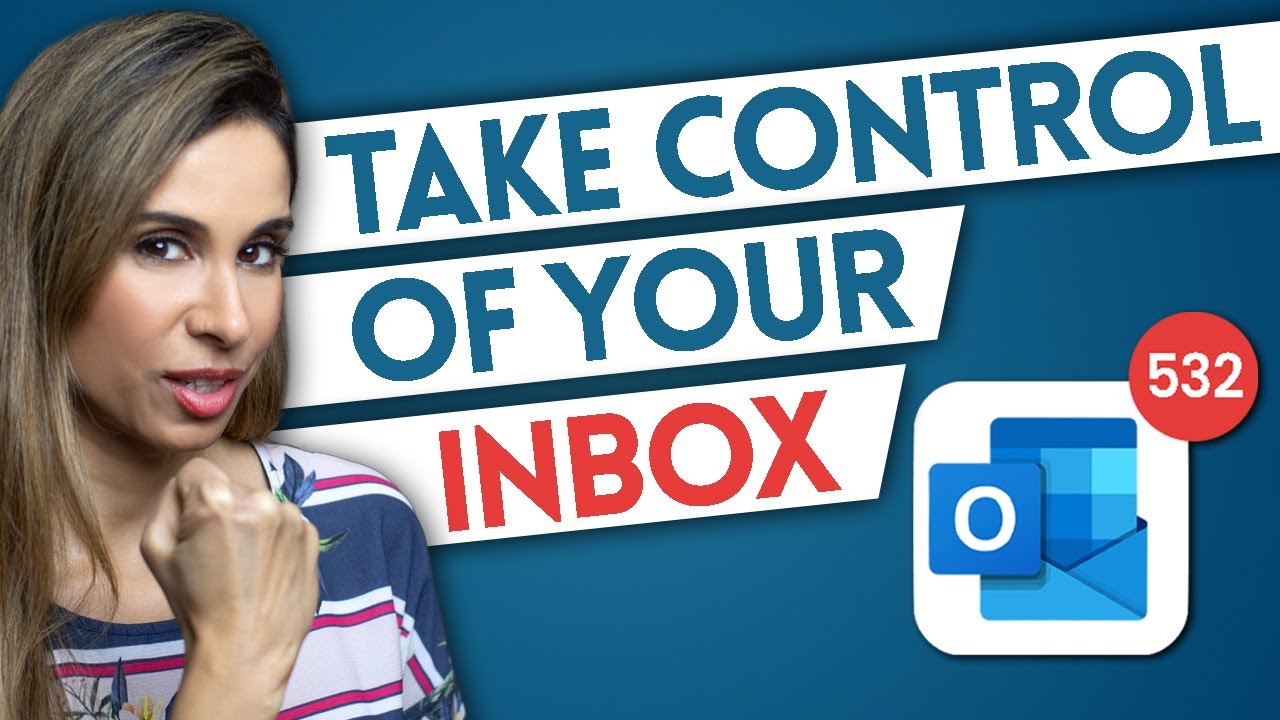
TOO MANY EMAILS? Use THESE Proven Techniques | Outlook tips included

BEST Way to Organize Gmail Inbox

10 Useful Gmail Extensions To Increase Your Email Productivity
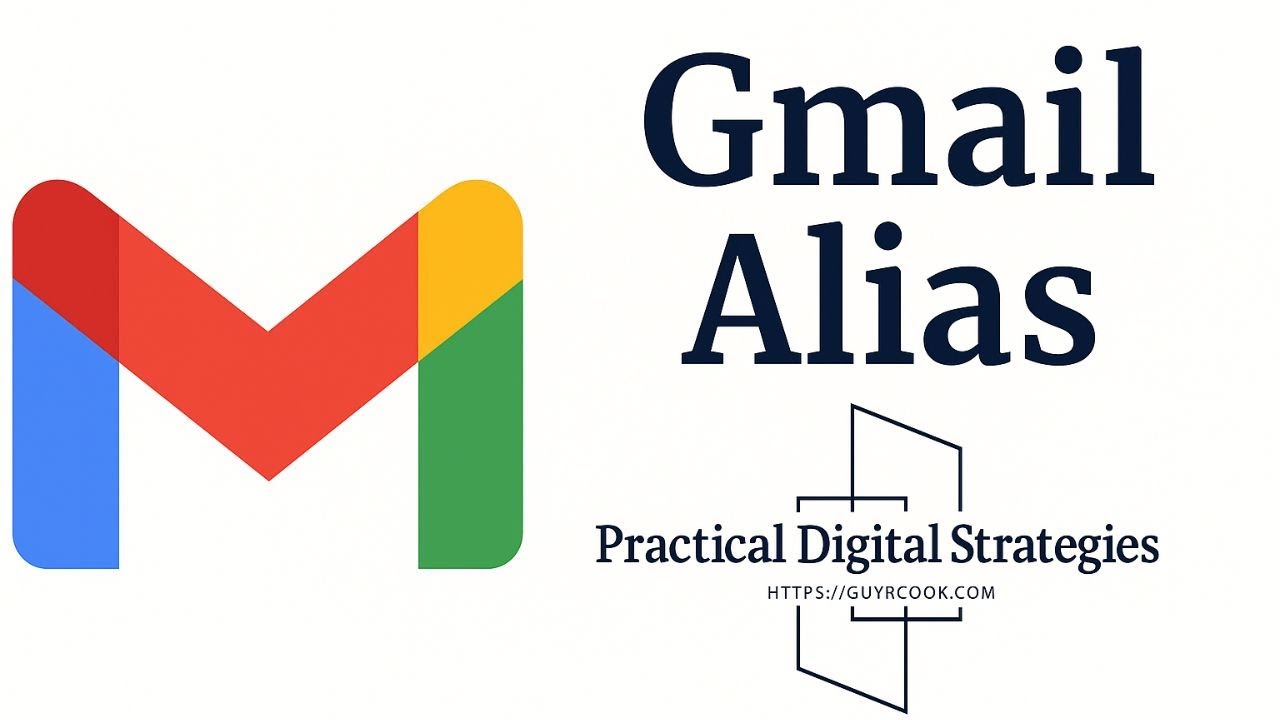
How to Create an Email Alias in Gmail
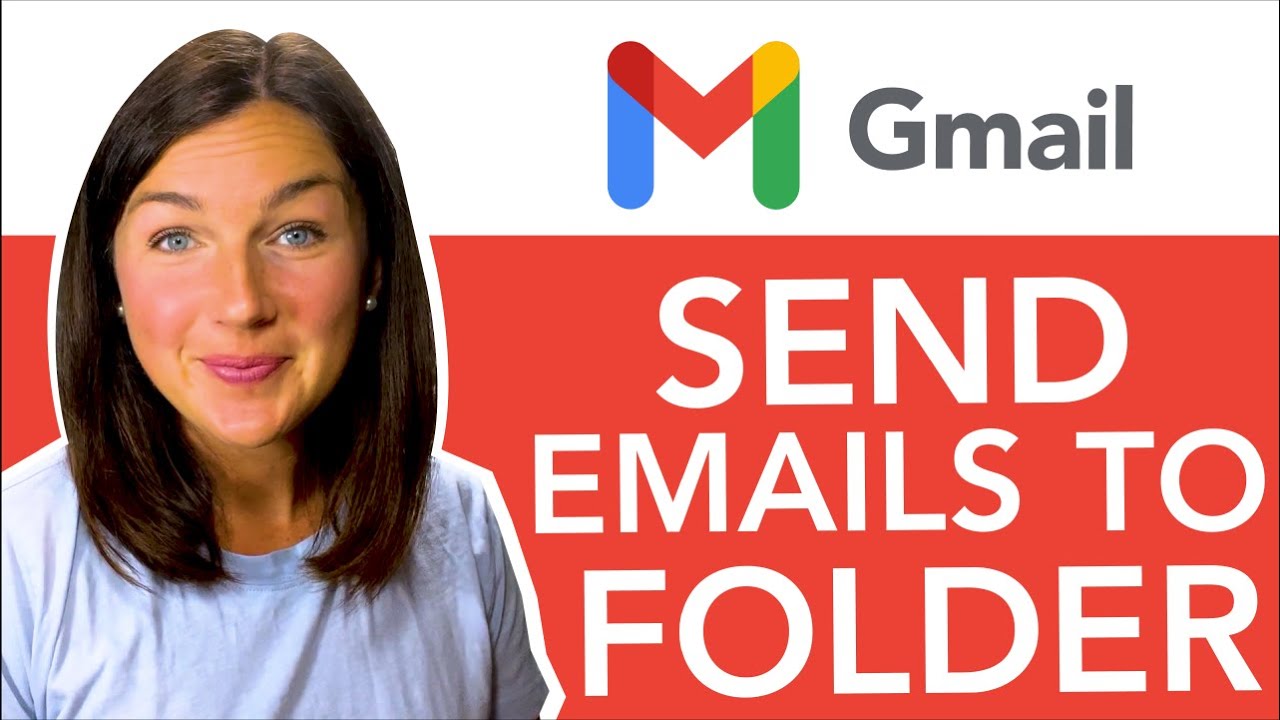
Gmail: How to Automatically Move Emails to a Folder - Auto Filter & Sort Email to Folder
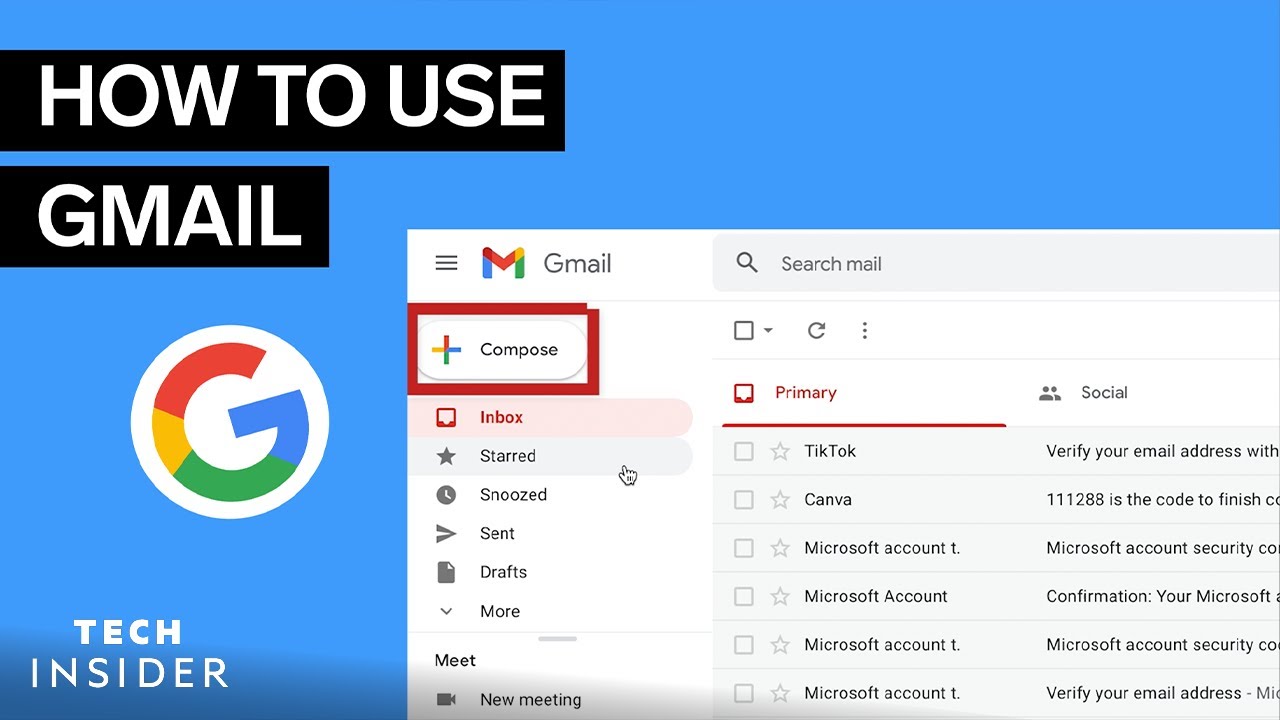
How To Use Gmail | Tech Insider
5.0 / 5 (0 votes)