1. Install Debian - Guided Partition
Summary
TLDRIn this tutorial, the video walks through the process of installing Debian 11 using VirtualBox. It covers the step-by-step setup, including creating a virtual machine, configuring storage, partitioning the disk, and installing Debian. The tutorial explores both graphical and text-based installation methods, guiding users through language and location settings, network configuration, user creation, and partition choices. The video also demonstrates the minimal installation with standard system utilities, concluding with the installation of the bootloader and system restart. This is a comprehensive guide ideal for those looking to learn Debian 11 installation in a virtual environment.
Takeaways
- 😀 The tutorial begins with an introduction to installing Debian 11 on VirtualBox, a virtualization software.
- 😀 The virtual machine setup is started by creating a new VM, selecting 'Debian' as the OS type, and configuring memory and hard disk settings.
- 😀 The process continues by inserting the Debian 11 installation CD image into the virtual machine for the installation.
- 😀 The network adapter is configured to 'Not Attached' to prevent automatic internet connection during installation, which can slow down the process on slow internet connections.
- 😀 Debian installation offers two options: Graphical User Interface (GUI) and text-based installation. The tutorial proceeds with the graphical installation first.
- 😀 During installation, the user selects English as the language, Indonesia as the location, and US English as the keyboard layout.
- 😀 Network configuration is skipped in the tutorial by choosing 'Do not configure network' since no network adapter is attached during installation.
- 😀 The tutorial demonstrates the creation of a root password for administrative access, followed by setting up a user with a username and password.
- 😀 Timezone selection is configured to Kalimantan Selatan, Indonesia, for accurate system time settings.
- 😀 The disk partitioning process is covered, showing how to use guided partitioning to set up separate partitions for root and home directories, along with swap space for virtual memory.
- 😀 After disk partitioning, the installation proceeds with configuring the bootloader, ensuring the system is bootable, and finalizing the installation. The user is then guided through the restart process.
Q & A
What virtualization software is used for the Debian 11 installation in this tutorial?
-The tutorial uses VirtualBox for virtualization.
What is the default amount of memory allocated to the virtual machine in the tutorial?
-The default memory allocated is 1.24 GB.
How much disk space is allocated to the virtual hard disk in the tutorial?
-The virtual hard disk is allocated 20 GB.
Why is the network adapter set to 'Not Attached' during installation?
-The network adapter is set to 'Not Attached' to avoid automatic updates during installation, which could slow down the process if the internet connection is slow.
What are the two types of Debian 11 installations mentioned in the video?
-The two types are the graphical installation and the text-based installation.
What language and region settings are chosen during the Debian installation?
-The language set is English, and the region chosen is Indonesia (Asia > Indonesia).
What is the significance of the root password during the installation process?
-The root password is the highest level of user access in Linux, similar to the Administrator account in Windows. It allows full control over the system.
What is the role of the swap space during the partitioning process?
-The swap space acts as virtual memory, helping when physical RAM is insufficient. In this tutorial, a swap space equivalent to the amount of RAM (1 GB) is created.
What kind of disk partitioning is chosen for the installation?
-The tutorial chooses the 'guided' partitioning method, where the system automatically creates partitions for the user.
What happens after the installation completes and the system reboots?
-After the installation completes, the system reboots, and the ISO file is ejected. The virtual machine boots into the newly installed Debian 11 system.
Outlines

Этот раздел доступен только подписчикам платных тарифов. Пожалуйста, перейдите на платный тариф для доступа.
Перейти на платный тарифMindmap

Этот раздел доступен только подписчикам платных тарифов. Пожалуйста, перейдите на платный тариф для доступа.
Перейти на платный тарифKeywords

Этот раздел доступен только подписчикам платных тарифов. Пожалуйста, перейдите на платный тариф для доступа.
Перейти на платный тарифHighlights

Этот раздел доступен только подписчикам платных тарифов. Пожалуйста, перейдите на платный тариф для доступа.
Перейти на платный тарифTranscripts

Этот раздел доступен только подписчикам платных тарифов. Пожалуйста, перейдите на платный тариф для доступа.
Перейти на платный тарифПосмотреть больше похожих видео

Media Ajarku: Instalasi Debian 12 CLI

Instalasi dan Konfigurasi Server Softswitch Berbasis SIP

Install Debian 12.9 on VirtualBox in 10 MINUTES! | Step-by-Step Guide | 2025

Langkah Install Debian Server Berbasis CLI (Text) - VirtualBox
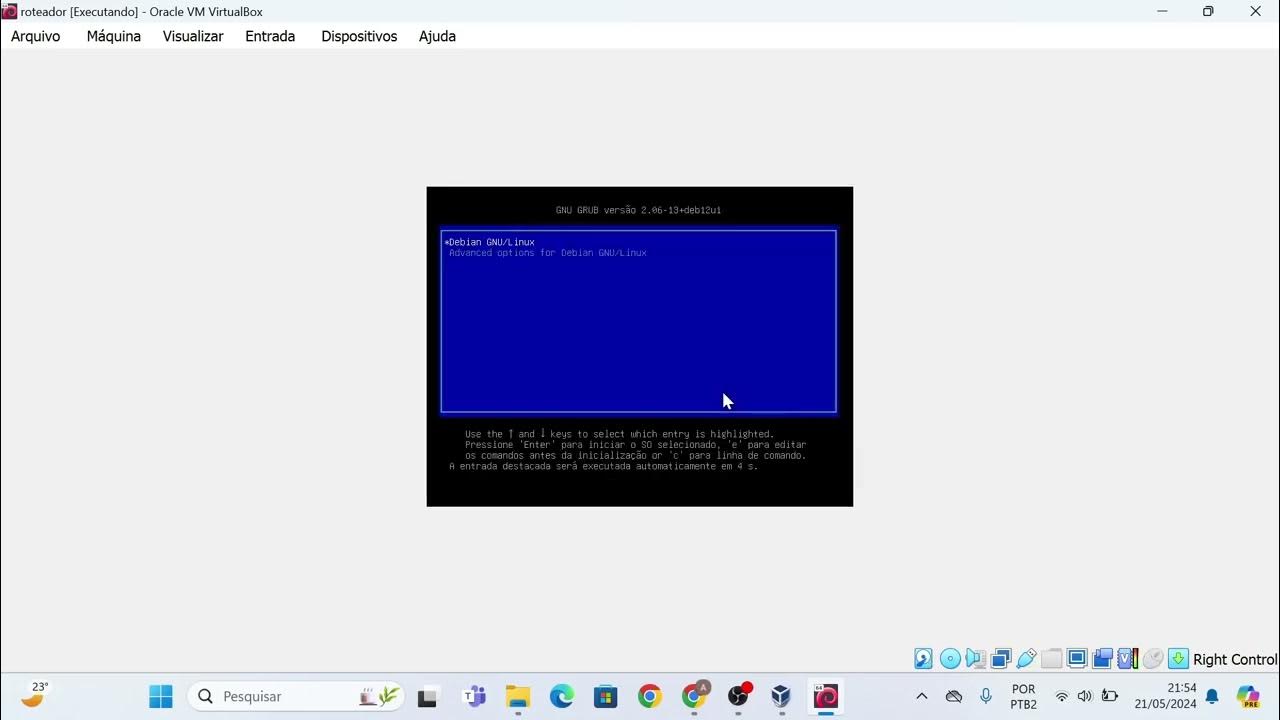
Instalação das máquinas virtuais usando o VirtualBox e imagem do Linux Debian.

How to Install Linux on a Virtual Machine using VirtualBox
5.0 / 5 (0 votes)
