CARA MEMASUKKAN SISTEM OPERASI KE FLASHDISK - BOOTABLE FLASHDISK
Summary
TLDRThis tutorial demonstrates how to create a bootable USB flash drive using the Rufus tool to install a Windows operating system. The video guides viewers through the process of downloading and installing Rufus, selecting the Windows ISO file, and configuring the USB drive for booting. It highlights key steps like choosing the correct partition scheme (GPT), naming the drive, and the formatting process to ensure the flash drive is ready for installation. The presenter emphasizes the importance of backing up data before proceeding and concludes with a successful setup for installing Windows from the USB.
Takeaways
- 😀 You can create a bootable USB flash drive to install an operating system, making it run directly from the BIOS.
- 😀 To make a bootable flash drive, you need a tool called Rufus, which can be downloaded for free from its website.
- 😀 After downloading Rufus, install it and ensure it's updated online for the best functionality.
- 😀 When using Rufus, you will select the ISO file of the operating system (e.g., Windows) you want to install.
- 😀 The process involves selecting the ISO file and configuring the partition scheme to GPT (for modern systems).
- 😀 You can customize the name of the file or folder that will be created after extracting the ISO using Rufus.
- 😀 A warning will appear during the process, indicating that all data on the flash drive will be erased—make sure to back up important files beforehand.
- 😀 Rufus will format and partition the flash drive according to the selected operating system installation settings.
- 😀 The flashing process can take time, and once it is done, the flash drive will be ready for use in BIOS to install the OS.
- 😀 The flash drive will now contain a bootable version of the operating system, which can be used for installation or troubleshooting.
- 😀 The tutorial concludes with a reminder to check the flash drive’s readiness and the final confirmation before using it for installation.
Q & A
What is the main topic of the video?
-The main topic of the video is a tutorial on how to create a bootable USB drive with an operating system using the software Rufus.
What is a bootable USB drive?
-A bootable USB drive is a flash drive that contains an operating system installation file, making it possible to boot and install the system from the USB on a computer.
What software is used to create a bootable USB drive in the video?
-The software used in the video to create a bootable USB drive is called 'Rufus'.
Where can users download the software needed for this process?
-Users can download the Rufus software for free from its official website.
What should users do after downloading Rufus?
-After downloading Rufus, users need to install it and allow the software to update if prompted.
What file format is used for the operating system image in this tutorial?
-The operating system image used in the tutorial is in the ISO format.
What type of partition scheme should be selected for creating a bootable USB drive?
-The recommended partition scheme to select is 'GPT' (GUID Partition Table), although 'MBR' (Master Boot Record) can also be an option, depending on the system requirements.
What does the 'GPT' partition scheme mean?
-The 'GPT' partition scheme is a modern partitioning style used by most new systems. It is required for systems using UEFI boot mode.
What happens if a user selects the wrong partition scheme (GPT or MBR)?
-If the wrong partition scheme is selected, the bootable USB drive might not be compatible with the system's BIOS or UEFI, leading to installation issues or failure to boot.
What should users do before starting the process of creating a bootable USB?
-Before starting, users should make sure that any important data on the USB drive is backed up, as the process will erase all existing files on the drive.
Outlines

Этот раздел доступен только подписчикам платных тарифов. Пожалуйста, перейдите на платный тариф для доступа.
Перейти на платный тарифMindmap

Этот раздел доступен только подписчикам платных тарифов. Пожалуйста, перейдите на платный тариф для доступа.
Перейти на платный тарифKeywords

Этот раздел доступен только подписчикам платных тарифов. Пожалуйста, перейдите на платный тариф для доступа.
Перейти на платный тарифHighlights

Этот раздел доступен только подписчикам платных тарифов. Пожалуйста, перейдите на платный тариф для доступа.
Перейти на платный тарифTranscripts

Этот раздел доступен только подписчикам платных тарифов. Пожалуйста, перейдите на платный тариф для доступа.
Перейти на платный тарифПосмотреть больше похожих видео

How to Make a Bootable Windows 10 on a 100% Work Flashdisk
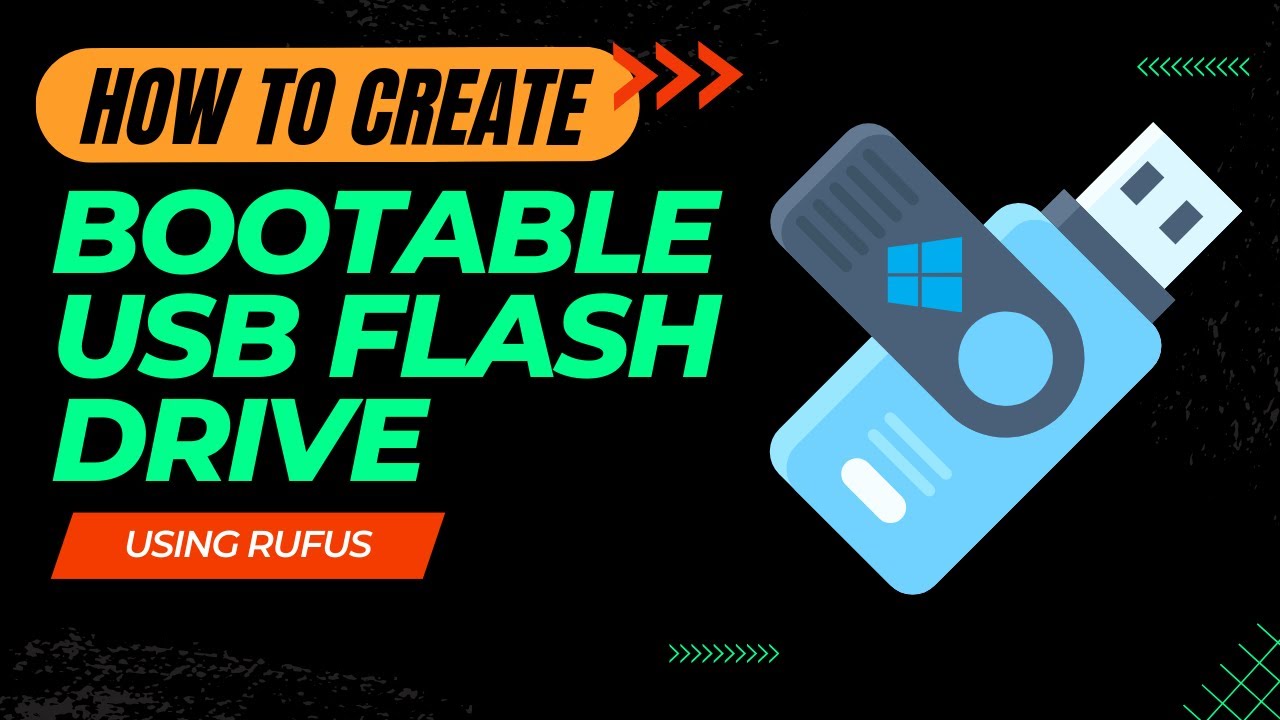
How to Create a Bootable USB Drive Using Rufus - Step-by-Step Guide

How to Create a Windows 11 Bootable USB Flash Drive (Official Method)

Cara Install Windows 10 Dengan Flashdisk Menggunakan Rufus Penjelasan Lengkap 2023
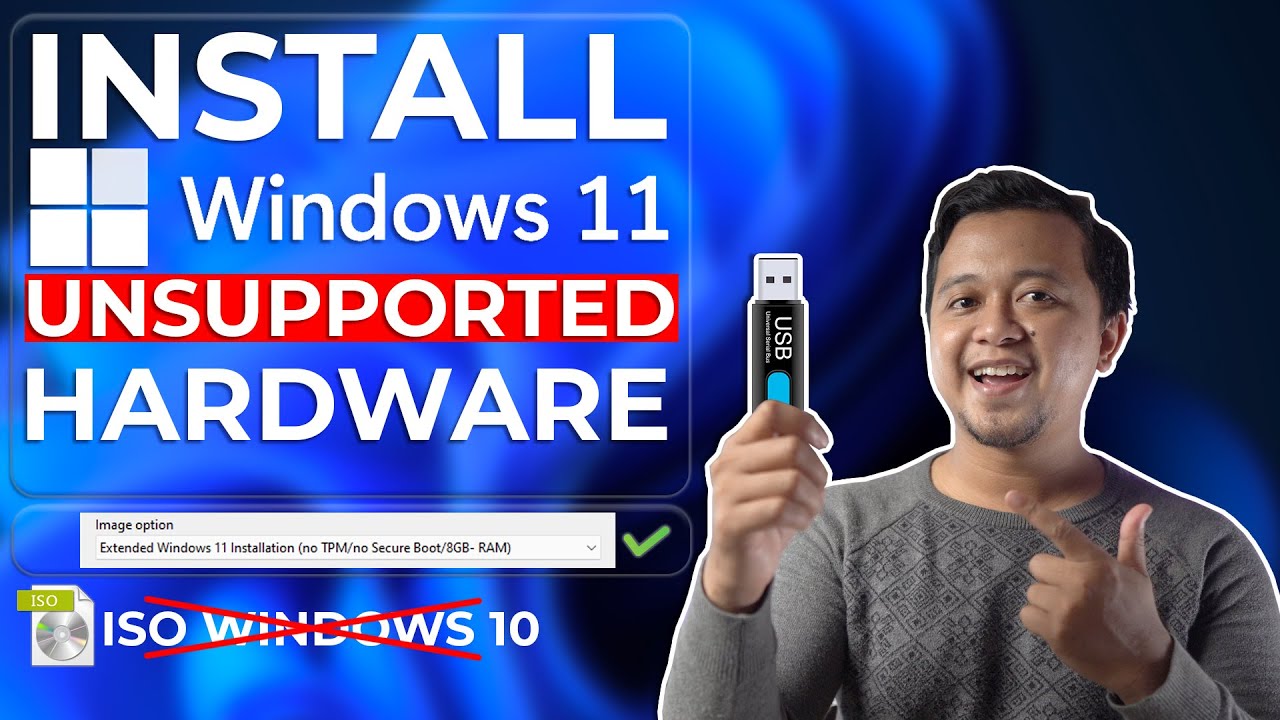
Cara Install Windows 11 Di Unsupported Hardware & Tanpa TPM 2.0 Dengan Mudah - LENGKAP !
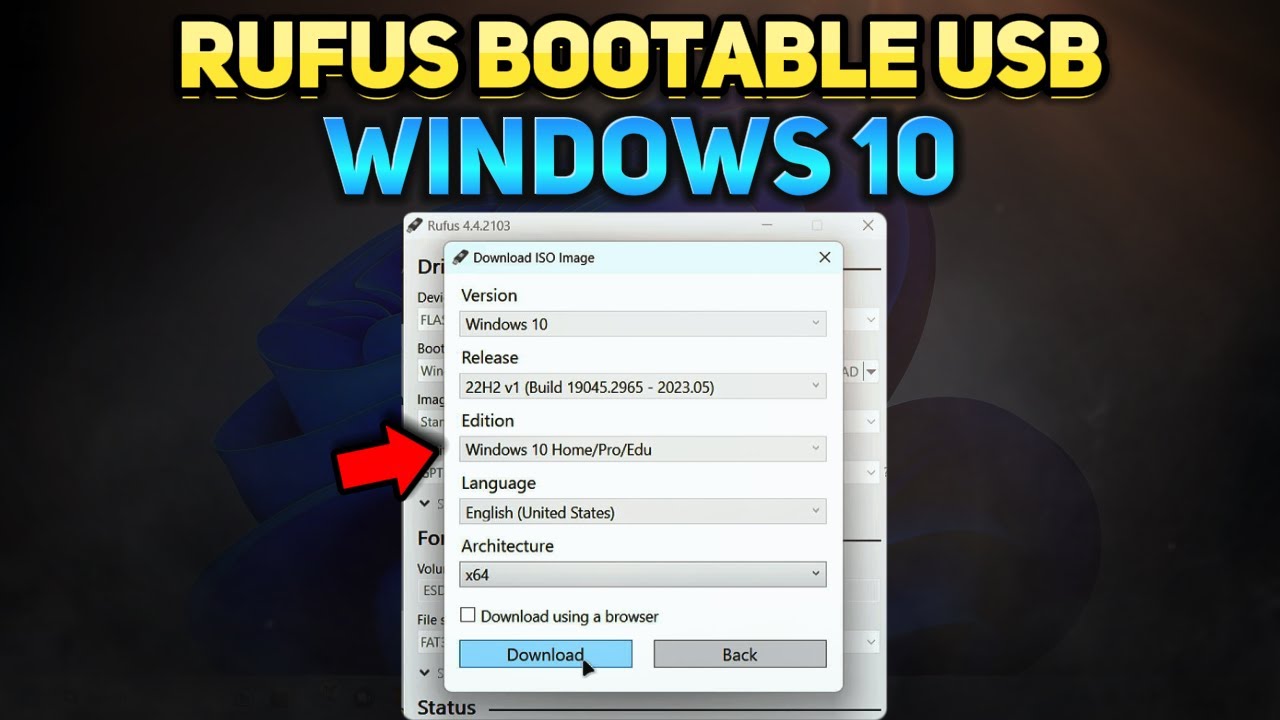
How to Create a Windows 10 Installation USB with Rufus (Tutorial)
5.0 / 5 (0 votes)
