PRAKTIKA LINTAS BIDANG INFORMATIKA KELAS 7 (MEMBUAT APLIKASI PIANO DENGAN SCRATCH)
Summary
TLDRIn this tutorial, the instructor guides viewers through the process of creating a simple piano application using Scratch. The video covers setting up the keyboard sprites, assigning notes to each key, and coding interactions to make the keys play sounds when pressed. The tutorial also demonstrates how to duplicate and arrange sprites, edit their appearance, and fine-tune the layout. With step-by-step instructions, viewers learn how to customize their app, add functionality for various keys, and enhance the visual design to create a fully functional piano application. At the end, viewers are encouraged to save their work.
Takeaways
- 😀 Create a simple piano application by mapping keyboard keys to sound notes.
- 🎹 Use sprites to represent keys on the virtual keyboard in your piano app.
- 🖱️ Duplicate sprites to create multiple keys for different musical notes.
- 🔧 Customize the color of sprites to distinguish different piano keys.
- 🎶 Use event-based triggers, like pressing a specific key, to play corresponding notes.
- 🖥️ Set up code to trigger specific musical notes when keys on the keyboard are pressed.
- 📝 Duplicate and adjust the sprites to match all the keys on a standard piano layout.
- 🔄 After copying sprites, make sure to adjust the corresponding code for each new key.
- 🎨 Enhance the look of your piano app by adjusting the color and appearance of the sprites.
- 💾 Save your project by selecting the 'save to your computer' option to preserve your progress.
Q & A
What is the purpose of the application being created in the script?
-The application being created is a piano app where the user can press keys on a keyboard and hear the corresponding musical notes.
What is the first step in setting up the piano app?
-The first step is to create a new file, remove any existing sprites, and choose the necessary file options to begin the setup of the piano app.
How are the custom sprites modified for the piano keys?
-The custom sprites are duplicated and their colors are modified to a darker shade, with the user adjusting the color using specific values like 72 to change the look of the piano keys.
What event is selected to trigger the note sound when a key is pressed?
-The event selected is the 'when key pressed' event, where the 'a' key is chosen to trigger the note sound.
What action is taken when the user presses the 'a' key on the keyboard?
-When the 'a' key is pressed, the piano app plays a sound corresponding to a note, based on the programming setup in the script.
How many sprites are created to represent the piano keys?
-Eight sprites are created to represent the piano keys, with each sprite corresponding to a different note on the piano.
Why is it important to duplicate the sprite before adding the code?
-Duplicating the sprite before adding the code ensures that the code is copied along with the sprite, allowing the same functionality for each new key without needing to redo the setup.
How is the order of the piano keys managed?
-The order of the piano keys is managed by adjusting the sprite numbers and matching them with their respective musical notes, such as choosing 'C' for one key and 'D' for another.
What modification is made to the appearance of the piano keys?
-The appearance of the piano keys is modified by resizing the sprites, changing their colors, and adding additional visual elements like labels and colors to make the interface more visually appealing.
How is the user interface improved in the script?
-The user interface is improved by adding colored boxes and text labels to the keys, making them more visually distinguishable and user-friendly, with colors like yellow or light shades being applied.
Outlines

Этот раздел доступен только подписчикам платных тарифов. Пожалуйста, перейдите на платный тариф для доступа.
Перейти на платный тарифMindmap

Этот раздел доступен только подписчикам платных тарифов. Пожалуйста, перейдите на платный тариф для доступа.
Перейти на платный тарифKeywords

Этот раздел доступен только подписчикам платных тарифов. Пожалуйста, перейдите на платный тариф для доступа.
Перейти на платный тарифHighlights

Этот раздел доступен только подписчикам платных тарифов. Пожалуйста, перейдите на платный тариф для доступа.
Перейти на платный тарифTranscripts

Этот раздел доступен только подписчикам платных тарифов. Пожалуйста, перейдите на платный тариф для доступа.
Перейти на платный тарифПосмотреть больше похожих видео
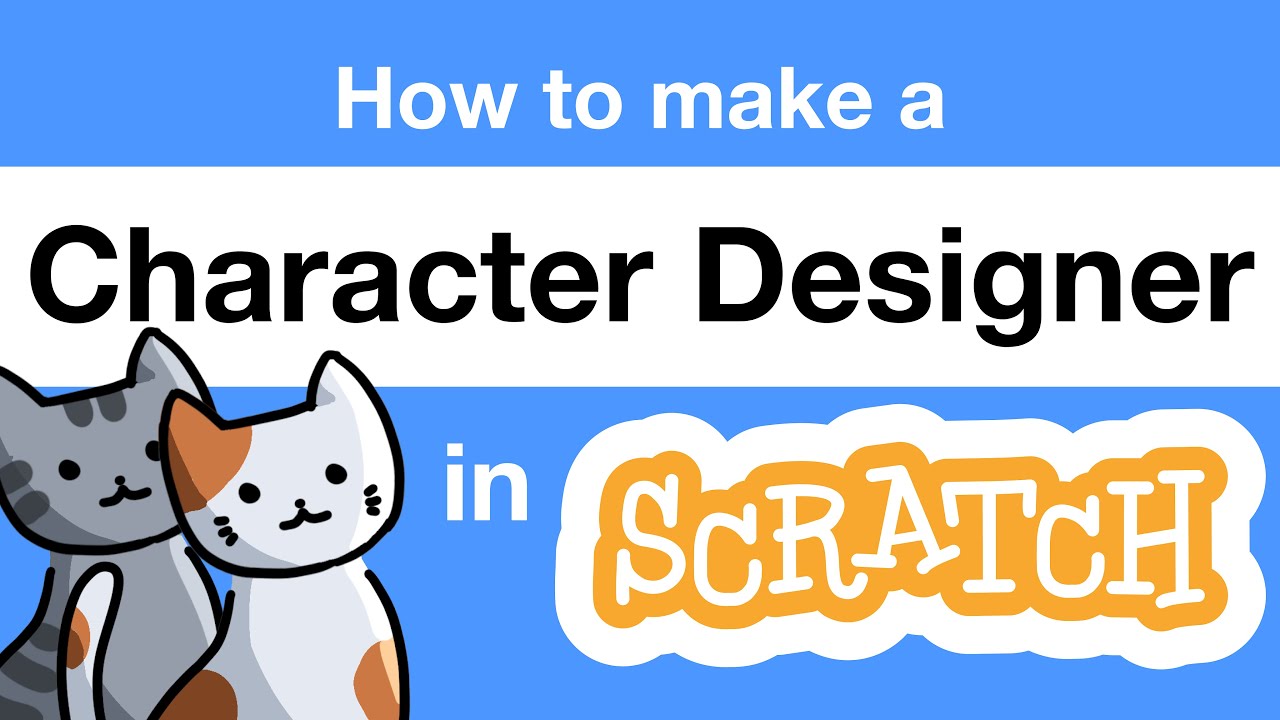
How to Make a Character Designer in Scratch | Tutorial

Part1 Maze Runner: Pengenalan dan Persiapan Gim

Scratch : Proyek Pertumbuhan N Hari & Proyek Capaian Pertumbuhan | Informatika Kelas 9

useContext Hook | Mastering React: An In-Depth Zero to Hero Video Series
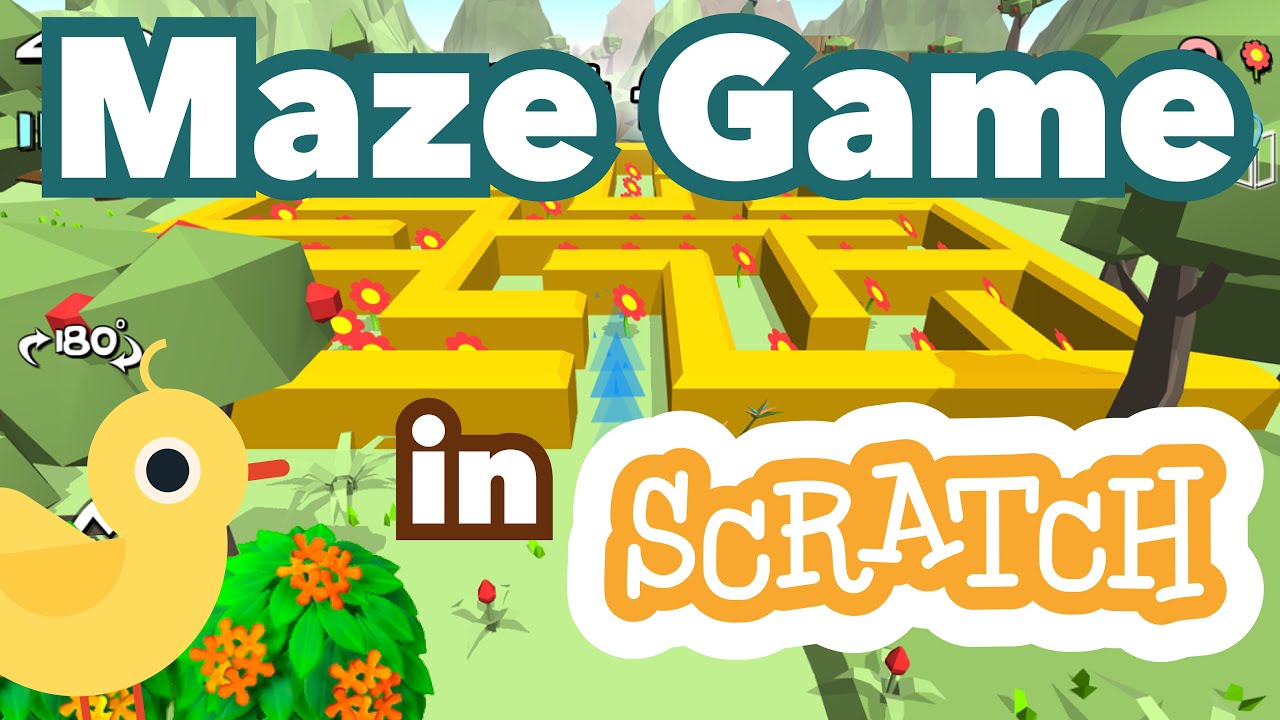
How to Make a Maze Game in Scratch | Tutorial

Tutorial Membuat Batik Mudah untuk Pemula part 2 | Desain Motif dan Mencanting
5.0 / 5 (0 votes)
