How to KEYFRAME in Adobe After Effects (Tutorial)
Summary
TLDRIn this tutorial, Ardiayuda provides a step-by-step guide on creating simple animations in Adobe After Effects. Covering keyframe basics, the video explains how to animate an object’s position, rotation, and scale. Viewers learn to adjust anchor points, apply motion blur, and use Easy Ease for smoother transitions. The tutorial also covers the use of expressions like Loop for continuous rotation. The focus is on creating smooth, dynamic animations suitable for beginners, with practical tips and techniques for enhancing object movements in After Effects.
Takeaways
- 😀 Learn the basics of keyframes in Adobe After Effects, including animation of objects using position, scale, and rotation.
- 😀 Create a new composition with specific settings (30 fps, 10-second duration) to start animating.
- 😀 Use the 'Solid' tool to create a background layer, locking it to avoid accidental movement.
- 😀 Understand the importance of the anchor point, which dictates how objects move in After Effects.
- 😀 Use the rectangle tool to create an object and adjust its position and color for clear animation demonstrations.
- 😀 Position your object using the 'Align' tool and move it to your desired starting location for animation.
- 😀 Start basic animations by adjusting the 'Position' keyframe and moving the object across the screen.
- 😀 Make your animation smoother by using the 'Easy Ease' function on keyframes to adjust the movement's timing.
- 😀 Fine-tune the speed of animation using the 'Grab Editor' and speed graphs to control how the movement feels.
- 😀 Enhance the realism of the animation by enabling motion blur for smoother transitions between keyframes.
- 😀 Create continuous loops for animations like rotating objects by using expressions like 'LoopOut' in After Effects.
Q & A
What is the main topic of the tutorial presented in the video?
-The main topic of the tutorial is an introduction to keyframes in Adobe After Effects, focusing on how to animate objects using keyframes for position, rotation, and scale.
What is the purpose of using the 'Anchor Point' in Adobe After Effects?
-The 'Anchor Point' defines the point around which an object will rotate or move. In the video, the presenter explains how to move the anchor point to the center of the object for precise animation.
How can you make the object move smoothly in After Effects?
-To make the object's movement smoother, the presenter uses the 'Easy Ease' function, which is accessed by right-clicking on the keyframes and selecting 'Keyframe Assistant' -> 'Easy Ease.' This adjusts the speed of the animation, making it more natural.
What is the purpose of using the 'Grab Editor' in After Effects?
-The 'Grab Editor' is used to fine-tune the speed and timing of animations by adjusting the keyframe graph. It allows users to control how an object accelerates or decelerates during animation, creating smoother transitions.
What does the 'LoopOut' script do in After Effects?
-The 'LoopOut' script allows an animation to repeat continuously. The presenter uses this script to create a rotation animation that loops without having to manually set multiple keyframes.
Why is it important to have a concept for your animation before starting the process?
-Having a clear concept for the animation helps to determine the direction and flow of the animation, ensuring that the movement is purposeful and aligned with the intended effect, whether it's linear motion, rotation, or scaling.
What role does motion blur play in the animation?
-Motion blur adds a realistic effect to the animation by simulating the visual streaks that occur when objects move quickly. The presenter enables motion blur to make the transition between keyframes look smoother and more dynamic.
What is the significance of setting the keyframe's position to '0' seconds initially?
-Setting the position of the keyframe to '0' seconds ensures that the animation starts at the correct point in time, allowing for accurate and controlled movement of the object from the beginning of the timeline.
How can you make an object appear gradually in After Effects?
-To make an object appear gradually, the presenter uses the 'Scale' property, animating it from a small size (0%) to a larger size (100%). This effect is often used for pop-up animations, making the object grow into view.
What are the key benefits of using keyframes for animation in After Effects?
-Keyframes allow precise control over an object's properties (such as position, scale, and rotation) at specific points in time. This flexibility enables the creation of complex and dynamic animations, improving the overall visual appeal and engagement of the project.
Outlines

Этот раздел доступен только подписчикам платных тарифов. Пожалуйста, перейдите на платный тариф для доступа.
Перейти на платный тарифMindmap

Этот раздел доступен только подписчикам платных тарифов. Пожалуйста, перейдите на платный тариф для доступа.
Перейти на платный тарифKeywords

Этот раздел доступен только подписчикам платных тарифов. Пожалуйста, перейдите на платный тариф для доступа.
Перейти на платный тарифHighlights

Этот раздел доступен только подписчикам платных тарифов. Пожалуйста, перейдите на платный тариф для доступа.
Перейти на платный тарифTranscripts

Этот раздел доступен только подписчикам платных тарифов. Пожалуйста, перейдите на платный тариф для доступа.
Перейти на платный тарифПосмотреть больше похожих видео

Edit Viral 3D Videos on Mobile 🔥🔥

Start Compositing in After Effects - Full Tutorial!

5 Title Animations in After Effects | After Effects Tutorial

Top 10 Text Animations Tutorial | Capcut Text animations | capcut tutorial
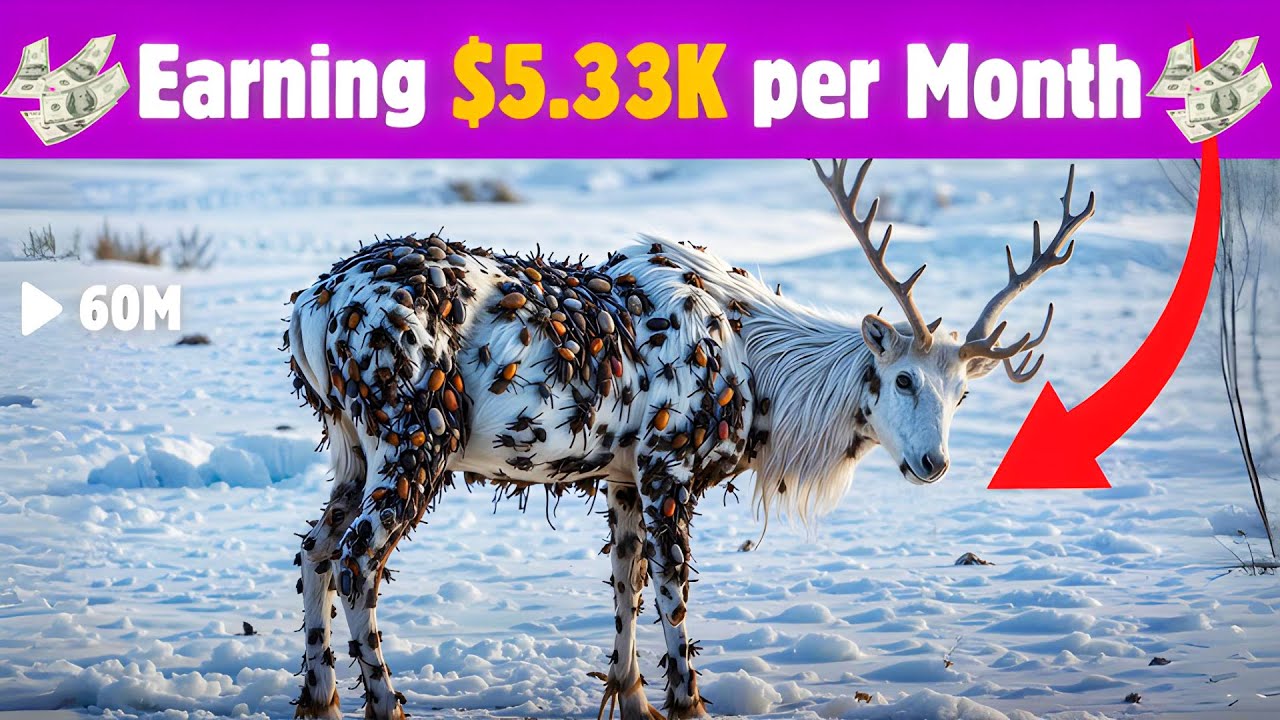
This Faceless AI Channel Made $5.33K in Just 3 Months | AI Animal Rescue Videos

Unity Gorgeous PARALLAX MAIN MENU in 410 Seconds
5.0 / 5 (0 votes)
