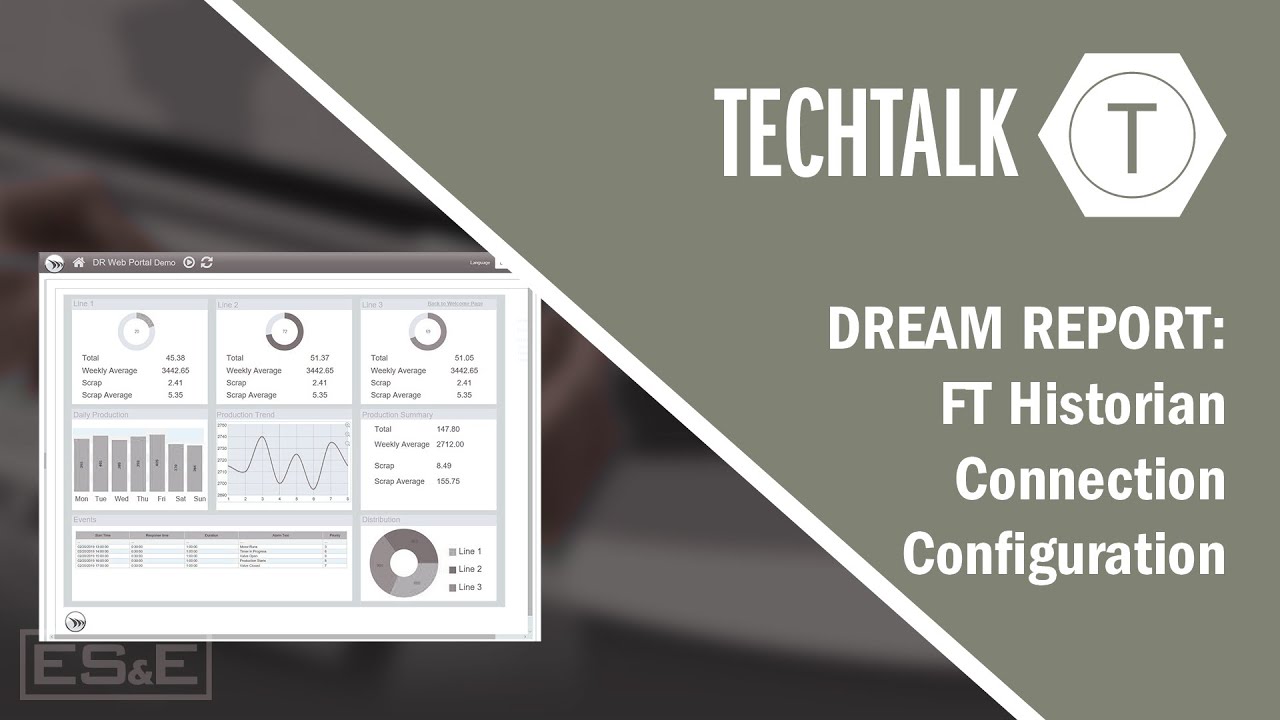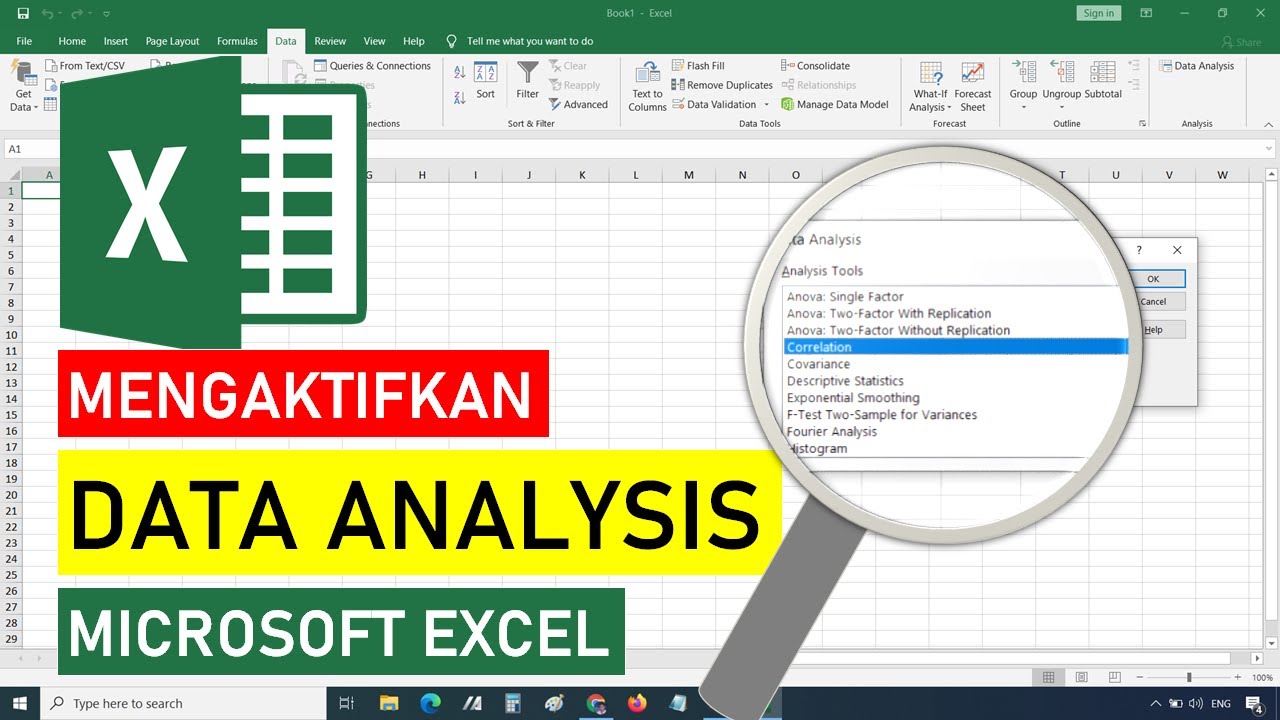ATLAS Tutorial: Data Sources - Procedure
Summary
TLDRThis video explores the Procedure Report feature within Atlas, a data analysis tool. Users can select data sources and reports to analyze, visualized through a tree map and table. The script demonstrates how to drill down into specific concepts, like 'Radiologic exam chest two views,' to reveal prevalence, patient demographics, and seasonal patterns. It also shows how to filter and search for concepts, such as 'coronary artery bypass,' providing a comprehensive overview of data trends and insights.
Takeaways
- 🌐 The script is about exploring the 'Procedure Report' within the data sources capability of Atlas.
- 🔍 Users can start from the Atlas homepage, navigate to 'Data Sources', and select a specific data source and report to explore.
- 📊 The 'Procedure Report' initially presents a tree map representation showing the prevalence of all concepts in the procedure domain.
- 🔢 The size of each box in the tree map indicates the concept prevalence, while the color represents the intensity of the concept.
- 📝 A tabular display of the same information is available under the 'Table' tab, listing concept IDs, names, and prevalence data.
- 🔍 The table can be sorted, searched, and filtered to find specific information about the concepts.
- 🔎 By selecting a row in the table, users can drill down to get more detailed information about a particular concept.
- 📈 The report includes various graphs, such as concept prevalence stratified by year, age, gender, and a seasonal pattern of the concept occurrence.
- 🏥 The data source's provenance is identified, showing where the data for a given concept originates, such as inpatient or outpatient claims.
- 📊 The report also includes box plots showing the age at the first occurrence of a concept, stratified by gender.
- 📊 A cumulative frequency distribution graph is provided, showing the number of occurrences of a concept for given individuals.
- 🔎 Users can filter the report by searching for specific concepts, such as 'coronary artery bypass', to explore their prevalence in detail.
Q & A
What is the main feature of Atlas explored in the video script?
-The main feature explored in the video script is the 'procedure report' within the data sources capability of Atlas.
How does one access the procedure report in Atlas?
-To access the procedure report in Atlas, one must go to the data sources from the Atlas homepage, then select the source of data and the report they wish to explore.
What is represented by the size of the boxes in the tree map representation of the procedure report?
-The size of the boxes in the tree map representation corresponds to the concept prevalence within the data source.
How is the intensity of the concepts represented in the tree map?
-The intensity of the concepts is represented by the color of the boxes in the tree map.
What additional information is available under the 'table' tab in the procedure report?
-Under the 'table' tab, a line listing is available that represents each concept ID, its name, and the number of persons who have had that concept, along with the concept prevalence and records per person.
How many different concepts are shown in the table from the procedure report?
-The table shows 27,000 different concepts within the particular data source.
What actions can be performed on the table in the procedure report?
-The table in the procedure report can be sorted, searched, and filtered for any information.
What happens when a row in the table is selected?
-When a row in the table is selected, it allows the user to drill down and find further information about that particular concept.
Can you provide an example of the information obtained after drilling down into a concept?
-An example given is selecting the concept 'Radiologic exam chest two views frontal and lateral', which shows the number of patients, the prevalence of the concept within the data source, and the average number of times patients have that concept.
How is the concept prevalence information stratified in the first graph after drilling down into a concept?
-The concept prevalence information is stratified by year, age, and gender, with each graph showing index year on the x-axis, age deciles, and gender represented by line series.
What does the second graph after drilling down into a concept represent?
-The second graph represents the prevalence of the concept by month, showing a seasonal pattern of when chest radiologic exams occur.
What does the 'type concept ID' graph indicate?
-The 'type concept ID' graph identifies the provenance of the data for the given source, showing where the data records for radiologic exams occur, such as inpatient and outpatient claims.
How is the age at the first occurrence of a concept displayed?
-The age at the first occurrence of a concept is displayed in a box plot, stratified by gender, with age on the y-axis.
What does the cumulative frequency distribution graph show?
-The cumulative frequency distribution graph shows the number of occurrences of a particular concept for given individuals, indicating how many people had multiple occurrences of a chest x-ray.
How can a user search for a specific concept within the procedure report?
-A user can search for a specific concept, such as 'coronary artery bypass', by typing the term in the search bar, which filters the set of concepts to those that match the search string.
What additional information is provided when a specific concept is selected?
-When a specific concept is selected, the user can further explore the prevalence of that concept by year, age, gender, by month, by provenance of data, and by age.
Where can one find more information about Atlas and the Odyssey community?
-More information about Atlas and the Odyssey community can be found at Odyssey.org.
Outlines

Этот раздел доступен только подписчикам платных тарифов. Пожалуйста, перейдите на платный тариф для доступа.
Перейти на платный тарифMindmap

Этот раздел доступен только подписчикам платных тарифов. Пожалуйста, перейдите на платный тариф для доступа.
Перейти на платный тарифKeywords

Этот раздел доступен только подписчикам платных тарифов. Пожалуйста, перейдите на платный тариф для доступа.
Перейти на платный тарифHighlights

Этот раздел доступен только подписчикам платных тарифов. Пожалуйста, перейдите на платный тариф для доступа.
Перейти на платный тарифTranscripts

Этот раздел доступен только подписчикам платных тарифов. Пожалуйста, перейдите на платный тариф для доступа.
Перейти на платный тарифПосмотреть больше похожих видео
5.0 / 5 (0 votes)