Remote Desktop with CMD!
Summary
TLDRIn this tutorial, the creator demonstrates how to create a batch file for automating RDP (Remote Desktop Protocol) connections on Windows. The script allows users to input credentials, connect to remote computers seamlessly, and manage credentials via the CMD key tool. The creator provides step-by-step guidance, explaining how to set up and use batch files for this purpose. They also touch on making the process more user-friendly by incorporating a GUI. The video serves as both a tutorial and an educational project, with an invitation for viewers to suggest future topics.
Takeaways
- 😀 RDP (Remote Desktop Protocol) is used for remotely connecting to other Windows computers.
- 😀 The `mstsc` command is used to launch the Remote Desktop application on Windows.
- 😀 Batch files can automate the RDP connection process by predefining server IP, username, and password.
- 😀 The `CMDkey` program can store credentials securely, so users don't have to manually input them during an RDP connection.
- 😀 The batch script example demonstrates how to add, connect, and remove credentials using `CMDkey`.
- 😀 Using the `-v` option in `mstsc` specifies the server address to connect to.
- 😀 The video showcases how to connect to a remote computer by passing IP/hostname and credentials via batch script.
- 😀 The batch file created includes steps to input credentials, connect to the remote machine, and delete credentials after use for security.
- 😀 The user adds a simple GUI to the batch script to make the process more visually appealing and user-friendly.
- 😀 Security considerations are mentioned, but the script uses hardcoded credentials, which could be a potential risk in real-world applications.
- 😀 The video ends by encouraging viewers to suggest future tutorials in the comments, particularly on virtual machines or multi-tool tutorials.
Q & A
What is the purpose of creating an RDP batch file in this script?
-The purpose of creating the RDP batch file is to automate the process of remotely connecting to a Windows machine using the Remote Desktop Protocol (RDP). The batch file inputs the username and password automatically, bypassing the need for manual entry each time.
What does RDP stand for, and how is it used in this context?
-RDP stands for Remote Desktop Protocol. In this context, it is used to connect remotely to other computers by leveraging the command line options of Windows RDP to create an automated connection through a batch file.
What are the key components needed to create the RDP batch file as described in the video?
-The key components include the `mstsc` command to open RDP, the use of the `-v` option to specify the server and port, and the `CMD key` program to add and delete stored credentials for automatic login.
What is the purpose of using the `CMD key` program in the batch file?
-The `CMD key` program is used to add and manage stored credentials that Windows can use for automatic logins during remote desktop connections, eliminating the need for manual credential input.
Why is the username and password pre-stored using the `CMD key` program?
-Pre-storing the username and password using the `CMD key` program ensures that the user doesn't need to manually enter credentials each time they connect to the remote computer, streamlining the process.
What does the `mstsc` command do in the context of this script?
-The `mstsc` command is used to launch the Remote Desktop Connection utility, which allows users to connect to another computer remotely by specifying its IP address or hostname.
What role does the `-v` option play when using `mstsc` in the script?
-The `-v` option in the `mstsc` command specifies the target server's IP address or hostname, telling RDP where to connect.
Why does the script delete the stored credentials after use?
-The stored credentials are deleted after use to ensure security, as the credentials are no longer needed once the connection is made. This prevents them from being stored on the system unnecessarily.
How does the batch file improve the RDP connection experience?
-The batch file automates the login process by inputting credentials and establishing the connection without user intervention, which saves time and streamlines the remote connection experience.
What could be the reason the background isn't loading during the RDP session, as mentioned in the video?
-The issue with the background not loading may be a feature designed to speed up the connection by reducing unnecessary data transfer, improving the initial connection performance.
Outlines

Этот раздел доступен только подписчикам платных тарифов. Пожалуйста, перейдите на платный тариф для доступа.
Перейти на платный тарифMindmap

Этот раздел доступен только подписчикам платных тарифов. Пожалуйста, перейдите на платный тариф для доступа.
Перейти на платный тарифKeywords

Этот раздел доступен только подписчикам платных тарифов. Пожалуйста, перейдите на платный тариф для доступа.
Перейти на платный тарифHighlights

Этот раздел доступен только подписчикам платных тарифов. Пожалуйста, перейдите на платный тариф для доступа.
Перейти на платный тарифTranscripts

Этот раздел доступен только подписчикам платных тарифов. Пожалуйста, перейдите на платный тариф для доступа.
Перейти на платный тарифПосмотреть больше похожих видео
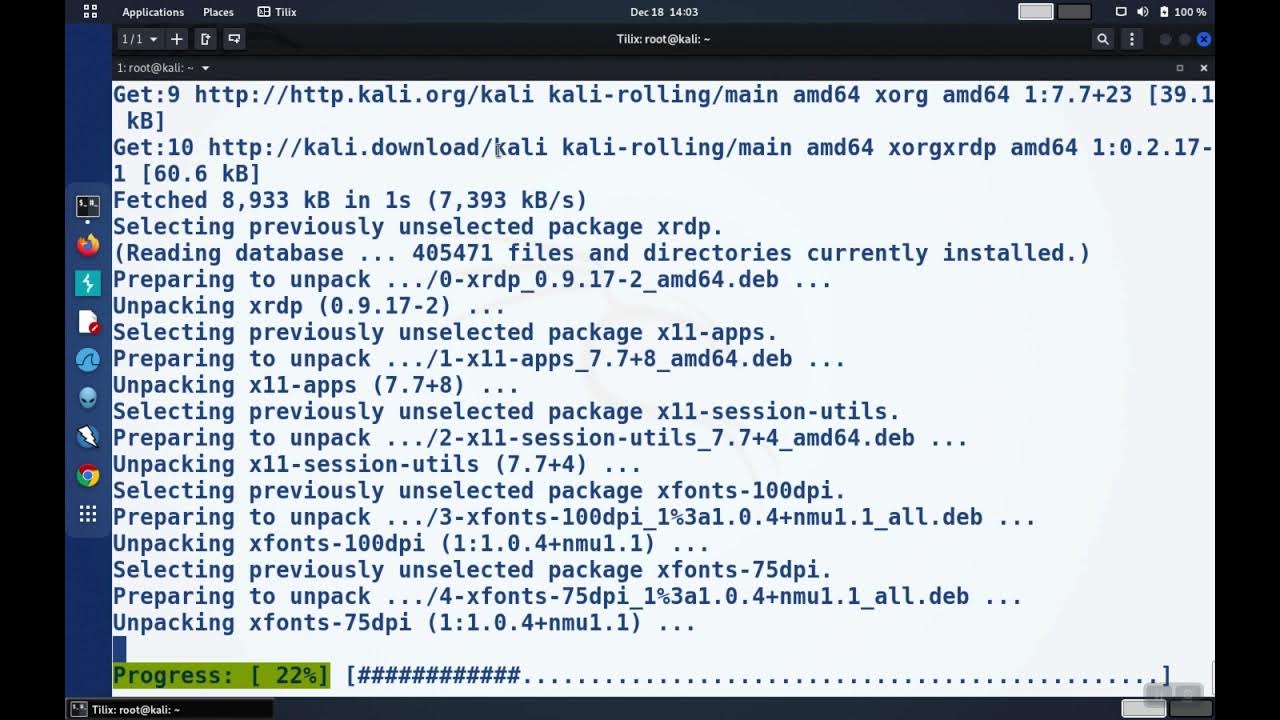
Linux Basics: Enable Remote Desktop (RDP) on Linux

Cara membuat RDP Secara Gratis. Full Tutorial. | Cocok untuk Push Dollar !!

Active Directory Project (Home Lab) | Part 5

Learn to create ISO file for windows 10
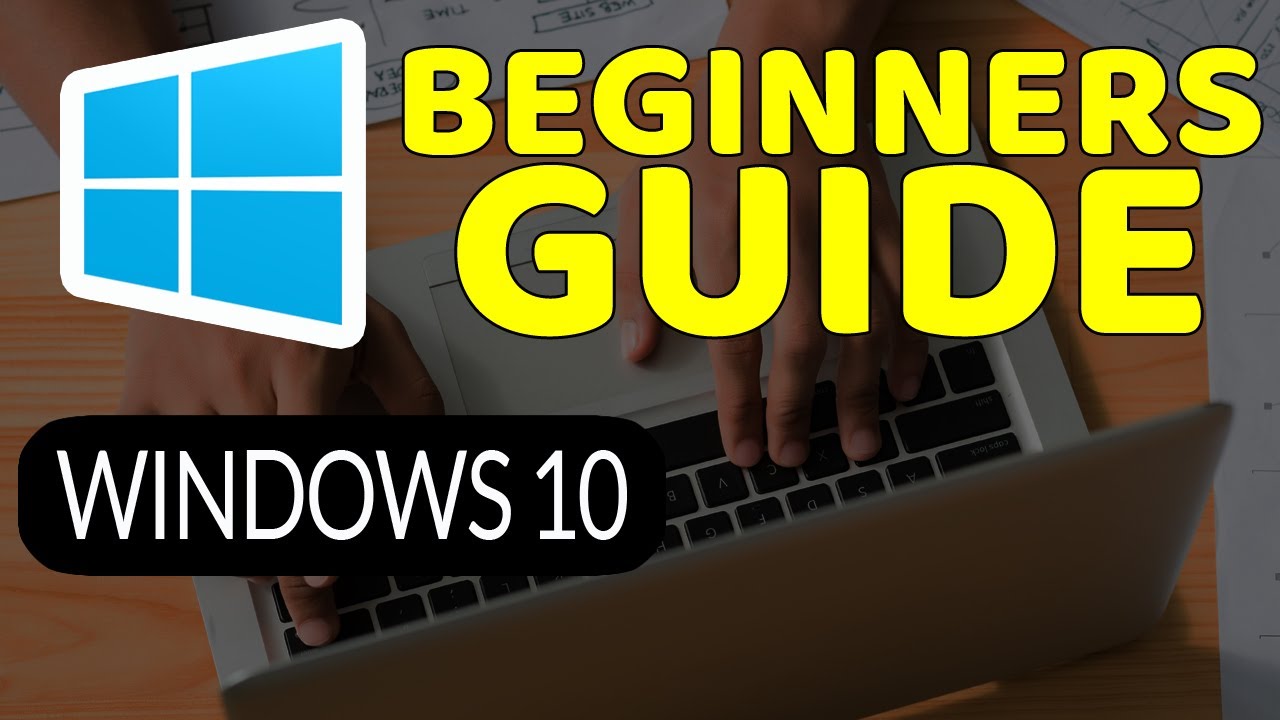
How To Master Windows 10: Tutorial for Absolute Beginners
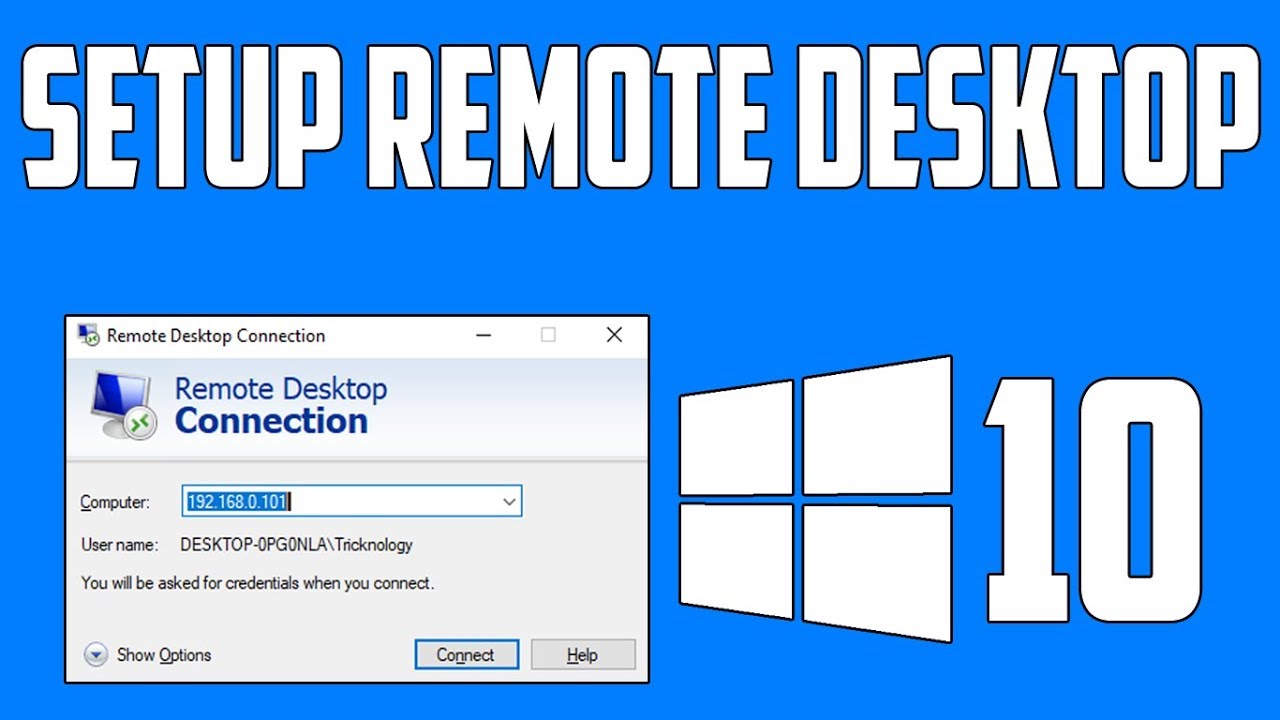
How To Setup Remote Desktop Connection in Windows 10
5.0 / 5 (0 votes)
