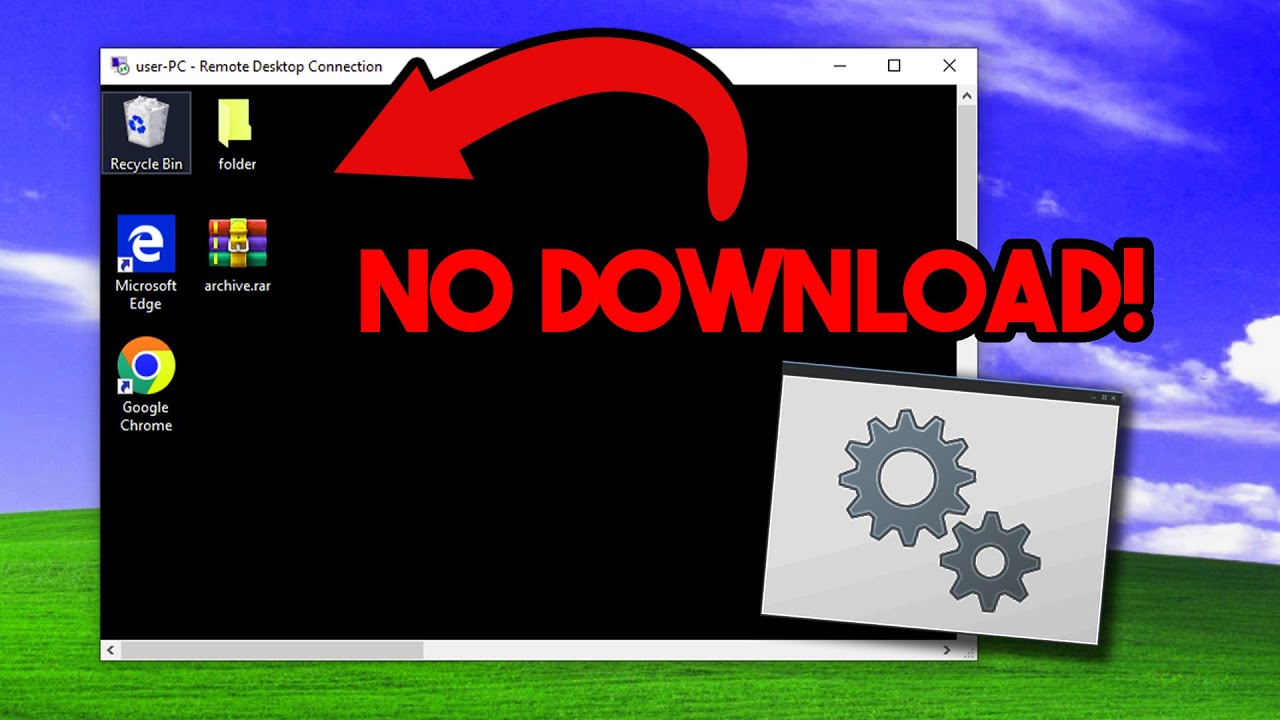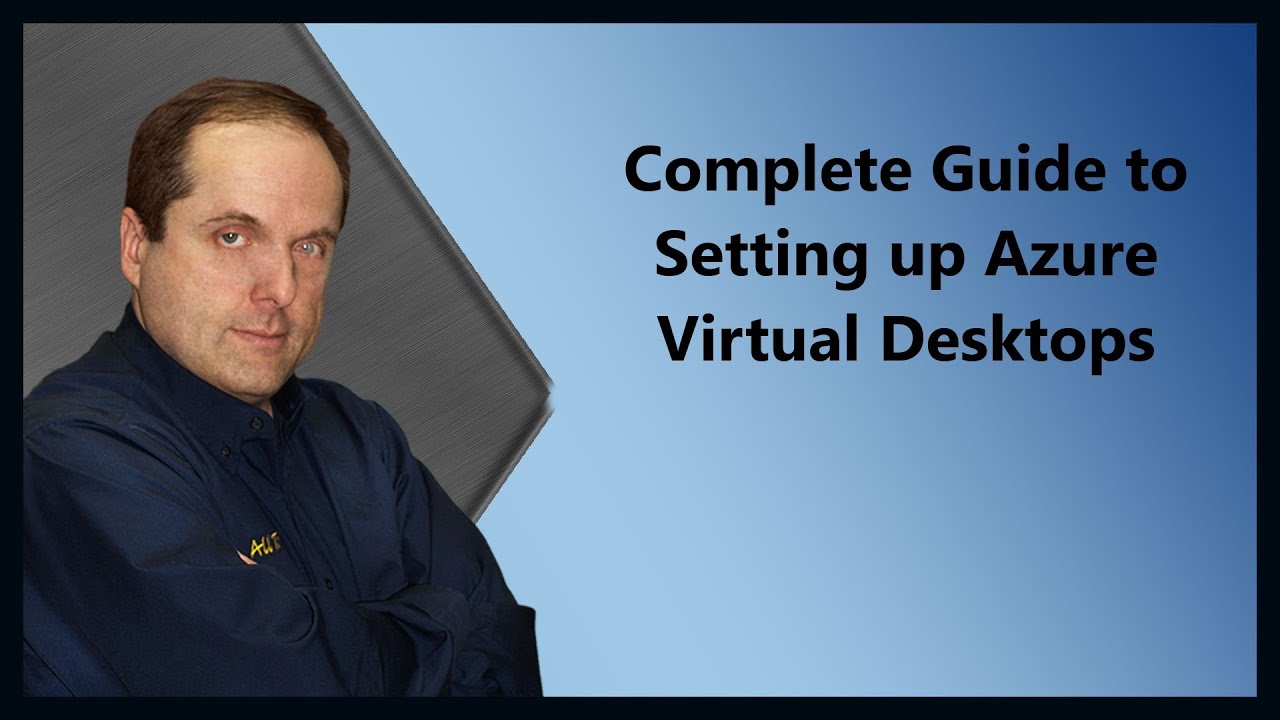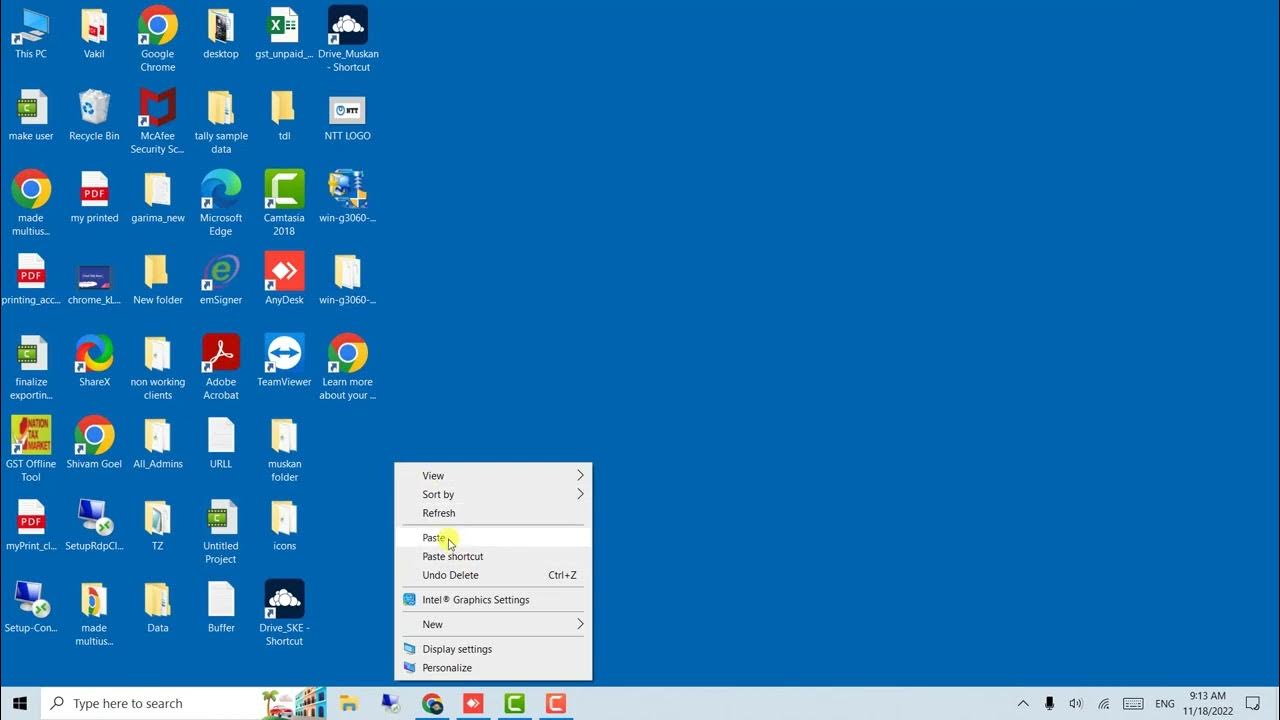Linux Basics: Enable Remote Desktop (RDP) on Linux
Summary
TLDRThis tutorial demonstrates how to install and configure Remote Desktop Protocol (RDP) on a Linux desktop, particularly useful for accessing a cloud-hosted environment like Azure or GCP. It advises against using the root account for security reasons, recommends updating packages, and guides through the installation of xrdp. The process includes adding users to the appropriate groups for RDP access, starting the RDP service, and enabling it for automatic startup. Finally, it explains how to connect using a Windows or Mac machine with the necessary software.
Takeaways
- 🔒 Start by switching to a less privileged account for security best practices.
- 👤 The Kali user account is used as an example, but any non-root user account can be used.
- 🛠️ Use 'sudo' to perform administrative tasks without root access.
- 📦 Ensure the system is up to date with the latest software packages.
- 🔄 Install 'xrdp' software to enable RDP connections on Linux.
- ⏳ Be patient as the installation may take a few minutes depending on system and internet speed.
- 👥 Use 'usermod' to add other users to the correct groups for RDP access.
- 🔒 The RDP server uses TLS for encrypted connections, requiring users to be in specific groups.
- 💻 Start the RDP service for the current session or enable it to start at boot for cloud VMs.
- 🔄 Use 'systemctl' to manage the RDP service's state.
- 🔍 Check the service status to ensure it's running on the default port 3389.
- 📱 Use the built-in RDP client on Windows or Microsoft's remote connection software on Mac to connect.
Q & A
Why is it recommended to switch out of the root account before installing RDP?
-It is recommended to switch out of the root account because the installation process automatically adds the current user to the RDP group, granting them access over RDP. Using a less privileged account is a best practice for security reasons.
What command is used to check for the latest software updates on a Linux system?
-The command used to check for the latest software updates on a Linux system is `sudo apt update`.
How do you install the RDP software on a Linux system?
-You install the RDP software on a Linux system using the command `sudo apt install xrdp`.
What is the purpose of adding users to the xrdp and SSL cert groups?
-Adding users to the xrdp and SSL cert groups allows them to connect over RDP with the necessary permissions. The SSL cert group is particularly important as the RDP server uses the TLS protocol to encrypt connections.
How can you start the RDP service for just one session?
-You can start the RDP service for just one session by using the command `sudo systemctl start xrdp.service`.
What command should you use to ensure the RDP service starts every time the computer boots?
-To ensure the RDP service starts every time the computer boots, use the command `sudo systemctl enable xrdp.service`.
How do you check the status of the RDP service on a Linux system?
-You can check the status of the RDP service on a Linux system by using the command `sudo systemctl status xrdp.service`.
What is the default port number for the RDP service?
-The default port number for the RDP service is 3389.
What should Mac users do to connect to an RDP service?
-Mac users should install the Microsoft Remote Desktop software from the App Store to connect to an RDP service, similar to connecting to a Windows machine.
Why might you want to enable the RDP service on startup if running a Linux desktop in a cloud environment?
-Enabling the RDP service on startup ensures that the service is always available, which is critical when running a Linux desktop in a cloud environment. Without this, you might not be able to connect after a reboot.
Outlines

This section is available to paid users only. Please upgrade to access this part.
Upgrade NowMindmap

This section is available to paid users only. Please upgrade to access this part.
Upgrade NowKeywords

This section is available to paid users only. Please upgrade to access this part.
Upgrade NowHighlights

This section is available to paid users only. Please upgrade to access this part.
Upgrade NowTranscripts

This section is available to paid users only. Please upgrade to access this part.
Upgrade NowBrowse More Related Video
5.0 / 5 (0 votes)