Game hungry shark Bagian 4|Tutorial Scratch
Summary
TLDRIn this tutorial, the creator demonstrates the process of creating a simple game where the player controls a character that consumes fish to earn points. The video covers implementing key game mechanics, such as scoring, lives, and win/loss conditions. The creator explains how to use Scratch programming features, like operators and conditional statements, to control the flow of the game. Viewers are shown how to set up victory and defeat conditions, display messages, and switch backdrops for different outcomes. The video concludes with an invitation to like, share, or subscribe for future game development tutorials.
Takeaways
- 😀 The script discusses the mechanics of a game involving a central rotating point that moves quickly.
- 😀 When the player's life (nyawa) reaches zero, the game should end, but a negative score should not be allowed.
- 😀 The game introduces a concept where eating fish increases the player's score.
- 😀 There is a defined score limit (5) that determines if the player wins.
- 😀 If the score reaches the set limit, a 'win' message is broadcasted.
- 😀 The backdrop changes when a player wins, displaying the message 'Congratulations, you won!' in yellow.
- 😀 Similarly, a 'loss' message is shown if the player's life reaches zero, with the message 'Sorry, you lost!' displayed.
- 😀 The script utilizes broadcasting to manage win and loss events and handle game states.
- 😀 Backdrops are used to visually represent different states of the game, such as 'win' or 'lose'.
- 😀 The script also allows resetting the game to the normal state at the beginning and after a win or loss.
- 😀 The final part of the script encourages viewers to like, subscribe, and share the video, mentioning that more related content will be coming.
Q & A
What is the purpose of setting the 'lives' variable to zero in the game?
-Setting the 'lives' variable to zero triggers the game-over condition, indicating the player has lost the game.
How does the game determine when the player wins?
-The game determines the player wins when the 'score' variable reaches a predefined limit, in this case, 5 points. Once this condition is met, a victory message is broadcasted.
What role does the 'if' statement play in this game?
-The 'if' statement is used to check conditions, such as whether the player's score reaches the winning threshold or if the player's lives reach zero, triggering different events like victory or game over.
Why is the backdrop switched when the player wins or loses?
-The backdrop switch provides visual feedback to the player, showing either a 'win' or 'lose' scene, making the game more engaging and clear about the player's outcome.
What happens when the player's score reaches 5?
-When the player's score reaches 5, a broadcast message is triggered, notifying the game that the player has won, and the 'win' backdrop is displayed with a congratulatory message.
What is the purpose of using the 'broadcast' block in the game?
-The 'broadcast' block is used to send messages between different parts of the program, such as triggering win or lose events when certain conditions are met, like reaching a specific score or losing all lives.
How does the game handle the situation when the player loses?
-When the player's lives reach zero, the game triggers a 'lose' condition by broadcasting a 'kalah' message (which means 'lose' in Indonesian), switching to a 'lose' backdrop, and displaying a message like 'Sorry, you lost.'
What does the variable 'score' represent in the game?
-The 'score' variable tracks the player's progress in the game, increasing when the player eats something (like a fish), and determining the win condition when it reaches 5.
What is the function of the 'normal' backdrop in the game?
-The 'normal' backdrop is used at the start of the game to provide a neutral starting point before the player either wins or loses.
How does the script manage the transition between different game states?
-The script uses conditions based on the player's score and lives, utilizing 'if' statements and 'broadcast' messages to switch backdrops and display relevant win or loss messages, managing the game's flow effectively.
Outlines

Этот раздел доступен только подписчикам платных тарифов. Пожалуйста, перейдите на платный тариф для доступа.
Перейти на платный тарифMindmap

Этот раздел доступен только подписчикам платных тарифов. Пожалуйста, перейдите на платный тариф для доступа.
Перейти на платный тарифKeywords

Этот раздел доступен только подписчикам платных тарифов. Пожалуйста, перейдите на платный тариф для доступа.
Перейти на платный тарифHighlights

Этот раздел доступен только подписчикам платных тарифов. Пожалуйста, перейдите на платный тариф для доступа.
Перейти на платный тарифTranscripts

Этот раздел доступен только подписчикам платных тарифов. Пожалуйста, перейдите на платный тариф для доступа.
Перейти на платный тарифПосмотреть больше похожих видео

How To Make A Zombie Shooter Game in Scratch - Part 1
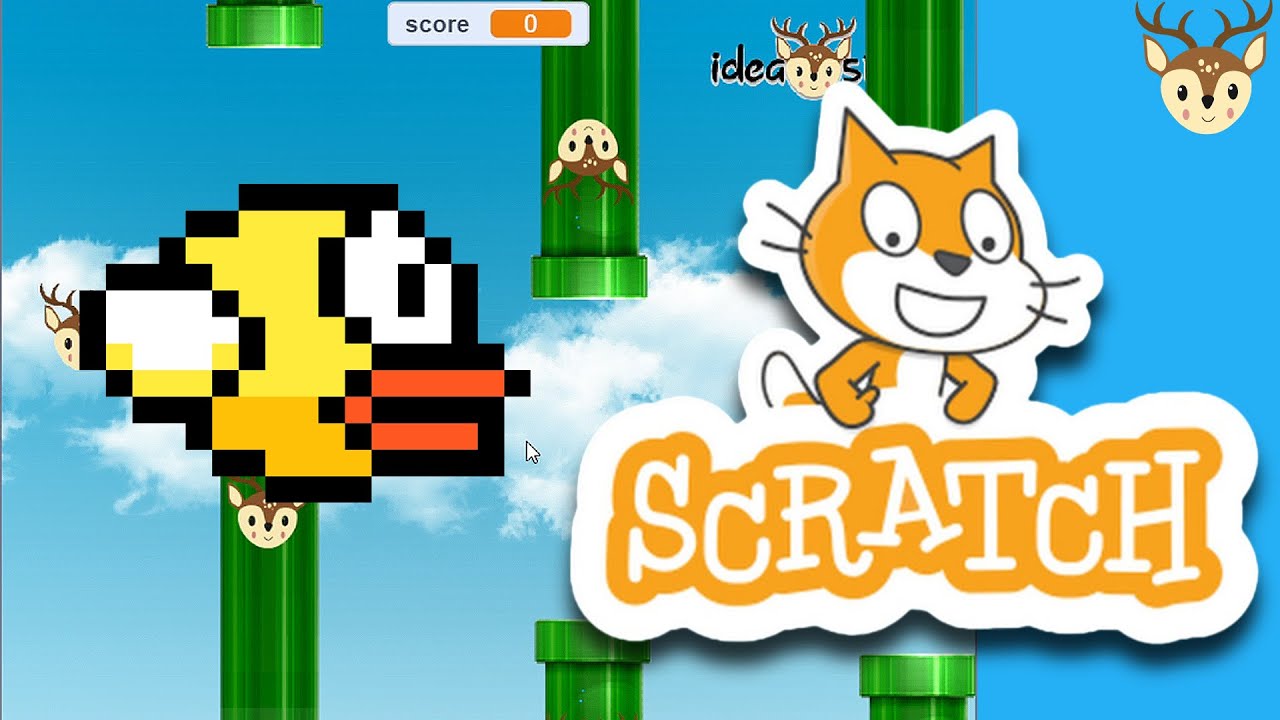
Scratch - Membuat Game Flappy Bird

How to Make an "Avoid Falling Objects" Game in Scratch
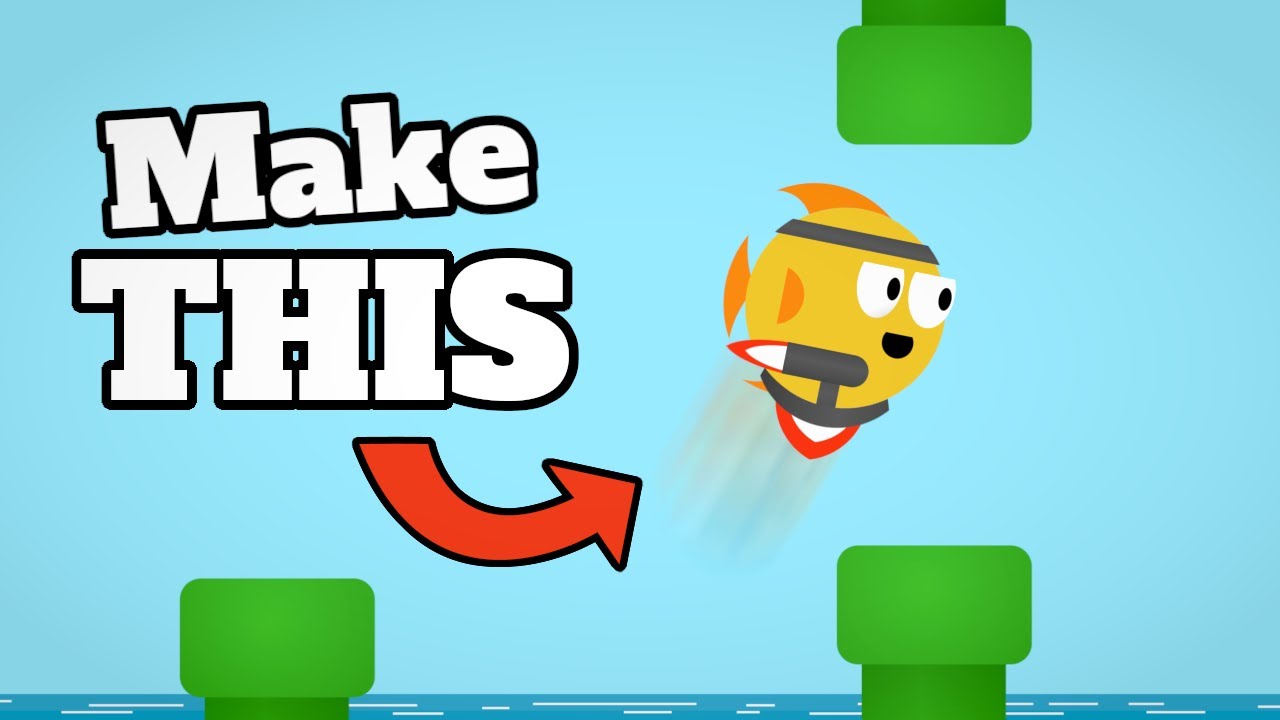
CREATE a Flappy Bird Game in Unity with CLEAN CODE Like a PRO!

SIMPLE 3rd Person Character Controller Godot 4 Tutorial

Start Your Game Creation Journey Today! (Godot beginner tutorial)
5.0 / 5 (0 votes)
