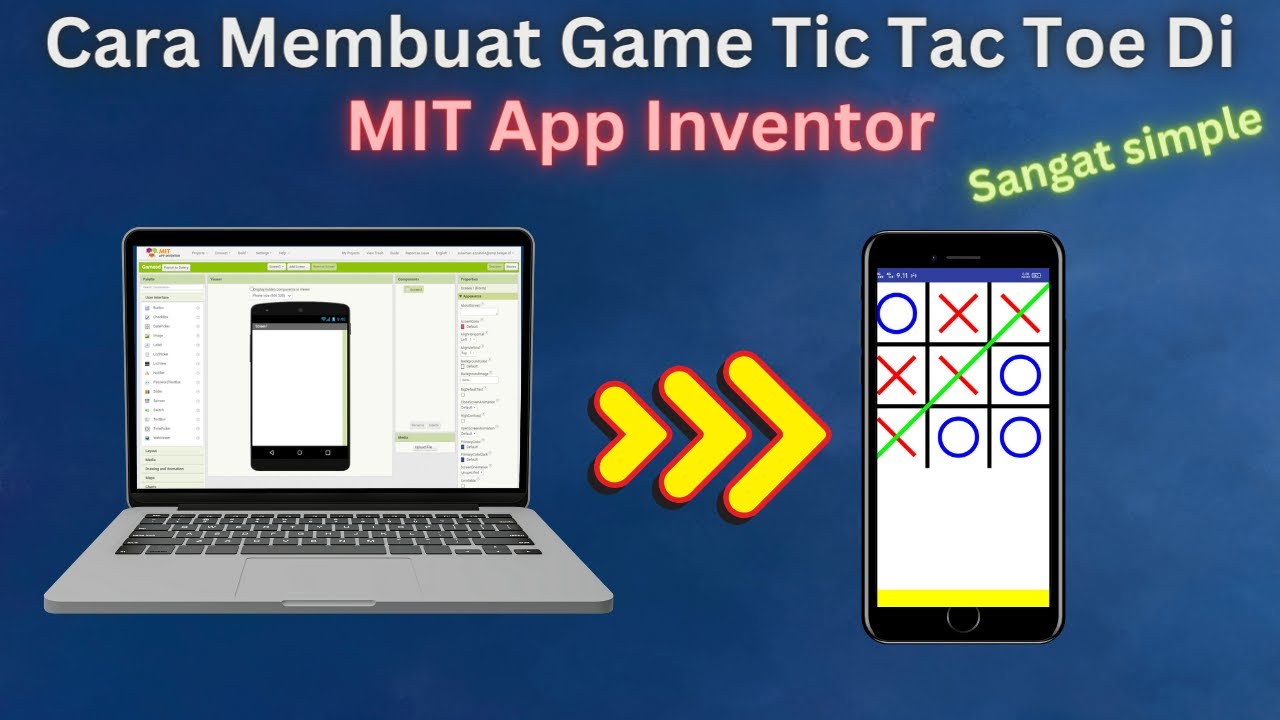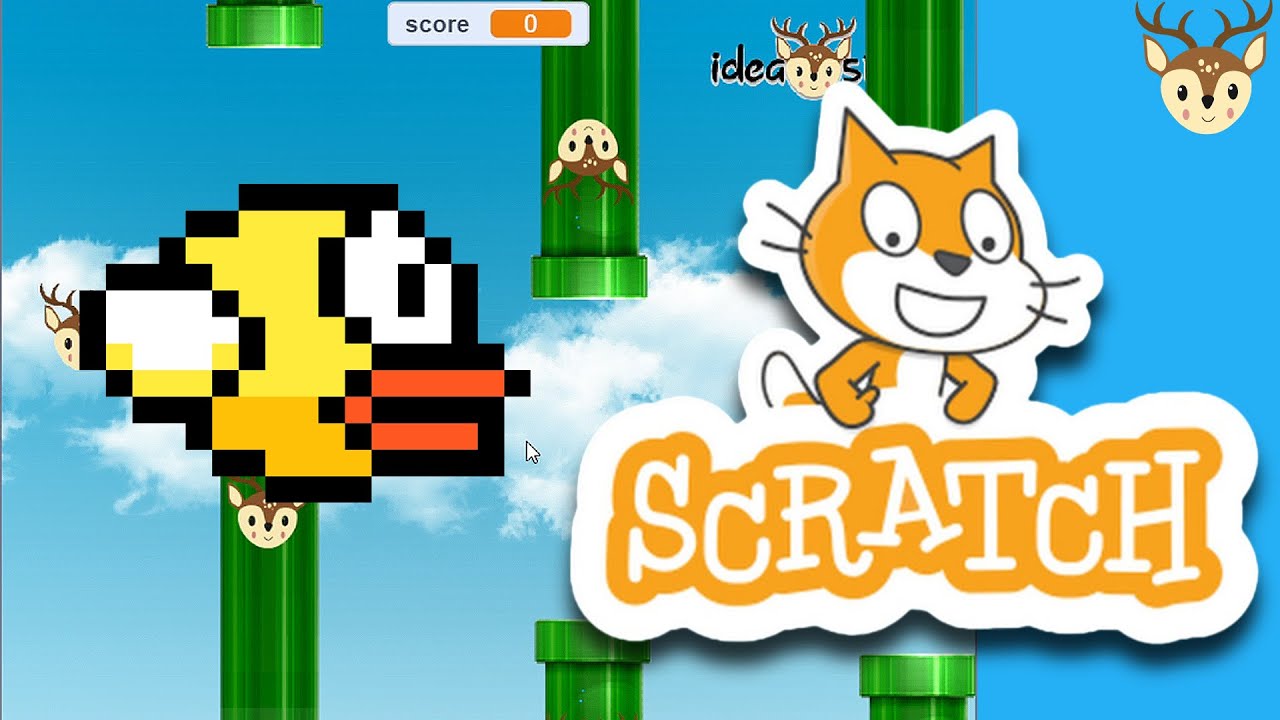How To Make A Zombie Shooter Game in Scratch - Part 1
Summary
TLDRIn this tutorial, the creator walks viewers through the process of creating a simple zombie shooter game. Starting with designing a basic player and background, the tutorial covers movement controls, shooting mechanics, and enemy zombie behavior. Viewers learn how to make the player shoot bullets towards a target, spawn zombies that follow the player, and create clones to populate the game with more enemies. The tutorial also touches on refining gameplay by adjusting speed and bullet timing, as well as offering suggestions for adding sound effects and difficulty progression. A fun and engaging introduction to game development with practical coding tips.
Takeaways
- 😀 Start by deleting the original soulless cat sprite to make room for the new zombie project.
- 😀 Use the backdrop fill tool to create a brownish-gray ground to represent the 'dead' theme.
- 😀 Create the player character by using the circle tool to design a simple top-down view character.
- 😀 Make the player move in all four directions by programming arrow key inputs with change X and Y blocks.
- 😀 Implement a feature where the player faces the mouse pointer using the 'Point towards Mouse pointer' block.
- 😀 Create a shooting mechanic by painting a bullet sprite and using clone creation when the mouse is clicked.
- 😀 Program the bullet sprite to move in the direction of the player and disappear when touching the edge of the screen.
- 😀 To avoid excessive bullet creation, limit the shooting frequency by adding a wait block to delay bullet spawning.
- 😀 Design zombie enemies using a dark green color and program them to follow the player across the screen.
- 😀 Program the zombies to be destroyed when they touch the player's bullets using 'Repeat until' and 'Delete this clone' blocks.
- 😀 Use the 'Forever' loop to create a constant stream of zombies and spawn them at random intervals to create a horde.
Q & A
What is the first step in the tutorial?
-The first step is to delete the soulless cat from the project to start fresh.
How do you create the ground or background in the project?
-You create the background by using the fill tool and selecting a grayish-brown color to resemble dead grass.
How do you create the player character?
-The player character is created using the circle tool, and you ensure it is centered and scaled properly using shift and alt keys for precise control.
How can you move the player character in all four directions?
-The player character can be moved using arrow keys with the 'change X by' and 'change Y by' blocks in the code to move left, right, up, and down.
How does the player character face the mouse pointer?
-The player character faces the mouse pointer using the 'point towards mouse pointer' block.
How does the player shoot bullets?
-Bullets are created when the mouse is clicked, using a clone of the bullet sprite that moves in the direction of the player and stops at the edge of the screen.
What problem occurs when the player shoots too many bullets?
-The problem is that too many bullets are generated at once, which makes the shooting look like a machine gun. To fix this, a wait block is added to create bullets at a slower rate.
Why does the bullet on the screen do nothing at the start?
-The bullet does nothing at the start because it needs to be hidden when the game begins. The bullet sprite's 'hide' block is used to fix this.
How do you create and control the zombies?
-Zombies are created as clones that spawn from the right side of the screen, and they follow the player using the 'point towards player' block. They are deleted when they touch the bullet.
How do you adjust the speed of the zombies?
-The zombie speed can be adjusted by changing the 'move steps' block value. A smaller value like 3 steps makes the zombies move slower, as they should.
How can you spawn multiple zombies on the screen?
-Multiple zombies are spawned by using a 'create clone' block in a forever loop, along with a 'wait' block to control the spawning rate, such as creating a new zombie every second.
Outlines

This section is available to paid users only. Please upgrade to access this part.
Upgrade NowMindmap

This section is available to paid users only. Please upgrade to access this part.
Upgrade NowKeywords

This section is available to paid users only. Please upgrade to access this part.
Upgrade NowHighlights

This section is available to paid users only. Please upgrade to access this part.
Upgrade NowTranscripts

This section is available to paid users only. Please upgrade to access this part.
Upgrade Now5.0 / 5 (0 votes)