SIMPLE 3rd Person Character Controller Godot 4 Tutorial
Summary
TLDRThis tutorial walks you through creating a third-person character controller for 3D games using GDAU. It covers setting up the player model, animations, and a camera rig for smooth movement. The video teaches how to define player inputs, handle movement, gravity, and jumping, as well as manage camera controls based on mouse input. Additionally, it explains how to interact with the game environment, set up physics, and add objects for testing, such as platforms and slopes. By the end of the tutorial, you’ll have a fully functional 3D character controller ready for your game development projects.
Takeaways
- 😀 Set up input controls in the project settings, including movement, jump, and exit actions for player interaction.
- 😀 Create a player scene and set up the character body using a 3D collision shape to prevent the character from floating.
- 😀 Set up a camera rig with horizontal and vertical nodes, a spring arm, and a camera to smoothly follow the player using mouse input.
- 😀 Write a player movement script that handles movement direction, rotation, gravity, and jumping mechanics using physics processing.
- 😀 Use state-based animation logic to trigger running, idle, jumping, and falling animations based on player actions.
- 😀 Capture mouse input and implement functionality to rotate the camera with horizontal and vertical pivots, limiting the camera’s range for a natural view.
- 😀 Apply gravity to the player when in the air and create jump logic to control vertical movement based on user input.
- 😀 Adjust the camera’s position and field of view in the player scene for better viewing angles and player control.
- 😀 Add a floor and ensure proper collision detection with the player, allowing the player to stand and move on the ground.
- 😀 Fine-tune the player’s rotation and camera setup, ensuring smooth movement and correct orientation during gameplay.
- 😀 Enhance the game scene visually by adding lighting, adjusting gravity settings, and adding materials to objects like the floor to improve overall aesthetics.
Q & A
What are the basic controls set up in the project for player movement?
-The basic controls include the arrow keys (left/right) and W/D keys (forward/backward) for movement, the spacebar for jumping, and the escape key to exit the game.
How do you set up the player's character model in the Godot project?
-You drag in the character scene, which contains your model and animations, and attach it to the player body node. You also add a `CollisionShape3D` with a capsule shape to handle collision detection.
What is the purpose of the `spring_arm_3D` node in the camera setup?
-The `spring_arm_3D` node is used to control the camera's distance from the player and allow for smooth camera movement without clipping through the player model.
How do you handle player movement in the script?
-Player movement is handled by capturing the input direction (e.g., using the arrow keys or W/D), calculating the direction relative to the camera, and applying velocity using `move_and_slide()`. The player also rotates smoothly to face the movement direction.
What adjustments are made to the player when they are in the air?
-When the player is in the air, gravity is applied, and a falling animation is triggered. The script includes transitions to the falling animation with parameters set to control the speed of the transition.
How does the jumping mechanic work in the script?
-The jump mechanic is implemented by detecting whether the player is on the floor and if the jump key (spacebar) is pressed. The vertical velocity is then set to the jump impulse value, which causes the player to jump.
What is the purpose of the `onready` variables in the script?
-The `onready` variables are used to reference important nodes in the scene (such as the horizontal and vertical camera nodes) after the scene has loaded, ensuring that the script can access them correctly during runtime.
How is the camera controlled in the script?
-The camera is controlled by capturing mouse movement input. The `pitch` and `twist` inputs are adjusted based on the mouse position to rotate the camera. The camera's rotation is clamped to prevent excessive angles and keep it within reasonable bounds.
How do you ensure the camera follows the player correctly?
-The camera follows the player by positioning it relative to the player’s body. The camera’s orientation is adjusted based on the player's movement, and the camera is parented to a `spring_arm_3D` to manage its smooth following behavior.
What adjustments were made to the gravity and player physics during testing?
-The gravity value in the project settings was adjusted to 20 to make the player's jump more responsive. Additionally, collision settings for objects in the scene (like the floor and other terrain elements) were tweaked to ensure the player doesn't fall through them.
Outlines

This section is available to paid users only. Please upgrade to access this part.
Upgrade NowMindmap

This section is available to paid users only. Please upgrade to access this part.
Upgrade NowKeywords

This section is available to paid users only. Please upgrade to access this part.
Upgrade NowHighlights

This section is available to paid users only. Please upgrade to access this part.
Upgrade NowTranscripts

This section is available to paid users only. Please upgrade to access this part.
Upgrade NowBrowse More Related Video

Godot FPS Movement Tutorial - Wall Running

2D Top Down игра на Unity с нуля #5 | Анимация главного героя

Making a GOOD third person camera in Godot 4

Code Class - 2D Player Movement in Unity

Blender 3D Tutorial Membuat Karakter Game Amoung Us! 3D Modeling, (Pemula) Blender 2.90
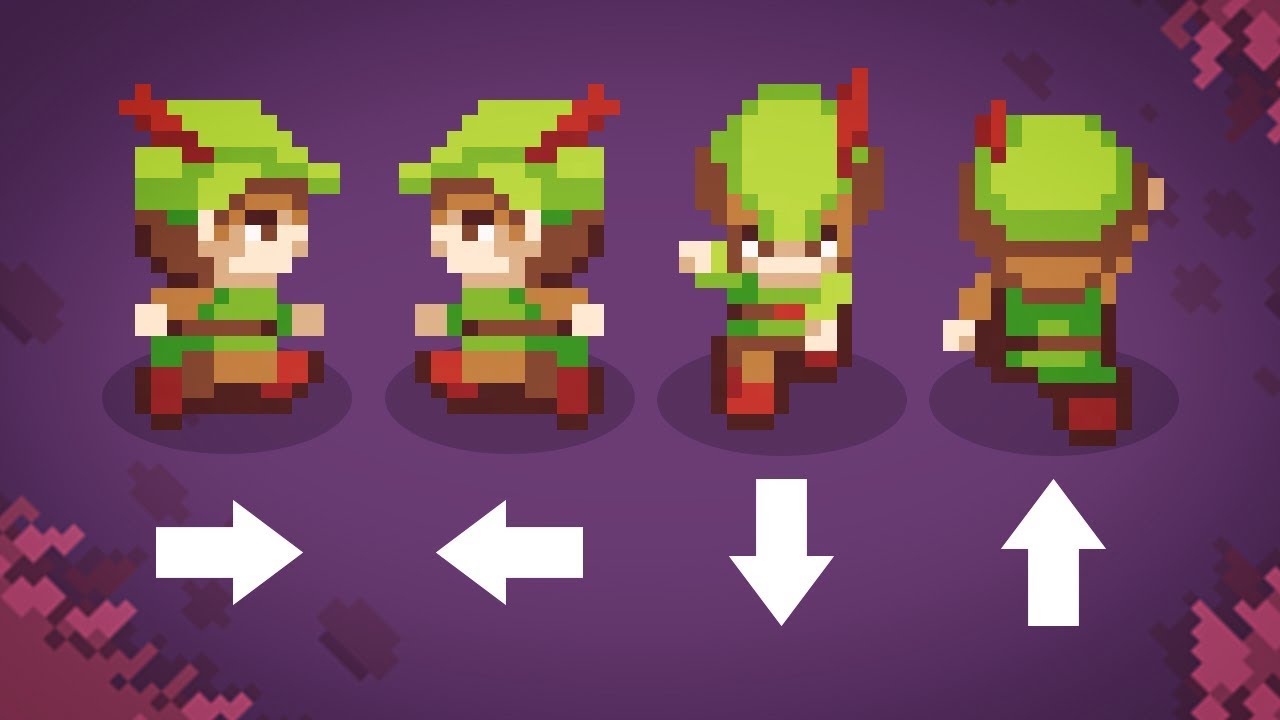
TOP DOWN MOVEMENT in Unity!
5.0 / 5 (0 votes)