Canva Tutorial: Create a Tasty Video Ad in Canva
Summary
TLDRIn this tutorial, learn how to create a professional, animated video ad using simple techniques in Canva. Starting with basic photo editing, including background removal, users will design an engaging ad with dynamic text effects, background animations, and image transitions. The video walks through designing multiple pages, adding color blocks, and using Canva's Match & Move tool to animate elements smoothly. The tutorial emphasizes creativity, efficiency, and professional results without breaking the bank, making it perfect for anyone looking to enhance their video ad designs with minimal effort.
Takeaways
- 😀 Start by creating a blank video file and searching for top view food photos in Canva's photo library.
- 😀 Use Canva's background remover to erase backgrounds from selected images for a clean look.
- 😀 Create basic shapes like squares, adjust transparency, and group them to form background elements for the video ad.
- 😀 Apply color variations to the squares, using yellow-orange, blue, and purple, and stretch them beyond the page for dynamic effects.
- 😀 Set up multiple pages (four in total) to design different scenes for the video ad, each with a unique background color.
- 😀 Use text effects like scaling, slacking, and applying a Hollow effect to make text stand out while keeping it readable over images.
- 😀 Arrange the squares and text elements strategically to build a visually appealing layout that will animate well in the final video.
- 😀 Animate the text and images with the 'match and move' technique to create smooth transitions between pages.
- 😀 Customize animation paths by adjusting the scale, rotation, and position of text and images across different pages.
- 😀 Finalize the video by animating background shapes, ensuring that elements move smoothly without overlapping or disappearing.
- 😀 End the process with a shift text animation on the final page, ensuring all elements are animated to create a professional video ad.
Q & A
What is the first step to start creating a video ad in Canva?
-The first step is to start with a blank video file in Canva and search for 'top view food' in the photo library to select the images you want to use.
How do you remove the background from an image in Canva?
-To remove the background, select an image, click 'Edit Photo', and then choose 'Background Remover'. Wait for a few seconds for Canva to automatically remove the background.
What is the purpose of creating background shapes in the video ad design?
-The background shapes are used to create a layered design effect and help in positioning other elements like text and images. They also contribute to the animation effects by extending beyond the frame.
How do you create and position the squares for background shapes?
-To create a square, press 'R' on your keyboard. Then, duplicate the square and resize them. You can color the squares, stretch them to be larger than the page, and position them on the side for later use.
What font is used for the text in the ad and where is it applied?
-The font used is 'Tan Jamberry', and it is applied to the text 'Healthy' on the first page of the ad.
How do you apply the Hollow Effect to text in Canva?
-To apply the Hollow Effect, duplicate the text, then go to the effects options and select the Hollow Effect. This will create a text outline, which can then be stacked on top of the original text.
What is the purpose of rotating the background shapes and images during the animation?
-Rotating the shapes and images adds dynamic movement to the animation, helping to create a smooth transition between pages and giving the video a more professional look.
How do you ensure text readability when it overlaps with images?
-To ensure readability, position the text behind the image or use the 'Hollow Effect' to make the text appear clearer even when overlapped by objects like the bowl.
What is the animation technique used to move elements across the screen?
-The 'Match and Move' technique is used to animate the elements smoothly across pages. Elements are copied, resized, and repositioned between pages, creating a seamless transition effect.
How are the background shapes animated in the ad?
-The background shapes are animated by moving them off-screen. This is achieved by using extension layers that allow the shapes to move smoothly in and out of the frame without disappearing unexpectedly.
Outlines

Этот раздел доступен только подписчикам платных тарифов. Пожалуйста, перейдите на платный тариф для доступа.
Перейти на платный тарифMindmap

Этот раздел доступен только подписчикам платных тарифов. Пожалуйста, перейдите на платный тариф для доступа.
Перейти на платный тарифKeywords

Этот раздел доступен только подписчикам платных тарифов. Пожалуйста, перейдите на платный тариф для доступа.
Перейти на платный тарифHighlights

Этот раздел доступен только подписчикам платных тарифов. Пожалуйста, перейдите на платный тариф для доступа.
Перейти на платный тарифTranscripts

Этот раздел доступен только подписчикам платных тарифов. Пожалуйста, перейдите на платный тариф для доступа.
Перейти на платный тарифПосмотреть больше похожих видео
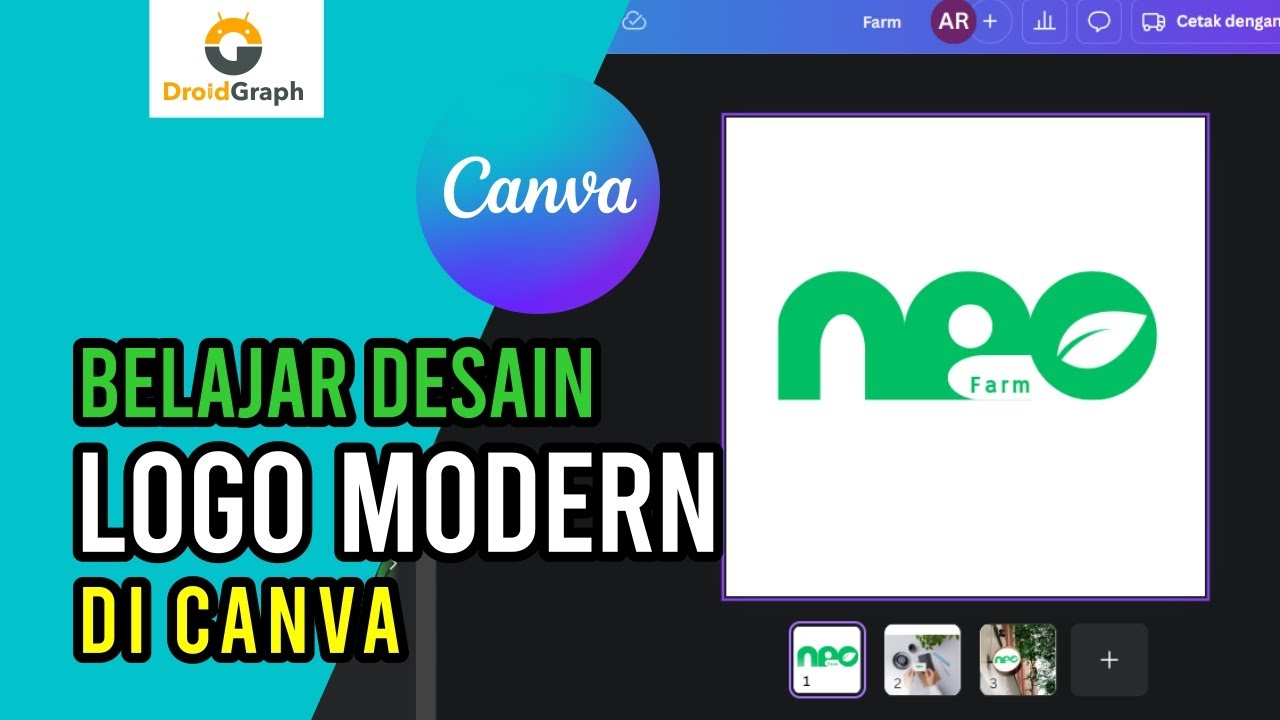
Tutorial Canva: Bikin Logo Modern cuma 5 menit!
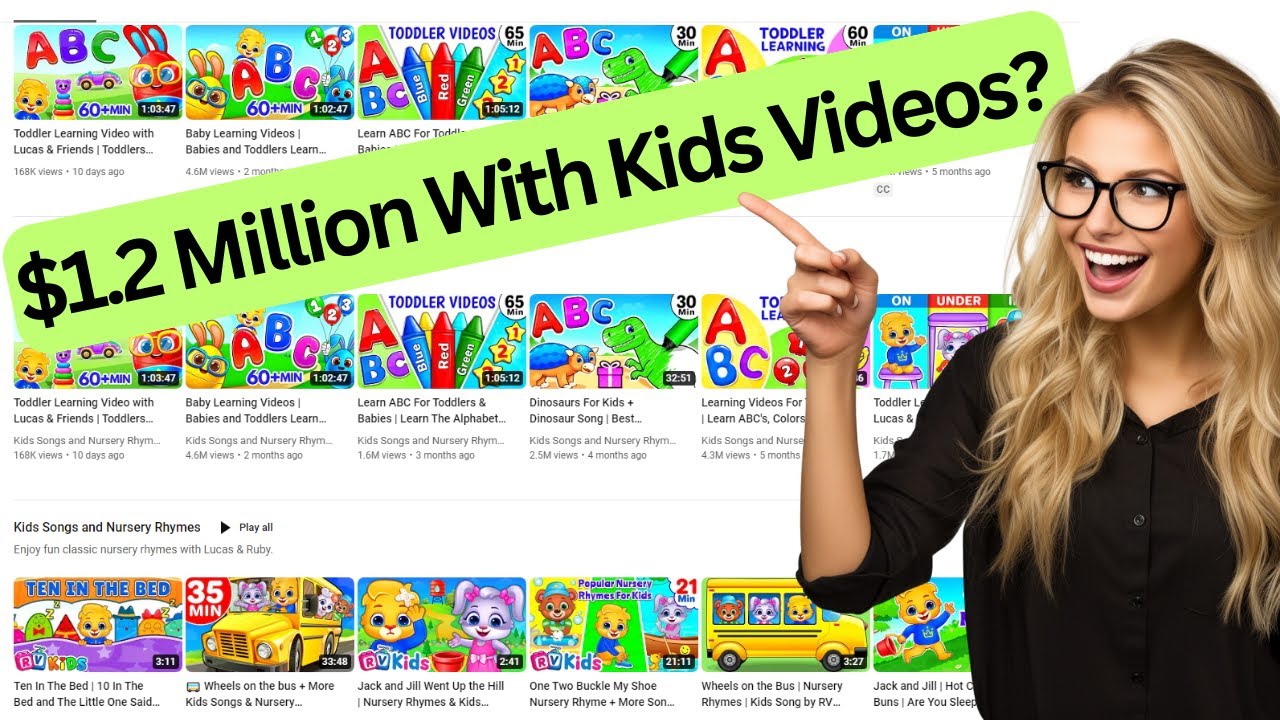
$1.2 Million With AI Generated Videos For Kids?
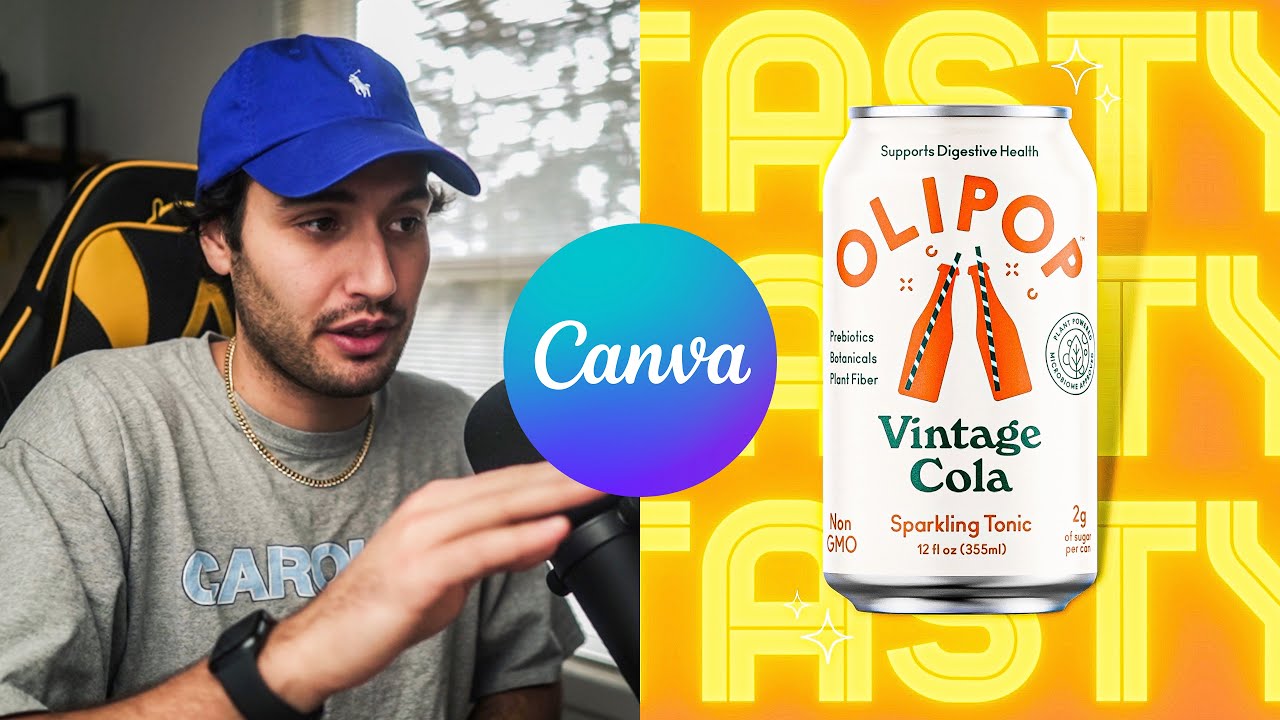
I tried using Canva to make a Product Commercial

Create High Quality Animated History Videos With FREE AI Tools
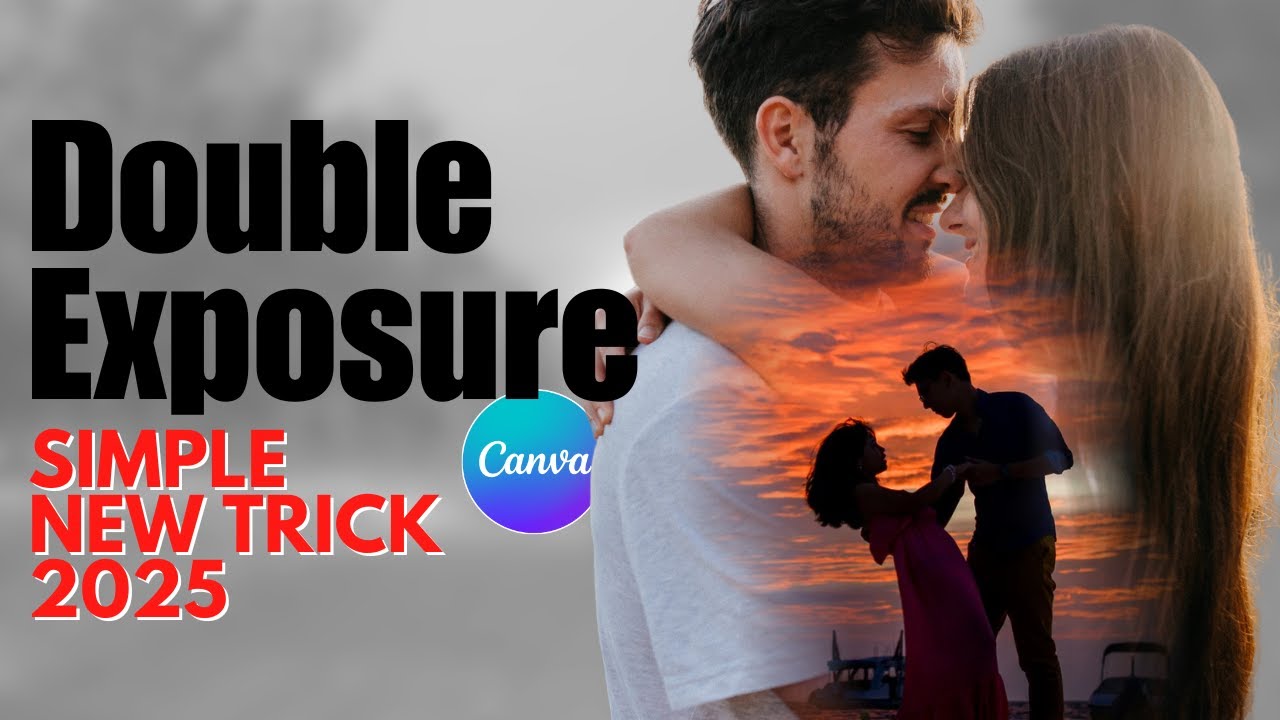
Create VIRAL Double Exposure Couple Photos in Canva (FREE Step by Step Tutorial)

Capítulo 4: Primeros pasos | Creando el Nombre, Logo y Dominio de tu Tienda Online
5.0 / 5 (0 votes)
