How to Make an App - Lesson 1 (2024 / SwiftUI)
Summary
TLDRThis video introduces beginners to building a basic SwiftUI app using Xcode. It covers the essentials of designing a user interface, including adding background colors, customizing layouts with stacks (VStack, ZStack), and handling safe areas to extend content beyond default margins. The instructor demonstrates the use of the iOS Simulator to test the app's appearance and functionality. By the end, viewers are encouraged to continue learning and utilizing the free community for additional support as they build their app development skills.
Takeaways
- 😀 Xcode's UI is intuitive, and users can easily add elements like Text, Images, and Colors to their app.
- 😀 A VStack is used to stack content vertically in SwiftUI, aligning elements in a clean and efficient way.
- 😀 Modifiers in SwiftUI, such as .font and .foregroundColor, allow customization of UI components for style and functionality.
- 😀 A Color element can be added to set the background, with custom colors specified via RGB values or using presets like .black.
- 😀 The safe area in Xcode prevents UI elements from covering system areas like the status bar or home bar, but it can be overridden with the ignoreSafeArea modifier.
- 😀 ZStack (Depth Stack) is a layout container that allows UI elements to be layered on top of each other, useful for backgrounds and overlaying content.
- 😀 The simulator in Xcode is a powerful tool to test apps in a virtual iPhone environment, with additional features to simulate interactions like Face ID and location changes.
- 😀 When running the app on the simulator, the initial boot can take time, but subsequent runs are faster for testing the app's behavior.
- 😀 Adding white foreground color to text can help ensure visibility when placed over darker backgrounds like black.
- 😀 Creating an app in Xcode is a step-by-step learning process, and each lesson builds on the previous to enhance the user's skills.
- 😀 The Code Crew community is available to offer support, where users can ask for help and share experiences as they progress through learning app development.
Q & A
What is the purpose of the 'ZStack' in SwiftUI?
-The 'ZStack' in SwiftUI is used to layer elements on top of each other along the Z-axis, allowing for a depth effect where UI components like text, images, and colors can be stacked on top of one another.
How do you handle safe areas in SwiftUI when you want elements to extend into the screen's edges?
-To allow elements to extend into the safe areas (like the top and bottom of the screen), you can use the '.ignoreSafeArea()' modifier, which tells SwiftUI to disregard the safe area and let the element fill the entire screen.
Why is the color background not reaching the edges by default in SwiftUI?
-By default, the color background does not reach the edges due to the 'safe area', which ensures that UI elements don't overlap with system UI components such as the battery or time indicator. The '.ignoreSafeArea()' modifier must be applied to make the color cover the entire screen.
What is the difference between Xcode's 'preview' and the iOS simulator?
-Xcode's 'preview' is used to see a static representation of the app's UI while developing, but the iOS simulator allows for dynamic testing of the app on a virtual device, including interaction, location simulations, and device features like Face ID and shake gestures.
What does the '.foregroundColor()' modifier do in SwiftUI?
-The '.foregroundColor()' modifier in SwiftUI is used to change the color of text or other view elements. For instance, setting it to '.white' makes the text appear white on darker backgrounds.
How does the iOS simulator help in testing apps?
-The iOS simulator provides an environment to test apps on a virtual iPhone. It includes features like testing orientation changes, simulating different locations, using Face ID, and even shaking the device, making it a powerful tool for app testing.
What is a 'VStack' and how is it used in SwiftUI?
-A 'VStack' in SwiftUI is a layout container that arranges views vertically, one on top of the other. It is used to organize UI elements like text, images, or buttons in a stack, allowing for a vertical arrangement of elements.
Why is it important to ensure that brackets are correctly aligned in SwiftUI?
-In SwiftUI, correctly aligned brackets are crucial because misalignment can lead to syntax errors or cause the layout not to function as expected. Ensuring proper bracket alignment helps SwiftUI understand the structure of the UI elements.
What are the advantages of using the iOS simulator over just using the preview in Xcode?
-The iOS simulator offers interactive testing, simulating real device features like gestures, Face ID, location changes, and more, which is not possible with the static preview in Xcode. It allows for more realistic app testing before deploying to an actual device.
What does the 'color' library element in SwiftUI do?
-The 'color' library element in SwiftUI is used to define and set colors for UI elements. You can create custom colors by adjusting RGB values or use predefined colors like '.black', which makes it easy to add background or text colors to your views.
Outlines

Этот раздел доступен только подписчикам платных тарифов. Пожалуйста, перейдите на платный тариф для доступа.
Перейти на платный тарифMindmap

Этот раздел доступен только подписчикам платных тарифов. Пожалуйста, перейдите на платный тариф для доступа.
Перейти на платный тарифKeywords

Этот раздел доступен только подписчикам платных тарифов. Пожалуйста, перейдите на платный тариф для доступа.
Перейти на платный тарифHighlights

Этот раздел доступен только подписчикам платных тарифов. Пожалуйста, перейдите на платный тариф для доступа.
Перейти на платный тарифTranscripts

Этот раздел доступен только подписчикам платных тарифов. Пожалуйста, перейдите на платный тариф для доступа.
Перейти на платный тарифПосмотреть больше похожих видео

How to Build a User Interface in Xcode - Lesson 3 (2024 / SwiftUI)
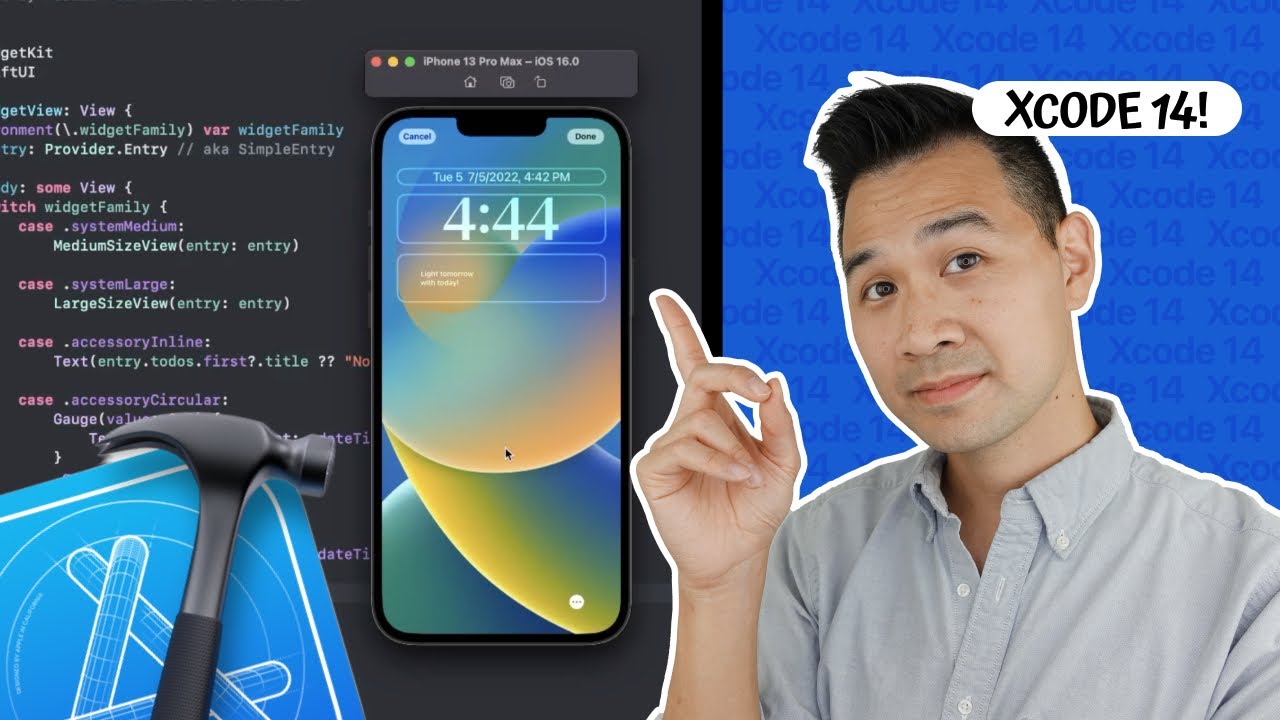
Xcode Tutorial - Step by Step for Beginners
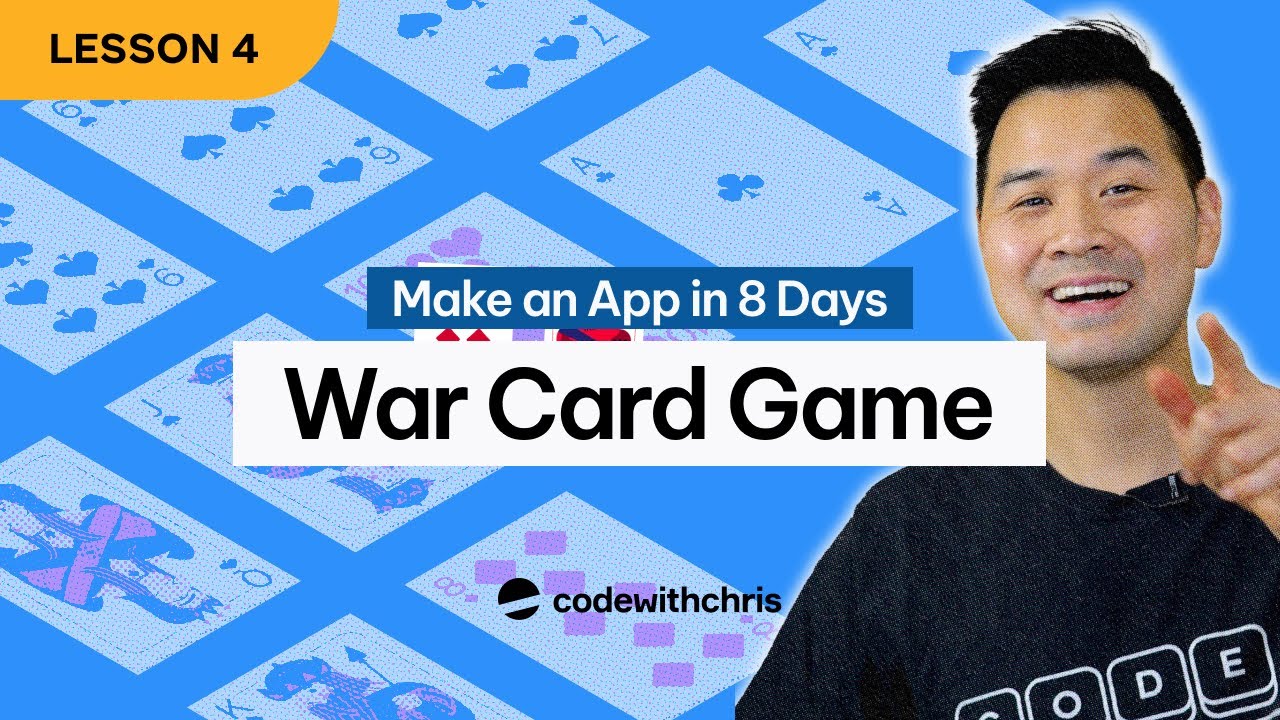
Starting The War Card Game App - Lesson 4 (2024 / SwiftUI)

XCODE: COMO Crear una APP (para Principiantes) 📲 [Tutorial]

XCODE: COMO Crear una APLICACIÓN [Tutorial para Principiantes]
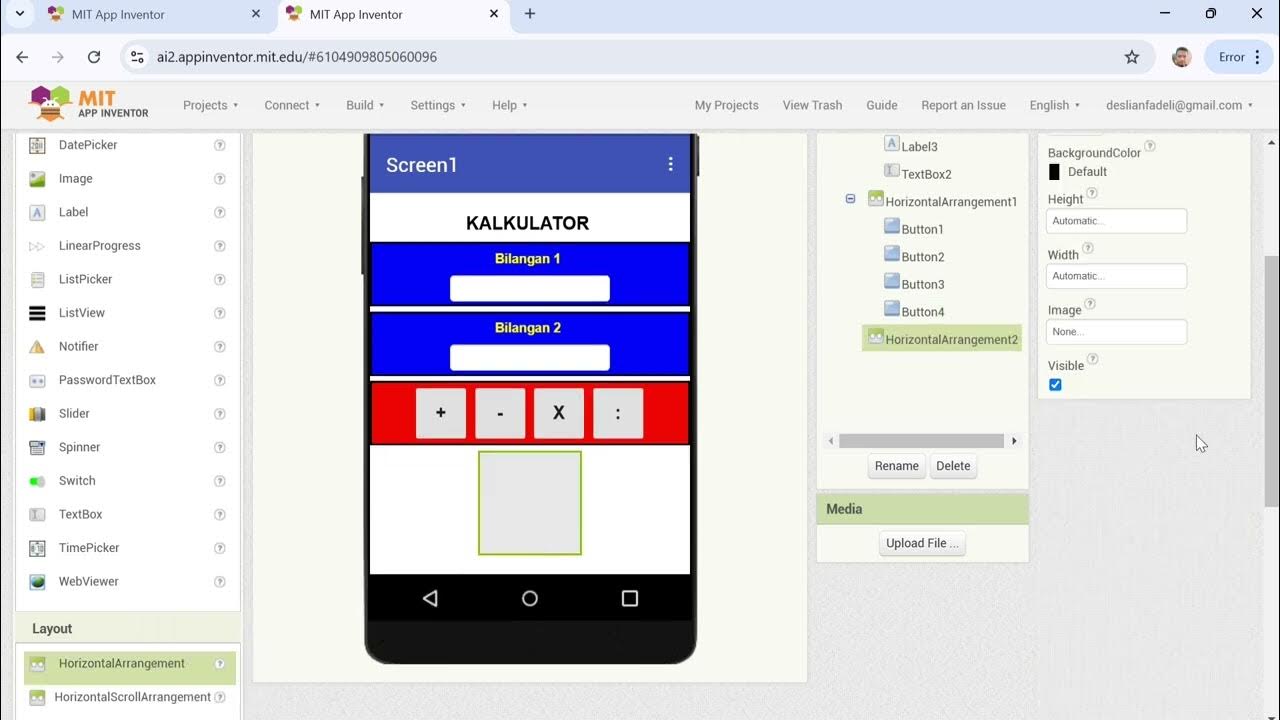
Cara Membuat Kalkulator Sederhana dengan MIT APP INVENTOR
5.0 / 5 (0 votes)
