How to use Menu in SwiftUI | Bootcamp #68
Summary
TLDR在这段视频脚本中,Nick介绍了Swift UI中的一个新组件——菜单(Menu)。他认为苹果可能正在从通用的选择器(Picker)转向更具体的组件。Nick通过创建一个简单的菜单示例,展示了如何使用标题和内容,并在内容中添加了几个按钮。他指出,菜单组件易于使用,类似于一个下拉菜单,适合用于筛选或切换等多种选项的情况。视频简短而精炼,旨在将这个有用的组件介绍给观众,并鼓励他们将其添加到自己的工具箱中。
Takeaways
- 🎥 视频作者是Nick,这是他的Swift UI系列视频之一。
- 🔄 Nick提到Swift UI中除了Picker组件外,还有一个新的Menu组件。
- 📚 他认为Apple可能正在从通用的Picker组件转向更具体的组件。
- 🕒 视频预计时长很短,大约两分钟。
- 💡 Nick建议将Menu组件添加到开发者的工具箱中。
- 📝 他展示了如何创建一个简单的Menu,使用标题和内容。
- 🔘 Menu组件的使用类似于一个下拉菜单,可以放置在屏幕上的任何位置。
- 🔁 通过复制粘贴,可以快速创建多个按钮选项。
- 🛠️ Menu组件适合用于筛选器或具有多个选项的切换功能。
- 📈 这个组件对于有5到10个选项的列表来说是一个不错的选择。
- 📖 视频的目的是为了让开发者了解并开始使用Menu组件。
- 🙋♂️ Nick以感谢观看结束视频,并预告了下一个视频。
Q & A
Nick在视频中提到了哪些Swift UI组件?
-Nick在视频中提到了Picker和Menu两个Swift UI组件。
在Swift UI中,Menu组件和Picker组件有什么不同?
-Menu组件是Swift UI中的一个单独的组件,用于创建下拉菜单,而Picker组件是一个更通用的组件,可以用来实现多种选择器界面,比如日期选择器。Nick认为苹果可能正在从通用的Picker组件转向更具体的组件,如Menu。
Nick认为Menu组件适合用来实现哪些功能?
-Nick认为Menu组件适合用来实现筛选器、切换选项等功能,特别是当有多个选项可供选择时,比如一个有五到十个选项的范围选择器。
在创建Menu组件时,Nick建议使用什么作为标题和内容?
-Nick建议使用'Click me'作为标题,并且使用一些按钮作为内容,例如按钮上分别写着'One'、'Two'、'Three'和'Four'。
Nick提到Menu组件的使用难度如何?
-Nick认为Menu组件非常易于使用,他甚至认为它可能比Picker组件更简单。
Nick在视频中创建了一个名为'menu bootcamp'的新Swift UI视图文件,这个文件的目的是做什么?
-Nick创建'menu bootcamp'文件的目的是为了向观众展示如何使用Menu组件,并将其作为一个工具添加到他们的工具箱中。
在Swift UI中,Menu组件的菜单是如何显示的?
-在Swift UI中,Menu组件的菜单会根据其在屏幕上的位置,弹出在按钮的上方或下方。
Nick在视频的哪个部分提到了Picker组件?
-Nick在视频的开头提到了Picker组件,并且提到了之前在播放列表中的一个早期视频中已经覆盖了Picker组件的使用。
Nick认为Menu组件可能取代Picker组件的原因是什么?
-虽然Nick不是完全确定,但他观察到苹果可能正在尝试从通用的Picker组件转向更具体的组件,如Menu,这可能是因为为了提供更明确的用户界面和更好的用户体验。
Nick在视频中提到了哪些可能使用Menu组件的场景?
-Nick提到Menu组件可能适用于需要多个选项的过滤器或切换,例如一个有五到十个选择的选项范围。
Nick在视频的结尾部分提到了什么?
-Nick在视频的结尾部分感谢观众的观看,并预告了下一个视频,同时他提到这个视频可能是系列中最短的一个。
Nick在视频中使用了哪些Swift UI视图和组件来展示Menu组件的使用?
-Nick在视频中使用了标题(title)和内容(content)以及几个按钮(Button)来展示Menu组件的使用。
Outlines

Этот раздел доступен только подписчикам платных тарифов. Пожалуйста, перейдите на платный тариф для доступа.
Перейти на платный тарифMindmap

Этот раздел доступен только подписчикам платных тарифов. Пожалуйста, перейдите на платный тариф для доступа.
Перейти на платный тарифKeywords

Этот раздел доступен только подписчикам платных тарифов. Пожалуйста, перейдите на платный тариф для доступа.
Перейти на платный тарифHighlights

Этот раздел доступен только подписчикам платных тарифов. Пожалуйста, перейдите на платный тариф для доступа.
Перейти на платный тарифTranscripts

Этот раздел доступен только подписчикам платных тарифов. Пожалуйста, перейдите на платный тариф для доступа.
Перейти на платный тарифПосмотреть больше похожих видео
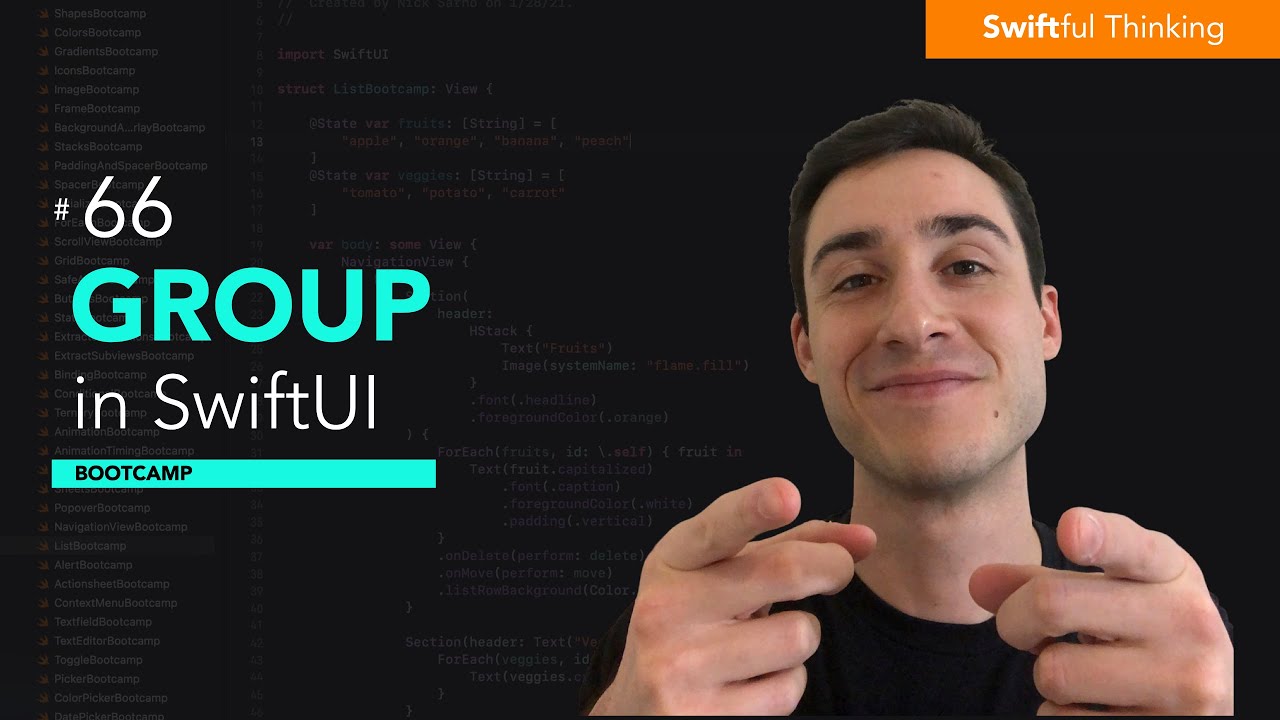
How to use Group in SwiftUI | Bootcamp #66
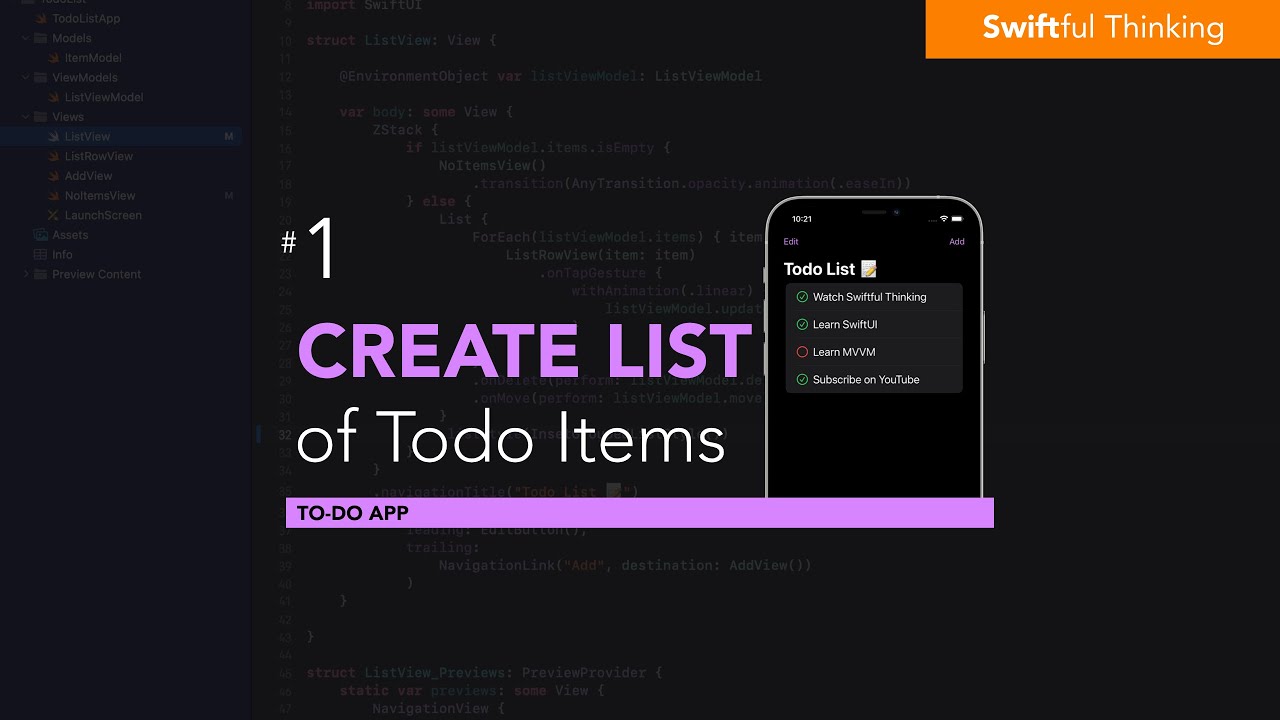
Create a List of Todo items in SwiftUI | Todo List #1
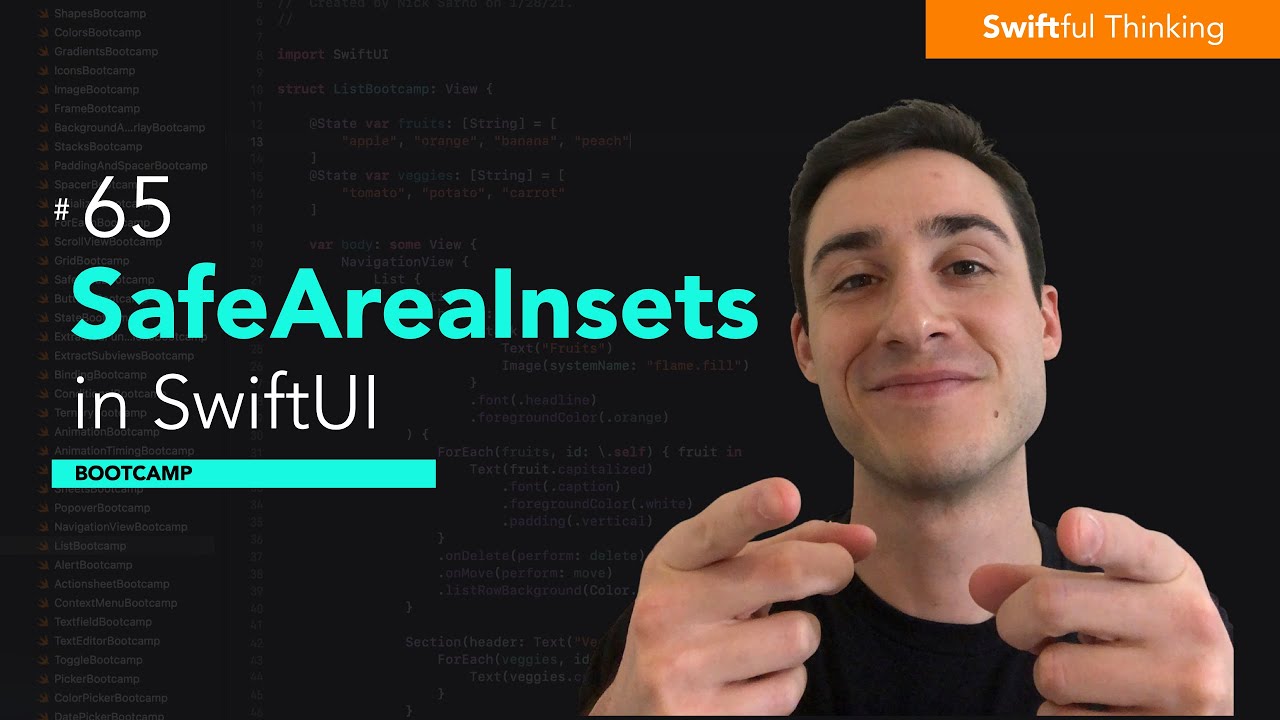
How to use SafeAreaInsets in SwiftUI | Bootcamp #65
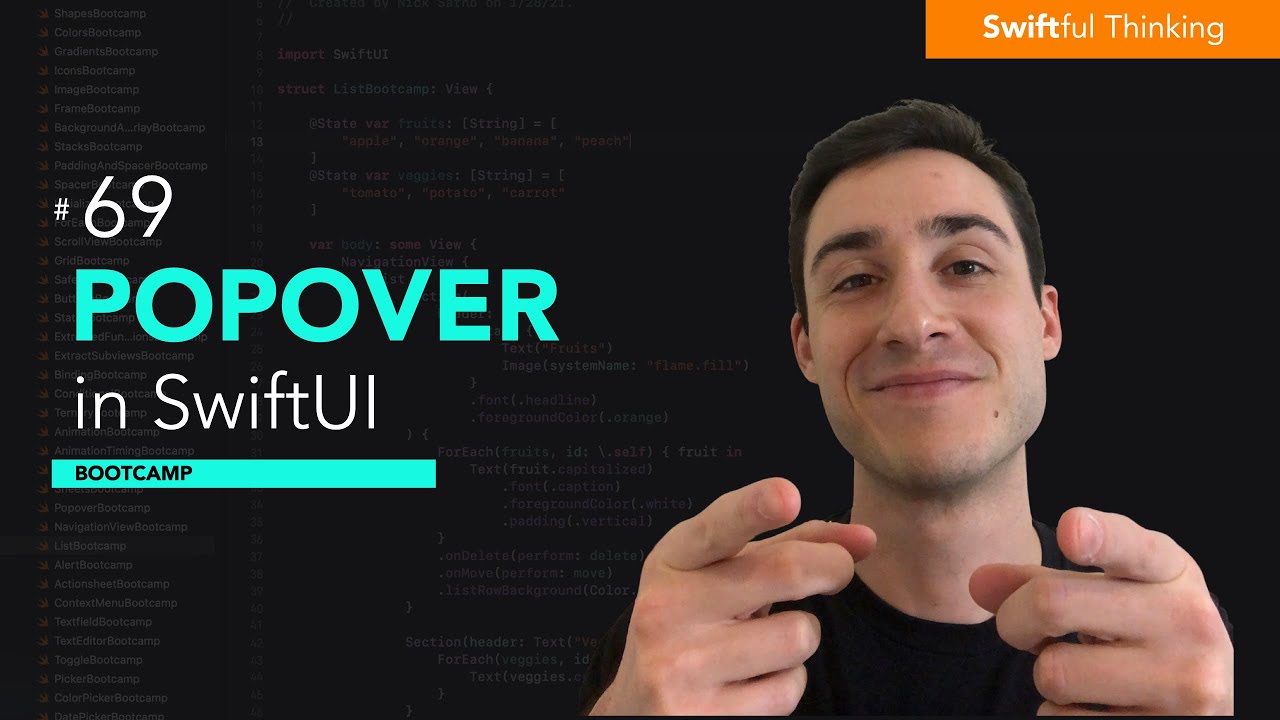
How to use Popover modifier in SwiftUI | Bootcamp #69
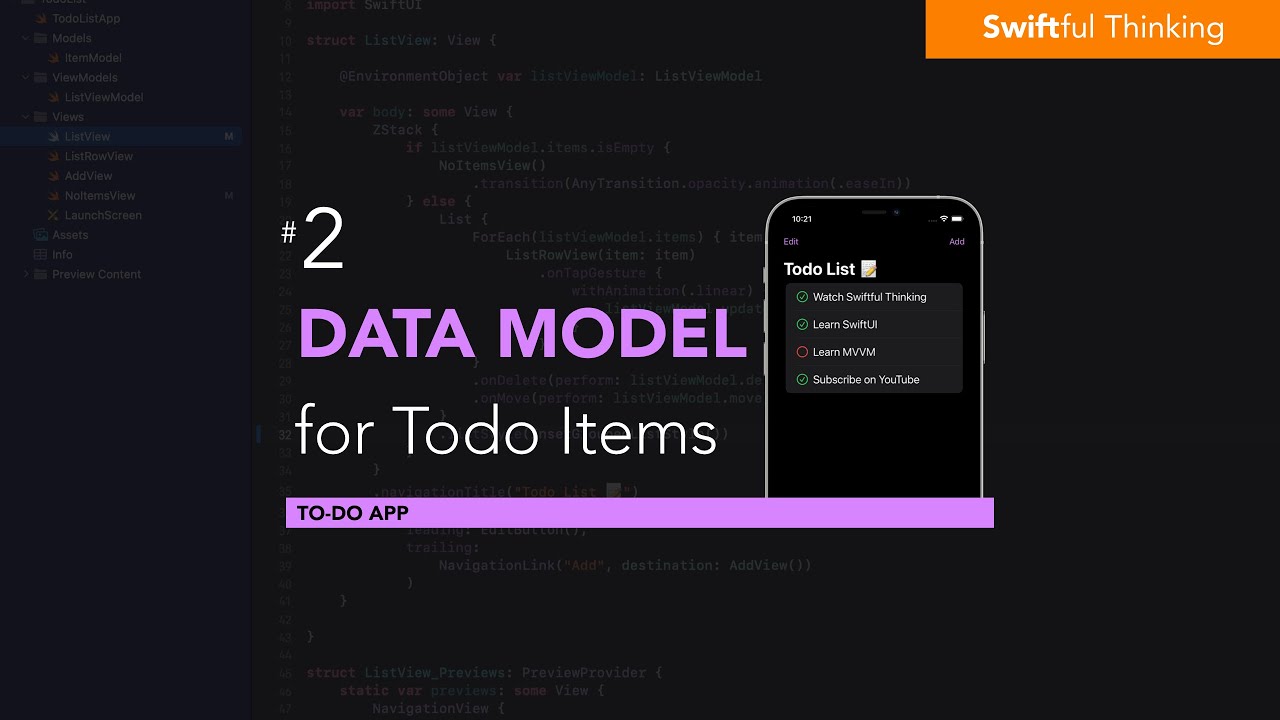
Create a custom data model for Todo items in SwiftUI | Todo List #2
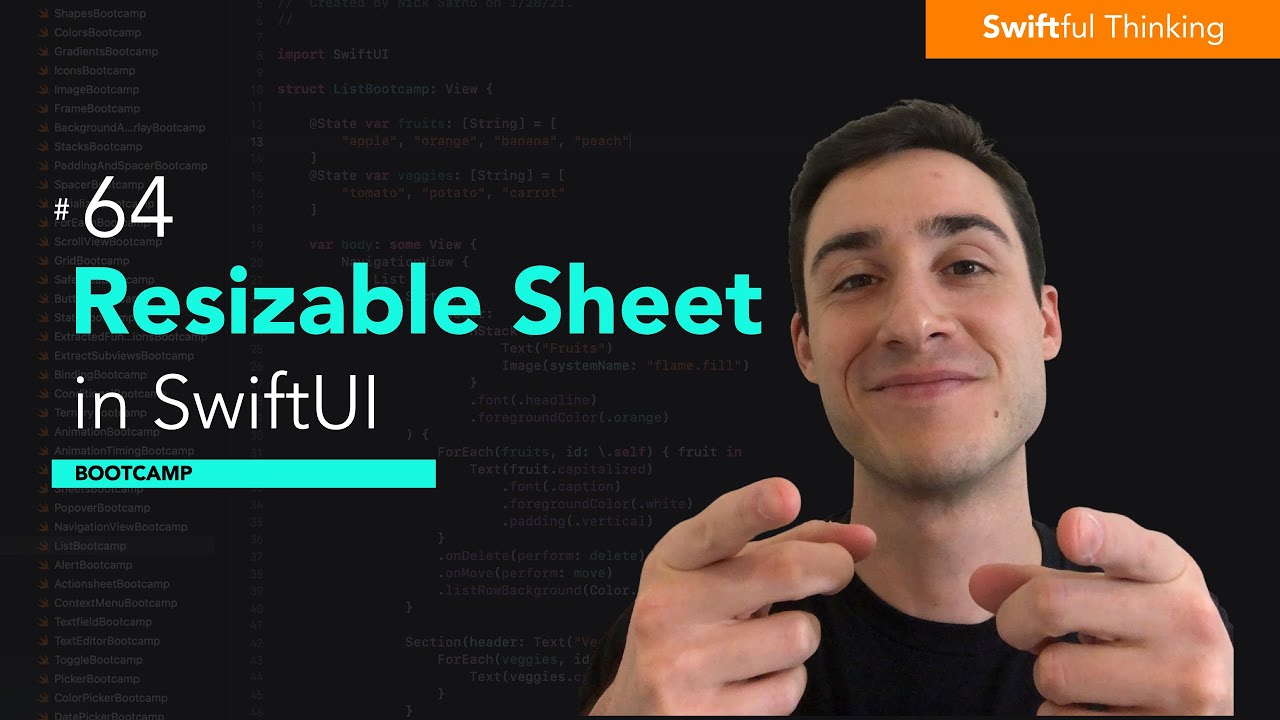
How to create resizable sheets in SwiftUI | Bootcamp #64
5.0 / 5 (0 votes)
