Google Ads Conversion Tracking on Magento 2 | Tutorial
Summary
TLDRIn this video, Andrey guides viewers through the process of setting up conversion tracking for Google Ads on a Magento 2 store, emphasizing its advantages over importing data from Analytics. The tutorial is structured in four clear steps: creating a conversion in Google Ads, implementing the conversion code via Google Tag Manager, configuring settings in Magento, and finally reviewing conversion results. He highlights the importance of accurate conversion tracking for optimizing e-commerce campaigns and offers insights into monitoring conversion values and actions within Google Ads. Viewers are encouraged to ask questions in the comments for further clarification.
Takeaways
- 📊 Conversion tracking on Google Ads is crucial for analyzing the effectiveness of e-commerce campaigns.
- 🛠️ The setup process consists of four main steps: creating a conversion, adding code via Google Tag Manager, configuring Magento, and viewing results.
- ⚙️ In Google Ads, select 'Website' as the type and 'Purchase' as the category when creating a conversion.
- 📝 Different values can be assigned for each conversion to accurately reflect their worth to the business.
- ⏳ Configure conversion windows to align with your sales cycle for more relevant data.
- 🔗 Use Google Tag Manager to implement the conversion code, ensuring accurate tracking of website activity.
- 📄 Magento configuration requires inputting the conversion ID and label to establish a connection with Google Ads.
- 📈 Regularly check the tracking status in Google Ads to confirm that conversions are being recorded correctly.
- 📊 Utilize the Overview screen in Google Ads to visualize conversion values and actions effectively.
- 💬 Viewers are encouraged to ask questions about Google Ads strategies for e-commerce in the comments section.
Q & A
What is the main purpose of the video?
-The main purpose of the video is to guide viewers through the process of configuring conversion tracking on Google Ads for a Magento 2 store.
What are the four steps mentioned for setting up conversion tracking?
-The four steps are creating a conversion in Google Ads, adding the conversion code to the website using Google Tag Manager, configuring the Magento store, and viewing the results.
Why does the speaker prefer this conversion tracking method over importing transactions from Analytics?
-The speaker prefers this method because it provides better and more detailed conversion data to Google, which helps in running more efficient and profitable campaigns.
How do you create a new conversion in Google Ads?
-To create a new conversion, click on Tools & Settings in Google Ads, select Conversions, and then click the blue plus sign to create a conversion, choosing 'website' as the type and 'purchase' as the category.
What should be the value setting for each conversion?
-The value setting should be 'Different values for each conversion' to accurately reflect the varying value of transactions.
What is the importance of the click-through conversion window?
-The click-through conversion window should be set to data similar or close to the sales cycle, which helps in accurately tracking when conversions occur in relation to user interactions.
What should you do after setting up the conversion in Google Ads?
-After setting up the conversion, copy the conversion ID and conversion label to another document for use in subsequent steps.
How do you set up a trigger in Google Tag Manager?
-In Google Tag Manager, create a new trigger named as desired, set the type to 'Page View', and specify that it should match the page URL using a regex string typical for Magento.
What changes should be made in the Magento store configuration?
-In the Magento admin, go to Stores > Configuration, then to Sales and Google API, enable Google Adwords, and add the conversion ID and conversion label.
How can you verify if the conversion tracking is working correctly in Google Ads?
-You can verify if the conversion tracking is working by checking the tracking status of the conversion action in Google Ads. It should show 'Recording conversions' and indicate that the conversion tag is active.
Outlines

Этот раздел доступен только подписчикам платных тарифов. Пожалуйста, перейдите на платный тариф для доступа.
Перейти на платный тарифMindmap

Этот раздел доступен только подписчикам платных тарифов. Пожалуйста, перейдите на платный тариф для доступа.
Перейти на платный тарифKeywords

Этот раздел доступен только подписчикам платных тарифов. Пожалуйста, перейдите на платный тариф для доступа.
Перейти на платный тарифHighlights

Этот раздел доступен только подписчикам платных тарифов. Пожалуйста, перейдите на платный тариф для доступа.
Перейти на платный тарифTranscripts

Этот раздел доступен только подписчикам платных тарифов. Пожалуйста, перейдите на платный тариф для доступа.
Перейти на платный тарифПосмотреть больше похожих видео
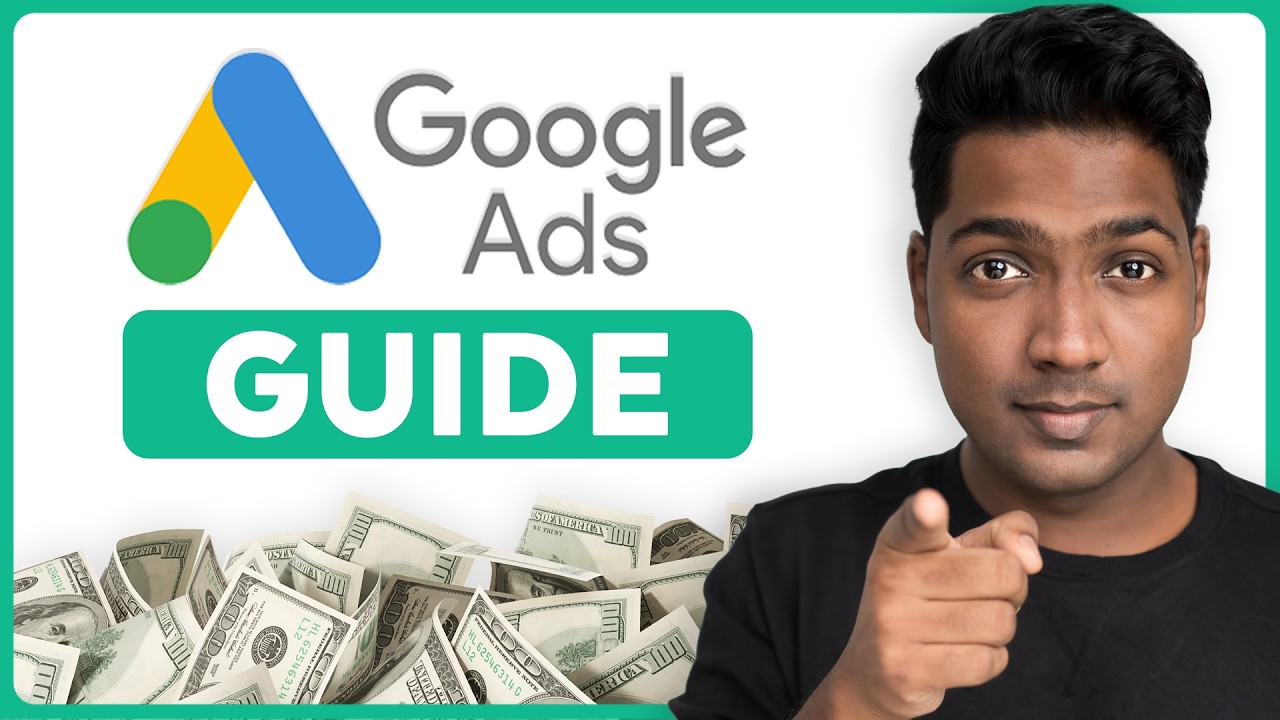
How To Use Google Ads | Google Ads Tutorial 2025
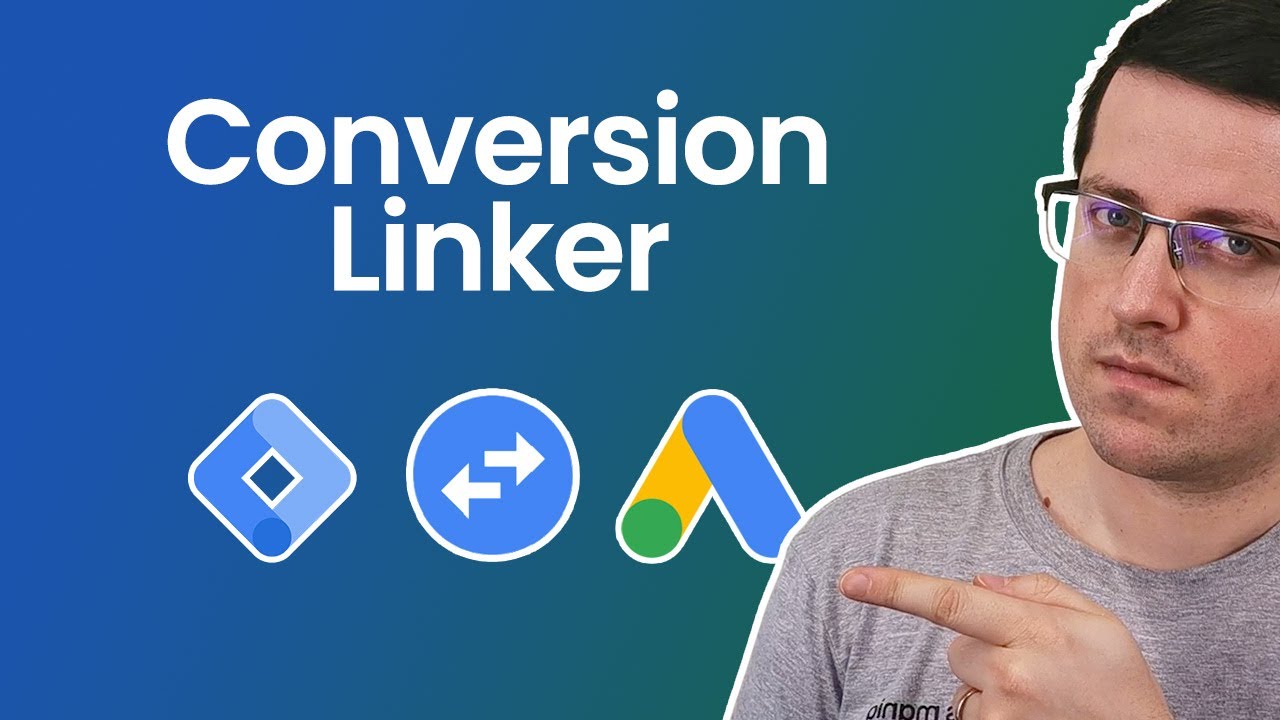
Conversion Linker in Google Tag Manager
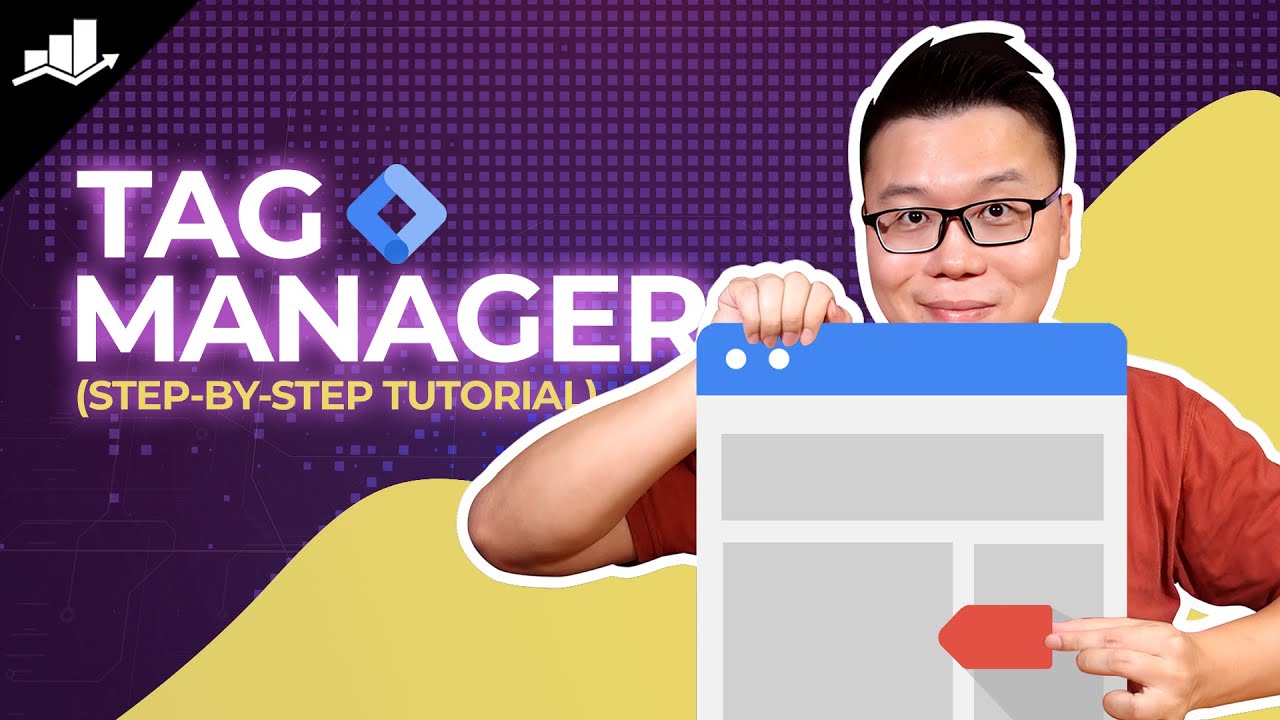
Setting Up Google Tag Manager: Complete Tutorial
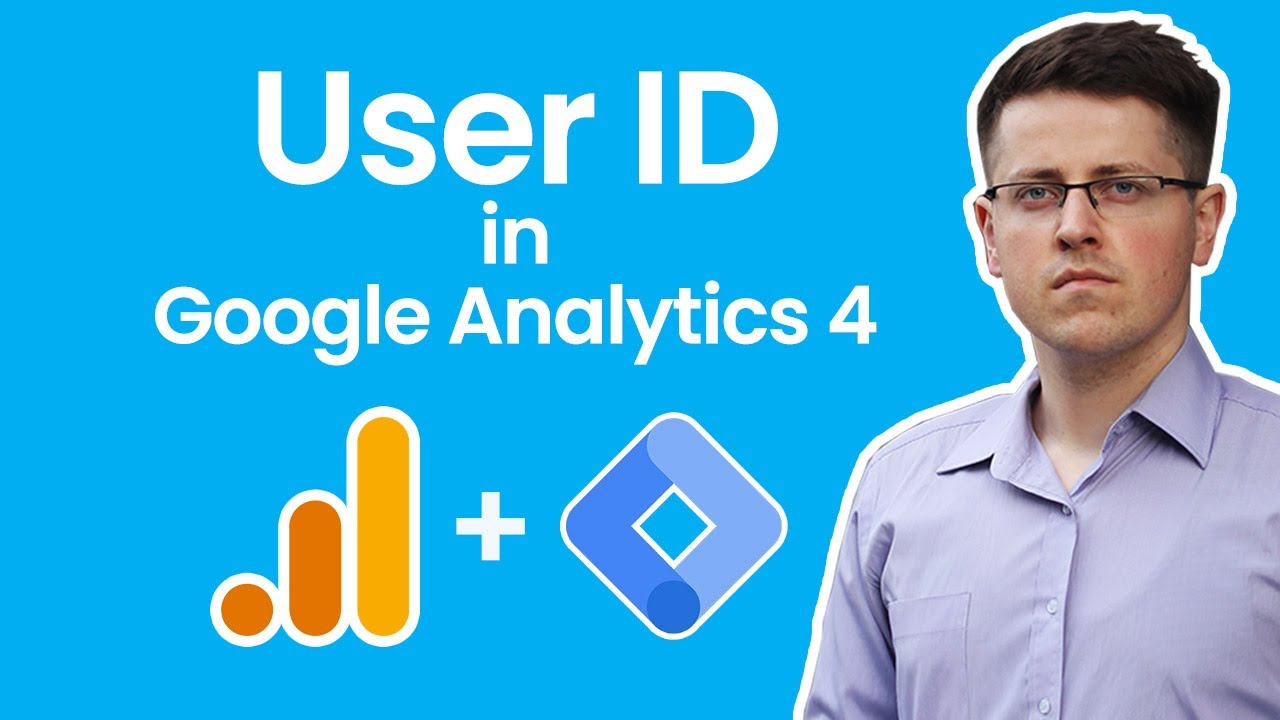
User ID tracking with Google Analytics 4 and Google Tag Manager
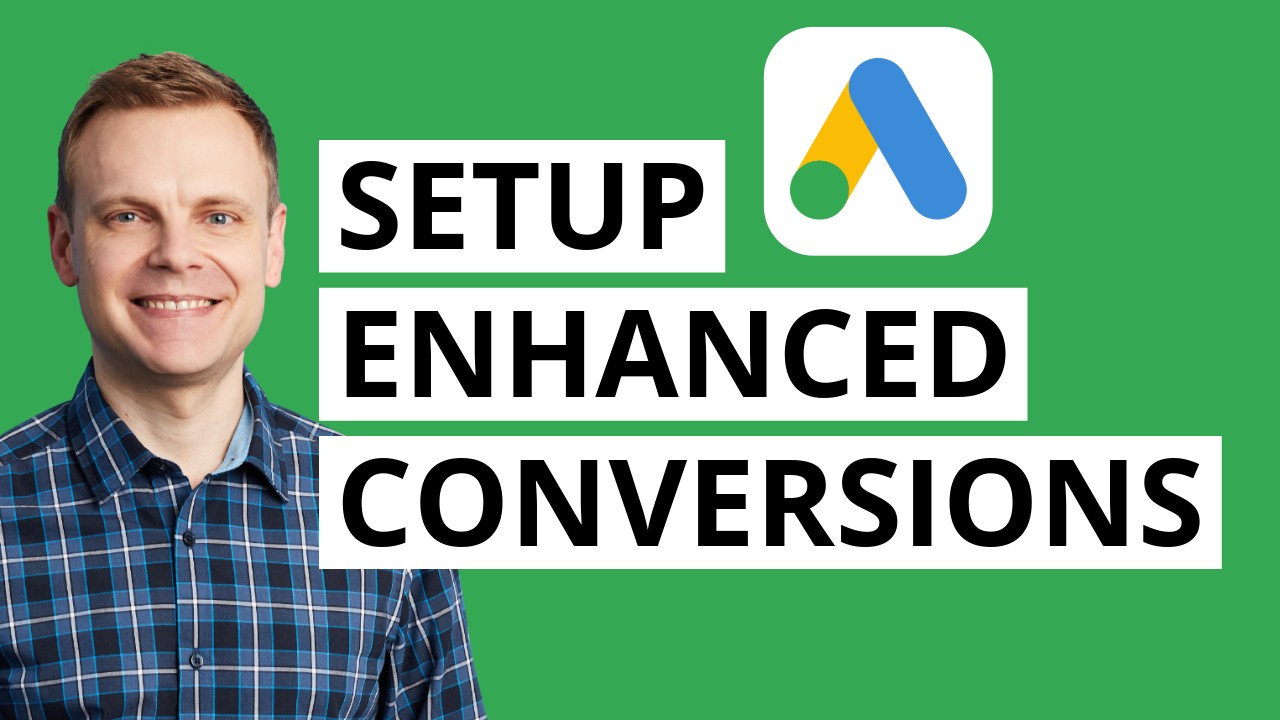
Google Ads Enhanced Conversions | Step by Step

Amazon Keyword Dominator Boosted by FBAExcel - Import New Keyword Data Sources for Keyword Research
5.0 / 5 (0 votes)
