4 ways to make SPLIT SCREENS in Premiere Pro
Summary
TLDRThis tutorial from Envato Elements explores four creative methods to create split screens in Adobe Premiere Pro, enhancing storytelling in videos. The techniques include scaling and repositioning clips, using the crop effect, applying the radial wipe for diagonal lines, and masking to reveal specific video parts. Each method is demonstrated with step-by-step instructions, making it accessible for video creators of all skill levels. The tutorial also offers tips on adding borders and customizing colors to refine the split-screen effect.
Takeaways
- 🎬 This tutorial is designed for video creators looking to enhance their storytelling through split screens in Adobe Premiere.
- 🖥️ It introduces four different techniques to create split screens, each with a unique approach to editing.
- 📐 The first method involves scaling clips to a quarter of the frame size and repositioning them based on anchor points for a 16x9 or 4K 16x9 sequence.
- 📊 Scaling clips to the same resolution simplifies the process, and if needed, clips can be scaled to frame size to match the sequence.
- 🎨 Adding white bars to the video can be achieved using the rectangle tool and adjusting properties in the Essential Graphics panel.
- 🌐 Envato Elements is promoted as a resource for high-quality assets, including stock video, music, fonts, and animation templates.
- 📹 The second method demonstrates how to use the crop effect to create split screens with precise cropping and repositioning of clips.
- 🖌️ The third method uses the radial wipe effect to create diagonal lines and complex split screens, adjusting the transition completion and angle for the desired look.
- 🎭 The fourth method employs masking to show or hide parts of a video, using the pen tool to draw custom shapes and the ellipse mask for a more refined split screen.
- 🔧 Additional tips include changing the color of the space between clips using color mattes and adding borders between clips with the pen or ellipse tool.
Q & A
What is the main topic of the tutorial?
-The main topic of the tutorial is teaching video creators different methods to create split screens in Adobe Premiere Pro.
How many split screen techniques are demonstrated in the tutorial?
-The tutorial demonstrates four different techniques to create split screens.
What is the first method for creating a split screen mentioned in the tutorial?
-The first method mentioned is based on scaling, where clips are scaled down to a quarter of the frame size and then repositioned.
Why is it important to have all clips on the same resolution before starting the split screen process?
-Having all clips on the same resolution simplifies the scaling and repositioning process, ensuring consistency and easier alignment of the clips.
How does the tutorial suggest scaling clips to the frame size if they have different resolutions?
-If clips have different resolutions, the tutorial suggests right-clicking on the clip and selecting 'Scale to Frame Size' to match the sequence resolution.
What tool can be used to add white bars to a video in Adobe Premiere Pro?
-The tutorial suggests using the Rectangle tool to add white bars to a video.
What is the second method for creating a split screen discussed in the tutorial?
-The second method involves using the Crop effect to create split screens by cropping and repositioning clips.
How can you fill the space between split screen clips with a color matte?
-You can create a new color matte, select the desired color, move all clips up one track, place the color matte underneath the clips, and adjust the color if needed.
What effect is used in the third method to create more complex split screens?
-The third method uses the Radial Wipe effect to create diagonal lines or more complex split screens.
How can you add a border between clips in Adobe Premiere Pro?
-You can add a border between clips using the Pen tool to draw a line over the border and then adjusting the stroke size and color in the Essential Graphics panel.
What is the fourth method introduced for creating split screens?
-The fourth method uses masking to show or hide specific parts of a video to create split screens, with the use of the Pen tool to draw an ellipse-shaped mask.
What is the purpose of Envato Elements mentioned in the tutorial?
-Envato Elements is mentioned as a resource for high-quality assets for video projects, which can be helpful for video creators using Adobe Premiere Pro.
Outlines

Этот раздел доступен только подписчикам платных тарифов. Пожалуйста, перейдите на платный тариф для доступа.
Перейти на платный тарифMindmap

Этот раздел доступен только подписчикам платных тарифов. Пожалуйста, перейдите на платный тариф для доступа.
Перейти на платный тарифKeywords

Этот раздел доступен только подписчикам платных тарифов. Пожалуйста, перейдите на платный тариф для доступа.
Перейти на платный тарифHighlights

Этот раздел доступен только подписчикам платных тарифов. Пожалуйста, перейдите на платный тариф для доступа.
Перейти на платный тарифTranscripts

Этот раздел доступен только подписчикам платных тарифов. Пожалуйста, перейдите на платный тариф для доступа.
Перейти на платный тарифПосмотреть больше похожих видео

Dekha Tenu Pehli Pehli Baar Ve Edius Cinematic Song Project Free Downlaod 2024 || SURESH EDITS

MASSIVELY Improve Your Audio with These 4 Effects in Premiere Pro (Tutorial)
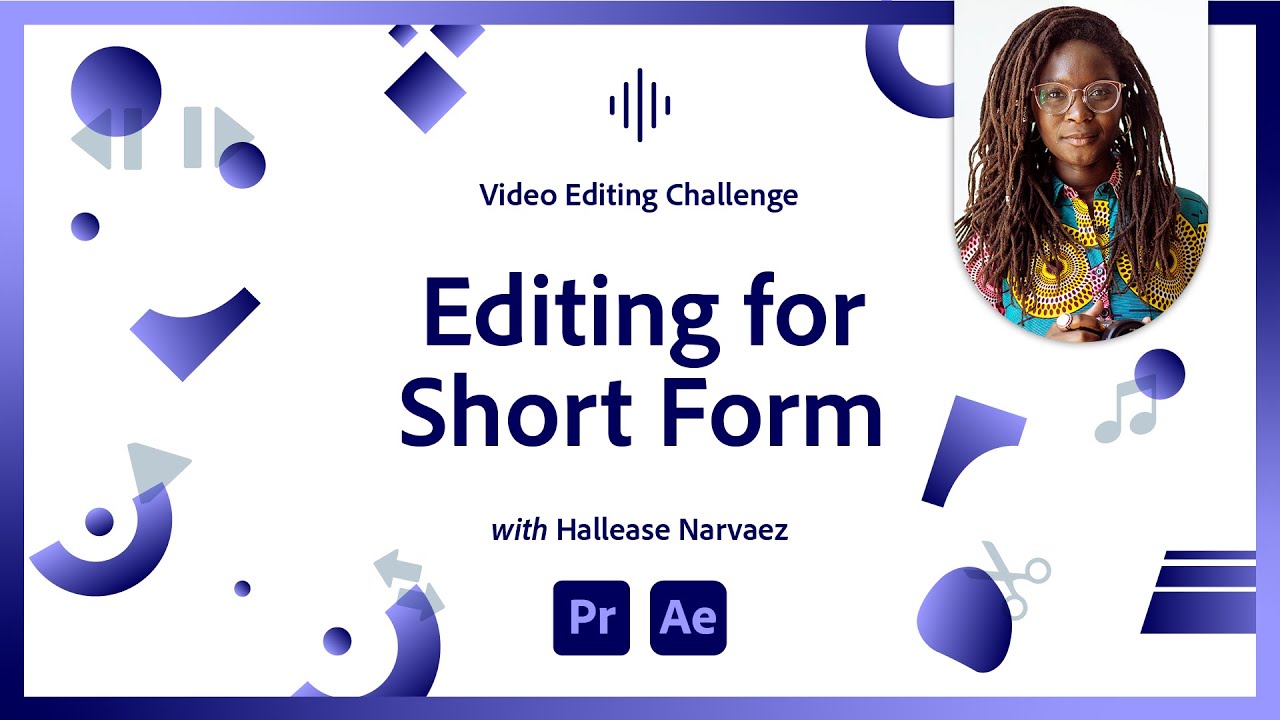
Editing for Short Form Video | Video Editing Challenge
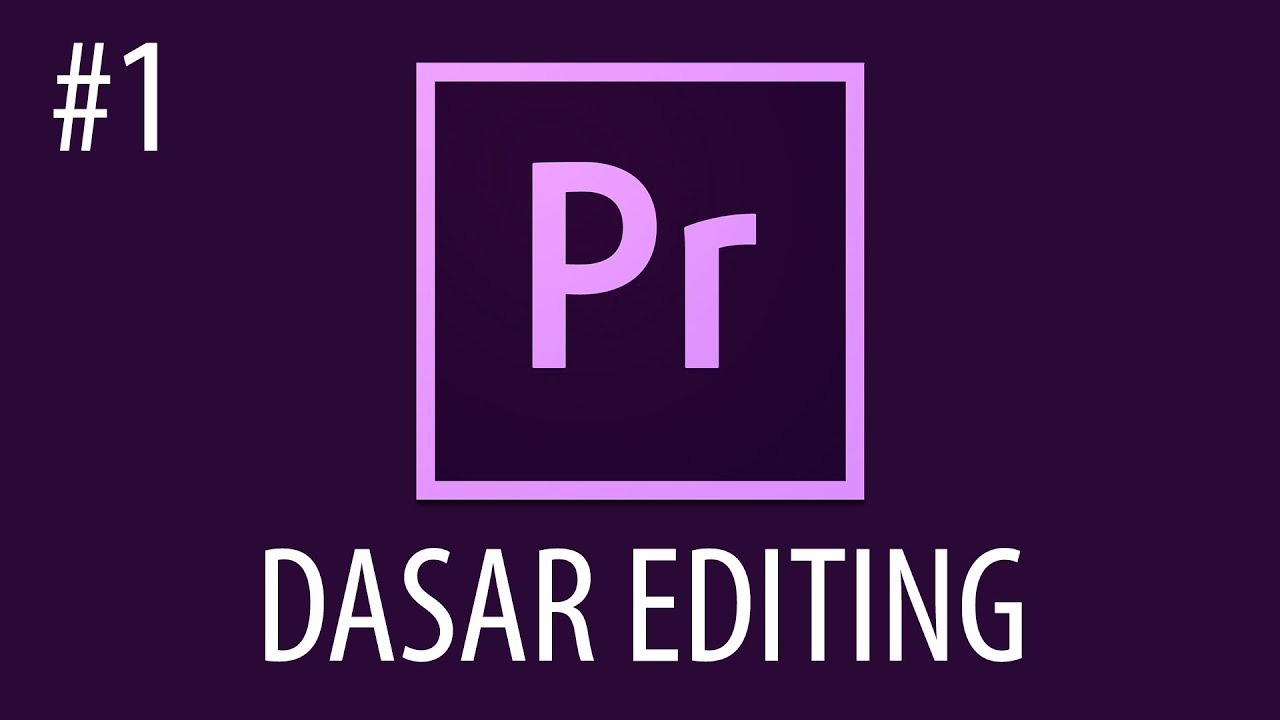
Cara Mengedit Video Dengan Adobe Premiere Pro #1
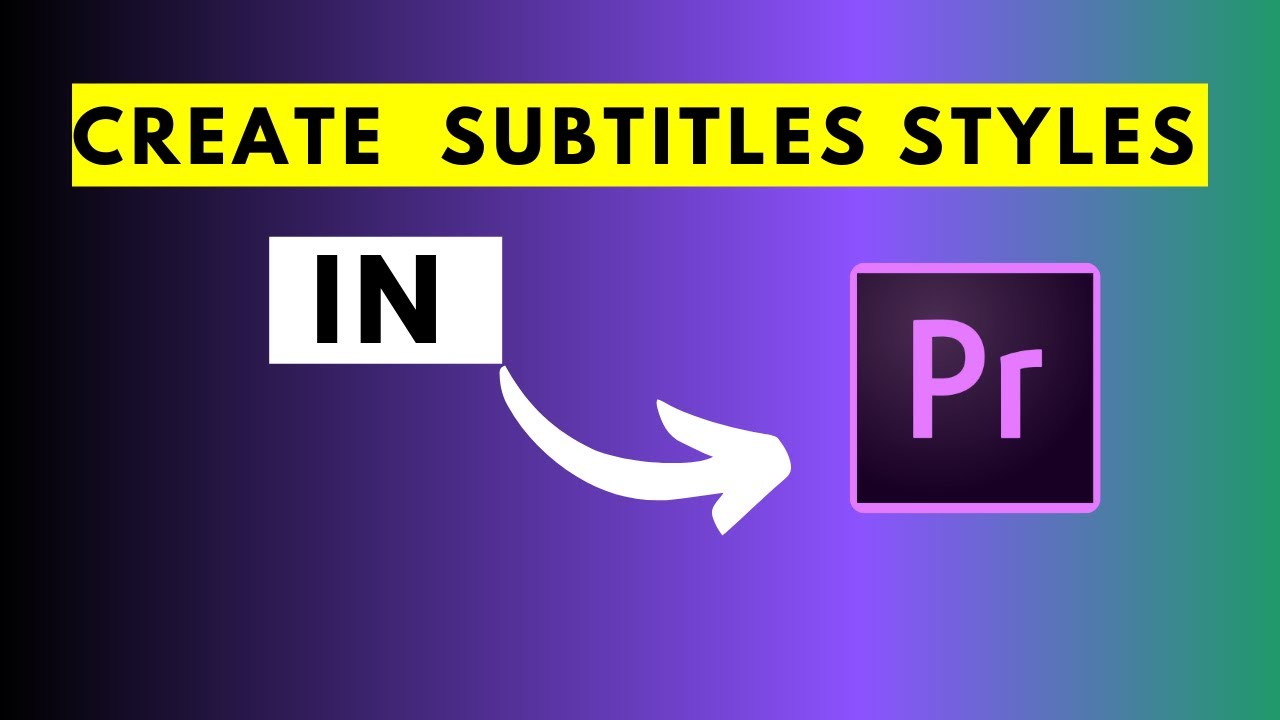
How to Create and Save Subtitle Styles In Adobe Premiere Pro Version 22.1.2 and Beyond

Text Reveal Effect In Premiere Pro
5.0 / 5 (0 votes)
