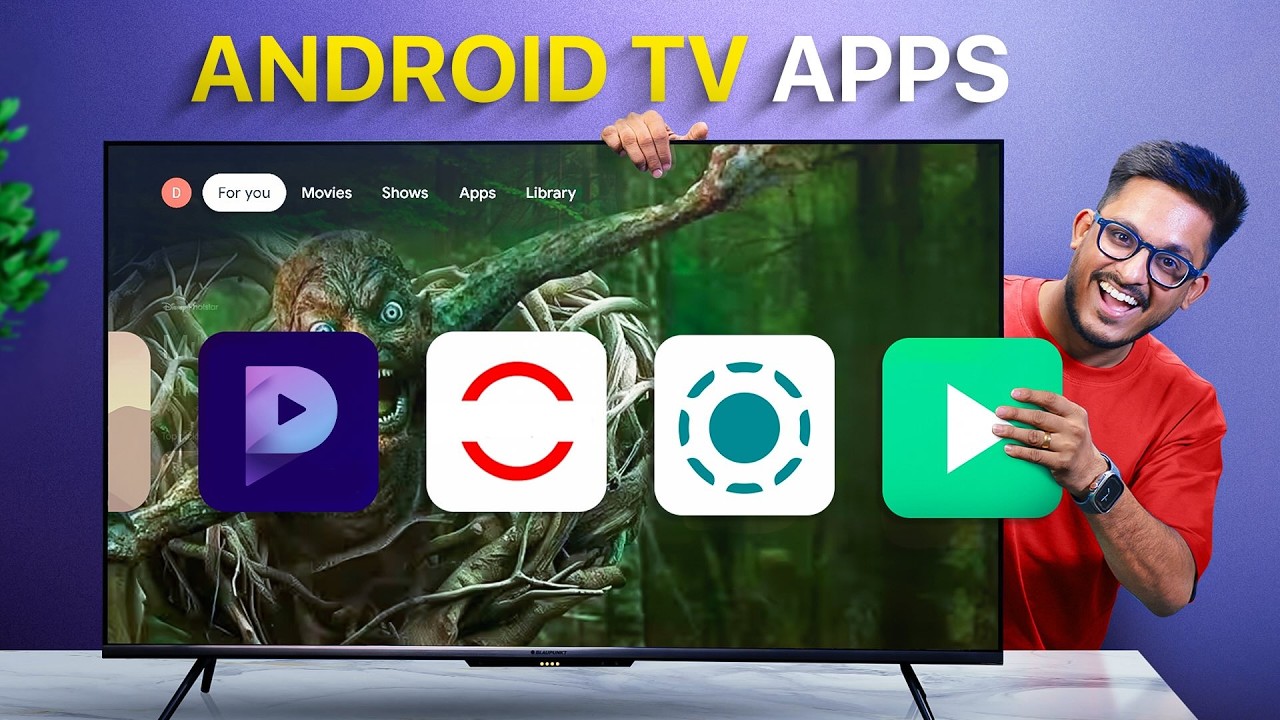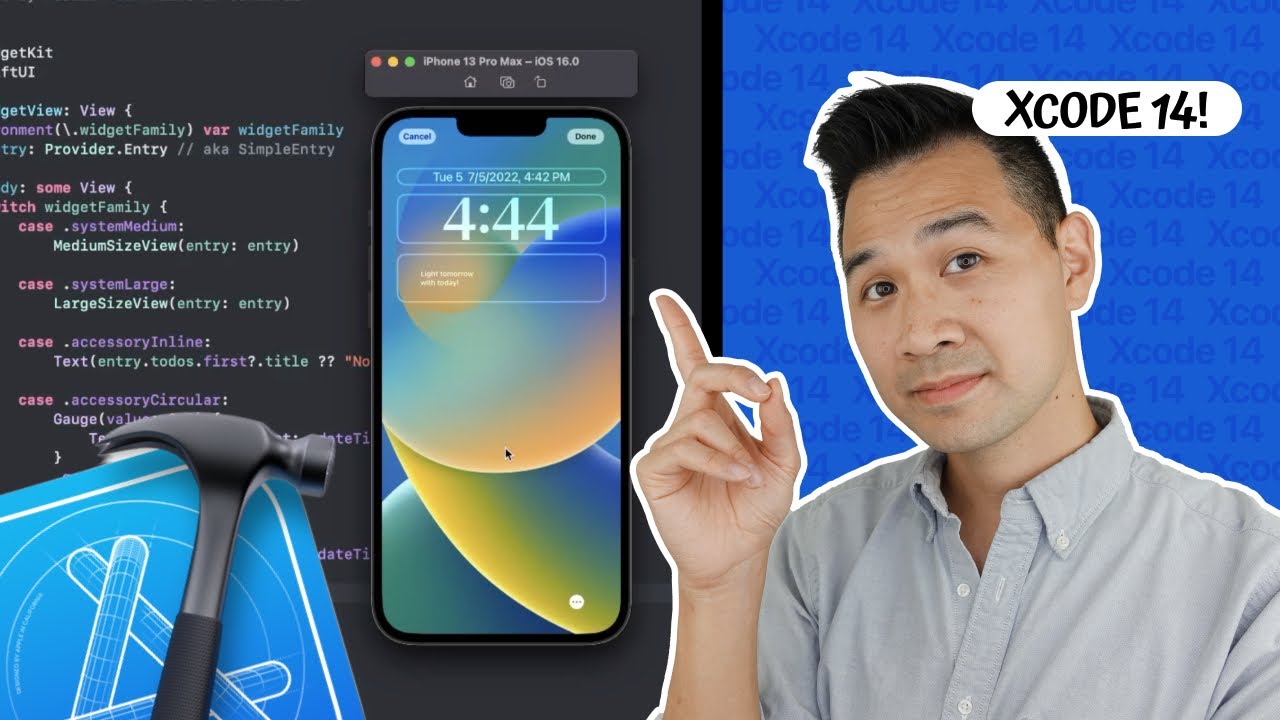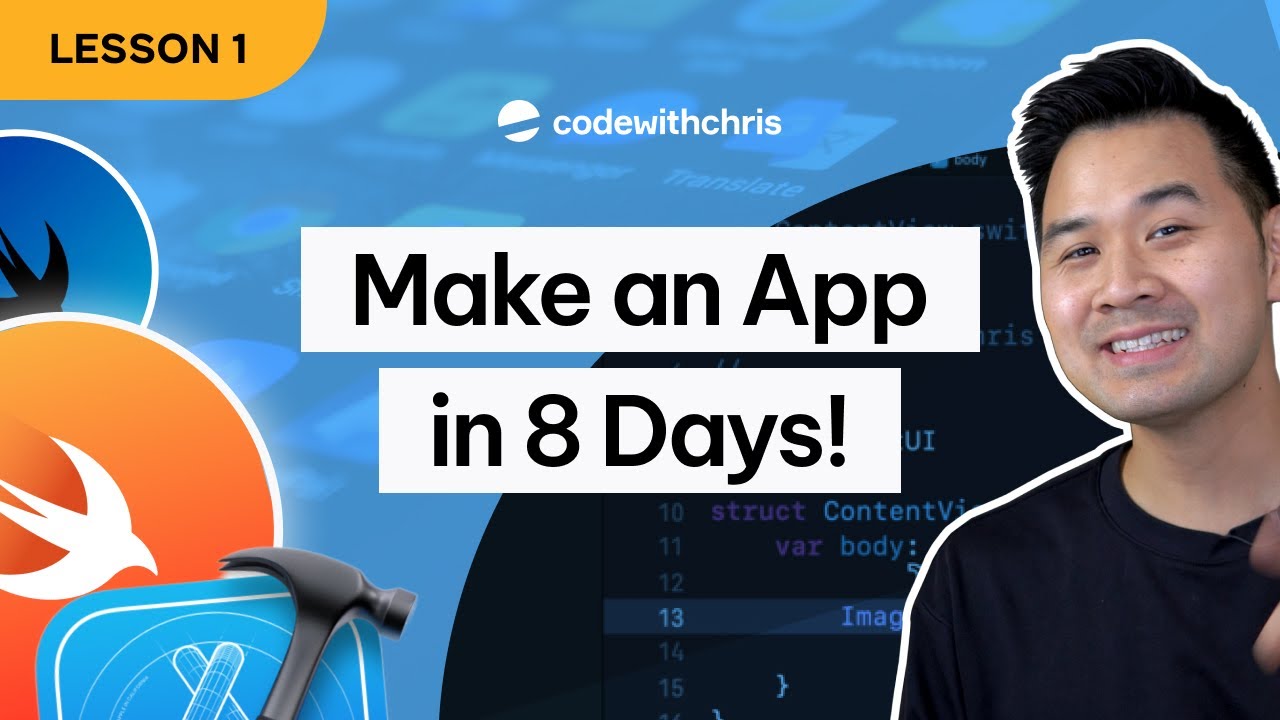Control Pad Review
Summary
TLDRThe video offers an in-depth tutorial on Control Pad for X-Plane, a free app that acts as a remote instructor station for the simulator. It allows users to control various aspects of the simulator, such as changing aircraft, setting locations, and adjusting weather conditions, all from an iPad. The script demonstrates how to use the app to switch planes, select airports, and modify flight parameters like runway position and weather settings. It also covers special features like weight and balance adjustments, time and date settings, and even simulating failures for training purposes. The video is a valuable resource for X-Plane users, especially those who use VR, as it enables them to manage the simulator without interrupting the pilot's view.
Takeaways
- 📱 Control Pad for X-Plane is a free app offered by Laminar that allows for remote control of the X-Plane simulator on an iPad.
- 👁️🗨️ It's especially useful for managing the simulator when someone else is using it, especially with VR where menus are not easily accessible.
- 🛩️ Users can change aircraft, set starting positions, and adjust various settings without needing to reach over the pilot's shoulders.
- 🌐 The app provides detailed control over weather conditions, including visibility, rain, storms, temperature, and barometric pressure.
- ✈️ It allows for the selection of different aircraft and the ability to customize their weight and balance, as well as set individual fuel tanks.
- 🌞 The time of day and atmospheric conditions can be adjusted to simulate different lighting and weather scenarios.
- 🌤️ Cloud layers and wind conditions can be manipulated to create various flying environments.
- 🔧 The app includes a 'Fail' section where instructors can introduce system and instrument failures for training purposes.
- 🌍 A map interface is available for navigation, with options to toggle on nav aids and set the aircraft's altitude, heading, and speed.
- 📸 The app also features a synthetic vision display and the ability to take screenshots to share with others.
Q & A
What is Control Pad for X-Plane?
-Control Pad for X-Plane is a free program offered by Laminar that provides an instructor station for controlling the simulator on an iPad.
How does Control Pad for X-Plane help when someone else is using the simulator?
-Control Pad allows the user to remotely set up the simulator, change weather, locations, and airplanes without needing to reach over the guest's shoulders, especially useful in VR where menus are not easily accessible.
What features does the Control Pad interface offer?
-The Control Pad interface offers features such as starting position, aircraft selection, airport changes, and special starts including weight and balance adjustments.
How can Control Pad be used to change the aircraft in the simulator?
-By clicking on the 'Craft' button, users can select from a list of loaded aircraft and switch to the desired aircraft, which is helpful for guests flying in VR.
What options are available for setting the start position in Control Pad?
-Users can type in a specific airport or choose from a list of options that appear after entering a base. They can also select different positions like runway or various mile finals.
How does Control Pad handle weather settings in the simulator?
-Control Pad provides detailed weather settings, including time of day, visibility, rain, storms, runway conditions, temperature, and barometric pressure.
What are the wind settings available in Control Pad?
-Users can adjust wind direction, speed, turbulence, and gusts using sliders in the Control Pad interface.
How can Control Pad be used for flight training and failures?
-Control Pad offers a 'Fail' menu where instructors can introduce system failures and engine issues to train pilots, with options to repair or reset to default settings.
What map-related features does Control Pad provide?
-Control Pad includes a map view with nav aids, the ability to set altitude, heading, and speed, and a synthetic vision display.
How can Control Pad enhance the VR flying experience?
-Control Pad allows the instructor to manage the simulator settings without interrupting the VR experience, providing a more immersive and controlled environment for the guest.
What additional tools does Control Pad offer for managing the simulator?
-Control Pad provides a 'Situation' button for introducing challenges, a 'Set' button for adjusting display interfaces, and options to quit and shut down X-Plane.
Outlines

Этот раздел доступен только подписчикам платных тарифов. Пожалуйста, перейдите на платный тариф для доступа.
Перейти на платный тарифMindmap

Этот раздел доступен только подписчикам платных тарифов. Пожалуйста, перейдите на платный тариф для доступа.
Перейти на платный тарифKeywords

Этот раздел доступен только подписчикам платных тарифов. Пожалуйста, перейдите на платный тариф для доступа.
Перейти на платный тарифHighlights

Этот раздел доступен только подписчикам платных тарифов. Пожалуйста, перейдите на платный тариф для доступа.
Перейти на платный тарифTranscripts

Этот раздел доступен только подписчикам платных тарифов. Пожалуйста, перейдите на платный тариф для доступа.
Перейти на платный тариф5.0 / 5 (0 votes)