PHOTOSHOP creare lo sfondo sfocato in 1 click. Create blurry background in 1click.
Summary
TLDRIn the 2020 version of Photoshop, the 'Quick Actions' feature was introduced, found under the 'Help' menu as 'What's New'. This feature allows access to a series of predefined functions that simplify various tasks. One example demonstrated is how to create a blurred background effect, where the software's artificial intelligence automatically identifies the subject (in this case, a person with a backpack) and applies a non-destructive blur to the background. This can be further customized by adjusting the blur intensity via a double-click on the blur control. The process is quick, requiring just two clicks, and results in a precise masking of the subject, showcasing the power of artificial intelligence in photo editing.
Takeaways
- 🆕 A new feature called 'Quick Actions' was introduced in Photoshop 2020, which provides access to predefined functions for various tasks.
- 📷 One of the Quick Actions demonstrated is the ability to blur the background of an image, with the subject (in this case, a person with a backpack) remaining in focus.
- 🤖 The artificial intelligence in Photoshop automatically recognizes the subject and blurs the background.
- ⚙️ The blurring effect is applied using a filter, which creates an 'Advanced Object' layer and a mask for the subject.
- 🔄 The blur intensity can be adjusted by double-clicking on the 'Blur' control in the Layers panel.
- ⚡ The background blurring process is accomplished in just two clicks, thanks to the Quick Action feature.
- 🎨 The script highlights the precision of the subject's mask, which is generated by the artificial intelligence.
- 🔑 The Quick Actions feature provides a convenient way to access and apply predefined functions in Photoshop.
- 👁️ The script emphasizes the role of artificial intelligence in recognizing and separating the subject from the background.
- 💻 The script is likely a tutorial or demonstration of the new Quick Actions feature in Photoshop 2020.
Q & A
What is the new feature introduced in Photoshop 2020?
-The new feature introduced in Photoshop 2020 is the Quick Actions function, which can be found in the Help menu under 'What's New'.
How can you access the Quick Actions panel?
-If the Quick Actions panel is not already open, you can access it by clicking on the small box icon in the top right corner and scrolling to find 'Quick Actions'.
What is the purpose of Quick Actions?
-Quick Actions provide access to a series of predefined functions that allow you to perform various tasks quickly and efficiently.
What specific task is demonstrated in the script?
-The script demonstrates how to use the Quick Action to blur the background of an image, while keeping the subject (a person wearing a backpack) in focus.
How does the Quick Action work in this case?
-When the Quick Action is clicked, the artificial intelligence recognizes the subject and blurs the background, creating a smooth, defocused effect.
What is created in the Layers panel?
-In the Layers panel, an advanced object is created, and a blur filter is applied, which is a destructive filter that can be toggled on and off.
How can you adjust the intensity of the blur effect?
-You can adjust the intensity of the blur effect by double-clicking on the Blur control in the applied filter and adjusting the desired level of blur for the background.
What else is created during this process?
-In addition to the blur effect, a fairly precise mask is created to separate the subject from the background, thanks to the artificial intelligence.
What is the overall advantage of using Quick Actions?
-The overall advantage of using Quick Actions is that it allows you to perform complex tasks, such as background blurring, with just a couple of clicks, thanks to the artificial intelligence integrated into Photoshop.
How is artificial intelligence utilized in this feature?
-Artificial intelligence is utilized in the Quick Actions feature to recognize the subject and background in the image, allowing for precise and automated adjustments like background blurring.
Outlines

Этот раздел доступен только подписчикам платных тарифов. Пожалуйста, перейдите на платный тариф для доступа.
Перейти на платный тарифMindmap

Этот раздел доступен только подписчикам платных тарифов. Пожалуйста, перейдите на платный тариф для доступа.
Перейти на платный тарифKeywords

Этот раздел доступен только подписчикам платных тарифов. Пожалуйста, перейдите на платный тариф для доступа.
Перейти на платный тарифHighlights

Этот раздел доступен только подписчикам платных тарифов. Пожалуйста, перейдите на платный тариф для доступа.
Перейти на платный тарифTranscripts

Этот раздел доступен только подписчикам платных тарифов. Пожалуйста, перейдите на платный тариф для доступа.
Перейти на платный тарифПосмотреть больше похожих видео
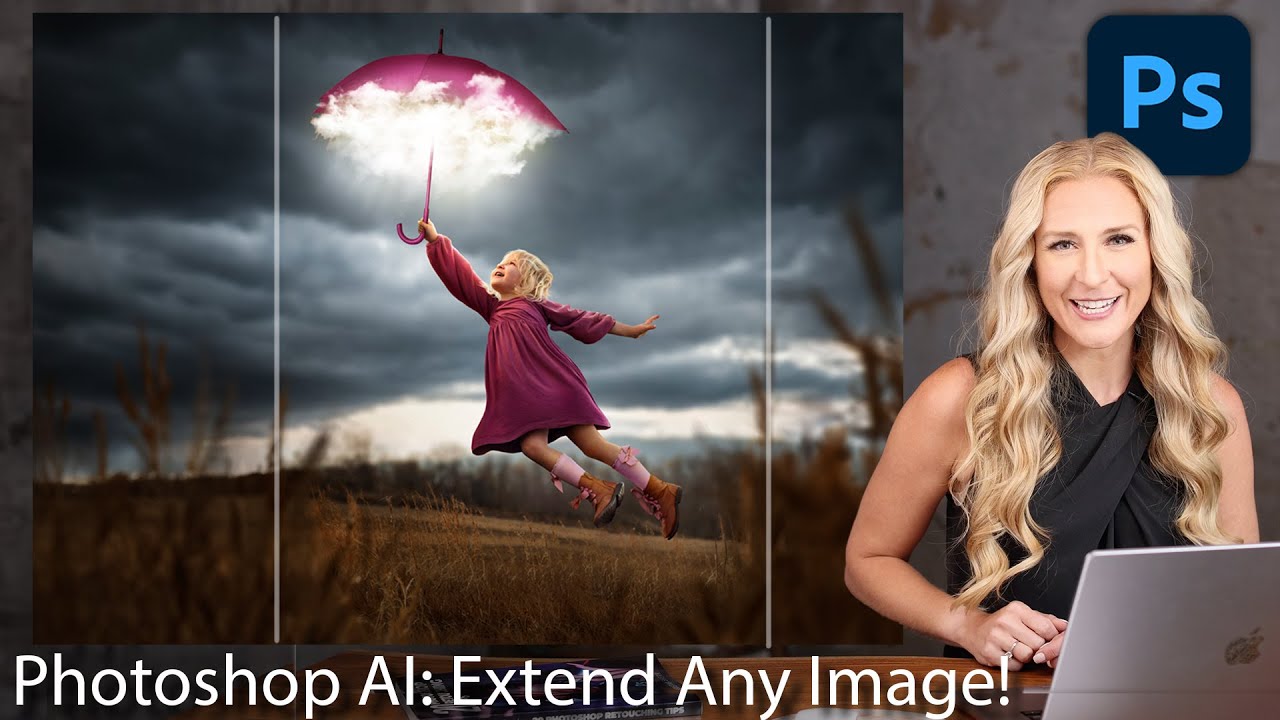
How to Extend Background in Photoshop using Generative Fill and Outcropping
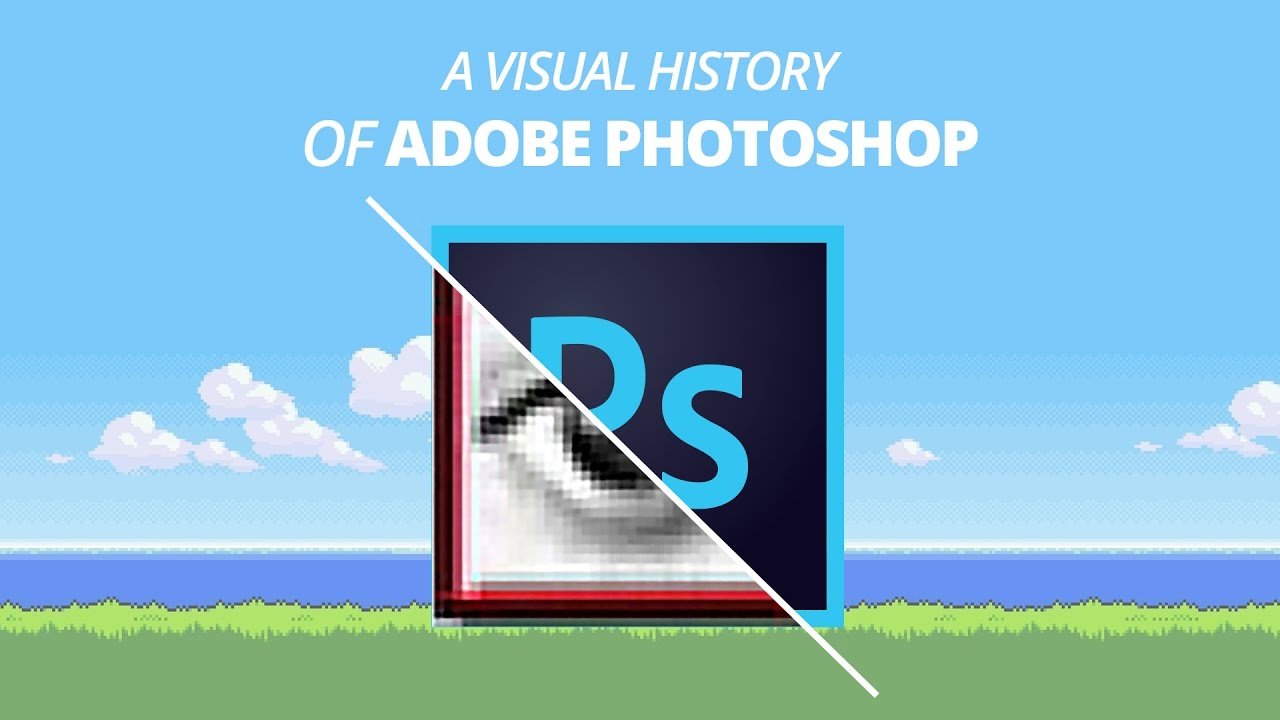
A Visual History of Adobe Photoshop

MISTÉRIO REVELADO DO HAKI V2 RYOU VINDO PRO BLOX FRUITS!

Windows 10 vs 11 | Features & Changes

Google May Have Pulled Chrome's Organize Tabs With AI Feature
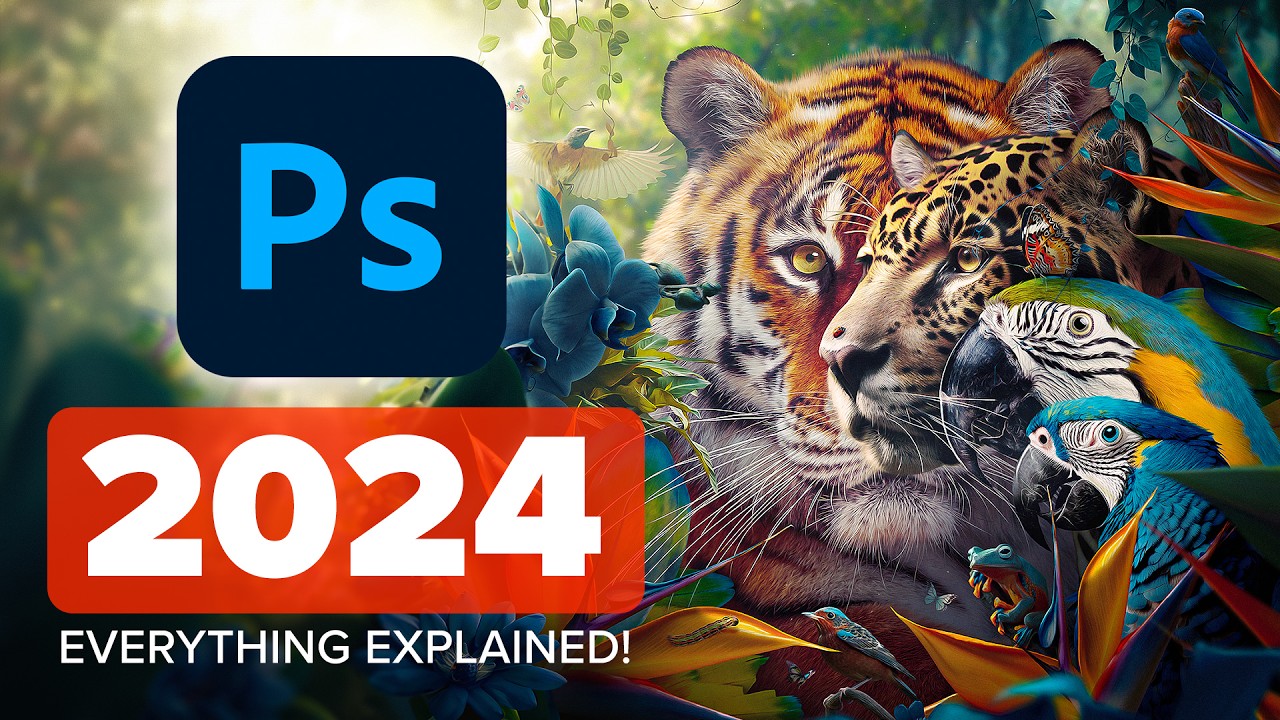
Photoshop 2024 Top 7 NEW Features & Updates Explained!
5.0 / 5 (0 votes)
