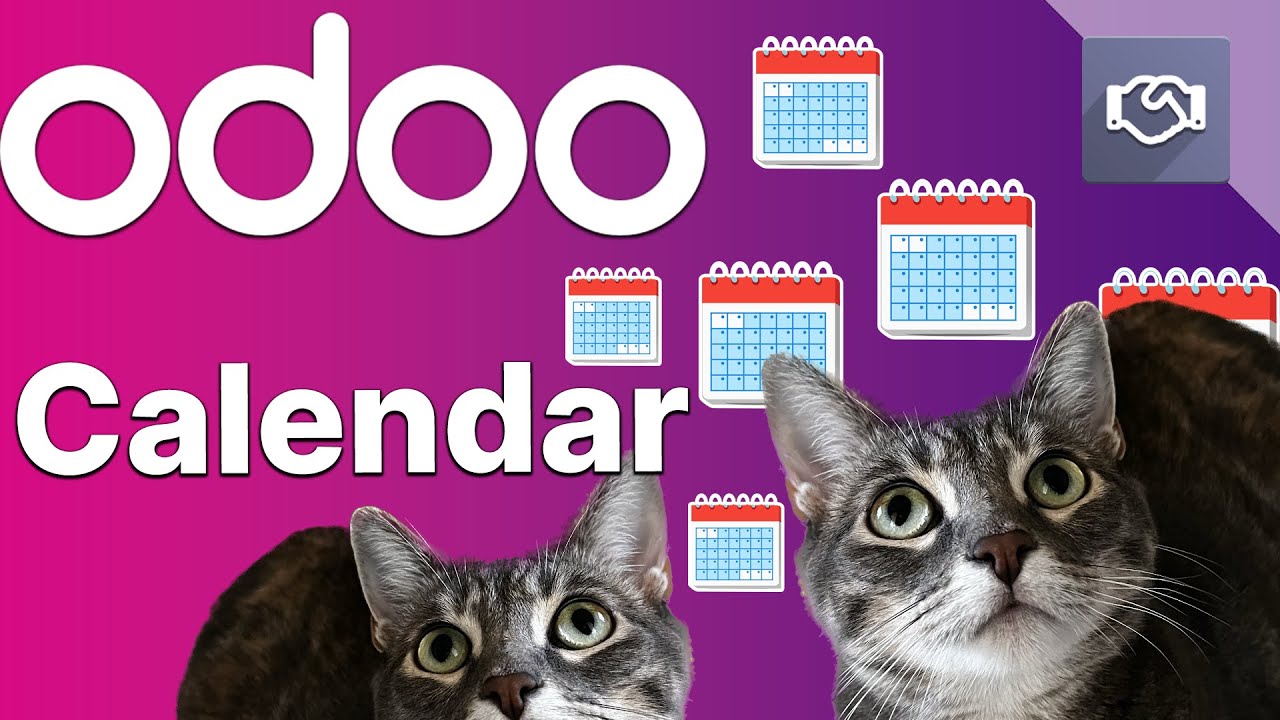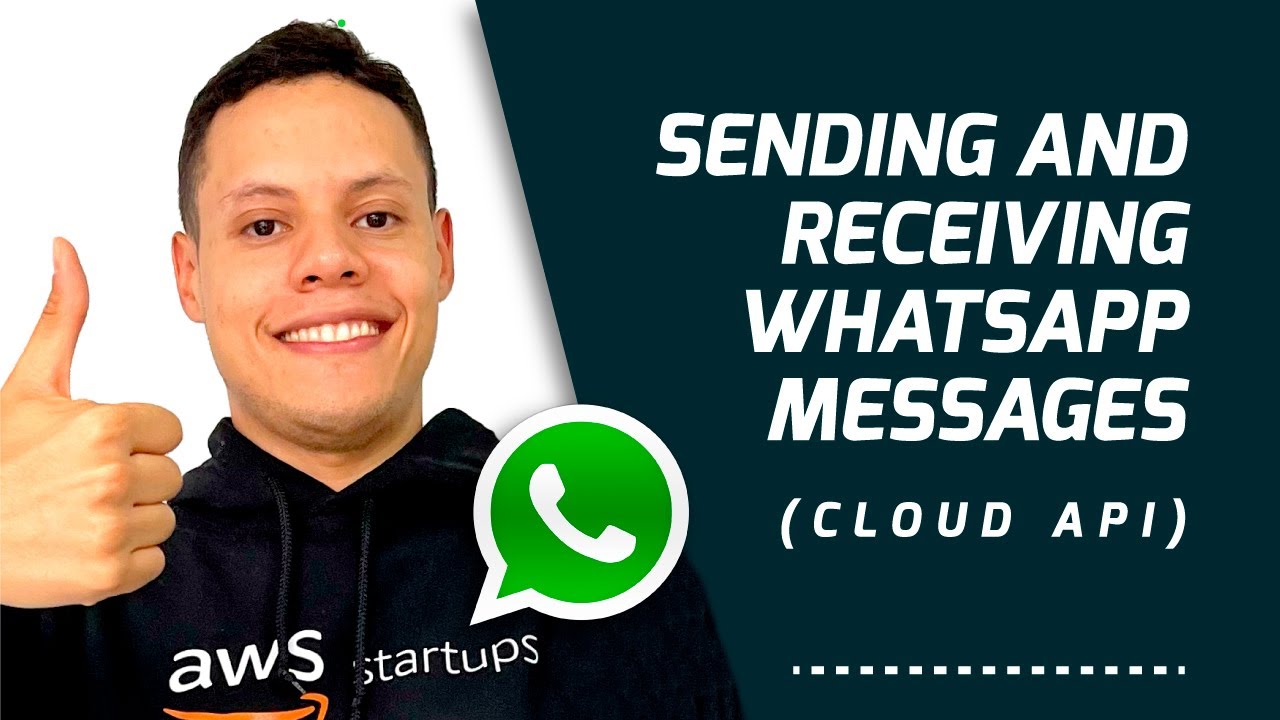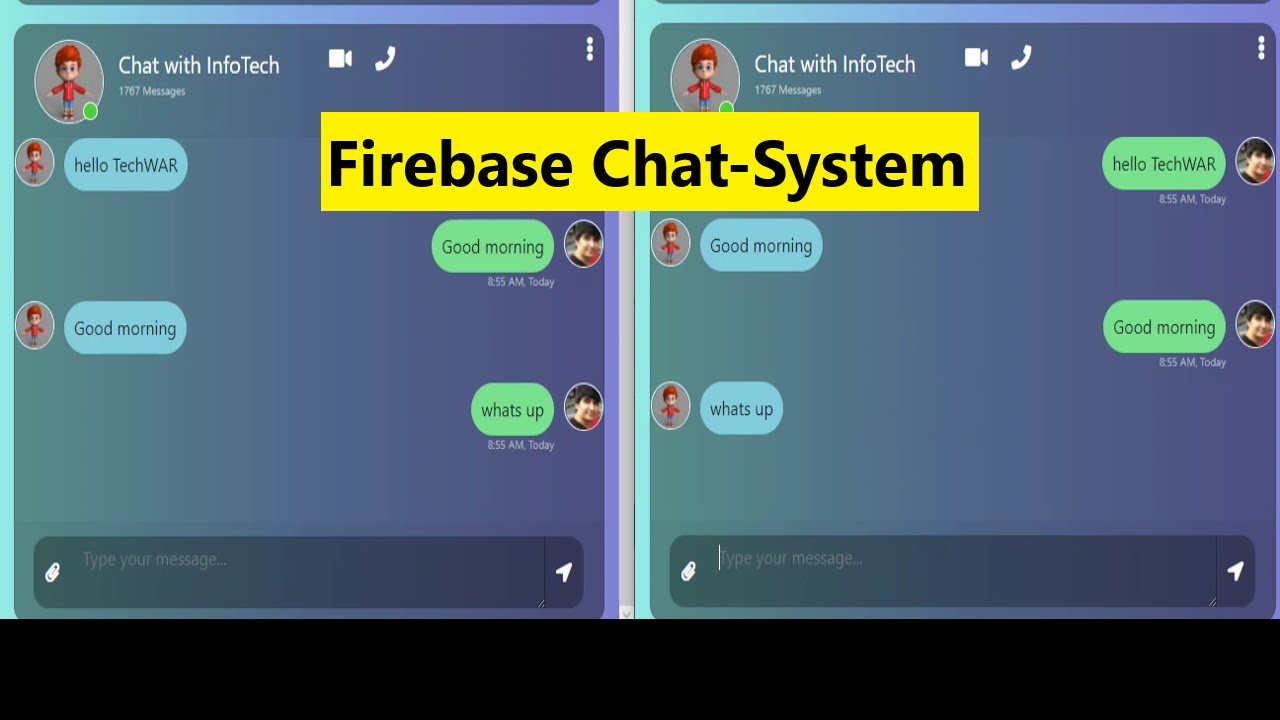100% MUDAH DAN SIMPEL!!! MEMBUAT SENDIRI APLIKASI KIRIM PESAN WA KE BANYAK NOMOR DENGAN PYTHON
Summary
TLDRThis video tutorial demonstrates how to create a self-scheduling WhatsApp message sending application using Python. It covers the installation of necessary libraries and guides viewers through writing a few lines of code to automate message delivery, such as festive greetings. The process is straightforward, requiring no payment or rental, and is aimed at those with basic Python knowledge. The tutorial ensures that viewers can easily follow along to send scheduled messages, emphasizing the importance of a stable internet connection and uninterrupted power supply for successful message delivery.
Takeaways
- 😀 The video tutorial is about creating a self-sending WhatsApp message application using Python.
- 📅 It mentions the use of scheduling to send messages like holiday greetings.
- 💻 The tutorial assumes basic knowledge of Python programming and emphasizes it's not intimidating or overwhelming.
- 🔧 It instructs viewers to install necessary software for running the script, with links provided in the video description.
- 📝 The script involves creating a new file and saving it, with an example filename 'kirim wa.me'.
- 🛠️ It guides the viewer to open the Terminal and install Python libraries using 'pip install' commands.
- 📚 The 'plyer' library is mentioned for sending messages to WhatsApp, and 'flask' for creating a lightweight web server.
- 🔑 The script includes importing necessary modules from these libraries for the application.
- ⏰ The tutorial outlines writing a command to schedule a WhatsApp message with specific time parameters.
- 🔄 It uses 'time.sleep' to introduce delays in the script execution.
- 🔔 The final step involves running the script, which will open WhatsApp and send the scheduled message after a few seconds.
Q & A
What is the main purpose of the video?
-The main purpose of the video is to guide viewers on how to create a self-made application for sending scheduled WhatsApp messages using Python.
What programming language is used in the video tutorial?
-The programming language used in the tutorial is Python.
What are some of the applications for this Python application mentioned in the script?
-The Python application can be used to send scheduled messages on occasions like Eid (Lebaran) and other events without needing to pay for services.
What are the required programs that need to be installed to run the script?
-The required programs include Python and possibly other libraries mentioned in the video, which can be found in the video description and linked in the channel.
How can viewers find the link to the required programs mentioned in the video?
-The link to the required programs can be found in the video description and in the top right corner of the video.
What is the first step in creating the application as shown in the video?
-The first step is to create a new file and name it, for example, 'kirim wa.me'.
What command is used to install the necessary libraries in the terminal?
-The command used to install the necessary libraries is 'pip install' followed by the library name, such as 'pip install pyautogui' and 'pip install Flask'.
What is the role of the 'pyautogui' library in the script?
-The 'pyautogui' library is used for automating keyboard and mouse inputs, allowing the program to simulate user actions.
What is the purpose of the 'Flask' library in the application?
-The 'Flask' library is a lightweight web server used in the application for serving web pages or handling HTTP requests.
How does the script schedule the WhatsApp message to be sent?
-The script schedules the message by using the 'time' library to set delays and execute the sending command at the specified time.
What should the viewers ensure before running the script?
-Viewers should ensure they have a stable internet connection, and their computer or laptop remains powered on during the message sending process.
How can the viewers replicate the message sending process for different numbers?
-Viewers can replicate the process by copying the previous command, inserting the desired phone number, message content, and scheduling time.
What should viewers do after watching the video?
-Viewers are encouraged to like and subscribe to the channel for more content.
Outlines

このセクションは有料ユーザー限定です。 アクセスするには、アップグレードをお願いします。
今すぐアップグレードMindmap

このセクションは有料ユーザー限定です。 アクセスするには、アップグレードをお願いします。
今すぐアップグレードKeywords

このセクションは有料ユーザー限定です。 アクセスするには、アップグレードをお願いします。
今すぐアップグレードHighlights

このセクションは有料ユーザー限定です。 アクセスするには、アップグレードをお願いします。
今すぐアップグレードTranscripts

このセクションは有料ユーザー限定です。 アクセスするには、アップグレードをお願いします。
今すぐアップグレード5.0 / 5 (0 votes)