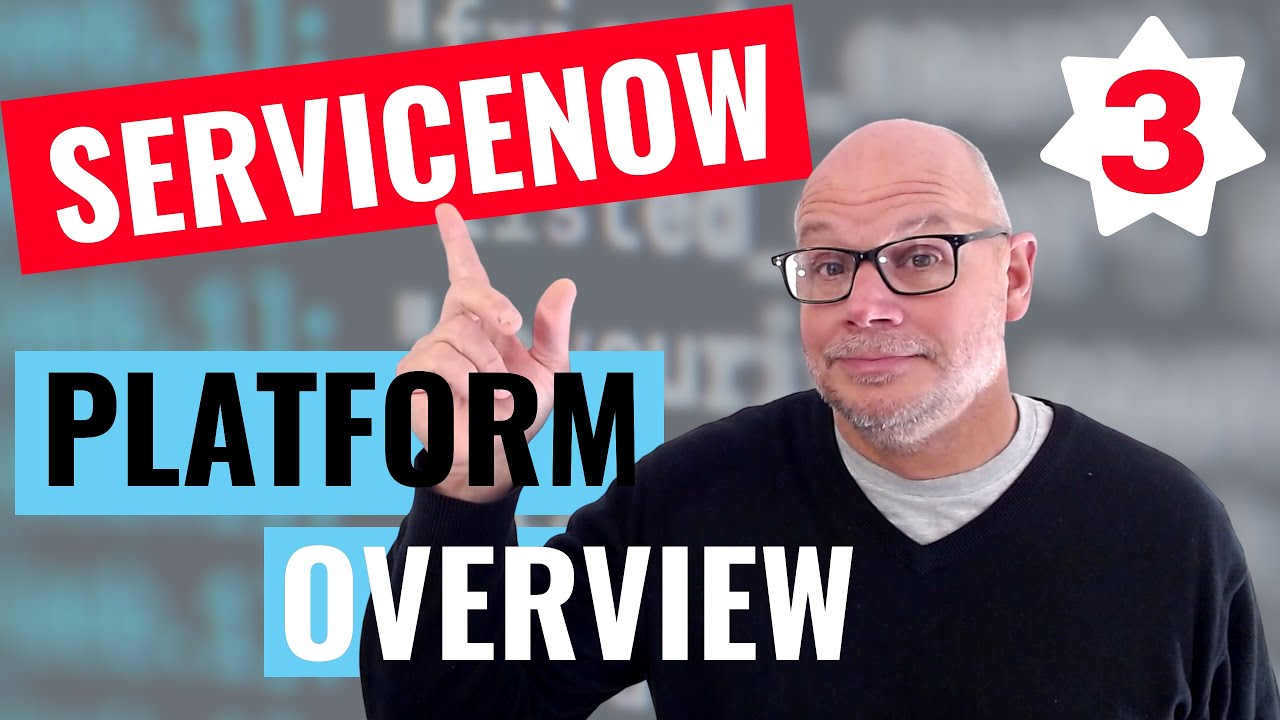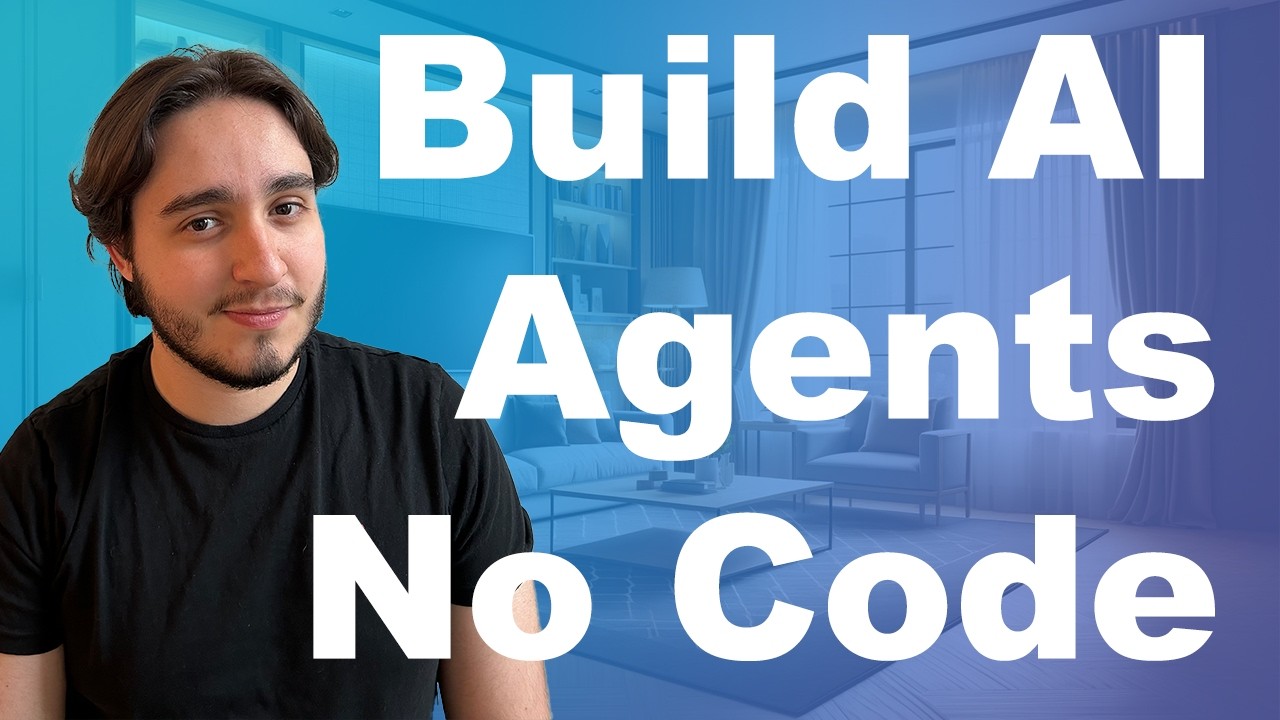Getting started with JotBot (Updated May 2024)
Summary
TLDRIn this video, Derek, a co-founder of Jbot, introduces viewers to the platform's writing and researching features. He demonstrates how Jbot's AI-assisted writing can enhance productivity by providing suggestions and commands to generate or edit text. Viewers learn about AI autocomplete, using custom prompts to create or modify content, and leveraging the AI chat for context-aware assistance. Derek also showcases how to find and integrate external sources, making Jbot a powerful tool for research and writing.
Takeaways
- 😀 Derek, one of the co-founders of Jbot, introduces the video with the aim of explaining how to write and research using Jbot.
- 📝 Jbot has a learning curve but offers features to write faster, better, and to research more effectively.
- 🔍 As you write, Jbot will provide suggestions to help you overcome writer's block, which can be accepted by hitting 'Tab' or clicking a button.
- ⌨️ Command J is used to access AI commands, allowing users to give Jbot prompts for edits or text generation within the document.
- 📜 AI commands can also be used to edit existing text by highlighting and customizing the request for changes.
- 💬 The AI chat feature understands the context of the document and can help with editing and generating text based on the selected text or document content.
- 🔗 The 'Find Sources' feature allows users to search the web for related sources by highlighting text, making research more streamlined.
- 📑 Users can add external sources or files to the AI chat for further analysis, such as finding quotes or summarizing content.
- 📚 Jbot can provide citations in MLA format and answer custom prompts related to the user's writing and added sources.
- 🔎 The video demonstrates how to integrate AI-generated text, quotes, and summaries into a document without the need for copying and pasting.
- 📝 In summary, Jbot offers a suite of AI-powered tools for writing assistance, including autocomplete, text generation, editing, and research, all within a user-friendly interface.
Q & A
What is the purpose of the video?
-The purpose of the video is to provide a quick overview of writing and researching in Jbot, helping viewers understand how to use Jbot's features to write faster, write better, and research more effectively.
How does Jbot assist with writing?
-Jbot assists with writing by providing suggestions whenever the user gets stuck. These suggestions can be accepted by hitting the tab key or clicking on the suggestion buttons.
What is an AI command in Jbot?
-An AI command in Jbot is a prompt given by the user to make an edit or generate text directly inside the document. It can be accessed by hitting command J or clicking on the AI command button.
How can you generate new text or edit existing text in Jbot?
-You can generate new text or edit existing text in Jbot by using the AI command feature, either through the command line or by highlighting text and selecting AI commands from the menu.
What is the AI chat feature in Jbot?
-The AI chat feature in Jbot is a contextual chat that understands the content of the document and can help with editing, generating text, and answering research questions based on the document's context.
How can you use Jbot to find external sources for your document?
-You can use Jbot to find external sources by clicking the 'find sources' button or by highlighting text and clicking 'find source'. Jbot will automatically search the web for related sources and files.
What can you do with the sources found by Jbot?
-With the sources found by Jbot, you can get quotes, summarize the site, or add them to the AI chat for further analysis and integration into your document.
How does Jbot integrate external sources into your document?
-Jbot integrates external sources into your document by allowing you to drag and drop quotes or summaries directly into your document, or by using the AI chat to generate text based on the sources.
What is the process of adding existing sources to Jbot?
-You can add existing sources to Jbot by using the 'add sources' button and uploading the files or websites you want to reference in your document.
How can Jbot help with research in your document?
-Jbot can help with research by using the 'find sources' feature to search for relevant sources and by allowing you to ask research questions through the AI chat, which will provide answers based on the document's context and the added sources.
What should you do if you have questions about using Jbot?
-If you have questions about using Jbot, you can email the support team. The email address will be provided in the description of the video.
Outlines

このセクションは有料ユーザー限定です。 アクセスするには、アップグレードをお願いします。
今すぐアップグレードMindmap

このセクションは有料ユーザー限定です。 アクセスするには、アップグレードをお願いします。
今すぐアップグレードKeywords

このセクションは有料ユーザー限定です。 アクセスするには、アップグレードをお願いします。
今すぐアップグレードHighlights

このセクションは有料ユーザー限定です。 アクセスするには、アップグレードをお願いします。
今すぐアップグレードTranscripts

このセクションは有料ユーザー限定です。 アクセスするには、アップグレードをお願いします。
今すぐアップグレード5.0 / 5 (0 votes)