My Number One Tip For Making Better Custom GPTs
Summary
TLDRIn this video, the creator shares a crucial tip for building more effective custom GPTs: focus on the **Configure** tab rather than the **Create** tab. By directly editing the instruction set, users can ensure their custom GPTs follow precise instructions and avoid relying on general knowledge. The video outlines how to make your GPT stay on track with your uploaded materials, prevent it from using external information, and offers strategies for refining prompts. It’s a practical guide for anyone looking to get better results from their custom GPT creations.
Takeaways
- 😀 Use the 'Configure' tab, not the 'Create' tab, to have better control over custom GPT behavior.
- 😀 In the 'Create' tab, instructions often don’t lead to the desired GPT behavior, as it can pull in general knowledge.
- 😀 Directly editing the instruction set in the 'Configure' tab is more effective in making the GPT follow your instructions.
- 😀 Stronger and more explicit language in the 'Configure' tab can improve the GPT’s adherence to your instructions.
- 😀 Once a set of instructions is effective, you can copy them to other custom GPTs, saving time and maintaining consistency.
- 😀 Turning off external information access (e.g., web search) ensures the custom GPT only uses the uploaded materials.
- 😀 Avoiding external knowledge and sticking to the uploaded content is key when designing a custom GPT, especially for educational purposes.
- 😀 The 'Configure' tab allows for better handling of customization details like conversation starters and specific capabilities like image generation.
- 😀 Instead of relying on the 'Create' tab, use 'Configure' to delete unwanted instructions directly and refine the bot’s actions.
- 😀 If you’re building similar GPTs (e.g., tutor bots or quiz bots), copying the instruction set to new bots can streamline the process.
Q & A
What is the number one tip for creating better custom GPTs?
-The number one tip is to use the **Configure** tab instead of the **Create** tab when setting up your custom GPT. This provides more control over the instructions and allows you to refine the bot’s behavior more effectively.
Why does using the **Create** tab often lead to frustration when building custom GPTs?
-The **Create** tab mainly adjusts what’s visible in the conversation, but it doesn’t directly alter the underlying instruction set that guides the GPT’s behavior. This can result in the bot not following your instructions as intended.
What is the main difference between the **Create** and **Configure** tabs?
-The **Create** tab is a conversational interface where you provide instructions, while the **Configure** tab is where you directly input and manage the instructions that control the bot's behavior. The **Configure** tab offers a more structured, detailed way to edit the bot’s settings.
How can you ensure your custom GPT only uses the uploaded materials and not external knowledge?
-You can explicitly instruct the bot to base its responses only on the uploaded materials and turn off web search in the **Configure** tab. This prevents the bot from pulling in information from external sources like the web.
What should you do if your custom GPT is still using general knowledge despite your instructions?
-Go to the **Configure** tab and make your instructions stronger. You can emphasize that the bot should never base responses on anything but the course material and that it should refuse to answer questions not covered in the material.
Why is it important to use strong language in the **Configure** tab?
-Using strong language ensures that the GPT follows your instructions more strictly. It helps eliminate ambiguity and ensures the bot behaves exactly as you want it to by clearly stating what should and shouldn’t be done.
Can you reuse instructions from one custom GPT for another project?
-Yes, once you have a well-functioning instruction set, you can copy it directly into the **Configure** tab of another custom GPT and modify it for a different project. This saves time and ensures consistency across different bots.
What is the issue with using the **Create** tab for the entire custom GPT setup process?
-The issue is that the **Create** tab only modifies the visible prompts, not the underlying instructions. This can make it difficult to control exactly how the bot responds, leading to frustration when it doesn't follow your exact requirements.
How can you fine-tune the conversation starters in the **Configure** tab?
-In the **Configure** tab, you can select or customize conversation starters based on your needs. For example, if you're creating a tutor bot for data visualization, you can add specific starters like 'What are the best chart types to use?' or 'How can I download data from StatsCan?'
What is the benefit of turning off web search when using a custom GPT for specific course materials?
-Turning off web search ensures that the bot’s responses are strictly based on the uploaded course materials, without pulling in external information. This is especially useful when you want the bot to focus solely on your content.
Outlines

このセクションは有料ユーザー限定です。 アクセスするには、アップグレードをお願いします。
今すぐアップグレードMindmap

このセクションは有料ユーザー限定です。 アクセスするには、アップグレードをお願いします。
今すぐアップグレードKeywords

このセクションは有料ユーザー限定です。 アクセスするには、アップグレードをお願いします。
今すぐアップグレードHighlights

このセクションは有料ユーザー限定です。 アクセスするには、アップグレードをお願いします。
今すぐアップグレードTranscripts

このセクションは有料ユーザー限定です。 アクセスするには、アップグレードをお願いします。
今すぐアップグレード関連動画をさらに表示

【革命的】GPTsをスプレッドシートと連携する方法

Multifactor authorization

Samsung Tab S10 FE vs FE+: Comparing Apps and User Experience
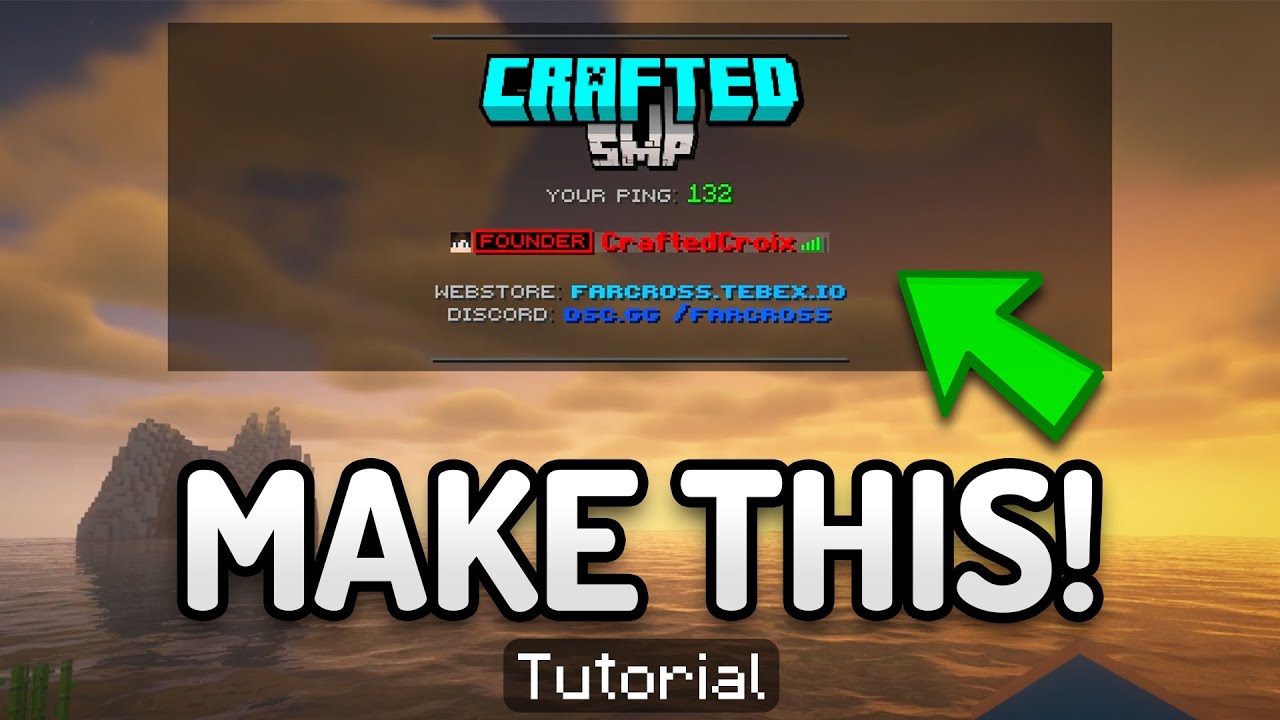
Make an Awesome ANIMATED TABLIST! TAB Plugin Tutorial

Chrome's New Tab and Tab Search Buttons Could be Combined Into a Single Combo Button Solution
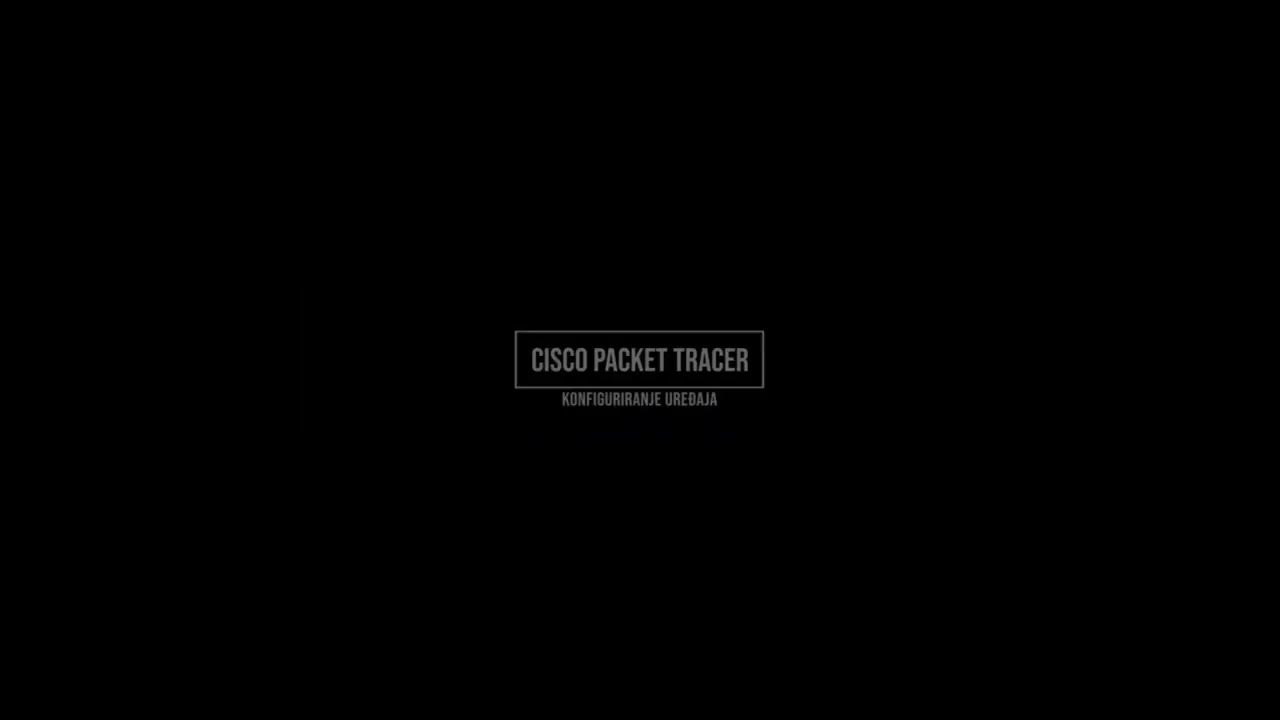
Cicsco Packet Tracer Konfiguracija uređaja - Eng
5.0 / 5 (0 votes)
