How to Create a Bootable USB Drive Using Rufus - Step-by-Step Guide
Summary
TLDRIn this tutorial, learn how to create a bootable USB drive using Rufus, a free and open-source tool. The video walks you through downloading and configuring Rufus, selecting the ISO file, and choosing the right partition scheme and file system. It also explains how to format the USB drive and make it bootable. The process is simple and fast, with Rufus handling the technical steps. Once the process is complete, your USB drive will be ready for installing operating systems or running diagnostic tools. The tutorial is perfect for anyone looking to master bootable USB creation.
Takeaways
- 😀 Download Rufus from its official website to get the latest version.
- 😀 Rufus is a free and open-source tool for creating bootable USB drives.
- 😀 Plug your USB drive into an available USB port before starting.
- 😀 Select your USB drive from the drop-down menu under 'Device' in Rufus.
- 😀 Choose the ISO file of the operating system or software you want to make bootable.
- 😀 Select the partition scheme (MBR or GPT) based on your system's architecture.
- 😀 If unsure about partition scheme, MBR is generally more widely compatible.
- 😀 Choose the appropriate file system (either NTFS or FAT32) for the USB drive.
- 😀 Leave the cluster size setting at its default value for optimal compatibility.
- 😀 After configuration, click 'Start' to begin creating the bootable USB.
- 😀 Remember that the process will erase all data on the USB, so backup your files beforehand.
- 😀 Rufus will display a 'Ready' message once the bootable USB drive is successfully created.
Q & A
What is Rufus, and what is it used for?
-Rufus is a free and open-source tool used to create bootable USB drives. It is useful for installing operating systems or running diagnostic tools.
Where can you download Rufus?
-You can download Rufus from its official website. Make sure to download the latest version of the tool.
What should you do after downloading Rufus?
-After downloading Rufus, you should run the Rufus executable file to start the application.
What is the first step after opening Rufus?
-The first step is to plug in your USB drive into an available USB port on your computer.
How do you select the USB drive in Rufus?
-On the main screen of Rufus, you will find a drop-down menu under the 'Device' section. Select your USB drive from that menu.
What do you need to do under the 'Boot Selection' section in Rufus?
-Under 'Boot Selection,' click on 'Select' and choose the ISO file of the operating system or software you want to make bootable.
How do you choose the correct partition scheme in Rufus?
-You can choose either MBR or GPT for the partition scheme based on your system architecture. If unsure, MBR is generally more compatible.
What file system options can you select in Rufus?
-You can select either NTFS or FAT32 as the file system. The default cluster size can be left unchanged.
What should you do before clicking the 'Start' button in Rufus?
-Make sure to back up any important data on your USB drive, as the process will erase all existing data on it.
How can you confirm that the bootable USB drive has been created in Rufus?
-Once Rufus completes the process, it will display a 'Ready' message, indicating that the bootable USB drive is ready for use.
Outlines

このセクションは有料ユーザー限定です。 アクセスするには、アップグレードをお願いします。
今すぐアップグレードMindmap

このセクションは有料ユーザー限定です。 アクセスするには、アップグレードをお願いします。
今すぐアップグレードKeywords

このセクションは有料ユーザー限定です。 アクセスするには、アップグレードをお願いします。
今すぐアップグレードHighlights

このセクションは有料ユーザー限定です。 アクセスするには、アップグレードをお願いします。
今すぐアップグレードTranscripts

このセクションは有料ユーザー限定です。 アクセスするには、アップグレードをお願いします。
今すぐアップグレード関連動画をさらに表示

How to Make a Bootable Windows 10 on a 100% Work Flashdisk
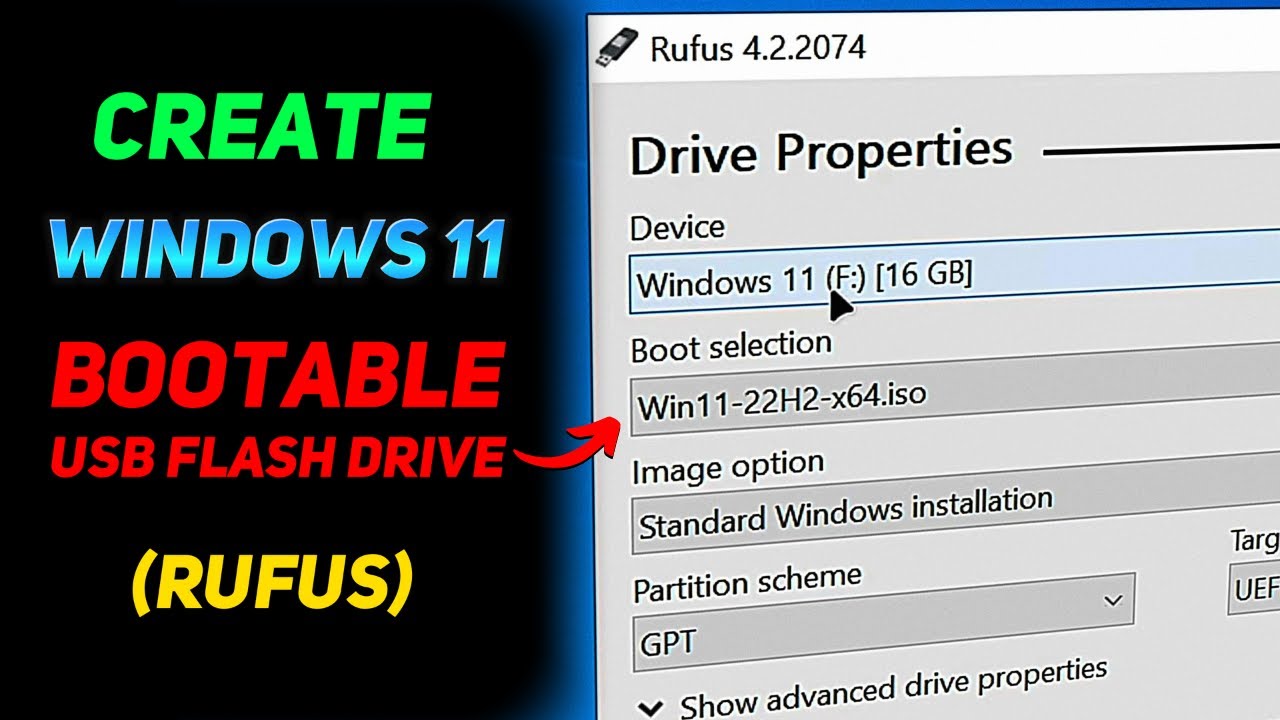
How to Create a Windows 11 Installation USB (Rufus Beginners Guide)

Tutorial Ventoy : Membuat multi bootable USB Flashdisk. Banyak OS dalam satu Flashdik. Mantap...!!!

CARA MEMASUKKAN SISTEM OPERASI KE FLASHDISK - BOOTABLE FLASHDISK

How to USE Hiren Bootable USB for Data Recovery & Resetting Windows Password (2024) Hindi
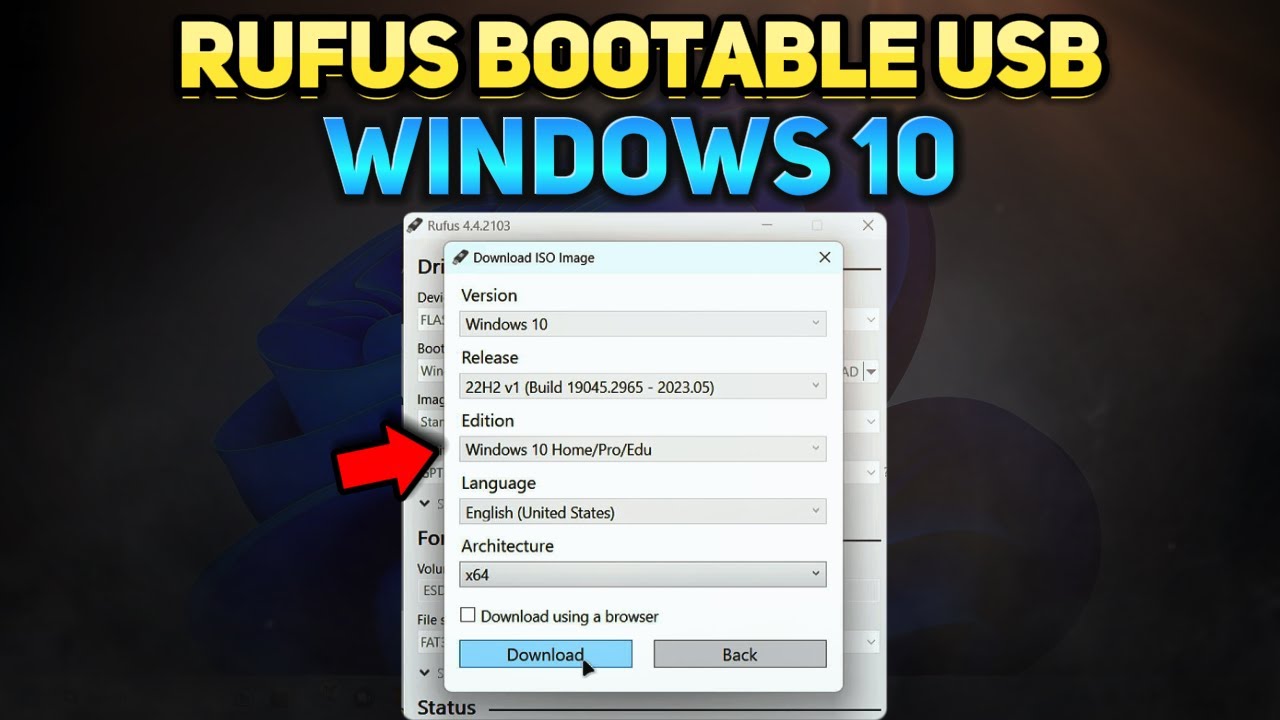
How to Create a Windows 10 Installation USB with Rufus (Tutorial)
5.0 / 5 (0 votes)
