OSIMPUS USK - Tutorial Aktivasi Email USK
Summary
TLDRThis tutorial walks students through the process of activating their USK student email account. It covers steps such as logging in via the Google workspace, saving login credentials, and changing the email password for security. After successfully updating the password, students are ready to use their email. For further assistance, viewers are encouraged to visit the OSIMPUS website and subscribe to the OSIMPUS USK YouTube channel for more helpful tutorials.
Takeaways
- 😀 Open the browser and visit the URL workspace.google.com/dashboard to access the student email account.
- 😀 Enter your student email username and password to log in to the account.
- 😀 If prompted with a 'Save Password' notification, select 'Save' to store your login details.
- 😀 Once logged in, you'll be directed to the Google student email workspace dashboard.
- 😀 To change your email password, select the account logo in the upper right corner.
- 😀 Click on 'Manage Your Google Account' to access the account settings.
- 😀 Scroll to the 'Security' section and select it to manage your password settings.
- 😀 Scroll down and select 'Password' to begin the password change process.
- 😀 Enter your new password and confirm it, then select 'Change Password' to update it.
- 😀 After updating, if prompted with a 'Save Password' notification, select 'Save' to keep the new password.
- 😀 Your email with the USK domain is now ready for use. For further help, visit sikaponline.usk.ac.id or subscribe to the OSIMPUS USK YouTube channel for tutorials.
Q & A
What is the first step to activate your USK student email account?
-The first step is to open your browser and visit the URL: workspace.google.com/dashboard.
What should I do after entering my student email username and password?
-After entering your username and password, click 'Login' to access your USK student email account.
What should I do if I see a password save notification after logging in?
-If a password save notification appears, select 'Save' to store your login credentials for easier access in the future.
How do I change my USK student email password?
-To change your password, click on the account logo in the top-right corner, select 'Manage Your Google Account', then navigate to the 'Security' tab and click on 'Password' to enter and confirm your new password.
Where can I find the 'Security' tab in my Google account settings?
-In your Google account settings, scroll to the right and select the 'Security' tab.
How do I confirm the password change once I enter a new one?
-After entering and confirming your new password, click 'Change Password'. You will see a notification that your password has been updated.
What should I do if I see a 'Save Password' notification after changing my password?
-If you see a 'Save Password' notification after changing your password, select 'Save' to store your updated password for future use.
How do I know when my USK email account is ready to use?
-Once the password change is confirmed, your USK student email account is ready for use. You'll receive a notification confirming the update.
Where can I find additional help if I encounter issues during the process?
-If you need more help, you can visit the OSIMPUS website at sikaponline.usk.ac.id for additional resources and support.
How can I stay updated with more tutorials and information regarding USK student services?
-To stay updated with more tutorials, you can subscribe to the OSIMPUS USK YouTube channel.
Outlines

このセクションは有料ユーザー限定です。 アクセスするには、アップグレードをお願いします。
今すぐアップグレードMindmap

このセクションは有料ユーザー限定です。 アクセスするには、アップグレードをお願いします。
今すぐアップグレードKeywords

このセクションは有料ユーザー限定です。 アクセスするには、アップグレードをお願いします。
今すぐアップグレードHighlights

このセクションは有料ユーザー限定です。 アクセスするには、アップグレードをお願いします。
今すぐアップグレードTranscripts

このセクションは有料ユーザー限定です。 アクセスするには、アップグレードをお願いします。
今すぐアップグレード関連動画をさらに表示

Panduan Aktivasi Akun Coretax DJP (OFFICIAL TUTORIAL CORETAX)
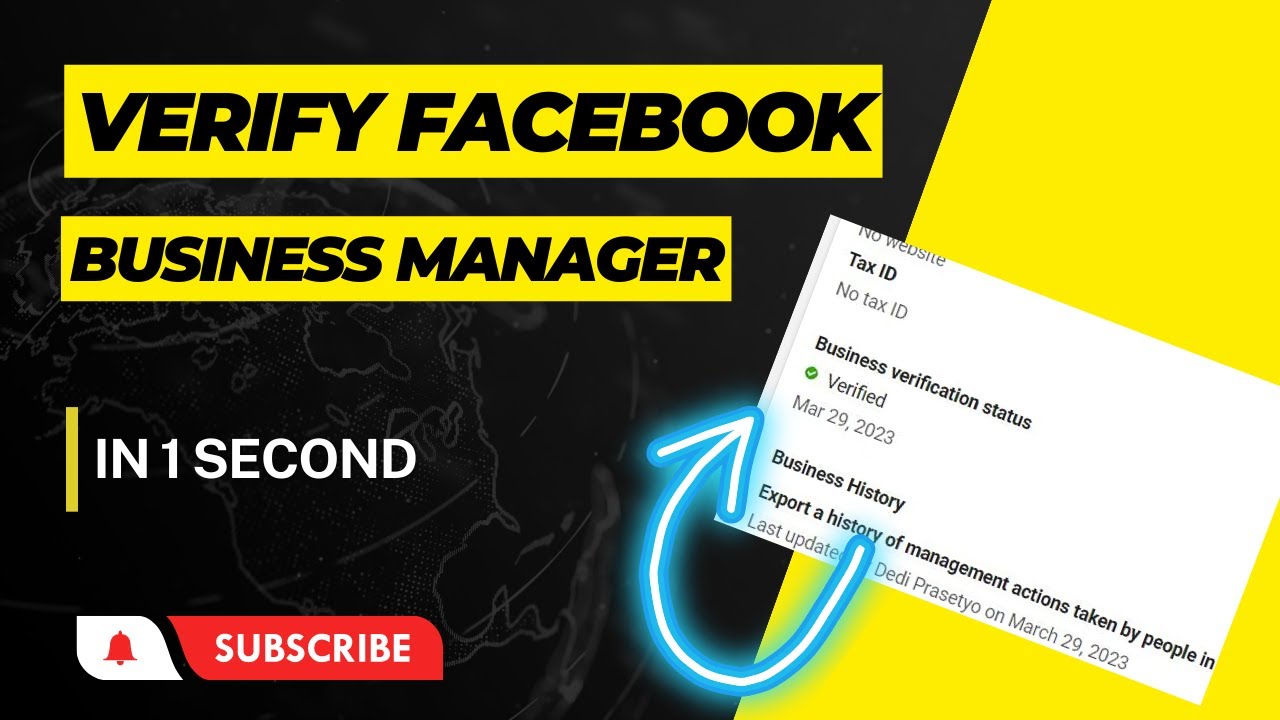
Tutorial Cara Verifikasi Business Manager Facebook Dengan Cepat Instant Verified (New Method)

Cara Membuat NPWP ONLINE Terbaru 2025 | Cara Daftar Coretax

OSIMPUS USK - Tutorial Penggunaan KRS

BINANCE - COMO ABRIR uma CONTA na BINANCE pelo CELULAR - PASSO a PASSO para INICIANTES

Ep. 1 Edit My Account
5.0 / 5 (0 votes)
