Aplikasi ARSIP Surat Masuk dan Surat Keluar Berbasis Web - Free Source Code
Summary
TLDRIn this tutorial, the presenter guides viewers through the process of creating and using a web-based letter archiving application. The application allows two user roles: Admin, who has full access to the system including user and letter management, and User, who can only view and input letters. The tutorial covers setting up the application on a local server using XAMPP, configuring the database, and exporting data. It offers a step-by-step guide for installation, ensuring users can run the app offline on their computers while managing incoming and outgoing letters efficiently.
Takeaways
- 😀 Admin and user roles are available in the web-based document archiving application, with admins having full access and users being limited to entering incoming and outgoing letters.
- 😀 Admins can manage users by adding, deleting, and updating accounts. They also have control over the management of incoming and outgoing letters.
- 😀 The application automatically assigns agenda numbers for incoming letters, ensuring streamlined organization.
- 😀 Users are required to upload a scanned file of the letter (either in PDF or image format) for each entry, maintaining a digital record.
- 😀 Admins can edit incoming and outgoing letter entries, including updating details or correcting errors.
- 😀 Both admins and users can export data into formats like PDF, Word, Excel, or directly print it from the system.
- 😀 Admins have the ability to configure user permissions, such as restricting access to editing or deleting received letters.
- 😀 The application dashboard displays a variety of statistics, such as the number of users, admins, and letters (incoming and outgoing), along with graphs for visualization.
- 😀 For setting up the application on a computer, users need to install a web server (e.g., XAMPP) to run the application locally.
- 😀 The application is accessible via a local server (localhost) after setting up XAMPP, ensuring users can run it offline on their computers.
- 😀 Detailed installation instructions are provided, including downloading and setting up XAMPP, importing a preconfigured database, and adjusting configuration settings for the application to work properly.
Q & A
What are the two types of users in the web-based letter archiving application?
-The two types of users are 'Admin' and 'User'. The Admin has full access to the system, while the User has limited access to input incoming and outgoing letters.
What can the Admin user do in the system?
-The Admin can manage users (add and delete users), add incoming and outgoing letters, upload files (PDF or image format), set user roles, and configure access permissions for other users.
How does the system handle the numbering of incoming letters?
-The system automatically generates a sequential agenda number for each incoming letter. For example, if the last agenda number was 3, the next incoming letter will be assigned agenda number 4.
What types of files can be uploaded when entering incoming or outgoing letters?
-Users can upload PDF files or image files (such as JPG or PNG) when adding incoming or outgoing letters to the system.
What is the purpose of the 'permissions' menu in the Admin interface?
-The 'permissions' menu allows the Admin to control user roles, determine which users have access to specific features like incoming or outgoing letters, and restrict actions like editing or deleting letters.
What are the limitations for the User role in the application?
-Users are only able to view and add incoming and outgoing letters. They cannot manage users or configure system settings like the Admin can.
How can data be exported in this web-based archiving system?
-The system allows data to be exported in PDF, Word, Excel formats, or it can be printed directly from the system.
What software is required to run this web-based letter archiving application?
-To run the application, a web server is required. The script suggests using XAMPP, a free web server software that includes Apache and MySQL, to host the application locally on a Windows or Linux system.
How is the database for the application set up?
-The database is set up through phpMyAdmin. After downloading and installing XAMPP, the user imports the database file and ensures the connection between the database and the application by editing the config file with the correct database name.
What steps are involved in running the letter archiving application on a computer?
-To run the application, install XAMPP, activate Apache and MySQL, import the database into phpMyAdmin, configure the database connection in the app's config file, and then access the application via a web browser at 'localhost'.
Outlines

このセクションは有料ユーザー限定です。 アクセスするには、アップグレードをお願いします。
今すぐアップグレードMindmap

このセクションは有料ユーザー限定です。 アクセスするには、アップグレードをお願いします。
今すぐアップグレードKeywords

このセクションは有料ユーザー限定です。 アクセスするには、アップグレードをお願いします。
今すぐアップグレードHighlights

このセクションは有料ユーザー限定です。 アクセスするには、アップグレードをお願いします。
今すぐアップグレードTranscripts

このセクションは有料ユーザー限定です。 アクセスするには、アップグレードをお願いします。
今すぐアップグレード関連動画をさらに表示
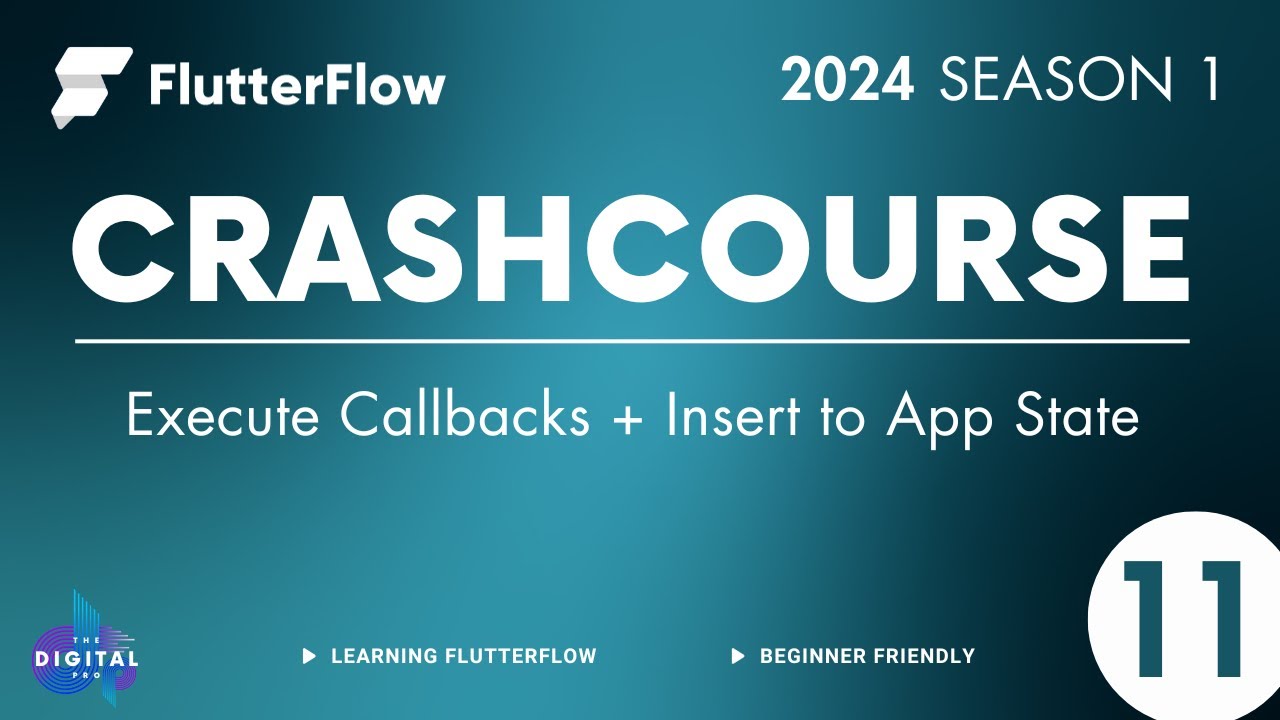
#FlutterFlow Crashcourse 2024 - SE01 - Episode 11 - Execute Callbacks
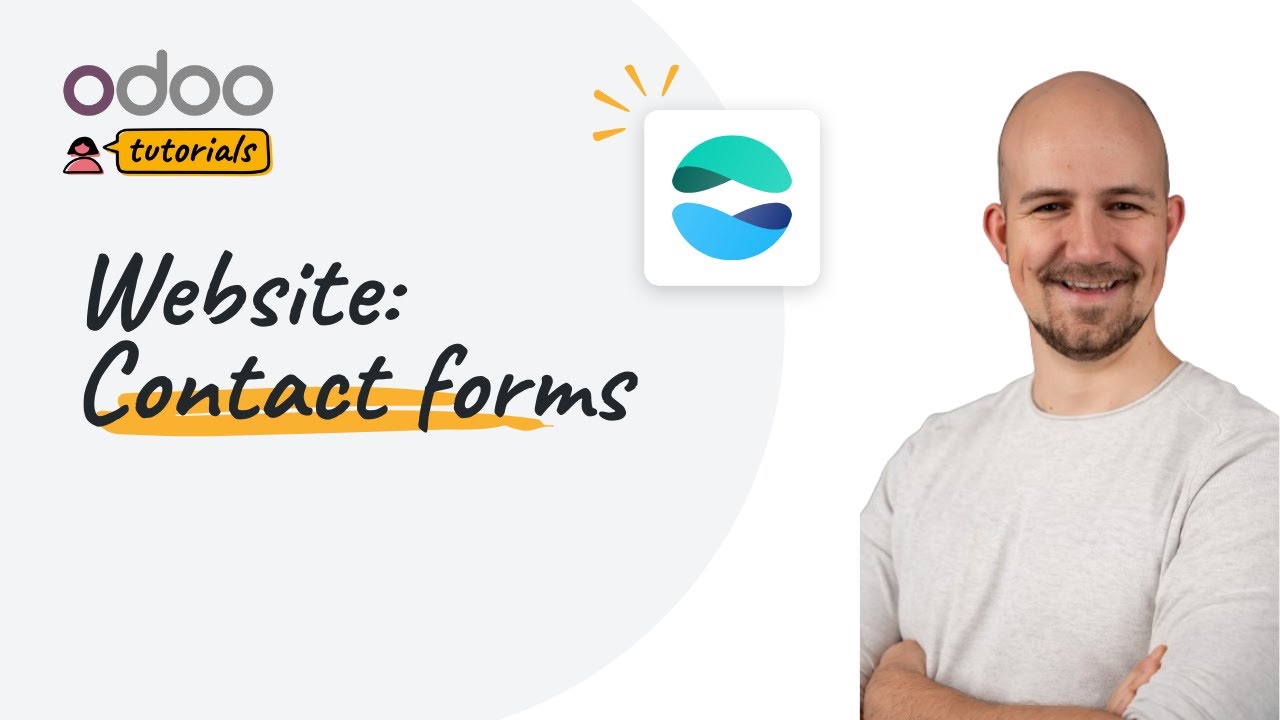
Contact forms | Odoo Website
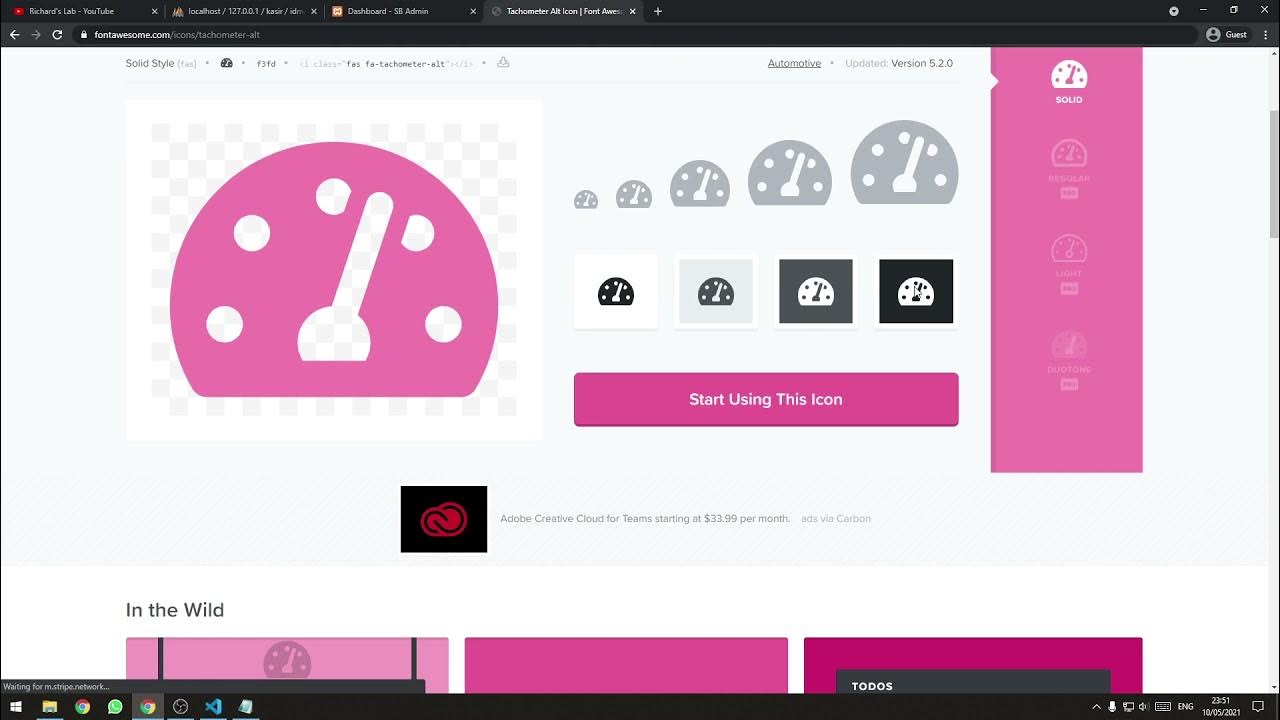
[Part 2] Tutorial Aplikasi Kasir Sederhana / Penjualan Berbasis Web PHP Native - Setup Template
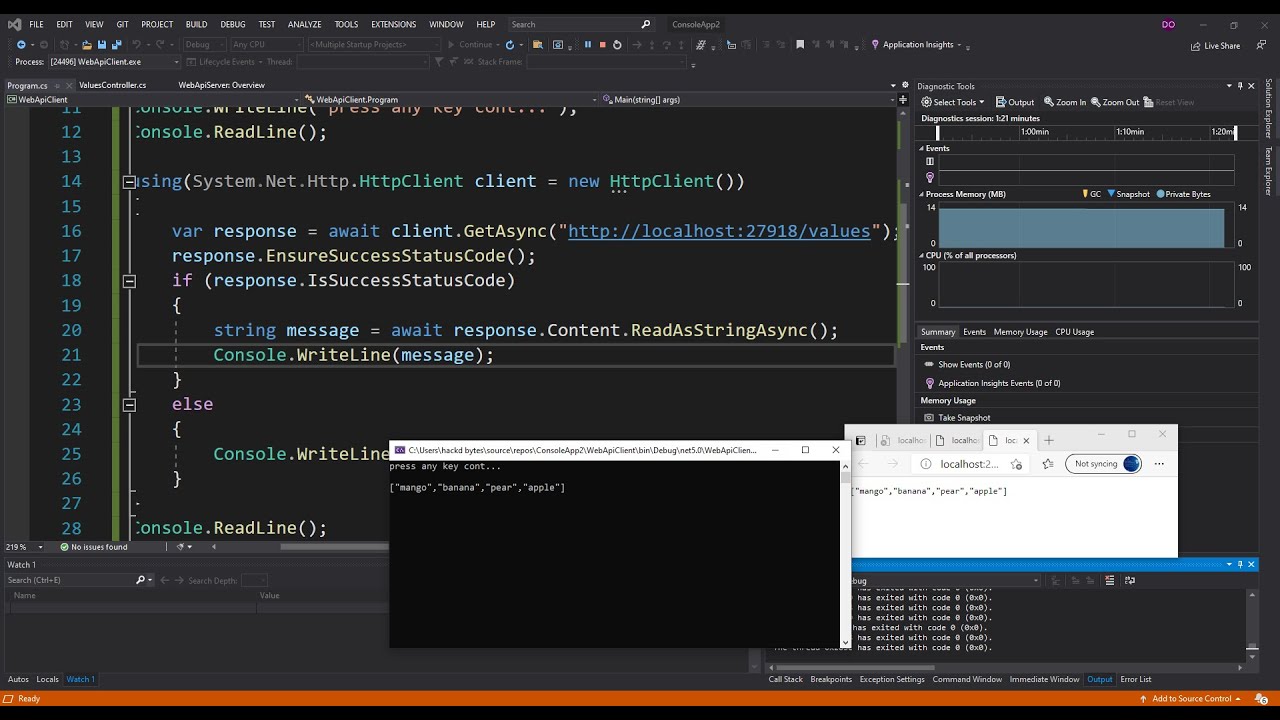
Asp.Net Core Web API Client/Server Application | Visual Studio 2019

Adding JWT Authentication & Authorization in ASP.NET Core

#38 Spring Security | Validating JWT Token
5.0 / 5 (0 votes)
